Audible is a platform that provides customers with the world’s largest selection of audiobooks as well as podcasts, exclusive originals, and more. For users, the most intuitive experience with audible is the volume and sound quality of the audio. But there are many users reported that the volume is too low while listening to books in the Audible app. Have you encountered this issue when you use Audible? Do you want to know how to make Audible louder? If you also have faced the same problem and want to know the answer, you can find some methods to solve it in this article. All the methods in the following are worth your try.
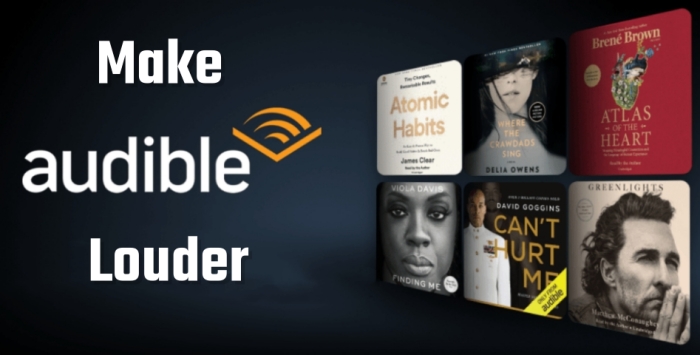
Part 1. How to Use Volume Control to Make Audible Louder
Thankfully, there are several easy methods to make Audible louder when you listen to books with the Audible app or the web player. The direct ways are to change the volume on your device or boost the volume in the Audible app. And if you prefer to listen to Audible audiobooks on your computer, you can make use of an extension to make Audible louder. If you are looking to crank that tune-up, just follow the below methods.
1.1 Adjust the Volume on Your Device
When you encounter an audiobook that sounds very low, the simplest thing you can do at first is to adjust the volume of your device.
Windows Computers: click the speaker‘s icon on the bottom right corner of the screen, and then adjust the volume boost level according to your demand.
Mac Computers: click the Sound control in the menu bar or Control center, then pull the slider to change the volume until your demand.
On iPhone and Android Devices: press the volume up button until the volume of the device is as high as you want.
1.2 Boost the Volume in the Audible App
If the above operation doesn’t work or doesn’t get the volume effect you want, maybe you can try adjusting the volume in the Audible app. Please refer to the following steps.
Step 1. Choose an audiobook and start playing.
Step 2. Find the Connect to Device button and tap it.
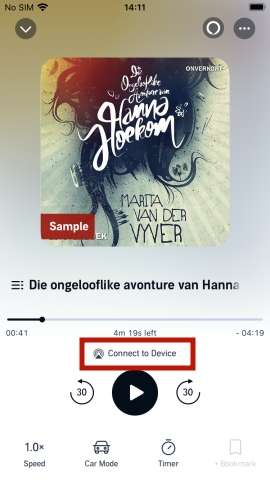
Step 3. Pull the bar below the screen to adjust the volume.
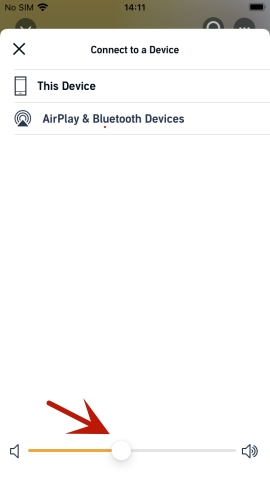
1.3Turn up the Volume via Audible Volume Control Extension
When you listen to audiobooks from the Audible web player, you can make Audible louder by using an extension named Audible Volume Control. With this tool, you can increase the playback volume of books directly on the Audible web player.
Step 1. Go to https://chrome.google.com/ website and search for Audio Volume Control.
Step 2. On the result page, view the extension detail and click Add to Chrome.

Step 3. Confirm to authorize it on the new interface.
Step 4. After it is added to Chrome, open the Audible web player.
Step 5. Go to Library and Listen now, and then choose an audiobook to start.
Step 6. Change the volume by pulling the drag bar below.

1.4 Get Louder Audible with Bluetooth Speakers/Headphones
If the volume of your Audible audiobook is significantly quieter than other books you listen to on your device, there would be a problem with the original volume. In this case, you can try to use Bluetooth Speakers or headphones to get a higher volume and better listening experience.
Option 1. Play Audible with Smart Speakers
This method applies to any smart speaker device with the Bluetooth feature. If you have a Sonos speaker, Google Home, Amazon Echo, or any other speaker, perform the following steps to connect Audible to your smart speaker device for playing books.
Step 1. Turn on your smart speaker, then launch the Audible app on your device.
Step 2. Select a title in your library to start playing and enter the Now Playing screen.

Step 3. Tap Connect to Device, then there will pop up a window.
Step 4. In the pop-up window, find your smart speaker and select it to play Audible books.
Option 2. Listen to Audible with Headphones
When you listen to Audible books under noisy conditions, you can choose to use a pair of headphones. In that case, the playback of Audible books can become louder and clearer. Start listening to Audible books with your headphones.
Step 1. Head to your phone’s Settings and turn on Bluetooth.
Step 2. Choose the Headphones that you want to use.
Step 3. Open the Audible app once it is connected, and then choose an audiobook and start playing.
Step 4. Feel free to make the Audible louder by turning up the volume button on your phone or your Headphones.
Part 2. Best Way to Make Audible Louder via Tunelf
If the above methods cannot help you make Audible louder or don’t meet your needs, you can try to change the original volume of your Audible audiobooks. It is not easy to boost the volume of Audible audiobooks due to DRM protection. To make Audible books sound louder, you have to convert Audible books to a playable audio format first, then you can freely adjust the volume of your books.
However, there is a great tool that can help you quickly and easily boost the volume of your Audible books. Tunelf Audio Converter is a multifunctional audio converter with a built-in audio editor, enabling you to change the audiobook volume, so as to achieve the goal of making Audible louder.
Tunelf Audible Converter has the function of converting Audible AA or AAX books to unprotected audio file formats like MP3, AAC, and more. Besides, this smart tool is able to convert Apple Music, iTunes audios, as well as, more than 100 kinds of audio formats to more popular audio formats for listening.
With the built-in audio editor, you can adjust the audio volume, speed, and pitch before conversion. With this option, you can feel free to change the audiobook volume. Let’s look at the following steps to find out how to change the Audible volume through Tunelf Audible Converter.

Key Features of Tunelf Audio Converter
- Convert Apple Music to MP3, WAV, FLAC, AAC, and other audio formats
- Remove DRM from Apple Music, iTunes audios, and Audible audiobooks
- Preserve the converted audio with lossless audio quality and ID3 tags
- Support the conversion of audio format at a 30× faster speed in batch
Step 1 Add Audible Files to Tunelf

After you have downloaded the Tunelf Audio Converter to your computer, you can open it and upload Audible files to the converter for the conversion. Click the Add Files button or drag and drop Audible files from your computer to the interface.
Step 2 Adjust the Output Format and Parameters

Once you added the Audible files, you can click the left bottom Format to select the file format you want. There are six frequently-used formats available. You can also get better audio quality by customizing the parameters such as codec, channel, sample rate, and bit rate.
Step 3 Change Audible File Volume before Converting
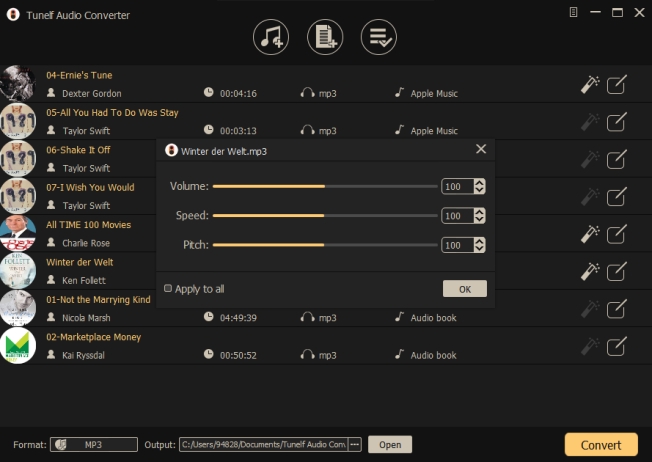
Now you come to a crucial step–changing the volume. Find the Effect button at the rear of each Audible file and click it, then you will look at the following interface. Now you can adjust the volume, speed, and pitch before you convert. Click the OK button when you finished the above operations.
Step 4 Start to Convert the Audible Files to MP3

Then you can click the Convert button and Tunelf Audio Converter will remove DRM from Audible automatically. Before long, the converted files will show on the converted list and be stored on your device. Through this approach, you can get high-volume audible files.
Part 3. How to Turn up Audible Volume via Editor
Now, you already downloaded and saved the Audible audiobooks as DRM-free audio files on your computer. It’s a piece of cake for you to transfer them to other apps or devices for offline playback. Thus, you can also choose to import them to a third-party audio editor to get a higher volume, such as Audacity. If you have trouble doing so, here are the exact steps for your reference. Please download the Audible books you like via Tunelf Audio Converter in advance.
Step 1. Open any browser on your desktop and visit the official website of Audacity to download it.
Step 2. Once done, you can launch it by double-clicking its icon. Then, click File > Import > Audio at its top toolbar.

Step 3. After that, you need to choose the downloaded Audible file from the folder on your computer.
Step 4. When the file is added to Audacity, you can start to edit it to get a higher volume. Just click Effect > Volume and Compression > Amplify at the top.

Step 5. Then, you can adjust the volume to the level you like. Once done, choose File > Export to export the Audible book in the format you need. You can choose MP3, WAV, OGG, and so on.
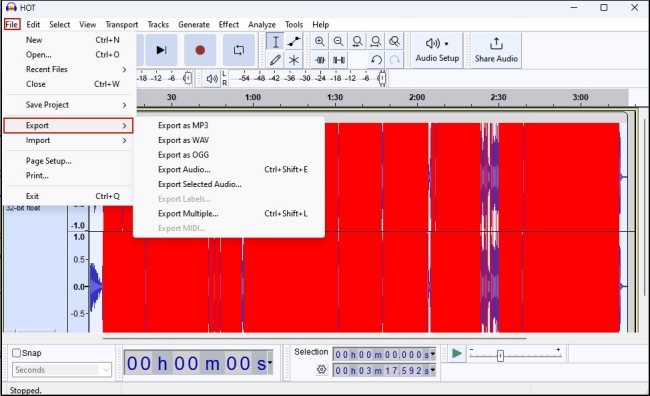
Part 4. Conclusion
After reading all the above methods, you will find an effective way to solve the problem of how to make Audible louder. In a word, if you own any smart speaker devices, it offers a simple way to make Audible louder. Otherwise, you can use Tunelf Audio Converter to get loud and lossless audio files. Then you can play Audible books on your preferred device with the loud volume. Don’t hesitate to try it!
Get the product now:
Get the product now:






