Apple Books is the single destination for all the books you love, and the ones you’re about. In the Book Store, you can track what you’ve read and want to read and listen to enthralling audiobooks. When it comes to listening to audiobooks, we have to speak highly of the way of reading in this format, which lets you enjoy stories during your commute or learn something new on your run.
Since that, your reading is not limited to paper but can be achieved in the format of listening. You are able to explore another world and get more new knowledge by listening to audiobooks on your digital devices while you work, play, or drive. Here we will talk about the listening of Apple audiobooks, as well as, the conversion of Apple audiobooks for playing on any device offline. Let’s see how to listen to Apple audiobooks offline.
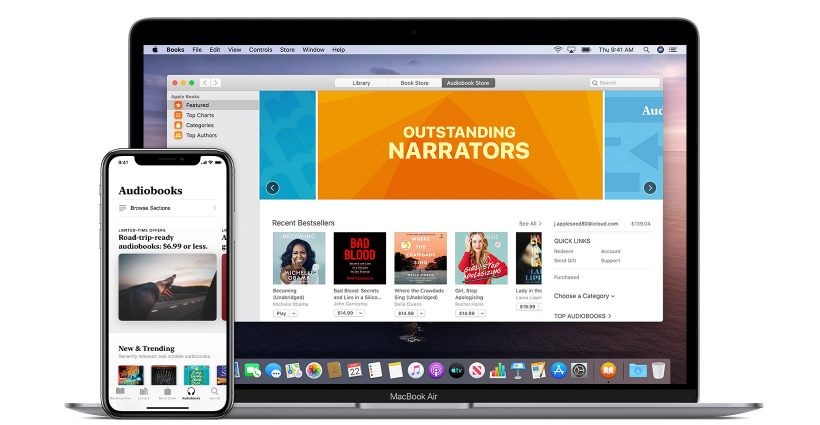
Part 1. Can You Listen to Apple Audiobooks Offline?
Yes, you can listen to Apple audiobooks offline. All audiobooks you’ve purchased in the Books app or iTunes can be downloaded to listen to offline. If you’re an avid audiobook enthusiast or someone who enjoys reading on the go, the ability to listen to Apple audiobooks offline is a game-changer. Give it a try and experience the freedom of enjoying your favorite stories without the constraints of an internet connection.
Part 2. How to Play Apple Audiobooks Offline on iPhone/iPad
There are lots of popular and classical audiobooks in the Audiobook Store. In the Audiobook Store, you can discover audiobooks read by top authors, actors, and celebrities. You can listen to samples first and then decide whether you need to purchase that audiobook. It’s convenient to buy your favorite audiobooks from the Audiobook Store and download them for playing offline.
Find and Buy Audiobooks on iPhone, iPad, or iPod Touch
Step 1. Open the Apple Books app and tap the Sidebar button at the top left corner of the screen.
Step 2. Tap Audiobook Store at the left of the column on an iPad or Audiobooks at the bottom of the screen on an iPhone to see all genres. Or tap the Search tab to find specific audiobooks.
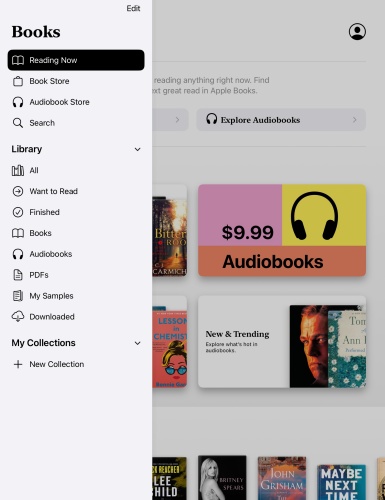
Step 3. Select an audiobook that you’re interested in, then tap Preview to listen to a sample.
Step 4. To buy the audiobooks, tap the Price button, then proceed to tap Purchase.

Download and Listen to Audiobooks on iPhone, iPad, or iPod Touch
Step 1. In the Books app, tap Reading Now, then tap your profile icon.
Step 2. Under My Purchases, tap Audiobooks, then tap All Audioooks.
Step 3. Find the audiobooks you want to download, then tap the Download button. Now you could choose your audiobooks to listen to.
Part 3. How to Stream Apple Audiobooks Offline on Mac/Windows PC
After purchase, you are allowed to stream audiobooks immediately on any cellular-enabled iOS devices like iPhones and iPads. If you want to listen to audiobooks without the internet on your computer, you can also download your purchased audiobooks in advance. Here’s a tutorial on how to buy and download audiobooks on your Mac or Windows PC.
Find and Buy Audiobooks on Mac
Step 1. Launch the Apple Books app on your Mac and click Audiobook Store in the left column of the screen.

Step 2. Click Features, Top Charts, Categories, or Top Authors to browse for an audiobook. Or use the search box at the top of the screen to search for a specific audiobook.
Step 3. Double-click the book to open its information page, then click Preview below the book’s price to hear a sample of an audiobook.
Step 4. After listening to the sample, you can click the Price button to buy the audiobook.

Download and Listen to Audiobook on Mac
Step 1. Fire up the Books app on your Mac and click Audiobook Store at the top of the window.
Step 2. Under Quick Links, click Purchased to find your purchased audiobooks.
Step 3. Select the audiobooks to download, then click the Download button in the top corner. Now you can listen to your audiobooks from your Mac without an internet connection.
Find and Buy Audiobook on Windows PC
Step 1. Run iTunes on your Windows PC and select Audiobooks from the pop-up menu at the top left.
Step 2. Click Store and browse audiobooks in the store. Or you can use the Search feature to find your liked audiobooks.
Step 3. Open a title and click the Preview button to preview the item before purchasing.

Step 4. After playing the sample, click the Buy Audiobook button to purchase the title.
Download and Listen to Audiobooks on Windows PC
Step 1. Launch iTunes and click Account > Purchased from the menu bar at the top of the iTunes window.
Step 2. Choose Audiobooks and find the audiobooks that you want to download.
Step 3. Click the Download button for the audiobook.
Part 4. How to Enjoy Apple Audiobooks Offline on Apple Watch
With the above methods, you can listen to your purchased Apple audiobooks on most devices. But if you want to listen to your purchased Apple audiobooks on an Apple Watch, you have to sync them to your Apple Watch first. Then you can download Apple audiobooks on your Apple Watch for offline listening. Here’s how to.
Step 1. Set your Apple Watch on its charger and make sure that it is charging.
Step 2. On your iPhone, tap Settings > Bluetooth and turn Bluetooth on.
Step 3. Open the Apple Watch app on your iPhone, then tap the My Watch tab.
Step 4. Scroll to Audiobooks and tap it. Then you can listen to your audiobooks on the Apple Watch offline.
Part 5. How to Get Apple Audiobooks Offline on Any Device
All audiobooks purchased from the Apple Books app are protected by Apple’s FairPlay DRM, allowing only authorized devices to play them. In order to play Apple audiobooks on common devices like MP3 players, smartwatches, or others, you need to remove DRM from audiobooks first and convert Apple audiobooks to DRM-free audio files.
To convert Apple audiobooks from M4B to DRM-free audio format, you may need a third-party DRM removal tool – Tunelf Audio Converter. As a professional and powerful audio converter, it can not only remove DRM from Apple and Audible audiobooks but also convert Apple Music and iTunes songs to DRM-free audio formats. Besides, you could convert audio from hundreds of audio formats to several popular audio formats.

Key Features of Tunelf Audio Converter
- Convert Apple Music to MP3, WAV, FLAC, AAC, and other audio formats
- Remove DRM from Apple Music, iTunes audios, and Audible audiobooks
- Preserve the converted audio with lossless audio quality and ID3 tags
- Support the conversion of audio format at a 30× faster speed in batch
Download and install Tunelf Audio Converter to your computer from the above link, and then you can use it to remove DRM protection from Apple audiobooks for listening on any device offline.
Step 1 Add Apple Audiobooks to Tunelf Software

Download your purchased audiobooks from iTunes to your computer and authorize iTunes to play them. Then open Tunelf Audio Converter on your computer and click the Load iTunes Library button at the top of the window. Choose the audiobooks you want to convert and add them to the conversion list of Tunelf software. Or you can directly drag and drop your Apple audiobooks to the main interface of the converter.
Step 2 Customize the Output Settings for Audiobooks

After your selected audiobook files are added to the converter, you can click the Format panel at the bottom left, then you will see a pop-up window. In this option, you can set the output audio format and adjust the bit rate, sample rate, channel, and codec according to your personal needs. After that, click the OK button to save your settings. In addition, you can click the Edit button at the rear of each file to split audiobooks into multiple segments.
Step 3 Remove DRM from Apple Audiobooks

When all the settings and the output folder are set ready, you can start to convert Apple audiobooks to your specific audio formats. Just click the Convert button at the right bottom to start the conversion. Wait for a while, and Tunelf Audio Converter will export the converted audio files to your required folder. Once the conversion finishes, you can browse the converted audiobooks in the folder you require.
Conclusion
Listening to Apple audiobooks offline is a convenient and practical way to enjoy your favorite literature without being tethered to the internet. With the methods outlined in this article, you can have your audiobooks ready for offline listening, saving data, ensuring uninterrupted enjoyment, and conserving your device’s battery life. If you are eager to listen to Apple audiobooks offline on more devices, try using Tunelf Audio Converter.
Get the product now:
Get the product now:






