With more than 300,000 titles to its name, Audible is the world’s largest seller and producer of audiobooks. When you decide to purchase the title you like from Audible, you may be wondering how to download Audible books on your device. There are several ways you can download your purchased Audible books on Windows, Mac, iPhone, Android, and Apple Watch. Just see the instructions below.

Part 1. How to Download Books on Audible
Downloading audiobooks from Audible on your device is now very easy for each Audible user, with an official Audible app available for Windows, Android, iOS, and Apple Watch. However, on a Mac, no additional software is needed to download your audiobook. But it doesn’t matter. Just follow these steps to begin downloading your audiobook depending on your device.
Download Audible Books on iPhone/Android
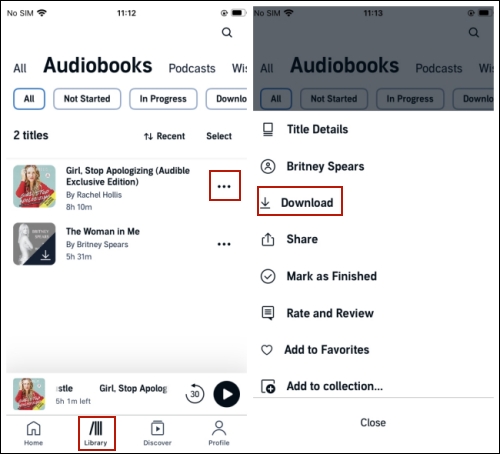
Step 1. Open the Audible app on your iPhone or Android and log in with your Audible account.
Step 2. Tap the Library icon at the bottom of this screen.
Step 3. Then choose Audiobooks at the top to browse all the audiobooks on your library. Then choose the one you want to download.
Step 4. Tap the three-dots icon next to it and select Download. Then the title will start to download.
Download Audible Books on Mac
1) For MacOS 10.15 Catalina: Apple Books
Step 1. Go to the Audible site and enter the library page. Choose the audiobook you want to download and click the Download button under it.
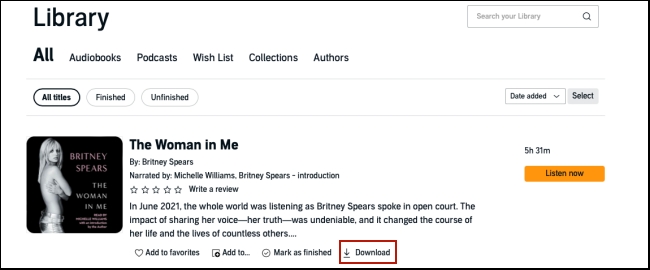
Step 2. You can click the Downloads icon of your browser to check its progress. Once it is finished, double-click it and it will be opened on the Apple Book app on your Mac.
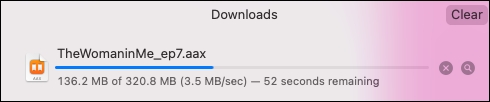
Step 3. If it’s your first time to download an audiobook on your Mac, you need to authorize your account.
1. Run the Apple Book app on your Mac.
2. Hover your cursor over the top left corner and hit Account > Authorizations > Authorize This Computer.

3. Then according to the on-screen instructions enter your credentials and make a confirmation.
Now you can enjoy your downloaded Audible audiobooks on your Mac with Apple Book.
2) For MacOS 10.14.6 Mojave or earlier: iTunes
Step 1. Navigate to the Library page on the Audible desktop site and click Download next to the title you want to download.
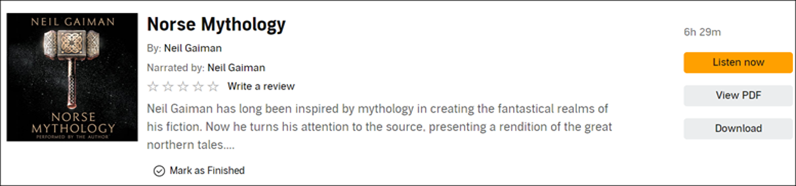
Step 2. Once the download is complete, launch iTunes and click on Account > Authorizations > Authorize This Computer.
Step 3. Click Yes in the pop-up message you receive asking you to “authorize your computer”.
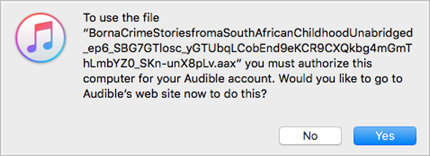
Step 4. Then enter your Audible sign-in information and click the orange button that says Active in iTunes.
Step 5. Next, click File > Add File to Library and browse to the location where your Audible files are stored.
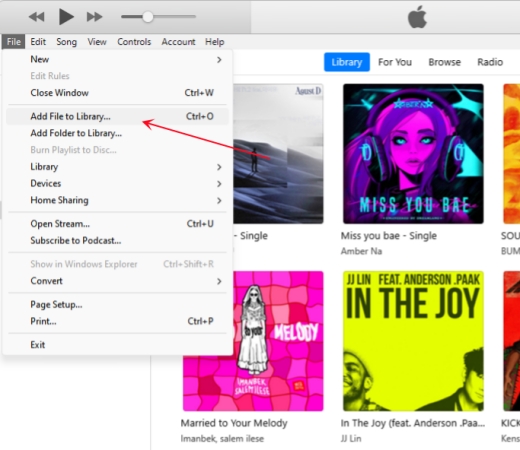
Step 6. Locate and double-click the Audible file(s) you wish to import and you can find your Audible books on the Book icon in the dropdown menu of the iTunes window.
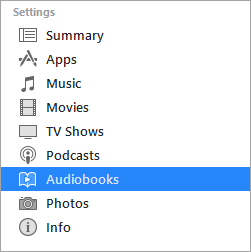
Download Audible Books on Windows
1) For Windows 10 and earlier: Audible
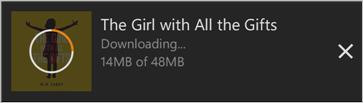
Step 1. After signing into the Audible app, go to the My Library screen.
Step 2. Tap or click on the book you want to download and your selected audiobook should begin the download immediately.
2) For Windows 10 & 11: AudibleSync
Step 1. Install and launch the AudibleSync app on your PC. Then, click Sign In to enter your credentials.
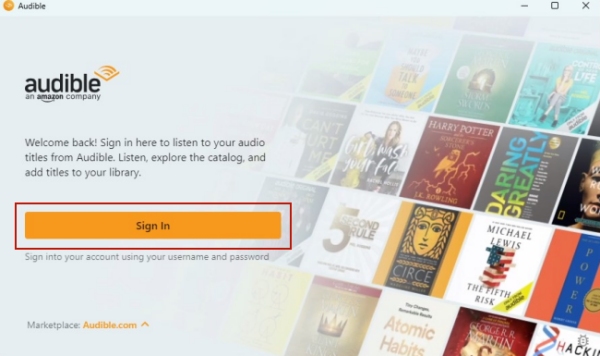
Step 2. Enter the name of the audiobook you want to download into the search bar.
Step 3. Tap the Download button next to it.
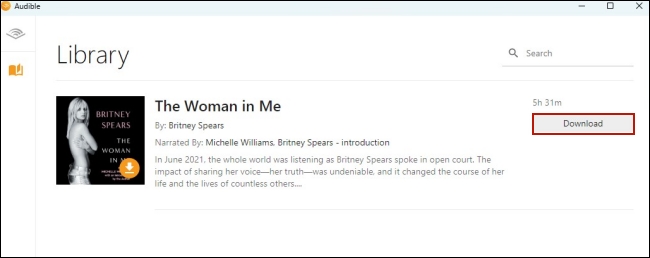
Step 4. Wait for a while and when it is finished, you can enjoy it offline whenever you want.
Download Audible Books on Apple Watch
Step 1. Install the Audible app on your Apple Watch from the App Store.
Step 2. Open the Audible app and head to the Library.
Step 3. Find the audiobook you want to download and tap it.
Step 4. Then the audiobook will begin streaming and downloading automatically in the background.
Part 2. How to Download Audible to Any Device Without Limits
Once your download is complete, the items appear in your library and you can stream your books on your device when you’re in offline mode. However, you’re only allowed to listen to those books on your mobile phone, computer, and wearables. If you prefer to enjoy them on other devices like MP3 player offline, it will let you down.
The encryption makes Audible books unplayable on some devices that do not support Audible. To make Audible books playable on those devices, you need to remove DRM protection and convert Audible books to more widely-supported formats like MP3. For this special task, it is better to have an app, such as Tunelf Audio Converter. Here is how to convert Audible books to MP3 for playing on various devices without limits.

Key Features of Tunelf Audio Converter
- Convert Apple Music to MP3, WAV, FLAC, AAC, and other audio formats
- Remove DRM from Apple Music, iTunes audios, and Audible audiobooks
- Preserve the converted audio with lossless audio quality and ID3 tags
- Support the conversion of audio format at a 30× faster speed in batch
Step 1 Import Audible files to Tunelf

Once you launch the Tunelf Audible Audiobook Converter on your computer, you can drag and drop your titles downloaded from Audible to the conversion interface or click the Add button at the top of the interface to choose the titles you want to convert.
Step 2 Choose the output format as MP3

To set the output format like MP3, you need to click the Format panel at the bottom right of the main interface. It will pop up a new window where you can choose MP3 as the output format and customize other audio parameters including bit rate, sample rate, audio codec, and channel for ensuring the output audio quality.
Step 3 Convert Audible books to MP3

Now just click the Converter button at the bottom right of the main interface, and then the Tunelf program will start to remove DRM from Audible convert Audible to MP3, and save them to your specific folder. After conversion, you can hit the Converted icon to browse all the unprotected Audible MP3 books.
Part 3. Troubleshooting: Audible Book Not Downloading
Well, after we talked about the procedures to download Audible audiobooks on multiple devices, many people are coming down with another problem, which is Audible books won’t download as usual. This may occur sometimes and remains unsolved so far. Still, you have several workarounds to help you out. Try the solutions below:
Update the Audible app
1. Launch the Google Play Store or App Store on your device.
2. Tap the Menu button > My Apps on Android; tap the profile and navigate to a list of apps on iPhone.
3. Select the Audible app icon and tap Update > Continue.
And if you see an available version for update, download and install it.
Change the download quality
1. Open the Audible app and tap on your profile on the main screen.
2. Next, tap the gear icon in the upper right corner.
3. On iPhone, go to Data & Storage > Download By Quality to check.
4. On Android phones, tap Download > Download Quality to set up.
Change the download by parts settings
1. Launch the Audible app and tap on your Profile.
2. Tap the gear icon in the top right corner.
3. On iPhone, go to Data & Storage > Download By Parts to check.
4. On Android phones, tap Download > Download By Parts to set up.
Conclusion
If you’re an Audible subscriber, you are notified those books downloaded from Audible are only available on a part of the device. But with the help of the Tunelf Audio Converter, the playback of books could be easier. You can choose to play Audible books on all of your devices after you convert Audible to MP3 or other playable formats.
Get the product now:
Get the product now:






