Nowadays, more and more people are likely to enjoy audiobooks in their daily life. If you don’t have much time to read or just want something for entertainment, audiobooks can be one of the great choices. Audible is now the popular platform for listening to audiobooks and podcasts. It’s easy to listen online, while some of you may want to download them for offline playback. That’s easy! Today we’ll discuss how to download Audible books to Android in this post.
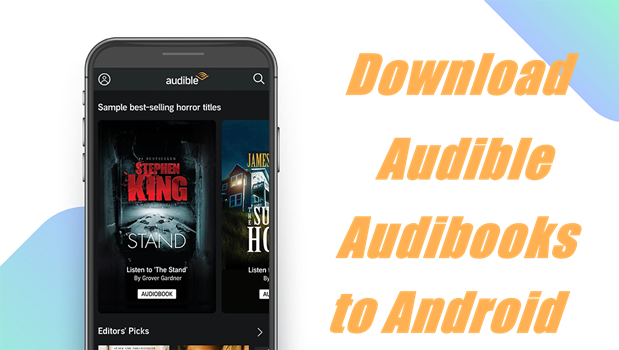
Part 1. Download Audible Books to Android via the Audible App
Audible provides the version for Android users. So, the simplest way to get Audible audiobooks is to download them from the Audible Android app. Firstly, let’s see how to get the Audible app on an Android device.
1. Open the Google Play Store on your Android device.
2. Go to search for the “Audible” in the search bar.
3. Tap the “Audible: audiobooks & podcasts”.
4. Tap the “Install”.
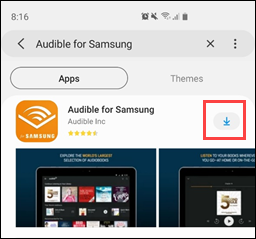
Then you’ll be asked for some permissions and privacy policies. Do as the on-screen instructions shown to install the Audible app on an Android phone. Now you have the Audible app on your Android device, and let me show you how to download Audible books on Android. To download Audible audiobooks, you must have a premium account first. Then you can follow the steps below.
1. Launch the Audible app on your device.
2. Sign in to your Audible account.
3. Tap the menu icon on the left sidebar and select Library.
4. Search for the title you want to download.
5. Tap the tile and select Download or tap the book cover to download Audible audiobooks.
Please note that some of the titles are divided into several segments. When you tap the book cover, it will show up the several parts for you to choose from, then you can tap the part you want to download.
Part 2. Download Audible Audiobooks to Android without Limitations
As we stated above, the download function is only available for Audible Premium users. If you want to download and listen to an Audible audiobook, you can surely purchase the title and keep them playable offline forever. However, that could be much more expensive. Actually, you don’t need to purchase the title one by one, and you just need a one-click solution to download Audible books. Tunelf Audio Converter is the tool you must try.
Due to the encrypted AA/AAX formats, we can only listen to Audible audiobooks within the Audible app. While Tunelf Audio Converter is designed to remove those encryption codes and convert Audible audiobooks to MP3 or other popular audio formats. The converted audio files will be stored in your local drive. So, you can play Audible audiobooks on multiple devices after conversion. Tunelf is a professional and powerful Audio Converter, it can not only convert Audible audiobooks but also Apple Music and iTunes Music. With this easy-to-use software, you only need 3 simple steps to download Audible audiobooks on Android.

Key Features of Tunelf Audio Converter
- Convert Apple Music to MP3, WAV, FLAC, AAC, and other audio formats
- Remove DRM from Apple Music, iTunes audios, and Audible audiobooks
- Preserve the converted audio with lossless audio quality and ID3 tags
- Support the conversion of audio format at a 30× faster speed in batch
Step 1 Add Audible Files to the Program
For a better user experience, you should purchase and register to unlock more features. When you launch Tunelf, you can see three add icons on the top of the interface. Click the Add Files icon to load the Audible audiobooks to the program.

Step 2 Customize the Output Settings
After loading, you can see the Audible audiobooks on the screen. You can see the Effect and Edit icons on the loaded audio files. You can adjust the sound, pitch, and tone in the Effect setting. For some larger audiobooks, you can click the Edit icon to split via time, segment and chapter. You can also edit the tags here.

You can set the output formats in the Format button at the bottom of the interface. Tunelf offers 6 output audio formats for you to choose from, including MP3, M4A, M4B, WAV, FLAC, and AAC. We’ve set the MP3 as the default output format and you can still change it. Under the Format setting, you can select the output audio quality as small size or high quality. You can also customize the output archive in the menu icon on the top right of the screen. Then go to the Preferences > Convert to set up.
Step 3 Convert Audible Books to MP3
After setting the important output formats, you can click the Convert button to start the conversion. Just wait for a while till it is finished. The conversion speed is 30× faster. So, it’s no problem to convert a batch of audio files at a time. When finished, you can locate them in your local folder by clicking the Converted icon.

Now you’ve downloaded Audible audiobooks on your computer. All you need is a USB cable to transfer these converted audiobooks to your Android phone. Then you can enjoy Audible audiobooks on Android offline forever. You can also stream them on any other devices if you like.
Conclusion
We can download Audible books to Android via the Audible Android app. But that will need a premium account must. Of course, we can purchase the title or book and download it for listening, but it’s not worth buying at such expensive prices. Therefore, you’d better choose Tunelf Audio Converter to download Audible audiobooks for offline listening. And after the conversion, you can play Audible audiobooks on multiple devices at any time you like. Why not download Tunelf and have a try right now? If you have more tips for today’s topic, you can share them in the comment area.
Get the product now:
Get the product now:






