Of the multiple audio services we know, Audible is the most popular in the market of audiobooks. When we want to enjoy exciting stories or just let our eyes have a good rest, Audible becomes a great option, which could free our hands and eyes as well as save time. Well, you may not be satisfied with listening on your smartphone or want to use Chromecast to cast Audible on your stereo or smart TV for more people to enjoy together. Anyway, whatever the reasons, you need to cast Audible to Chromecast. So, how to do this? Don’t worry! This article will tell you the answer. Here we will show you how to stream Audible to Chromecast in several ways.
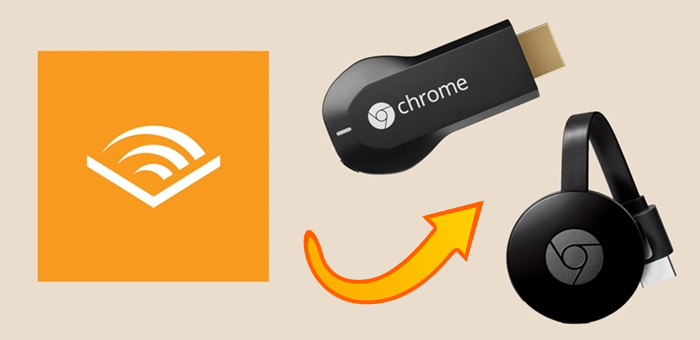
Part 1. Can I Cast Audible to Chromecast?
To better utilize Audible and Chromecast, you need to know some basic knowledge. Audible is one of the biggest and most popular online audiobook producers and retailers. Users can purchase and stream audiobooks and other forms of spoken audio content on Audible. For entertainment or self-study or to enjoy personal hobbies, you can use Audible as a whole.
When it comes to Chromecast, we can say it is the most powerful device for playing music via speakers and TVs. Chromecast has built access to multiple kinds of services which are divided into several parts, such as TV & Movies, Music & Audio, Photos & Videos, games, and other parts. Many streaming services providers like Spotify, Apple Music, Deezer, and more are provided. However, it hasn’t included the service of Audible yet. Luckily, we’ve found several ways to cast Audible to Chromecast. Go on to read the following parts.
Part 2. How to Cast Audible to Chromecast
There are three official methods that enable Audible users to stream audiobooks they’re listening to on Chromecast. One is to use Google Cast in the Audible for Android app, the other is to cast audiobooks to Chromecast from Audible Web Player or Google Home. Here’s how to.
Method 1. Cast Audible to Chromecast via Audible for Android
Though Audible is not provided by the Chromecast list, we’re able to cast Audible audiobooks for Android devices. So, if you’re an Android phone user, you’re lucky to apply this method. Follow the tutorial below to listen to Audible audiobooks on Chromecast.
Step 1. Open the Audible app on your Android device and locate Library.
Step 2. Select a title you want to listen to and open the player screen.
Step 3. On the player screen, tap Connect to a Device.

Step 4. From the pop-up window, find a Google Cast device.

Step 5. Wait for a while, and the title will be played on Chromecast.
Currently, the Audible Android app is also available on Windows 11. If you are using a computer running Windows 11, then you can use the above steps to stream Audible to Chromecast from your computer.
Method 2. Cast Audible to Chromecast via Audible Web Player
In addition to using the Audible app, you are allowed to listen to audiobooks from Audible Web Player. In fact, very few know about the casting feature of Google Chrome. When you are listening to audiobooks from Audible in Google Chrome, you can use the built-in casting feature for Audible to Chromecast. Here’s how to.

Step 1. Log into Audible.com with your account details and head to your Library.
Step 2. Find any title you’ve purchased and start playing a title.
Step 3. Right-click the playing screen and click the Cast button, then select your device.
Method 3. Cast Audible to Chromecast via Google Home App
If you have a Google Home, you can make use of the Google Home app to get Audible on Chromecast. When both Google Home and Audible apps are connected to the same network, you are allowed to stream Audible to your speaker through Chromecast automatically. Follow the below steps to get it done.
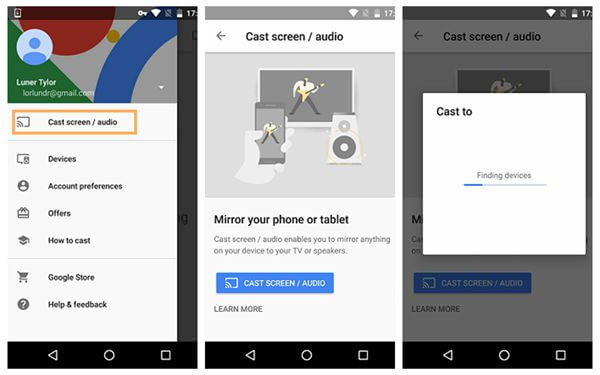
Step 1. Open the Google Home app and tap Cast Screen/Audio from the side menu.
Step 2. Choose the casting speaker you want to play through.
Step 3. Run the Audible app on your device and start playing audiobooks.
Part 3. Best Way to Play Audible on Chromecast
Due to Audible audiobooks being protected with an encryption code, we cannot stream Audible audiobooks on any other devices, except for those supported by Audible. So, there isn’t direct access between Audible and Chromecast. The best way to listen to Audible on Chromecast is to convert Audible books to other unprotected audio formats. Here Tunelf Audio Converter can help you remove DRM from Audible and convert Audible books to compatible audio formats like MP3 so that you can play Audible books freely.
Tunelf Audio Converter is a powerful yet easy-to-use software. It can convert not only Audible audiobooks but also Apple Music and iTunes audios to MP3, AAC, FLAC, WAV, M4B, and M4A formats. According to the different needs, you can change the bit rate, sample rate, codec, and channel. It supports converting a batch of audio files at a fast 30× speed. With the built-in editing system, you can edit tags and split large audiobooks via time, chapter, or segment. Now follow the below steps to convert Audible audiobooks for playing on Chromecast.

Key Features of Tunelf Audio Converter
- Convert Apple Music to MP3, WAV, FLAC, AAC, and other audio formats
- Remove DRM from Apple Music, iTunes audios, and Audible audiobooks
- Preserve the converted audio with lossless audio quality and ID3 tags
- Support the conversion of audio format at a 30× faster speed in batch
Step 1 Add Audible audiobooks to Tunelf
To import Audible audiobooks to Tunelf, you should download the AA or AAX audio files on your device first. If you haven’t, please download them with the help of the official tutorials of Audible. After downloading, you can click the add icon on the top of the interface to browse your audiobook files on your device. Then select a file, and it will load automatically. Or you can drag and drop to add the files to the program. Once loaded, you’ll see them on the main screen.

Step 2 Select output formats and audio parameters
You can set the output storage folder and customize the archive by clicking the menu icon on the top right corner. In the menu window, click Preferences > Convert to do that. The format is set to MP3 as default. Also, you can click the Format button to change the converting audio formats and select high-quality or small sizes. When you hover over the loaded files, you can see an edit icon and click it if you want to adjust the volume, speed, or pitch.

Step 3 Convert Audible audiobooks for Chromecast
Now, you can click the Convert button to start the conversion. The conversion can be done within a few minutes. Due to its fast 30× speed, you can convert a batch of audio files in a while. When finished, click the Converted button to locate them in your local folders.

Step 4 Stream Audible Audiobook to Chromecast
Now you’ve converted Audible audiobooks to other compatible audio formats. Then you can sync the converted Audible files to any media player that supports Chromecast. For example, you upload Audible audiobooks to YouTube Music and use it to play Audible on Chromecast.
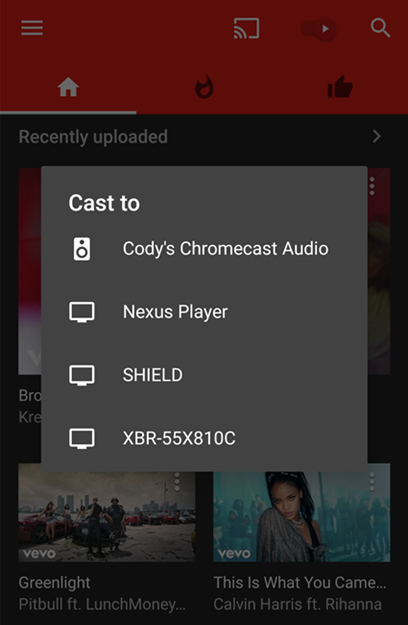
Step 1. Go to www.music.youtube.com and click on your profile picture.
Step 2. Click Upload Music and choose the Audible audiobooks you want to play.
Step 3. Play Audible titles in YouTube Music and select Chromecast under the Cast to device list.
Conclusion
Although you cannot directly listen to Audible on Chromecast, we’ve found alternative ways to achieve that. If you are seeking how to cast Audible to Chromecast, then check the solutions above. For Android users, you can cast Audible to Chromecast with the above methods. Honestly, Tunelf Audio Converter can easily help you achieve your target. Do you have something to share? Feel free to comment below.
Get the product now:
Get the product now:






