Audible is a popular audiobook and spoken-word platform where you can find your preferred audiobooks. When you purchase a book from Audible, you can choose to save your downloads in Enhanced Format (.aax) or Format 4 (.aa). But those contents come with the security technology that protects intellectual property rights. From another point of view, you’re only allowed to listen to your downloads within the Audible app.
So on most days, if you are using a device that does not have the Audible app installed, it can be very inconvenient for most users. Fortunately, a third-party tool called the Audible Converter can help you resolve this problem. If you want to learn how to fix the problem, you can start with an Audible audiobook converter. We’ve tested and reviewed the top 9 Audible audiobook converters you can use if you are an Audible user.
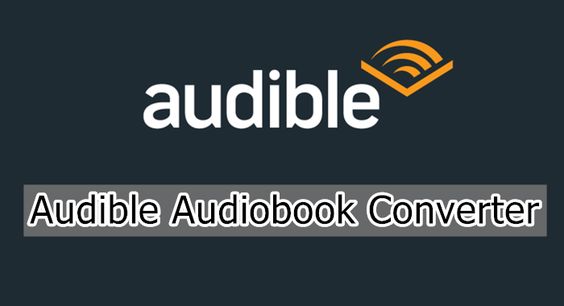
Top Audible Audiobook Converters in 2024 Compared
Thanks to an Audible audiobook converter, you can convert your purchased Audible books from AA or AAX to DRM-free formats with ease. There are lots of options for you, but not all are suitable for you. The best Audible converter can make the conversion process seamless and quick for users rather than frustrating and time-consuming. We’ve rounded up the top Audible audiobook converters below.
| Audible Format | Output Format | Conversion Speed | Output Quality | Audio Editor | Price | |
| Tunelf Audio Converter | Audible AA or AAX | MP3, AAC, FLAC, WAV, M4A, M4B | 30× | Lossless | √ | Not free |
| ViWizard Audible Audiobook Converter | Audible AA or AAX | MP3, AAC, FLAC, WAV, M4A, M4B, AIFF and more | 100× | Lossless | √ | Not free |
| OpenAudible | Audible AA or AAX | MP3, and M4B | 60× | Lossy | × | Not free |
| Epubor Audible Converter | Audible AA or AAX | MP3, M4B, and MP4 | 60× | Lossy | × | Not free |
| Any Audible Converter | Audible AA or AAX | MP3, M4B, and M4A | 60× | Lossy | × | Not free |
| TubeFab Audible Converter | Audible AA or AAX | MP3, M4A, FLAC, and WAV | 60× | Lossy | × | Not free |
| Online AAX to MP3 Converter | Audible AAX | MP3 | 1× | Lossy | × | Free |
| inAudible | Audible AAX | MP3, M4A, FLAC, and WAV | 1× | Lossy | × | Free |
| AAX Audio Converter | Audible AAX | MP3 and M4A | 1× | Lossy | × | Free |
No.1 Tunelf Audio Converter – Our Top Tested Pick
| Rating: ★★★★★ | Price: $14.95 | Compatibility: Windows & macOS |
Tunelf Audio Converter is a multifunctional audio converting tool. Whether you want to remove DRM from Audible, Apple Music, and iTunes or convert DRM-protected audio to DRM-free formats, it is a good option for you. By adopting an advanced decoding technology, Tunelf Audio Converter can quickly and easily strip the DRM protection. You can use this tool to convert audiobooks from Audible to several popular audio formats while keeping a lossless tone quality. It can split large audiobooks into smaller segments by chapters, time length, or average.

😀 Pros
- Support customizing the audio parameters like sample rate;
- Offer the ability to split the entire book into smaller parts;
- Preserve the converted audios with the lossless audio quality;
- Convert various audios from one format to another format.
☹️ Cons
- Need to work together with iTunes;
- Not free for users to use.
How to Use Tunelf Audio Converter to Convert Audible Books
Step 1. Fire up Tunelf Audio Converter, then it will automatically load Apple Music or iTunes on your computer.
Step 2. Directly drag and drop the required Audible book files you want to convert into the main interface of the converter.
Step 3. Click the Format panel at the bottom left corner of the converter to open the format setting window.
Step 4. Select the output audio format and set other things like the bit rate, sample rate, channel, audio speed, and more.
Step 5. Initiate the conversion of Audible audiobooks to MP3 by clicking the Convert button at the bottom right corner.
| Parameter Table of Tunelf Audio Converter: | |
| Supported Input Formats | Apple Music, iTunes audios, Audible audiobooks, and common audios |
| Supported Output Formats | AAC, FLAC, WAV, M4A, M4B, AAC |
| Customizable Audio Parameters | Sample rate, bit rate, audio channel, and codec |
| Edit Track Information | ✔ |
| Batch Conversion | ✔ |
| Conversion Speed | 30× |
| Lossless Audio Quality | ✔ |
| Audio Manager & Player | ✔ |
| Split Audiobooks | ✔ |
No.2 ViWizard Audible Audio Converter (Windows, Mac & Paid)
| Rating: ★★★★ | Price: $9.95 | Compatibility: Windows & macOS |
ViWizard Audible Converter is a professional audio converter that is capable of tackling the conversion of Audible audiobook format. With this tool, you’re able to strip DRM protection from your purchased Audible books and convert Audible books to several popular audio formats in batch at a faster conversion speed. It is an independent Audible DRM removal tool that doesn’t require authorizing your Audible account.
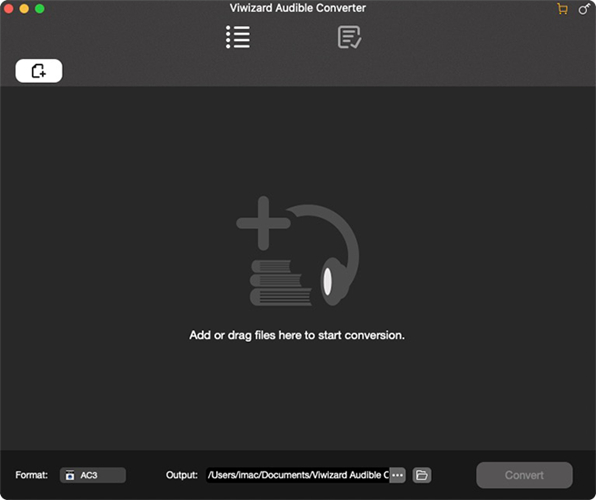
😀 Pros
- Cover a wide range of output audio formats;
- Convert Audible books at a super-fast 100× speed;
- Not require iTunes and Audible account authorization;
- Allow users to split large audiobooks into small segments.
☹️ Cons
- Only work for converting Audible audiobooks.
How to Use ViWizard Audible Converter to Convert Audible Books
Step 1. Launch ViWizard Audible Converter on your computer and find Audible audiobooks to converter.
Step 2. Simply drag and drop your required Audible book files to the converter for conversion.
Step 3. Click the Format button to set the output audio format and other audio parameters according to your needs.
Step 4. Start converting Audible books to MP3 or any other unprotected audio formats by clicking the Convert button.
| Parameter Table of ViWizard Audible Converter: | |
| Supported Input Formats | Audible AA or AAX audiobooks |
| Supported Output Formats | AAC, FLAC, WAV, M4A, M4B, AAC, AIFF, and more |
| Customizable Audio Parameters | Sample rate, bit rate, audio channel, and codec |
| Edit Track Information | ✔ |
| Batch Conversion | ✔ |
| Conversion Speed | 100× |
| Lossless Audio Quality | ✔ |
| Audio Manager & Player | ✔ |
| Split Audiobooks | ✔ |
No.3 OpenAudible (Windows, Mac, Linux & Free)
| Rating: ★★★ | Price: $19.95 | Compatibility: Windows, macOS, Linux |
OpenAudible is a cross-platform audiobook manager designed for Audible users. Unlike those Audible converters on the internet, OpenAudible specializes in managing all Audible AA or AAX audiobooks. By logging into your Audible account, you can browse and manage your purchased Audible audiobooks. With this tool, you can convert Audible books to MP3 and M4B at a lightning-fast conversion speed. You can export Audible books to other devices for playing.

😀 Pros
- Download Audible audiobooks as local files;
- Convert Audible audiobooks to MP3 and M4B;
- Remove DRM from Audible audiobook;
- Support managing Audible audiobooks.
☹️ Cons
- Only offer two output audio format;
- Not allow users to adjust the output audio parameter.
How to Use OpenAudible to Convert Audible Books
Step 1. Launch OpenAudible on your computer and click Controls > Connect to Audible.
Step 2. Select your Audible region and click on the Next button.
Step 3. In the pop-up window, enter your Audible account and password to log in.
Step 4. When you’re asked whether to start a Full Audible Library Sync, click the Yes button.
Step 5. Browse all your purchased titles and select one to download by clicking the Download button.
Step 6. After downloading the title, click the Convert to MP3 button.
| Parameter Table of OpenAudible: | |
| Supported Input Formats | Audible AA or AAX audiobooks |
| Supported Output Formats | MP3 and M4B |
| Customizable Audio Parameters | ✘ |
| Edit Track Information | ✘ |
| Batch Conversion | ✔ |
| Conversion Speed | 60× |
| Lossless Audio Quality | ✘ |
| Audio Manager & Player | ✘ |
| Split Audiobooks | ✔ |
No.4 Epubor Audible Converter (Windows, Mac & Paid)
| Rating: ★★★ | Price: $29.99 | Compatibility: Windows & macOS |
Epubor Audible Converter is an audio converting tool for Audible books that is dedicated to removing DRM from Audible and converting DRM-protected Audible AA or AAX books to MP3 or other DRM-free formats like M4B supported by most popular media players such as Windows Media Player. It supports converting Audible audiobooks in batch. The concise yet effective interface enables the users to add Audible book files to the program for conversion with ease.
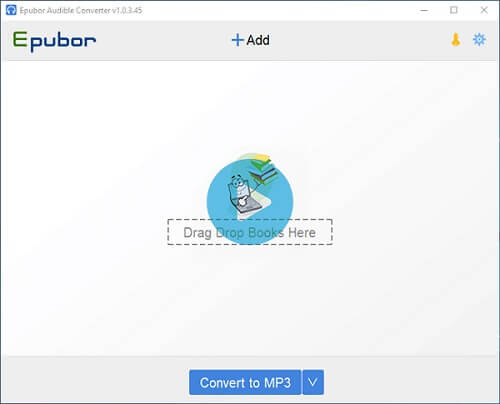
😀 Pros
- Convert Audible AA or AAX audiobooks in batch;
- Offer an easy-to-use and user-friendly interface;
- Split the entire Audible book into several chapters.
☹️ Cons
- Only support three output audio formats;
- Not allow users to customize the audio parameters;
- Not work stable when converting Audible books sometimes.
How to Use Epubor Audible Converter to Convert Audible Books
Step 1. Open Epubor Audible Converter on your computer and add Audible books to convert.
Step 2. Click the Convert to MP3 button to let the converter convert Audible books to MP3.
| Parameter Table of Epubor Audible Converter: | |
| Supported Input Formats | Audible AA or AAX audiobooks |
| Supported Output Formats | MP3, M4B, and MP4 |
| Customizable Audio Parameters | ✘ |
| Edit Track Information | ✘ |
| Batch Conversion | ✔ |
| Conversion Speed | 60× |
| Lossless Audio Quality | ✘ |
| Audio Manager & Player | ✘ |
| Split Audiobooks | ✔ |
No.5 Any Audible Converter (Windows, Mac & Paid)
| Rating: ★★★ | Price: $14.95 | Compatibility: Windows & macOS |
Any Audible Converter aims to help you convert Audible audiobooks and podcasts to MP3, M4A, and M4B whether you are a subscriber to Audible Plus or not. It can keep original chapters and ID3 tags during conversion. Adopting an advanced decryption technology, it can download and convert Audible audiobooks and podcasts at a faster speed of 60×. By using this software, you can easily convert Audible audiobooks for playing anywhere.

😀 Pros
- Convert Audible audiobooks to MP3, M4A, and M4B;
- Handle the conversion of Audible audiobooks in batch;
- Remove DRM protection from Audible audiobook files.
☹️ Cons
- Require the authorization of Audible account;
- Not allow user to edit the output audio parameters.
How to Use Any Audible Converter to Convert Audible Books
Step 1. Fire up Any Audible Converter on your computer and click the Settings button.
Step 2. Select the output format, quality, and output folder.
Step 3. Go back to Home and click the Add Audiobooks button.
Step 4. Click the Sign In button to enter your Audible account and password.
Step 5. Add Audible audiobooks to convert and click the Convert button to start the conversion.
| Parameter Table of Any Audible Converter: | |
| Supported Input Formats | Audible AA or AAX audiobooks |
| Supported Output Formats | MP3, M4A, and M4B |
| Customizable Audio Parameters | ✘ |
| Edit Track Information | ✔ |
| Batch Conversion | ✔ |
| Conversion Speed | 60× |
| Lossless Audio Quality | ✘ |
| Audio Manager & Player | ✘ |
| Split Audiobooks | ✘ |
No.6 TuneFab Audible Converter
| Rating: ★★★ | Price: $9.09 | Compatibility: Windows & macOS |
TuneFab Audible Converter is a tool specially designed for converting Audible AA or AAX audiobooks to unprotected formats like MP3, M4A, FLAC, and WAV. If you want to remove DRM from Audible and transfer Audible audiobooks to other devices for offline listening, you can take it into consideration. With an easy-to-use interface, it also supports splitting a large audiobook file into small segments via chapter with ID3 tags preserved.

😀 Pros
- Work at a faster conversion speed;
- Support to convert Audible audiobooks in batch;
- Keep chapters and ID3 tags after conversion;
- Not require the authorization of Audible account.
☹️ Cons
- Only four output formats available for you;
- Not offer free service to users.
How to Use TuneFab Audible Converter to Convert Audible Books
Step 1. Run TuneFab Audible Converter on your computer and add Audible books by drag-and-drop.
Step 2. Click the three-line button at the top of the corner and select the Output Setting option to personalize the output audio parameter.
Step 3. Click the Convert button at the bottom right corner and wait for the conversion to finish.
| Parameter Table of TuneFab Audible Converter: | |
| Supported Input Formats | Audible AA or AAX audiobooks |
| Supported Output Formats | MP3, M4A, FLAC, and WAV |
| Customizable Audio Parameters | Sample rate and bit rate |
| Edit Track Information | ✔ |
| Batch Conversion | ✔ |
| Conversion Speed | 60× |
| Lossless Audio Quality | ✘ |
| Audio Manager & Player | ✘ |
| Split Audiobooks | ✔ |
No.7 Online AAX to MP3 Converter (Online & Free)
| Rating: ★★ | Price: $1.99 | Compatibility: Windows, macOS, Linux |
Online AAX to MP3 Converter is a free online Audible converter. As it is a web-based online converting tool, you don’t need to install an additional tool on your computer. Provided that you have downloaded Audible audiobooks to your computer, you can add them to the converter and start converting Audible books to MP3. However, it only supports converting Audible AAX files to MP3. Sometimes, it fails to convert Audible audiobooks to MP3.

😀 Pros
- Convert protected Audible books to unprotected audio formats.
- Support playing Audible audiobooks on any media player;
- No need to install any additional application.
☹️ Cons
- Not able to configure the output audio parameters;
- Cannot split Audible audiobooks into several segments;
- Only support convert Audible books in the format of AAX.
How to Use Online AAX to MP3 Converter to Convert Audible Books
Step 1. Download your purchased audiobooks from Amazon Audible and save them as AAX files.
Step 2. Navigate to Online AAX to MP3 Converter and click the Choose File button.
Step 3. Click the Convert button to convert Audible books to MP3.
Step 4. After conversion, click the Download button to save converted audiobook files.
| Parameter Table of Online AAX to MP3 Converter: | |
| Supported Input Formats | Audible AAX audiobooks |
| Supported Output Formats | MP3 |
| Customizable Audio Parameters | ✘ |
| Edit Track Information | ✘ |
| Batch Conversion | ✘ |
| Conversion Speed | 1× |
| Lossless Audio Quality | ✘ |
| Audio Manager & Player | ✘ |
| Split Audiobooks | ✘ |
No.8 inAudible (Windows, Mac & Free)
| Rating: ★★ | Price: Free | Compatibility: Windows |
inAudible Converter is an audio converter that gives away its features for nothing. It is designed to remove DRM protection from Audible and convert audiobooks from AA or AAX to MP3, FLAC, and other universal audio formats. However, the interface is too complicated for non-tech-savvy users to use. To complete the conversion, you also need the help of two software called inaudible-NG’s tables and FFmpeg.

😀 Pros
- Handle the conversion of Audible audiobooks;
- Give away of its features for nothing;
- Capable of separating audiobooks by chapters.
☹️ Cons
- Not compatible with Mac OS X;
- Not provide the customer support service;
- Complicated for non-tech-savvy users to use.
How to Use inAudible to Convert Audible Books
Step 1. Open inAudible on your computer and click File > Open > Audible to add Audible files.
Step 2. Set MP3 as the output audio format and select the output folder.
Step 3. Click the Begin Conversion button, then click the Output File button to view the converted files.
| Parameter Table of Online AAX to MP3 Converter: | |
| Supported Input Formats | Audible AAX audiobooks |
| Supported Output Formats | MP3, WAV, FLAC, M4B, and more |
| Customizable Audio Parameters | ✘ |
| Edit Track Information | ✘ |
| Batch Conversion | ✘ |
| Conversion Speed | 1× |
| Lossless Audio Quality | ✘ |
| Audio Manager & Player | ✘ |
| Split Audiobooks | ✔ |
No.9 AAX Audio Converter (Windows & Free)
| Rating: ★★ | Price: Free | Compatibility: Windows |
AAX Audio Converter is a complete free and open-source audiobook converter from GitHub. It supports converting Audible AAX files to unprotected audio formats like MP3 and M4A. As it is only compatible with Windows 7 and above, you can use it to convert Audible audiobooks to MP3 on your computer. AAX Audio Converter can handle Audible books with multiple parts. Also, it can manage and preserve all meta-tag information, including chapter metadata.
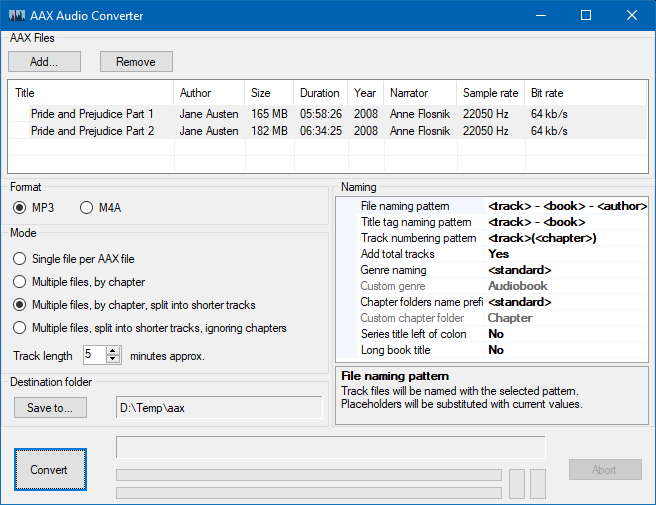
😀 Pros
- Crack DRM protection from Audible audiobooks;
- Convert Audible audiobooks to MP3 and M4A;
- Keep converted Audible books with chapter data;
- Free and open source software for user to use.
☹️ Cons
- Only support converting Audible AAX files;
- Not compatible with Mac OS X.
How to Use AAX Audio Converter to Convert Audible Books
Step 1. Launch AAX Audio Converter on your computer and click the Add button.
Step 2. After adding the Audible files you want to convert, select MP3 or M4A as the output format.
Step 3. Proceed to set the conversion mode and choose the destination folder.
Step 4. Click the Convert button to start the process of converting Audible books to MP3.
| Parameter Table of AAX Audio Converter: | |
| Supported Input Formats | Audible AAX audiobooks |
| Supported Output Formats | MP3 and M4A |
| Customizable Audio Parameters | ✘ |
| Edit Track Information | ✘ |
| Batch Conversion | ✘ |
| Conversion Speed | 1× |
| Lossless Audio Quality | ✘ |
| Audio Manager & Player | ✘ |
| Split Audiobooks | ✔ |
Final Words
If you want to convert Audible audiobooks from AA or AAX to unprotected audio formats like MP3, the best choice is to use an Audible audiobook converter. From the aforementioned Audible audiobook converters, we do recommend Tunelf Audio Converter to you. Anytime you convert a file, you risk losing data in the process. However, Tunelf Audio Converter enables you to keep lossless tone quality with its great decoding technology. If you want to spend no money on the conversion of Audible audiobooks, you can try free tools like AAX Audio Converter or Online AAX to MP3 Converter.
Get the product now:
Get the product now:






