Thanks to rapidly developing technology, audiobooks have become a major source of entertainment for users. If you want to explore the world of audiobooks, Audible is a great choice. Providing a vast catalog of titles and original content, Audible has gained popularity around the world. It also released many other services to help users enjoy audiobooks better, and AudibleSync is one of them. You may happen to have heard of the AudibleSync app but have no idea what is it. No worries. You can read this post to get all the answers you need. Keep reading and you can have a better understanding of AudibleSync. More so, you will learn the best method to download Audible books on other devices and listen to them offline without restrictions.

Part 1. What Is AudibleSync?
AudibleSync is a Windows application designed by Audible. You can download this app on your Windows 10 or 11 computer. This tool is designed to facilitate Windows users’ downloading and management of Audible books. With its help, you can download your favorite audiobooks and sync them to other compatible MP3 players.
Key Feature:
Download purchased audiobooks on a Windows computer directly
Listen to audiobooks offline
Transfer audiobooks to the compatible MP3 player
Organize and categorize the audiobook library
Sort and find audiobooks quickly
Note
You can only see the Audible books you purchased on AudibleSync. AudibleSync does not allow users to browse the Audible library and purchase audiobooks.
Part 2. How to Download and Use AudibleSync
For users who are accustomed to listening to Audible audiobooks on a computer or MP3 player, the AudibleSync is a helpful tool. Additionally, it meets your requirements if you have a lot of books and want to manage them. In this part, let’s focus on how to download and use the AudibleSync on your Windows device.
How to download a title in the AudibleSync app
1. Fire up your Windows computer and visit the Audible website. Then, search for and download the AudibleSync app.
2. Open the downloaded file and install AudibleSync on your desktop. When it is finished, you can launch it and sign in with your Amazon account in the interface.
3. After that, you can see all your purchased audiobooks. Find the title you want to download, and click Download next to it.
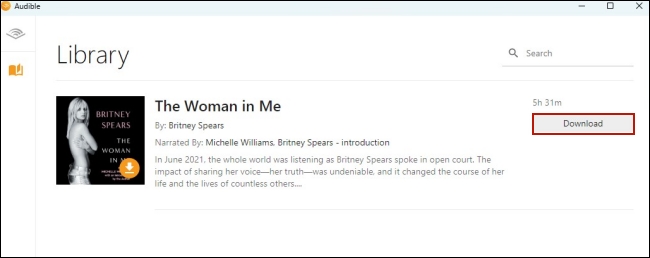
How to transfer a title to an MP3 player via the AudibleSync app
1. Open the AudibleSync app on your Windows 10 or 11 computer and sign in to your account.
2. Connect your MP3 player to the computer.
3. Select the device icon in the AudibleSync app, and then click Activate Device.
4. Download the title you want to transfer. Once done, you need to click the title and choose the Copy to Device option. Or, you can simply drag and drop the title into the device.v
Part 3. Alternative Way to Download Audible Books to Other Devices
AudibleSync is an effective tool when you need to download or manage your Audible audiobooks. However, it has significant limitations in terms of platform and device compatibility. On one hand, AudibleSync is currently available for Windows, on the other hand, AudibleSync’s compatibility is generally limited to specific Audible-ready devices, such as certain MP3 players. If you want to move these obstructions and enjoy your Audible books freely on any device, you should consider using an alternative method. Here we’d like to introduce the best and most helpful third-party tool – Tunelf Audio Converter.
Tunelf Audio Converter is a powerful and functional converter designed for both Windows and Mac users. It is easy to access and use. You can use it to download a variety of audio, from Audible audiobooks, and Apple Music songs to iTunes audio. Its advanced technology assists you in downloading them as local files in many audio formats, including MP3, WAV, AAC, FLAC, M4B, and M4A. Therefore, you can store the downloaded audiobook files on your computer permanently and import them to any device for offline listening as long as the device can play audio files in its format. Except for removing AudibleSync’s limitations, the Tunelf software also ensures your listening experience by retaining all the ID3 tags and allowing you to personalize the audio settings.

Key Features of Tunelf Audio Converter
- Convert Apple Music to MP3, WAV, FLAC, AAC, and other audio formats
- Remove DRM from Apple Music, iTunes audios, and Audible audiobooks
- Preserve the converted audio with lossless audio quality and ID3 tags
- Support the conversion of audio format at a 30× faster speed in batch
Step 1 Load Audible audiobooks to the Tunelf software

When downloading the Tunelf Audio Converter, please pay attention to the version you get and make sure it is compatible with your computer. Once done, launch the Tunelf software on your desktop. In its interface, you should move the pointer over the top toolbar and click the Add File icon. Then, you are able to choose the Audible books you want to download locally. Dragging and dropping are also available operations.
Step 2 Customized the output settings

After adding all the audiobooks you need, you need to reset the audio output settings by hitting the Format panel, which is located at the lower left bottom of Tunelf’s interface. Here you can choose one audio format you need and adjust other parameters, like codec, channel, bit rate, and sample rate. Don’t forget to click OK to save your preferences. If you need to split the audiobook, you should click the edit icon next to it.
Step 3 Download Audible books for offline playback on any device

Now you are fully prepared. You just need to click the Convert button and the Tunelf software will begin downloading and converting your audiobooks automatically. Wait patiently, then you can get all your favorite books as local files on your computer. Click the Converted icon and you can find the downloads’ exact location. Feel free to import to all your devices and enjoy them offline.
Part 4. Summary
Through the content above, you now have a better understanding of the AudibleSync app. It is helpful when you want to download or manage your Audible titles. But it also has some limitations with regard to the device and platform compatibility. For enjoying your Audible books offline on any device, we’d like to recommend the best alternative tool – Tunelf Audio Converter. Click the download button to give it a try. You won’t regret it.
Get the product now:
Get the product now:






