Audible playback failure. Yet another problem with audible app: my daughter uses audible on her kids profile and the files are constantly coming up with ‘playback failure’. No amount of charging, updates, anything is helping. Tonight at 90% battery all updates correct and only 1audio book out of 10 would play. I’m really getting cross with this app as I am constantly having files “disappear” off her home screen as well. What can I do?
— User from Amazon ForumAudible is the leading provider of audiobooks. Many users choose to dive into its catalog which contains over 200,000 titles for relaxation and entertainment. However, many users have found Audible to have playback errors at times. This is an annoying issue that influences your listening experience. If you also encounter an Audio playback error and want to find useful solutions, you’ve come to the right place. In the following parts, we listed feasible solutions to help you resolve the playback error on the Audible app or Audible web player. We also introduce the ultimate method that allows you to convert Audible books and listen to them on diverse devices offline. Want to know more information? Let’s explore these solutions in detail together!

Part 1. Why Am I Getting a Playback Error on Audible?
Audible has many different types of playback errors. For example, Audible will suddenly stop or skip audiobooks, or there is no sound when playing audiobooks. It is also possible that you will hear some noise sound on your downloaded Audible books. These playback errors may occur on both the Audible app and its web player. The reasons why the errors happen vary. Here are some reasons for your reference.
1. Poor Internet connection
Audible is an online streaming service that has a high requirement for the Internet connection. If the WiFi you have connected to is unstable or does not have high speed, the Audible app may not be able to play your audiobooks properly.
2. Temporary bugs and glitches
Sometimes, the temporary bugs and errors on the Audible app or your device can lead to many problems, including playback errors.
3. Audible cache files
It is known that cache files on your device are opt to be corrupted. Once there are overwhelming cache files, the Audible play feature can not work properly.
4. Outdated app version or system version
When you use the old version of the Audible app, there may be many problems that lead to playback errors. Also, if you have not updated the operating system of your device, there may be incompatible issues. You can not play the book you like as normal.
Part 2. How to Fix Audible App Playback Error
After knowing the possible reasons for the playback error that shows on your device, it’s time to fix them via efficacious solutions. When you find there is something wrong with your Audible app, you can follow the methods below to resolve the issue. But if you find it too much of hassle to try these fixes one by one, you can skip to the next part where you can get a 100% successful solution.
Fix 1. Change to Another Network
As the statement aforementioned, Audible needs a stable Internet connection. Thus, when you find that audiobooks can not be played on the Audible app, you can consider checking the network and changing to another WiFi to see if the audiobooks can be played successfully. If you don’t worry about data usage, using the cellular data of your mobile phone is also a good choice. In order to get a better network signal, the options you can try include restating the router, resetting your device’s network settings, or enabling the Airplane Mode and then closing it.
Fix 2. Restart the Audible App
Another possible reason why Audible can not play audiobooks normally is the temporary bugs on the app. Restarting the Audible app is the most straightforward method to fix this issue. You should force-stop the app and make sure it is not running in the background. Here are the detailed steps to do so.
On iPhone:

Step 1. Swipe up from the bottom of your home screen and stop in the middle. Thus, you can access the multitasking center.
Step 2. Then, you can swipe left or right to find the Audible app interface.
Step 3. Swipe it up and you can close Audible completely.
On Android phones:

Step 1. Open Settings and find the Apps or App Manager section.
Step 2. After that, you need to find the Audible app and tap it.
Step 3. Once done, select Force Stop and you can close it completely.
Fix 3. Sign out of the App and Sign Back in Again
When streaming books on Audible online, there may be instances where your account information fails to sync properly. If you encounter this problem, one potential solution is to sign out of your Audible account. After logging out, it’s advisable to wait for a few minutes to allow the system to reset. Once you’ve given it some time, you can sign back into your account. This step usually can resolve the syncing issue, allowing you to access Audible books without interruptions.
Fix 4. Update or Reinstall Audible
If the above solution still can not fix the playback error on your device, you can try to update the Audible app. Because the app will be buggy when the version is too old. To check for updates, you just need to go to the App Store or the Google Play Store on your device. Once you get the new version app, all the bugs on the old app will be fixed and you can listen to audiobooks properly. When there is no new app version, you can perform a clean reinstallation instead.
Fix 5. Change Audible Download Settings
Apart from the online Audible books, sometimes your downloaded Audible files can also have playback errors. You may find that the downloaded book is skipping chapters or has missing content. This issue can be caused by incomplete download or other issues. Follow the steps below to resolve it easily.
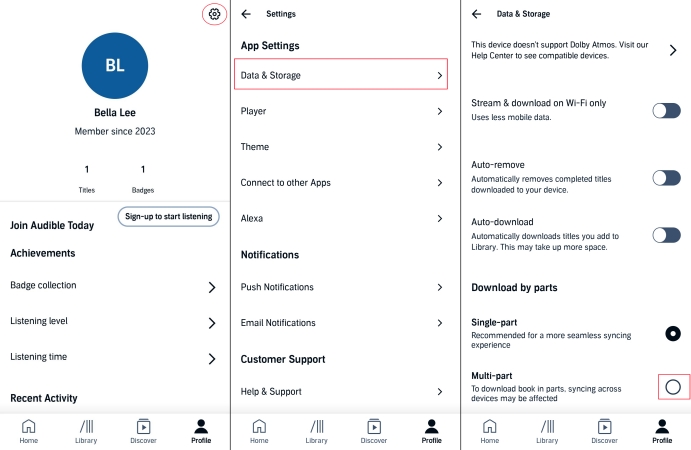
Step 1. Fire up the Audible app on your mobile device and enter your Library.
Step 2. Choose the title that has playback errors, and click the three-dots icon next to it.
Step 3. Select Remove from device.
Step 4. After that, tap Profile at the right bottom of the current screen.
Step 5. Next, click the gear icon to enter the Settings section.
Step 6. Select Data & storage > Download by parts.
Step 7. Now you can go back to your library and re-download the title.
Fix 6. Clear Audible Cache
The corrupted cache data will make your app become slow or buggy. You’d better clear the cache to improve Audible’s performance. Clearing the cache can also help you to get rid of any temporary files that might be causing the playback error.
On iPhone:
Step 1. Launch Settings from your iPhone. Then, choose General > iPhone Storage.
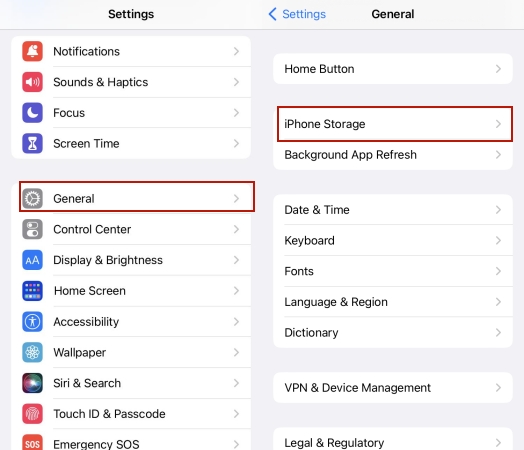
Step 2. Then, you need to choose Audible from a list of apps.
Step 3. Tap Offload App.
On Android phones:

Step 1. Go to Settings > Apps on your Android phone.
Step 2. Select Audible from all the apps.
Step 3. After that, you just need to tap Storage > Clear cache.
Fix 7. Try Another Device
If the issue isn’t originating from the Audible app, it could be related to the device you’re using. To determine whether your device is causing the problem, try logging in to your Audible account on a different device and play the audiobook there. If the audiobook plays without any issues on the other device, it suggests that the problem lies with your original device.
In such cases, the device might be experiencing software glitches or bugs that are affecting its performance. The simplest way to resolve these issues is by restarting the device. To do this, press and hold the power button until the power menu appears, then select the “Restart” option on the screen. This will reboot your device and may clear up any temporary bugs or issues that are interfering with the Audible app.
Part 3. How to Fix Audible Cloud Player Error on Browsers
Many users prefer listening to Audible books through its web player due to its ease of access and convenience. However, playback errors can still occur on the cloud player. If you encounter issues with the player not loading, the problem might be related to your browser. A common fix for this is clearing your browser history. Below, we’ll use Google Chrome as an example to guide you through the process.
Step 1. Launch Google Chrome on your desktop.
Step 2. Then, click the three dots icon at the top right corner.
Step 3. Select Clear Browsing Data and switch to the Advanced tab.
Step 4. From the Time range menu, you should select All time.
Step 5. Also, toggle on all the boxes: Browsing history, Download history, Cookies and other site data, Cached Images and files.
Step 6. Click Clear data and you are done.
Part 4. Ultimate Fix: Convert Audible to MP3 to Play without Audible App
All the solutions above are valid for resolving all the playback errors on the Audible app. But if none of them works for your situation, or you want to fix the issue quickly, we recommend an alternative method. That is to download and convert Audible books to MP3 files and play them on other players without Audible. During the whole process, one obstruction is the DRM protection of Audible books. This is a common practice among streaming services to prevent users from downloading content and then canceling their subscriptions. All the downloads you get from Audible can only be played within its app. In such a case, you will need the powerful Tunelf Audible Converter to convert the Audible books you like.
Tunelf Audible Converter is a functional and all-featured audio converter. You can use it to convert any audiobook from Audible to diverse audio formats, including MP3, WAV, AAC, FLAC, M4B, and M4A. Once the Tunelf software helps you to get DRM-free Audible books, it’s a piece of cake for you to import them to other players for offline playing. Therefore, you will not be bothered by any Audible playback error any longer. It also smartly retains all the ID3 tags so that you can manage your audiobook library. If you want, you can also reset the audio output settings and split the audiobook as you wish.

Key Features of Tunelf Audio Converter
- Convert Apple Music to MP3, WAV, FLAC, AAC, and other audio formats
- Remove DRM from Apple Music, iTunes audios, and Audible audiobooks
- Preserve the converted audio with lossless audio quality and ID3 tags
- Support the conversion of audio format at a 30× faster speed in batch
Step 1 Add Audible files to Tunelf’s interface

The first step is to install and launch the Tunelf Audible Converter on your desktop. When try to download it, you should notice the version you get and make sure it is compatible with your device’s operating system. In Tunelf’s interface, you should click the Add Files icon. Then, you can choose the Audible books from your computer and them to Tunelf’s interface. Alternatively, you can directly drag and drop them.
Step 2 Adjust the output settings

Once done, you can adjust the audio settings by clicking the Format panel. It is located in the left bottom. In the new window, you are able to decide on the audio formats. We suggest MP3 since it is compatible with most devices. You can also personalize other settings, including channel, sample rate, and bit rate. When you finish, you need to click OK to save your changes.
Step 3 Begin converting Audible books to play them on other players

For the last step, you just need to click the Convert button. Then, the Tunelf software will do the rest for you automatically. Wait for a while, and you can go to check the downloaded audiobooks by hitting the Converted icon.
Part 5. Summary
Feel tired of Audible playback error? This article can give you a hand. Just try the workable 9 solutions above to fix the issue quickly and effectively. If none of them works or you want to resolve the issue with one simple step, all you need is the Tunelf Audible Converter – a powerful converter that works 100%. After using it to convert all your favorite Audible books, you can feel free to import them to other players and listen to them offline.
Get the product now:
Get the product now:






