Audible is now a popular audio streaming platform, especially for audiobooks. When we’re driving, listening to popular music playlists or Audible audiobooks becomes one of our lifestyles. More and more people like to listen to audiobooks while driving. As a leader of audiobook apps, Audible provides a huge number of titles for its users. To keep driving safer and ensure the entertainment we want as well, Apple CarPlay and Android Auto have been invented. So what about Audible? Does Tesla have an Audible integration?
If you are an Audible user, you may wonder how to play Audible on Tesla. In this passage, we’ll introduce two ways to listen to Audible on Tesla. Now you can read the content below to check them.
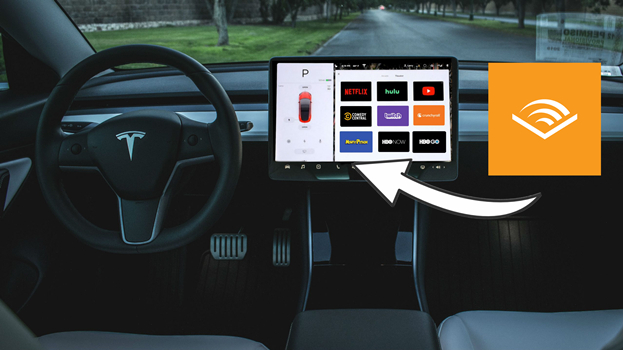
Part 1. Does Tesla Support Audible?
“Does Tesla support Audible?” Many people are asking this question. Unfortunately, Tesla hasn’t built an integration with Audible. Although Tesla has integrated with several streaming services, such as Spotify, Apple Music, and Amazon Music, it hasn’t cooperated with Audible yet. So, how to play Audible on Tesla? Don’t worry, we’ve found alternative ways for you. Just keep reading to find out.

There are several ways in which an Audible listener can take their favorite titles on the road with them. Just perform the methods in this passage to listen to Audible in the car with ease.
Part 2. How to Listen to Audible Books on Tesla via Bluetooth
The first and simple way to enjoy Audible audiobooks on Tesla is to connect your phone to Tesla via Bluetooth. You can pair your phone to display on your Tesla touch screen. To play Audible audiobooks on Tesla, you have to purchase the audiobook you want or subscribe to Audible before connecting.
2.1 How to Pair Your Device With Tesla
Step 1 On your Tesla touchscreen, tap the Bluetooth option.
Step 2 Open the Bluetooth on your phone and make it discoverable.
Step 3 On your car touch screen, select the Start Search button to pair your phone.
Step 4 Choose your phone in the available devices list to Match these two devices.
2.2 How to Play Audible on Tesla via Bluetooth
Now you have paired your phone with Tesla successfully. You can just select your favorite audiobooks and play them on Tesla. Do as follows:
Step 1 Navigate to the touchscreen on Tesla and find the media player.
Step 2 Choose Bluetooth as the audio source in the media player settings.
Step 3 Open Audible on your phone and choose the audiobook you want to play.
Step 4 Control Audible playback from the touchscreen of your phone, like play, pause, skip, and volume. Now, you can enjoy Audible seamlessly while driving.
Part 3. How to Play Audible on Tesla via USB Drive
Well, you may ask, is it possible to listen to Audible on Tesla without a phone? The answer is yes! If you’re interested in this method, then you can read this part carefully.
3.1 How to Convert Audible for Tesla
Connecting with Bluetooth is easy, but sometimes it doesn’t work very well. And you need to control the playing on your phone, which is a little bit inconvenient. The best alternative way is to convert Audible audiobooks to MP3 and other main audio formats. So that you can keep them as local files and play them on multiple devices offline forever. Meanwhile, it’s no problem to play Audible on Tesla without your phone. To do this, you need to download and install one of the best Audio Converters – Tunelf Audio Converter.
As a professional audio converter, Tunelf can not only convert Audible audiobooks but also Apple Music and iTunes music. With Tunelf, you can easily remove the encryption codes and edit your audio files. And for some larger audiobooks, you can even split them into pieces. Tunelf is an easy-to-handle yet efficient software. Now let us show you how Tunelf helps you to play Audible books on Tesla in 3 simple steps.

Key Features of Tunelf Audio Converter
- Convert Apple Music to MP3, WAV, FLAC, AAC, and other audio formats
- Remove DRM from Apple Music, iTunes audios, and Audible audiobooks
- Preserve the converted audio with lossless audio quality and ID3 tags
- Support the conversion of audio format at a 30× faster speed in batch
Step 1 Add Audible audiobooks to the program
To begin with, you’re supposed to have purchased Tunelf and registered for a better user experience. You can load the audio files by clicking the first Add button on the upper panel, or simply drag and drop your target audio files into the program. You can add several files at a time for batch conversion. Once loaded, you can see the audio files on the main screen.

Step 2 Choose the output format
When you hover over the loaded audio files, you can see the Effect and Edit icon. Click Edit to edit the tag information like title, album, artists, genre, etc. You can also split the audio file via time length or chapters. After that, you can click the Format panel and choose an output format from MP3, M4A, AAC, FLAC, WAV, and M4B according to your needs. We’ve set MP3 as default and we also suggest you set so. As the best Audio Converter, you can also customize the audio parameters like codec, channel, sample rate, bit rate, etc.

Step 3 Convert Audible books to MP3
Once you’ve set all the formats and parameters, click the Convert button and the conversion will start. You can gain your converted files within a few minutes, and then you can locate them by clicking the Converted icon and transferring them to any device for enjoying offline.

3.2 How to Play Audible on Tesla through USB Drive
Now you have converted and saved the Audible audiobooks in your local folder on your computer. To listen to them on Tesla, all you need is a USB drive instead.
Step 1 Plug in the USB driver to your computer.
Step 2 Copy and paste the Audible books you just converted to the folder under the USB drive.
Step 3 Plug the USB drive into your Tesla car.
Step 4 Enjoy the audiobooks through the built-in media player on your car.
Part 4. Fixes to Audible Not Playing in Tesla
If you’re facing issues with playing Audible books on Tesla, there are several potential fixes to address the problem.
Reconnect your Bluetooth and Internet
Repair your device to your Tesla car for a better Bluetooth connection. Sometimes, an unstable and weak internet connection may also cause the problem. So, please reconnect both Bluetooth and the internet.
Check Tesla’s Speaker
Any malfunctions in Tesla’s radio or speaker system may cause the issue. Check it regularly to avoid such issues.
Check Audio Settings
Ensure that the sound is not muted both on your device and your Tesla car, and turn the volume up.
Disable Low Power Mode on Your Device
When your phone is in a Low Power Mode, it will prevent certain functions like playing audiobooks from working. Thus, view disabling Low Power Mode as another method.
Upgrade Your Car and Device System
Any outdated system may cause many unpredictable problems while using it. So make sure to upgrade both your car and your device to the latest system version to avoid such a problem.
Part 5. Conclusion
Though Tesla doesn’t offer us integration with Audible, we still have alternative ways to play Audible on Tesla. We can easily connect our phone to Tesla and play it through the touch screen. It’s easy to connect via Bluetooth. Controlling the playing is inconvenient because you need to use your phone. The best alternative way is to convert Audible audiobooks to popular audio formats and save the converted audio files in your local drive. Tunelf Audio Converter is a professional tool you must try. After conversion, you can stream Audible audiobooks on any compatible device, including on Tesla as well. You can keep them as offline playback forever and you don’t need a phone to control the playing either.
Get the product now:
Get the product now:







2 replies on “Best Methods to Play Audible on Tesla”
It’s frustrating that there is no Audible app – but I discovered yesterday that you can use the web browser in the Model Y (and no doubt other Tesla models) to bring up Audible, log in to your Audible account and play an audiobook even when driving. Trying to minimise the window (for example to look at the map) shuts it down so it’s no use if you are using navigation.
Do I have to plug the USB drive into the same connector that my dash cam uses in the car’s glove box? Can I use any of the USB connectors?