Audible Android App crashes constantly. During playback the app will crash and exit requiring me to open the phone and restart the app. This is very annoying.
— User from RedditIn today’s fast-paced world, audiobooks have become a popular entertainment due to their convenience. Whenever you are commuting, exercising, or relaxing at home, you can access your favorite books and explore new ideas and knowledge with ease. Among all the audiobook streaming platforms, Audible stands out by providing a vast catalog of audiobooks and original content. But Audible is not a perfect app. Many users complain about the issues they encounter while playing audiobooks. The most common issue is that Audible keeps crashing on different devices. If you are also bothered by this issue, you came to the right place. To help you fix it and get an interrupted listening experience, this post has collected 10 valid solutions. Let’s explore them together in the next parts.
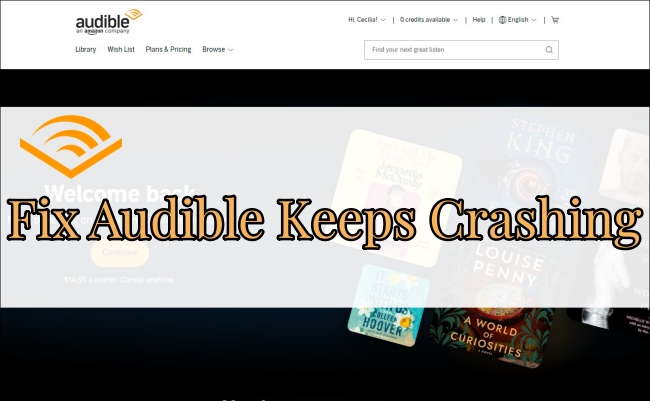
Why Does the Audible App Keep Crashing?
Before addressing the crashing issue, it’s also important to figure out why it happens on your device. Once you find the culprit behind this problem, you can match up the solution and get it fixed as quickly as possible. It is hard to list all the causes. Here are some potential reasons and you can take them into consideration
1. Bugs within the Audible app. This is the most possible reason why your Audible app keeps crashing. Sometimes, the glitches and bugs will prevent you from using Audible normally and properly. You can fix them via easy methods, like rebooting.
2. Incompatibility issue. When the operating system of your device is too old, you may encounter an incompatibility issue. The old system can not work well with the new version of the Audible app.
3. Lack of storage space. Another factor that may influence your Audible use experience is the valid storage space of your device. If you have too many apps or large-sized files stored on your device, you may not use the Audible app smoothly.
4. Network errors. Since Audible is an online streaming service, it needs a stable Internet connection while you listen to audiobooks online. If there is any network error, the app may crash.
Solution 1. Force Quit and Reopen the Audible App
When you are facing the Audible crashing issue, the first and easiest step you can do is to restart the app. Just close the Audible app completely and make sure it does not run in the background. On your mobile phone, you can press the home button twice or swipe up from the button on your screen. On your Windows, you can search and open the Task Manager. Then, find Audible and right-click it to choose End task. If you are a Mac user, you can choose Audible > Quit Audible in the menu bar.
Once done, you just need to wait for a while and then open the Audible app again to see if the issue is fixed.
Solution 2. Update the App
Another helpful method to fix the internal bugs in the Audible App is to simply update it to the latest version. This latest release usually patches up any glitches or errors from previous versions. You can check for updates by going to the App Store or the Google Play Store on your device. Find Audible and click the Update button next to it, then you are done.
Solution 3. Clear Audible Cache and App Data [Android & iPhone]
Sometimes, a large cache can actually slow down your device or cause apps to behave erratically. If there are overwhelming or corrupted cache and data stored on your device, it may cause some glitches so that your Audible app will crash from time to time. To fix this issue and improve the performance of Audible, you should clear the cache of Audible.
On Android:
1. Go to Settings on your Android phone.
2. Find the Apps or App Manager section, then select Audible > Storage > Clear cache.
On iPhone:
1. Head to Settings > General > iPhone Storage.
2. Here you can see all the apps on your iPhone. You should find and choose Audible from the list.
3. Then, tap Offload App to clear the cache file.
Solution 4. Free up System Storage Space [Android & iPhone]
Just like other apps on your mobile phone, Audible requires sufficient storage space to launch and operate smoothly. When your device lacks space, the Audible app may crash while you using it. Thus, you’d better delete some apps or large-sized files you don’t need to free up the storage on your device. After that, try to re-launch Audible and listen to your audiobooks again.
Solution 5. Reinstall Audible
Here’s a possible situation: there is no new version of the Audible app, and the rebooting operation does not fix the crashing issue. At this time, you can consider performing a clean uninstall. Press and hold the Audible icon on the home screen of your mobile phone, then choose Uninstall. If you want to delete it on your computer, you can do so on the control panel. Once done, you can download it again from the application store on your device or its official website. This step is helpful to make a total refreshment and re-load all the app data.
Solution 6. Update Your Device System [Android & iPhone]
If the problem doesn’t come from the Audible app, then it may come from your mobile device. As the statement mentioned above, an old system will cause the incompatibility issue. As a result, you need to update the system if there is a new one. iPhone users can go to Settings > General > Software Update to check for updates.
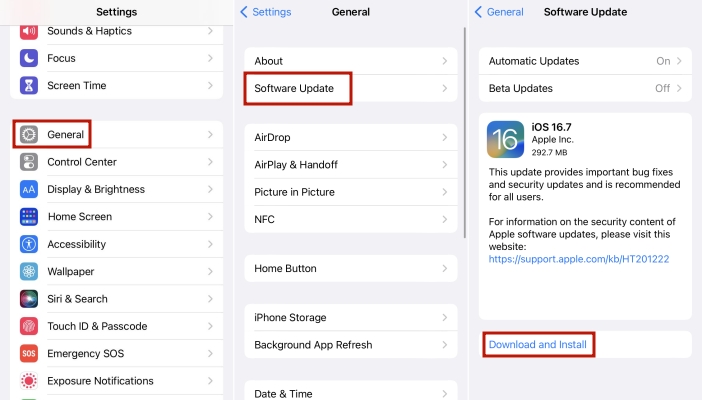
For Android users, it’s easier to update the system. You can easily find the option on the Settings app on your home screen.
Solution 7. Reset Audible [Windows 8/10]
Except for uninstalling, you can also choose to reset the Audible app if you usually use it on your Windows computer. Follow the steps below to have a try.
1. Click the Start button and enter the Settings section.
2. Go to Apps > Apps & features.
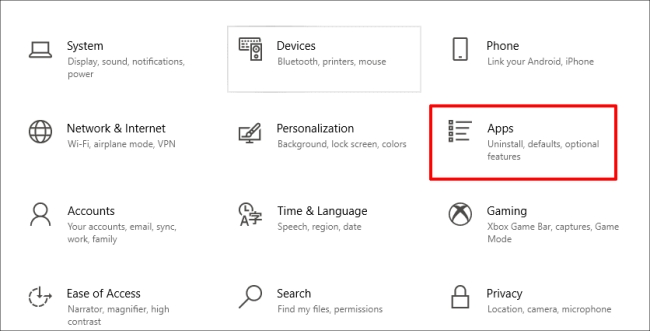
3. Then, you should find the Audible app. You can locate it quickly by using the search box.
4. Click Advanced options under Audible. After that, select the Reset option.
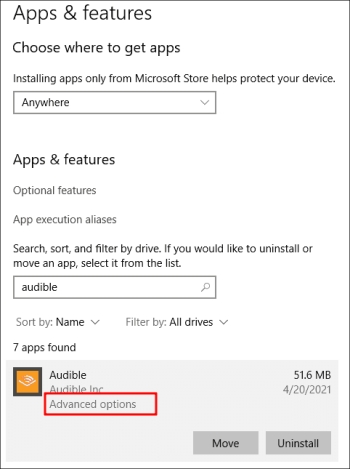
5. Now you can reboot your Windows computer and try to launch and use Audible again.
Solution 8. Keep Audible in Foreground [Android & iPhone]
If none of the above solutions works, here is the temporary method to let you use the Audible app steadily. First of all, you should make sure that the Audible app is running in the foreground during your listening time. Then, you need to close all other apps while using Audible. Also, please don’t switch between apps frequently.
Solution 9. Prevent Audible from Accessing Apple Music [iPhone]
This solution comes from the official Apple Community and has proven useful to one user. If you also use an iPhone, you can try this method to fix the Audible crashing issue. In general, you will need to prevent Audible from grabbing the audiobooks stored on your Apple Music.
1. Go to Settings and find Audible, then turn off the Access Media & Apple Music option.
2. If there is no such a choice. You should head to Settings > Privacy & Security > Media &Apple Music. Next, turn off Audible.
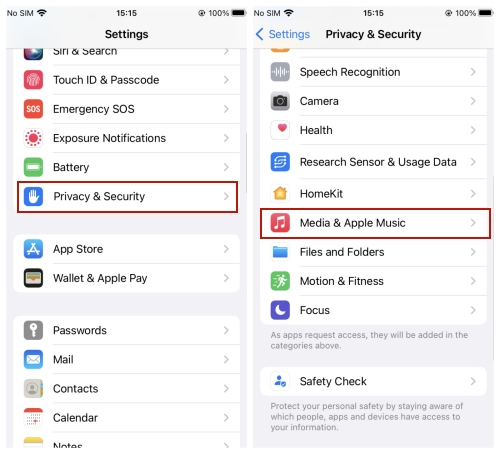
Solution 10. Play Audible Books Without the Audible App Offline
After trying all the above solutions, your problem should be fixed. But if none of them can give you a hand, don’t worry. Here you’ll discover the ultimate solution, ensuring you stay away from all Audible app bugs forever. That is to download and convert your favorite audiobooks from Audible to MP3. Then, you can listen to them on other player apps or devices instead of using the Audible app.
To do so, you will need to crash the DRM protection first. This protection limits you to only play audiobooks on the Audible app. A powerful converter is the best choice to remove it. Why don’t you try the Tunelf Audio Converter?
Tunelf Audio Converter is a professional and versatile tool that can convert Apple Music, iTunes audios, and Audible audiobooks to a variety of audio formats, including MP3, WAV, AAC, FLAC, and so on. Thanks to its advanced technology, you can easily remove the DRM protection of audiobooks and save them as local audio files on your computer. What’s more, the Tunelf program allows you to adjust the audio parameters like format, bit rate, and so on to satisfy your diverse needs. It will smartly maintain the ID3 tags and the original sound quality, which means you can ensure your listening experience.

Key Features of Tunelf Audio Converter
- Convert Apple Music to MP3, WAV, FLAC, AAC, and other audio formats
- Remove DRM from Apple Music, iTunes audios, and Audible audiobooks
- Preserve the converted audio with lossless audio quality and ID3 tags
- Support the conversion of audio format at a 30× faster speed in batch
Step 1 Add Audible books to the Tunelf program

You can choose the Windows version or the Mac version of the Tunelf Audio Converter to install it on your desktop. Then, launch it and click the Add File icon in its interface. You can choose the Audible files on your desktop to add them to the Tunelf program. Or, you can simply drag and drop the file to Tunelf’s interface.
Step 2 Personalize the output settings depending on your need

Click the Format panel at the left bottom. In the new pop-up window, you should set the output format as MP3. Also, adjust other parameters like codec, channel, bit rate, and sample rate to enhance your listening experience. When you finish, click OK to save the changes. If you want to split the audiobook by chapters, you can choose the Edit icon next to it.
Step 3 Convert and download Audible books to listen offline

Once you are ready, you can click the Convert button to initiate the downloading and conversion process. Wait for a while and you can find the converted files in the history folder. Now, feel free to import the local files to other players or devices as you wish. You can enjoy your favorite audiobook offline without the Audible app, so you don’t need to worry about all kinds of Audible app bugs anymore.
Conclusion
What should you do when you find Audible keeps crashing? This post shows you the answer by offering 10 effective solutions. You can fix the crashing issue by trying them one by one. But the ultimate and best solution is to download Audible books locally and play them on other players. Tunelf Audio Converter is the best tool for this purpose. Download it and get your favorite Audible content now!
Get the product now:
Get the product now:






