Nowadays, Audible is in its heyday. There are users who love audiobooks and want to enjoy their favorite audiobooks even on the go. If you are also one of those users who are looking for an immersive and uninterrupted listening experience on the road, Audible Car Mode is a fantastic feature, offers what you need. Designed for safe and easy listening while driving, the Audible Car Mode ensures an optimal and distraction-free experience. For users who are unfamiliar with this feature, this post is a timely helper. In the following content, we will explore this feature and its benefits and walk you through the detailed steps on how to set it up. What’s more, we have prepared the best method to let you enjoy your favorite Audible books in your car without interruptions and limitations. Without further ado, let’s rollout.

Part 1. What Is Car Mode in Audible?
Audible Car Mode is a feature specifically designed to enhance the audiobook experience for users who want to listen safely while driving. For seamless, hands-free audiobook access on the go, Car Mode is an ideal choice. It simplifies the Audible app’s interface, providing larger playback controls and voice command options, so you can enjoy your audiobooks without fumbling with controls or navigating multiple menus. This feature ensures a smoother experience with minimal touches and fewer interruptions, keeping your focus on the road and your audiobook.
Benefits of using Audible Car Mode
Audible Car Mode focuses on safety and convenience. Here we will talk about the key benefits you can get.
Hands-free Operation: Car Mode integrates with voice control options on your smartphones. You can use and operate the Audible app even without touching the screen.
User-friendly Interface: The Car Mode feature changed the Now Playing interface on the Audible app. It enlarged the controls for play, pause, and skip, making the app easier to use. Also, it removed some unnecessary features from the playing page to avoid accidental touches.
Compatibility on Diverse Devices: Car Mode is available on both iOS and Android devices. As long as you have the latest version of the Audible app installed on your smartphone, you can get a seamless and easy connection between your phone and your car’s audio system.
Offline Listening: The best thing about Car Mode is that it works offline. Thus, you can download your audiobooks beforehand. Once done, you can listen to them in your car even if you are in areas with limited connectivity.
Part 2. How to Listen to Audiobooks with Audible Car Mode
Through the information above, you now have a basic understanding of the Audible Car Mode. If you can’t wait to use it to enhance your audiobook listening experience, read this part to get the detailed steps to set it up. It’s a straightforward operation and you just need to follow the guidance below.
How to turn on Car Mode
1. Make a connection between your smartphone and your car via Bluetooth, compatible USB cable, or AUX cable.
2. Head to the Audible app on your iPhone or Android device and sign in to your account.
Find any audiobook in your Library and begin playing it. Then, enter the Now Playing screen.
3. Tap the Car Mode icon at the bottom to enable this feature.
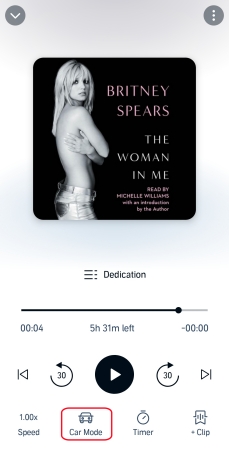
4. Once enabled, you can use your voice with Siri or Alexa to control the audiobook playing process. The main features you can control include play, pause, go back to 30 seconds, and add a bookmark.
How to turn off Car Mode
If you want to exit the Car Mode display, you just need to select the X icon in the upper left corner.
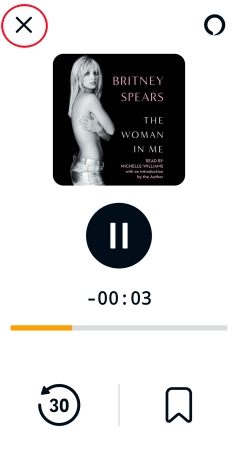
Part 3. Troubleshoot: Audible Car Mode Not Working
The Car Mode screen isn’t saying on. I’ve been listening to books during my commute on this app for a while. Usually I use the car mode so that the screen stays on. However the past few days the screen has been turning off in car mode. I want my eyes on the road not trying to unlock my phone again. Anyone have any solutions?
— User from RedditWhile Audible Car Mode offers excellent benefits, some users encounter occasional technical issues and problems when using it. If you also encounter the same Audible Car Mode not working issue, here are some troubleshooting tips for your reference.
1. Disconnect and reconnect. One possible reason for this issue is that your connection to the car stereo is unstable. In such a case, you’d better make sure your Bluetooth is updated. Then, disconnect your phone from your car. Wait for a while and reconnect them.
2. Restart the Audible app. If the Car Mode isn’t syncing correctly, you can try to refresh the Audible app by force-closing and restarting it on your mobile phone.
3. Update the app and system. To ensure smooth use, it’s a good idea to use the latest version of the Audible app. You can update it on the App Store or the Google Play Store. Also, you need to update the system of your device to avoid incompatibility issues.
4. Clear Audible cache. The corrupted cache on your device can lead to many problems while using Audible. Try to clear the Audible cache on your device so that you can bring its features back to normal, including the Car Mode.
For iPhone users: Go to Settings > General > iPhone Storage > Audible > Offload app.
For Android users: Go to Settings > Apps > Audible > Storage > Clear Cache.
5. Reboot your device. Sometimes, simply rebooting your device can clear the issues with the app not functioning properly.
6. Try an alternative method to listen to Audible in the car. If the above solutions don’t fix your problem, you may consider using an alternative method to listen to Audible in your car without the Audible app. Here we’d like to recommend the Tunelf Audible Converter to you. Keep reading to get more information.
Part 4. Best Method to Listen to Audible in Your Car Unlimitedly
The best method for enjoying your favorite Audible books while driving without interruptions is to download them offline and transfer them to your USB stick. Then, you can insert your USB into your car and listen to the audiobooks offline on the road. This alternative method helps you get rid of all the Audible app bugs and problems, ensuring your smooth experience. However, this can be tricky since Audible books are DRM-protected and you can not import them to other devices for playing. Luckily, there is an ideal solution – Tunelf Audible Converter.
As a professional and versatile audio converter, the Tunelf Audible Converter is designed for converting Audible books to normal audio formats, including MP3, WAV, AAC, FLAC, and more. It also supports songs from iTunes and Apple Music. With its help, you can easily convert your Audible books to MP3 local files and store them on your device permanently. You can listen to them at any time on any device you want. To enhance your experience, the Tunelf software provides lossless conversion. If you need, you can even customize the audio settings and split audiobooks in the way you want.

Key Features of Tunelf Audio Converter
- Convert Apple Music to MP3, WAV, FLAC, AAC, and other audio formats
- Remove DRM from Apple Music, iTunes audios, and Audible audiobooks
- Preserve the converted audio with lossless audio quality and ID3 tags
- Support the conversion of audio format at a 30× faster speed in batch
Step 1 Load Audible books to the Tunelf software
The first step is to install the Tunelf Audible Converter on your desktop. Pay attention to the version you get since it has different versions for Windows and Mac. When the software is installed, you can launch it on your computer. Then, click the Add Files at the top toolbar. It will pop up a window, where you can start to select the audiobooks you want to listen to in your car. Simply drag and drop it to the Tunelf’s interface and you are done.

Step 2 Customize the audio output settings
After adding all the audiobooks you need, it’s high time to set the output settings. Click the Format panel at the left bottom. After that, select MP3 or other formats you need as the output format. In addition, you can decide on other parameters, including codec, channel, sample rate, and bit rate. Don’t forget to click OK so that your choice can be saved.

Step 3 Convert Audible books to MP3
Finally, all the settings are done. You can now click the Convert button to begin the converting process. Wait for a while, and the Tunelf software will convert your audiobooks to MP3 and save them on your computer automatically. If you want to find their location, you just need to click the Converted icon.

Step 4 Import Audible books to USB for playing in the car
Congratulations! You now have the MP3 files of your preferred audiobooks. You can import them to your USB stick and enjoy them in your car without limits. Here’s how to.
1. Insert the USB stick into your computer and open its folder.
2. Then, find the downloaded Audible book files and import them to USB’s folder by copying and pasting.
3. Once done, unplug your USB stick. Then, insert it into the USB port on your car.
4. Enter the infotainment system of your car and play the downloaded audiobooks.
Part 5. FAQs about Audible Car Mode
Q1: Does Audible Car Mode work on all cars?
A: Yes, the Car Mode works on all cars as long as you can make a connection between your smartphone and your vehicle.
Q2: Can I use Car Mode on Audible without an Internet connection?
A: Of course, yes. But only if you’ve downloaded audiobooks in advance for offline listening. Alternatively, converting books using Tunelf Audible Converter can make them available offline in regular audio formats.
Q3: How to turn off automatic Audible Car Mode?
A: Automatic Car Mode is an option available in the Audible app that you can use on your iOS or Android device. When it is enabled, Car Mode will launch in your player whenever your phone connects to your phone. If you don’t want this feature and want to close it, try the steps below.
1. Open the Audible app on your phone and head to your Profile.
2. Tap the Settings icon.
3. Select Player and turn off Automatic Car Mode.
Conclusion
Audible Car Mode transforms in-car audiobook listening, promoting a safer, more focused experience on the road. But sometimes it may not work. In this case, you should use the Tunelf Audible Converter instead. It offers a fantastic way to enjoy uninterrupted, offline listening by converting audiobooks into regular audio files. Whether in remote areas or in vehicles without Bluetooth, Tunelf lets you take Audible’s vast library anywhere — no compromises necessary. Happy listening!
Get the product now:
Get the product now:






