The streaming of audio, video and audiobook is around the corner. Everyone is looking for a better way to stream media types from the internet onto their smart televisions. To be precise, you can listen to audio or watch videos from the web without connecting a cable. This will reduce your expenditure by a more considerable margin as you don’t need to buy cable, satellite, or pay a monthly subscription.
When you play Audible on Fire TV, you will only need to pay the original cost, but you won’t pay a monthly subscription. Well, the great way to stay at home and keep safe while streaming incredible Audible audiobooks is to apply these two best methods to listen to Audible on Fire TV. Now continue reading and learn more about how to play Audible on Amazon Fire TV.
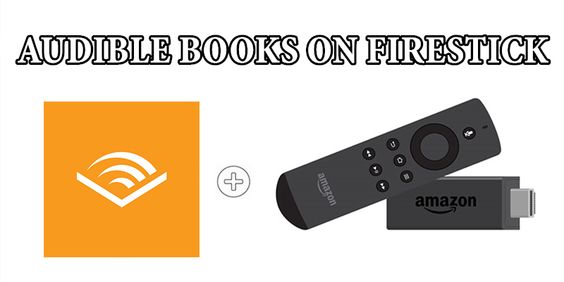
Part 1. Official Way to Enjoy Audible on Fire TV
According to Audible experts, users can easily get access to Audible books on any Fire TV device, such as Fire TV stick, Fire TV Cube, and Fire TV. However, you’ll need to open an account with Amazon on your devices, then install the Audible app on any of the devices. This will let you access the Audible app on other devices. Here are some simple steps for installing Fire TV Audible app to help you play Audible on Fire TV.
How to Install Audible App for Fire TV
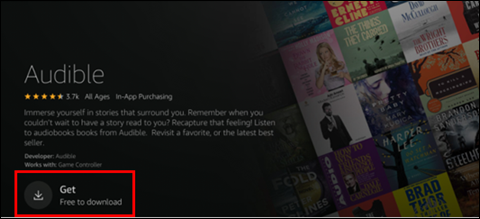
Step 1. Power on your Fire TV and ensure your TV is connected to an active internet network.
Step 2. Go ahead and press the Search button, then key in Audible to bring up the Audible app. Or you can check the Apps category to locate where the app is.
Step 3. Once the Audible app pops up, press the Get button to start installing the app on your Fire TV.
How to Sign in to Audible on Fire TV
Step 1. Run the Audible app on your TV and select I‘m already using Audible.
Step 2. Enter your Audible account details and tap Sign In.
Once completing the setup of Audible on Fire TV, you can then download and play Audible audiobooks of your choice that you would want to listen to. This doesn’t limit the number of Audible audiobooks you play on your TV.
Part 2. Alternative Way to Play Audible on Fire TV
Another alternative way to listen to Audible on Amazon Fire TV is to remove DRM from Audible and convert Audible to MP3 or any other common audio format. This will allow you to transfer Audible audiobooks to Amazon Fire TV, as well as, other unauthorized devices like Sony Walkman, Garmin Watch, Samsung Watch, and more for playing. So, is it possible to listen to Audible on Fire TV by changing the format of Audible?
Possible! But you need to use a professional Audible converter like Tunelf Audible Converter. This unique software is specifically designed to convert audiobooks from Audible and audios from Apple Music and iTunes into multiple common audio formats like MP3 and WAV at a faster speed of 30× while keeping chapters and audio quality at the same time. Well, below is a step-by-step guide you can follow to convert Audible to MP3 for playing on Amazon Fire TV. Let’s quickly look at these outstanding features of Tunelf Audio Converter.

Key Features of Tunelf Audio Converter
- Convert Apple Music to MP3, WAV, FLAC, AAC, and other audio formats
- Remove DRM from Apple Music, iTunes audios, and Audible audiobooks
- Preserve the converted audio with lossless audio quality and ID3 tags
- Support the conversion of audio format at a 30× faster speed in batch
Step 1 Add Audible Files to Tunelf Software
The first step is to install Tunelf Audio Converter on your computer. Hit the second tab indicating Add Files at the top of the converter. Select Audible audiobooks from your computer and add them to the converter for conversion. Also, you can drag Audible book files directly and drop them into the interface of the converter.

Step 2 Set the Output Audio Format for Audible
Here you’ll have to configure the output parameters. Just click the Format button at the bottom left-hand corner of your screen, and a new window will appear. You can choose MP3 as your file format. After that, you can adjust the bit rate, sample rate, codec, and channel to obtain excellent audio quality. Then click the OK button to save the settings.

Step 3 Start to Convert Audible Books to MP3
So after setting the parameters accordingly, you can convert Audible audiobooks to MP3 by clicking the Convert button positioned at the lower-right corner of the converter. Wait for a minute for Tunelf to save all the converted Audible books to the folder you had chosen earlier. You can find all the converted Audible files in the history folder.

Step 4 Stream Audible Audiobooks to Fire TV
You can now play Audible on Fire TV even without the Audible app. Just connect your USB flash drive to your computer, then copy and paste the converted Audible audiobooks to your device. Then plug your USB drive into your Fire TV set-top box and start enjoying your Audible audiobooks on your TV.
Part 3. Troubleshooting: Audible for Fire TV Unavailable
Lots of Audible users complain about the problem of Audible for Fire TV unavailable. In fact, this problem can be solved by Tunelf Audio Converter. With the help of Tunelf Audio Converter, you can convert Audible audiobooks for playing on Fire TV even without using the Audible app. In addition to that, you can take other steps to get your title to play on Fire TV devices. The following are the steps for solving this problem.
Solution 1. Make sure that Amazon Fire TV is connected to an active internet network.
Solution 2. Confirm that you have purchased the title you are listening to on your Purchase History page.
Solution 3. Check to see if you are signed into the correct Audible account on your Fire TV.
Solution 4. Update the Audible for Fire TV app to the latest version on your Fire TV.
The Bottom Line
The above are the two simplest ways to play Audible on Fire TV ever. However, the first method, which appears to be the simplest one compared to the second alternative way, is easy to access. Still, you may encounter a lot of challenges, according to users’ reports. That’s why we recommend that you use Tunelf Audio Converter. It can make all Audible books copyright-free, which allows you to enjoy Audible on Amazon Fire TV or other devices freely. Besides, you don’t need to have software knowledge to use, and basic knowledge is just enough.
Get the product now:
Get the product now:






