On the internet, some users ask if can I listen to Audible on my Apple Watch. The answer is positive, and you can play Audible on Apple Watch. Since the Audible app is free and available on all series of Apple Watch, you are able to download Audible on your Apple Watch for listening to your favorite audiobooks.
With the Audible app for Apple Watch, you can download Audible books to Apple Watch. Then you can listen to an audiobook without lugging your iPhone around while going for a run. Or you can sync Audible books to Apple Watch for playing with the Apple Books app. In this post, we’ll walk you through how to play Audible on Apple Watch in three ways.
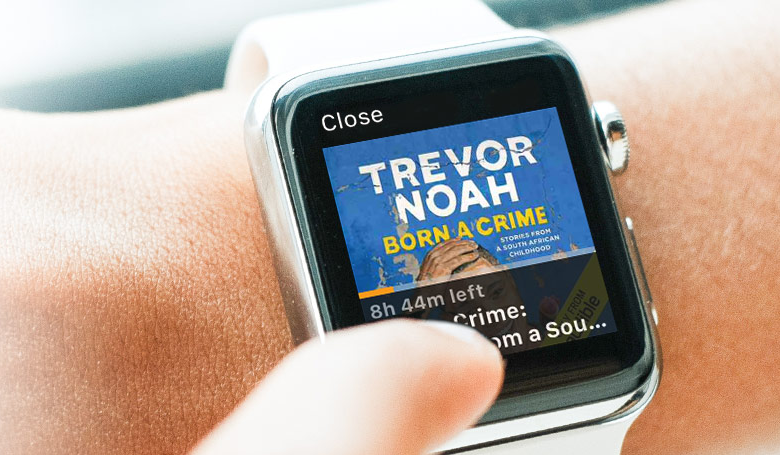
Part 1. Can You Use Audible on Apple Watch?
Audible is compatible with many devices, including iOS, Android, and Fire Tablets. You can install the Audible app from the app store on your device. Currently, Audible offers its streaming service to Apple Watch. So, you can install the Audible app on Apple Watch and download Audible books to your Apple Watch. Otherwise, you can sync Audible audiobooks to your Apple Watch and listen to them with the Apple Books app.
Part 2. How to Play Audible on Apple Watch via Audible App
The Audible app is available on Apple Watch, so you can listen to your audiobooks from Audible on Apple Watch while leaving your phone at home. In order to play Audible on Apple Watch, you need to get an Audible app on Apple Watch first. From the following tutorials, you’ll know how to enjoy Audible on Apple Watch.
What You Need for Audible on Apple Watch:
- Audible for iOS app version 3.0 or higher
- iOS version 12 or higher on your iPhone
- Apple Watch OS5 or higher
How to Install the Audible App on Apple Watch
If you don’t have the Audible app installed on your Apple Watch, you need to install it first. To install the Audible app on your Apple Watch, follow these steps:
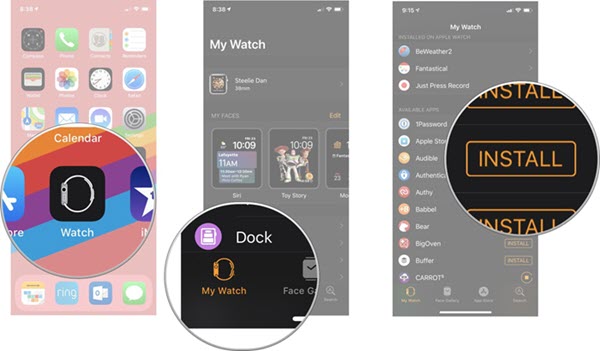
Step 1. Turn your Apple Watch on and make sure that your Apple Watch is paired with your iPhone.
Step 2. Then open the Apple Watch app on your iPhone and tap the My Watch tab.
Step 3. Next, scroll down to the Available Apps section and find the Audible app.
Step 4. Finally, tap the Install button next to the Audible app. The Audible app will be installed on your Apple Watch.
How to Add Audible Audiobooks to Apple Watch
Once installing the Audible app to your Apple Watch, you are able to download your liked audiobooks to your Apple Watch to listen to them by doing the following steps:
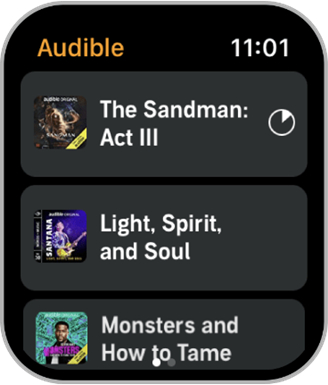
Step 1. Open the Audible app on your Apple Watch and find the title you want to download.
Step 2. Tap the Download button to start downloading audiobooks to your Apple Watch.
In addition to downloading Audible books, you can also sync Audible audiobooks from your iPhone to your Apple Watch. Then you can listen to Audible books on your watch.
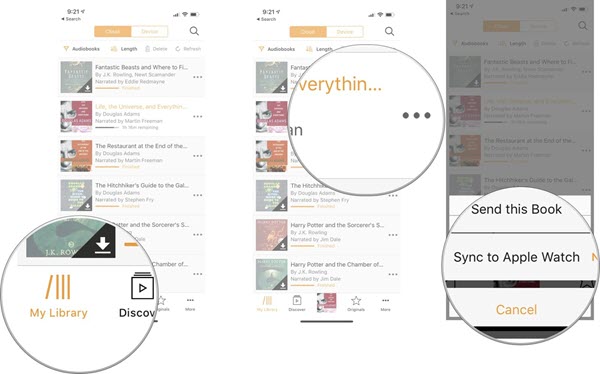
Step 1. Fire up the Audible app on your iPhone and download your audiobooks to the Audible app.
Step 2. Go to the Library tab and tap the menu button next to the audiobooks you want to add to your watch.
Step 3. Tap Sync to Apple Watch and the audiobook will be added to your Apple Watch.
Step 4. In the Audible app on your iPhone, you will see a watch icon next to the menu button which indicates audiobooks have been added to the Apple Watch.
How to Play Audible Audiobook on Apple Watch
After your audiobooks are added to your Apple Watch, you can pair Bluetooth headphones to your Apple Watch for listening to your audiobooks. Just follow the below steps to start listening:
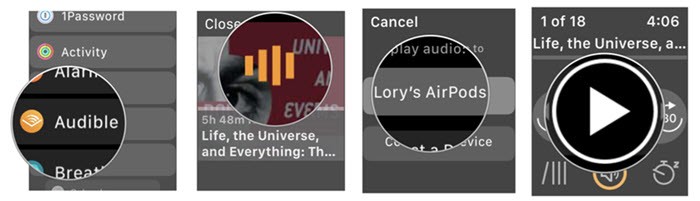
Step 1. Open the Audible app on your Apple Watch by pressing the knob on the watch and tapping on the Audible app.
Step 2. Select one you prefer to listen to and tap the Play button to start listening
Step 3. You can control the playback of audiobooks on your Apple Watch by tapping the Play or Pause button.
Step 4. You could choose to skip your current playing audiobooks by tapping the Jump Forward or Jump Back button.
How to Remove Audiobooks from the Apple Watch
If you need to free up space on your Apple Watch, or you’ve finished an audiobook and want to remove it from the Apple Watch, follow these steps:
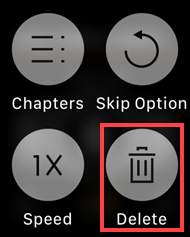
Step 1. Press firmly on the player screen and a screen of secondary controls will appear.
Step 2. You will see four tabs, including Chapters, Skip Option, Speed, and Delete, and just tap the Delete tab.
Step 3. The audiobook you select will be removed from the Apple Watch.
Part 3. How to Get Audible on Apple Watch via Apple Books App
The Apple Books app is preinstalled on all Apple devices, including Apple Watch. With Apple Books, you can play audiobooks from Audible on your Apple device. But you need to manually sync Audible audiobooks to your device first. If you would like to listen to Audible audiobooks on your watch with the Apple Books app, follow the below steps.
Step 1. Run Apple Books on your computer and click Store > Authorize, then select Authorize This Computer.
Step 2. In the pop-up window, enter your Audible account details and click Activate in Apple Books to authorize this computer for your Audible account.
Step 3. Open www.audible.com in a browser on your computer and navigate to the Library page.
Step 4. Find the title you want to download and click the Download button to download it to your computer.
Step 5. Go back to Apple Books and click the Files button, then select Add to Library.
Step 6. Locate the folder where your Audible audiobooks are stored and highlight the title you want to add, then click Add.
Step 7. Connect your Apple Watch to your computer and open Finder to locate your device from the menu.
Step 8. Click the Audiobooks button and tick the box next to Sync Audiobooks, then choose Audible audiobooks to sync.
Step 9. After selecting the audiobooks, click the Apply button to sync Audible books to your watch.
Part 4. Alternative Way to Listen to Audible on Apple Watch Forever
Getting an Audible audiobook onto your Apple Watch sounds pretty easy as long as it can work well on the Apple Watch. Unfortunately, that’s not always the case. Sometimes, Audible audiobooks are not playable on the watch for unknown causes. What’s more, you cannot find them in your library even though you downloaded them on the watch.
So what to do if your Audible book cannot be played on your Apple Watch? Just remove and install the Audible app on your Apple Watch again and again. It is not the best method to solve your problem. The great method is to convert Audible files to a playable format then you can freely play Audible audiobooks on Apple Watch without limitations.
To convert Audible files to a playable format, you may need an Audible audiobook converter. We do recommend Tunelf Audio Converter to you. Tunelf Audio Converter is a professional and powerful audio converter. It can extract songs from Apple Music and iTunes and convert iTunes and Audible audiobooks to MP3 or others. Besides that, Tunelf also lets you convert a bunch of common audio files to several popular audio formats.

Key Features of Tunelf Audio Converter
- Convert Apple Music to MP3, WAV, FLAC, AAC, and other audio formats
- Remove DRM from Apple Music, iTunes audios, and Audible audiobooks
- Preserve the converted audio with lossless audio quality and ID3 tags
- Support the conversion of audio format at a 30× faster speed in batch
Step 1 Add Audible audiobooks to Tunelf window

First of all, launch Tunelf Audio Converter on your computer and you’re prepared to import your Audible audiobooks to it for the conversion. There are three icons on the interface of Tunelf program, such as Load iTunes, Add Files, and Converted. You can click the Add Files to add Audible audiobooks or drag and drop your Audible audiobooks from the local folders to the interface of Tunelf program directly.
Step 2 Customize the output audiobooks format

Then you go to the key step, that is, adjust the basic settings for the output audios. Click on the Format panel and you will see a pop-up window. In this option, you can set the output audio format and adjust the bit rate, sample rate, codec, and channel. To convert Audible audiobooks to MP3, you should select MP3 as your output audio format. Remember to click the OK button to save your settings and come back to Tunelf interface.
Step 3 Start to convert Audible audiobooks to MP3

After setting all the properties, you can now click the Convert button at the lower right corner and let Tunelf program start the conversion of Audible audiobooks immediately. Once it’s done, you can locate the converted audio files in the history folder by clicking on the Converted button at the top of the interface and starting the playback of Audible audiobooks on any device or platform.
Step 4 Sync Audible audiobooks to the Apple Watch
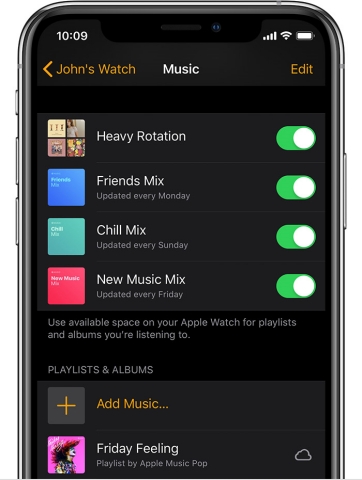
You need to sync Audible audiobooks to your iPhone from your computer first if you want to play Audible audiobooks on the watch. Just use iTunes or Apple Music to sync all Audible audiobooks to your Apple Watch. After that, you can pair your Apple Watch with your iPhone via Bluetooth and then try to transfer the converted Audible book files to the watch. Now you can enjoy Audible audiobooks on the watch without limitations.
Bottomline
As Audible is available on the Apple Watch, it is easy to play Audible on Apple Watch. Whether you are on the way to work or step out for a stroll, you can listen to audiobooks that interest you on your Apple Watch. However, if you want to have Audible audiobooks available to listen to anywhere, Tunelf Audio Converter could get it done. With its help, you can convert Audible audiobooks to several universal formats for enjoying on any device including Apple Watch without limitations.
Get the product now:
Get the product now:






