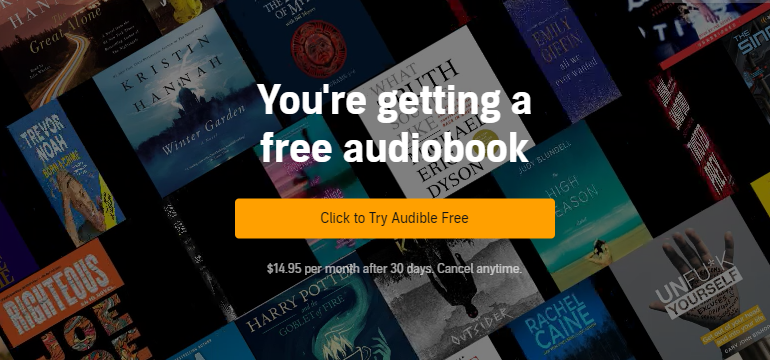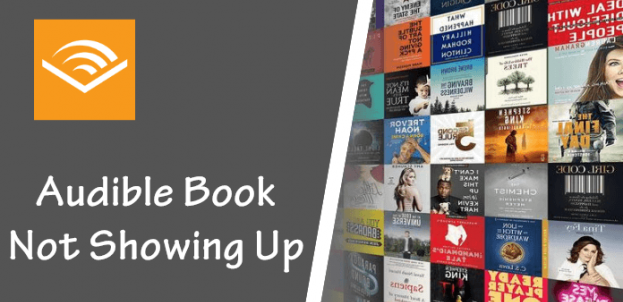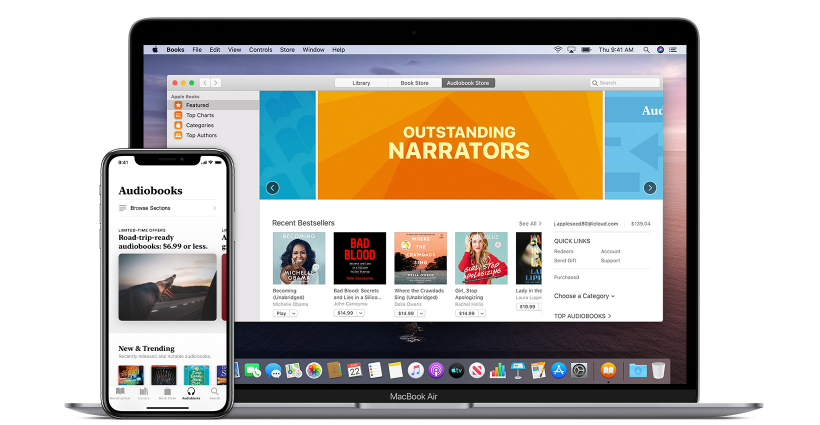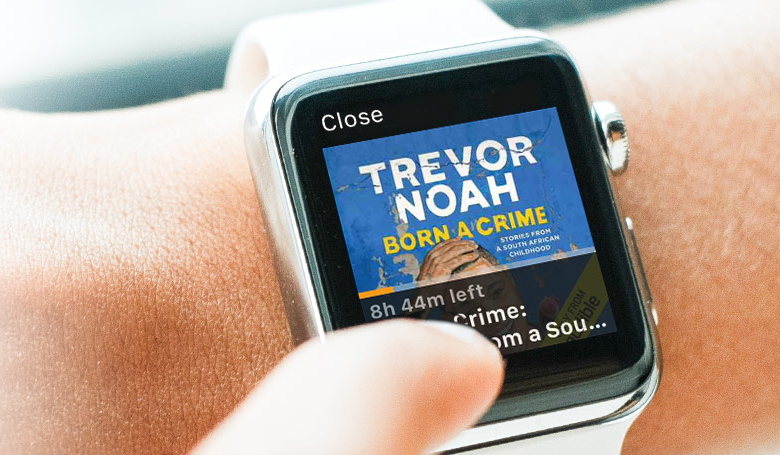Does Audible work with Audible? How do I play Audible on Sonos? On my Android phone, I don’t see the connect to device in the Audible app, so I can’t play through my Sonos speakers. Do others have this issue? I am on the correct WiFi network and have no issues with the iPhone app.”
– from RedditSonos is a WiFi-enabled home sound system that streams music, podcasts, audiobooks, and more content from different services, such as Audible, Spotify , Amazon Music , Apple Music , and more. With Sonos, you can make your home fill with brilliant sound. It is a great experience to listen to various audios that interest you on the Sonos speaker. How about playing Audible audiobooks on Sonos? For those folks who love listening to books, it will be amazing. Moreover, you can control the playback of Audible books on your Sonos device with just voice commands. Here we’ll introduce several available methods to help you play Audible on Sonos. Let’s take a closer look.
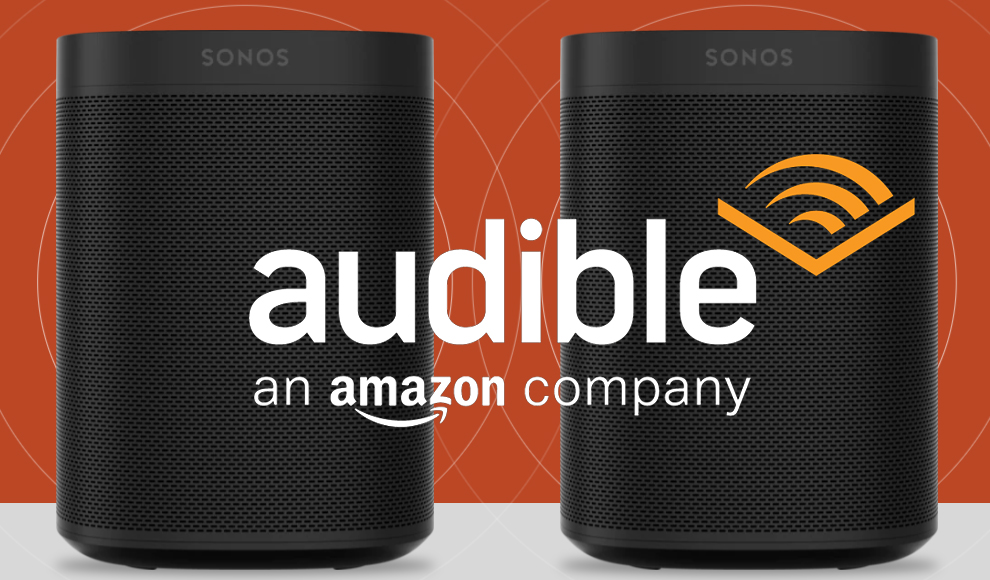
Part 1. How to Play Audible on Sonos via Audible App
If you want to play Audible on Sonos from iPhone and Android, you can use the Audible app to start the playback of Audible books on your Sonos device. Before playing Audible on a Sonos speaker, you need to add your Sonos speaker to the Audible app first. Just follow these instructions to enjoy Audible on Sonos.
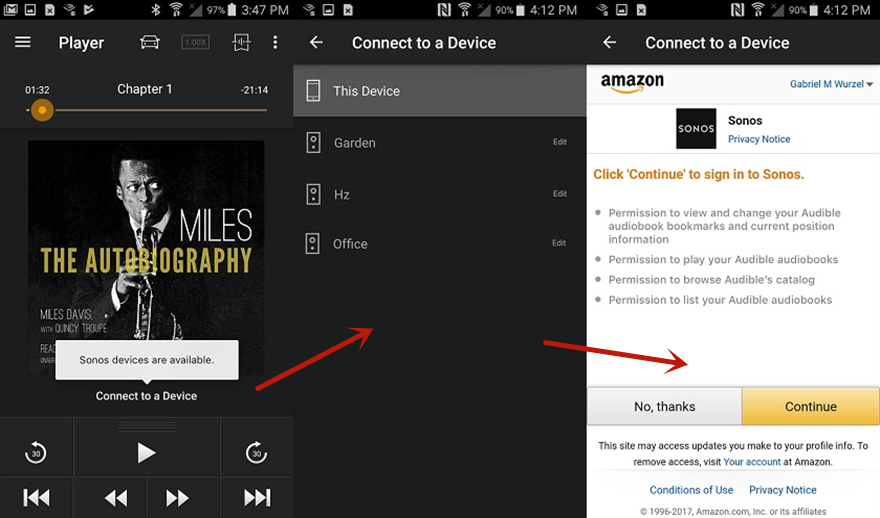
Step 1. Make sure that your Sonos device and your mobile device are connected to the same WiFi network.
Step 2. Fire up your Sonos device and open the Audible app on your mobile device at the same time.
Step 3. Now you can choose any audiobook and play it. Then, enter the Now Playing screen and tap Connect to a Device at the bottom.
Step 4. After that, you will see a list that contains all available devices. You should locate and select your Sonos device.
Step 5. The device will ask for approval of some necessary permissions. Therefore, you need to choose Continue or I agree to make a confirmation.
Step 6. Lastly, select Okay and you can listen to Audible content on your Sonos device easily.
Note
When using Sonos players to stream Audible content, you can not use some features, including narration speed, timer, bookmarks, chapter navigation, and stats and badges.
Part 2. How to Connect Audible to Sonos via Sonos App
Except for using the Audible app to play Audible on Sonos, you could also add Audible service directly to your Sonos speaker via the Sonos app. The Sonos app makes it easier to listen to Audible books on the Sonos speaker. To add Audible to Sonos, simply follow these steps.
Option 1. Play Audible on Sonos from Mobiles
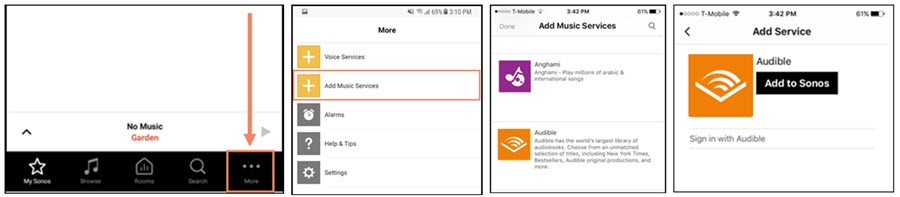
Step 1. Open the Sonos app on your mobile phone. If you don’t have it installed, you can go to the application store on your smartphone to get it.
Step 2. In the interface of the Sonos app, you can select the More option at the bottom.
Step 3. Then, select Add Music Services > Audible.
Step 4. Tap Add to Sonos, and then you will need to sign in to your Audible account to authorize the Sonos app. You can follow the on-screen settings to finish all the settings.
Step 5. When it is finished, you are able to play your Audible book. It will stream to your Sonos device automatically.
Option 2. Play Audible on Sonos from Computers

Step 1. Fire up the Sonos app on your computer, then go to select Audible as the music source.
Step 2. Navigate to the Select a Music Source section and click the Add Music Services button.
Step 3. Select Audible and click Add to Sonos > Authorize to enter your Audible login information.
Step 4. Once Audible is in the Sonos app, you can start playing your Audible books through Sonos.
Part 3. How to Connect Audible to Sonos via AirPlay [iOS]
For users who usually use Apple products to play Audible books, AirPlay is a feasible method to assist you in streaming Audible on a Sonos speaker. As long as your Sonos device supports the AirPlay feature, you can follow the steps below to reach it. To ensure a smooth listening experience, you’d better connect your iOS devices and Sonos speakers to the same network.
Step 1. Open the Audible app on your iPhone or iPad and play any book you like.
Step 2. Swipe down from the right top of the screen to access Control Center.
Step 3. Then, tap the AirPlay icon and choose your Sonos device from the device list to make a connection.
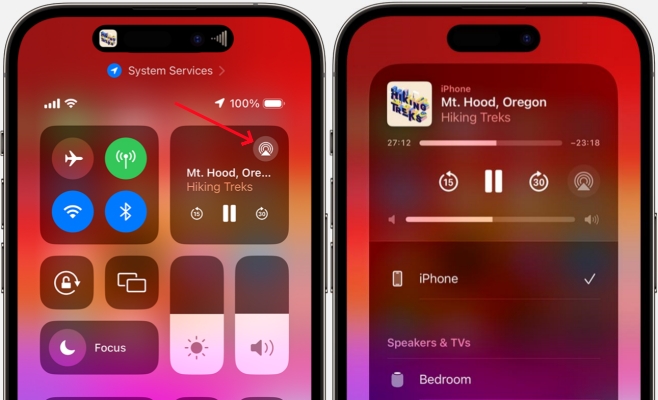
Step 4. After the connection, you can listen to Audible content on your Sonos device through AirPlay.
Part 4. Best Way to Play Audible on Sonos Offline via Converter
In order to stream Audible content on Sonos speakers, you can try to make a connection between them through the Audible app, the Sonos app, and the AirPlay feature. But you may encounter some problems during the process of making a connection. Thus, we’d like to recommend an alternative method to play Audible on Sonos offline. That is to download and convert your Audible books to local files, and then play them via the Sonos controller app. The most ideal tool to help you do so is the TunesMake Audible Converter.
TunesMake Audible Converter is a professional tool that can convert Audible books to several common audio formats like MP3 , WAV, AAC, FLAC, M4B, and M4A. Once done, you can transfer and play them on any device without limits. Also, the TunesMake software smartly keeps all the ID3 tags and allows you to personalize the audio settings according to your needs. You can even split the audiobook the way you want.

TunesMake Apple Music Converter –
Convert Apple Music, iTunes Audiobooks on PC
- Download and convert Apple Music, iTunes Music to MP3, WAV, and more
- Support converting iTunes audios, audiobooks to DRM-free formats
- Preserve lossless music sound quality with ID3 tags
- Support batch conversion of Apple Music at 13X faster speed
Security Verified. 100% Clean & Safe.
Step 1
Add Audible Audiobooks to TunesMake Software

Open the TunesMake Audible Converter on your computer after you have it installed on your computer. You’ll see three buttons at the top menu bar of the software and click the second button to add Audible audiobooks to the conversion list. Or you can directly drag and drop Audible books to the interface of the software.
Step 2
Configure the Output Format for Audible Books
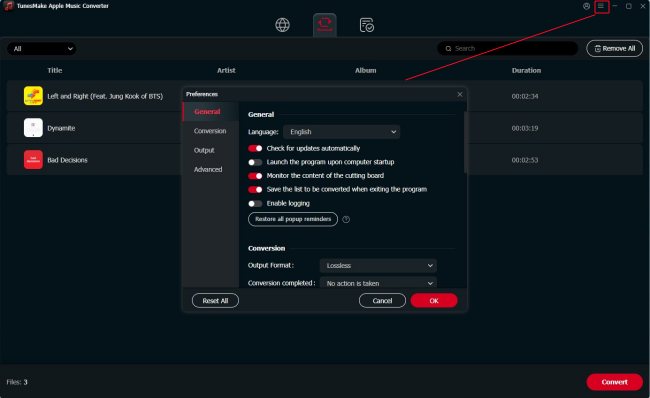
The most important step is to configure the output audio parameters. You can click the Format panel to set the output audio format. There are six audio formats, including MP3, AAC, M4A, M4B, FLAC, and WAV, for you to choose from. Besides, you can also adjust the bit rate, sample rate, channel, and codec according to your personal needs.
Step 3
Start to Remove DRM from Audible Audiobooks
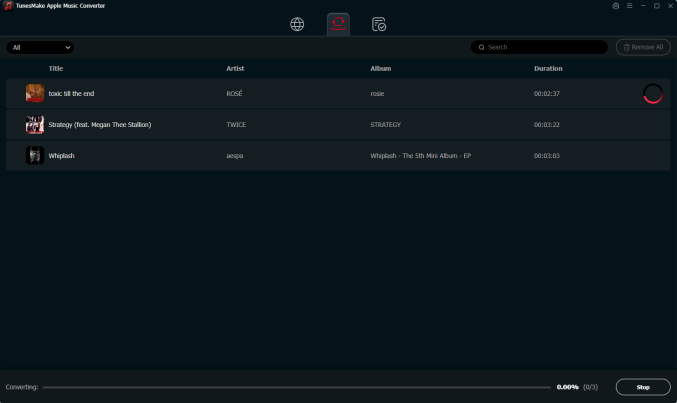
When you’re ready, you can click the Convert button at the lower right corner, letting TunesMake software start the conversion of Audible audiobook immediately. After the conversion, you can navigate to the converted history where you can browse all the converted Audible books by clicking the Converted button at the top menu bar.
Step 4
Go to Play Audible Audiobooks through Sonos
Now you can start to listen to Audible audiobooks from your computer through your Sonos speaker. Here you can choose to transfer your Audible books to your mobile phone, then use any media player on your device for playing Audible on Sonos. Or you can directly make your computer connect to your Sonos speaker. After your speaker is connected to the computer, just select one title to play on your computer. You will listen to Audible books through your speaker.
Part 5. Troubleshoot: Audible Sonos Not Working
With the help of Sonos or Audible app, playing your favorite audiobooks from Audible on Sonos is simple. However, you also would encounter a series of problems like Audible not working on Sonos or Audible audiobooks not showing on Sonos. Here are some tips to help you fix Audible Sonos not working. If you have a problem with the playback of Audible on Sonos, then follow the below steps to fix it as soon as possible.
Solution 1. Update Audible to the latest version. When you cannot use the Audible app to play books on Sonos, you can go to check whether the Audible app is updated to the latest version. If not, go to update this app on your iPhone or Android device.
Solution 2. Update iPhone or Android device to the latest version. If your mobile phone is running a low operating system, then you are unable to access lots of new features from a third-party application. In this case, you can update the operating system on your device.
Solution 3. Connect Sonos to a new router or Wi-Fi network. If you are unable to play Audible through Sonos, here you can connect your Sonos speaker to a new WiFi network. Then you can check whether the Audible not working on Sonos issue is fixed.
Solution 4. Check account streaming limits. If you’re only hearing audio interruptions on Audible with Sonos, check that your Audible account is not being used on another device, like a smartphone or computer. Sometimes, Audible only allows one stream to play at a time.
Part 6. Summary
With the above methods, you can easily play Audible on Sonos and enjoy your favorite audiobooks at home. In some cases, you would encounter the problem of Audible not working on Sonos, and you can fix the issue with ease by following the above solutions. By the way, TunesMake Audible Converter is a great solution to convert Audible audiobooks to several common audio formats. Then you are able to back up Audible audiobooks on your device without limitations.
Related Articles
- 1
- 2
- 3
- 4
- 5
- 6
- 7