Do you ever experience that heightened sense of immersion during your gaming sessions on the PS4? The combination of haptic feedback, ultra-high loading speeds, and immersive 3D audio creates an unparalleled gaming environment that pulls you deeper into the action. It’s an experience so captivating that it often leads you to think about how to enhance it even further—perhaps by playing your favorite music in the background during those extended play sessions. With the vast array of music streaming services available, the possibilities seem endless. For Apple Music subscribers, however, the question arises: how can you seamlessly play Apple Music on PS4 and enhance your gaming experience? Let’s explore how you can achieve this and take your gaming sessions to the next level.

Part 1. FAQs about Apple Music on PS4
Q1: Is Apple Music on PS4?
A: Apple Music has official integration with diverse devices. Unfortunately, Apple Music is not available on PS4 device currently. You can not access your Apple Music songs on your PS4 directly. But there are some alternative methods to help you reach it. You can read the following parts to get more detailed information.
Q2: Can PlayStation play Apple Music?
A: Yes, you can play Apple Music on your PlayStation console. Although Apple Music not available on PS4, you can install the Apple Music app on PS5 directly. If you want to install the app, you just need to do the following steps.
1. Fire up your PS5 device and select All Apps from your media home.
2. Then, select Apple Music > Download.
3. Once done, you can launch the Apple Music app and tap Sign up or Log in to link your Apple Music account.
Q3: What music apps work on PS4?
A: You can access Spotify and YouTube Music on your PlayStation 4 device directly and enjoy your favorite music.
Part 2. How to Play Apple Music on PS4 via USB Drive
Without the Apple Music app, is it stil possible to play Apple Music songs on your PS4 console? The answer is yes. You can play your favorite songs, playlists, or albums on PS4 as long as you can download them as local music files. To do so, you will first need an Apple Music Converter to remove the DRM protection and convert Apple Music to the format that PS4 supports before you can start listening. Tunelf Apple Music Converter is your best choice.
Tunelf Apple Music Converter is a superior converter designed for all Apple Music users. It utilizes sophisticated utilities that can quickly handle Apple Music’s conversion to a universal format without compromising the quality. In order to meet users’ different demands, the Tunelf software provides diverse file formats for users to choose from, including MP3, WAV, AAC, FLAC, M4B, and M4A. When the downloading process is finished, you can easily import the converted Apple Music files to a valid USB drive, and then play them on your PS4 device even without the Internet connection. In other words, with the Tunelf software, you will have the freedom to listen to your Apple Music songs on a variety of devices as you wish. You don’t need to worry about your listening experience, because the Tunelf software smartly keeps all the ID3 tags and original high sound quality. What’s better, you can personalize the audio output settings according to your demands.

Key Features of Tunelf Audio Converter
- Convert Apple Music to MP3, WAV, FLAC, AAC, and other audio formats
- Remove DRM from Apple Music, iTunes audios, and Audible audiobooks
- Preserve the converted audio with lossless audio quality and ID3 tags
- Support the conversion of audio format at a 30× faster speed in batch
2.1 Convert Apple Music to PS4-supported Format
PS4 supports the following audio formats: MP3, AAC, FLAC, WAV. You can follow the steps below to stream Apple Music on PS4 easily and effectively.
Step 1 Add your favorite Apple Music songs to Tunelf’s interface

Tunelf Apple Music Converter provides 2 different versions for both Windows and Mac users. You can install the right version that is compatible with your computer’s operating system. Once done, launch it. In the interface, you need to click the Add File icon at the top. Then, you can choose the Apple Music songs you want to download and load them to the interface. Or, you can drag and drop them directly.
Step 2 Customize the output audio settings

After adding all the songs you like, you need to set the output audio settings according to your demands. Click the Format panel at the lower left bottom. Then, you can select one format that PS4 supports. Also, you can set other settings like codec, channel, sample rate, and bit rate. When you finished, don’t forget to click the OK button so that the changes can be saved.
Step 3 Convert Apple Music songs to play on PS4

Now, it’s time to download and convert the Apple Music songs. You just need to click the Convert button and the Tunelf software will do the rest for you. The time it consumes depends on how many songs you have added. All the downloaded songs will be saved on your computer’s local folder. If you want to check them, you just need to click the Converted icon at the top of Tunelf’s interface.
2.2 Transfer Apple Music Files to PS4 for Offline Playback
Now insert your USB drive to your PC to transfer the songs you’ve converted. Then, navigate to the folder where you saved the Apple music you converted and copy them to your USB drive. Now you’re set to stream Apple Music on PS4.
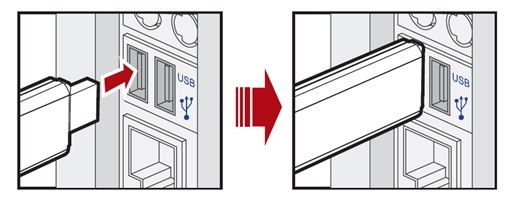
You’re done with your PC. Proceed to your PS4 and proceed as follows:
Step 1. Plug the USB into one of the USB ports on your PS4. A USB Music Player icon will pop up on your display in the Content Area.
Step 2. Next, press the X button to initiate the Media Player. Select the album or songs you wish to play.
Step 3. Now you can enjoy your preferred Apple Music on PS4 while playing using the remote control.
Part 3. How to Stream Apple Music on PS4 via DLNA Media Server
Another possible alternative method is to use the DLNA Media Server. DLNA, stands for Digital Living Network Alliance, is a software that allows devices within a home network to share and stream digital media content, such as music, videos, and photos. Thus, you can use this technology to establish the connection between Apple Music and PS4. Here’s how to.
Step 1. First of all, you need to download a DLNA server app on your smartphone. For example, you can download iMediaShare from the App Store if you are using an iPhone. You can also choose other apps like Plex and Universal Media Server.
Step 2. Then, you need to set it up on your phone. If it supports adding Apple Music content, you’d better add your favorite Apple Music songs to the server’s library in advance.
Step 3. Once done, you need to fire up your PS4 and go to PlayStation Store > Apps > Catalog. After that, find the Media Player app and open it.
Step 4. You should connect your PS4 to the same network that your phone is connected to.
Step 5. Next, go to your phone and select the DLNA server. Follow the on-screen instructions to establish a connection.
Step 6. Now, you can head to your Apple Music library and play the songs you like on PS4.
Part 4. How to Get Apple Music on PS4 via Web Player
Since the PS4 device has a web browser, it’s also possible to access the Apple Music web player and play music on your PS4. Just make sure that the device is connected to a stable WiFi network and follow the steps below.
Step 1. Power on your PS4 and go to the home screen.
Step 2. Then, navigate to the content area. Scroll to the right and choose the Internet Browser option.
Step 3. Press the X button on your controller to open the browser. After that, visit music.apple.com and sign in to your Apple Music account.
Step 4. Once done, you can play any song you like from your library to PS4.
Part 5. Conclusion
Now that’s it. If you were wondering about listening to Apple Music on PS4, you should have found your way through by now. Apple Music songs come with a DRM protection that makes them unplayable on the PS4. It will require you to remove the protection and convert your favorite songs to a format that PS4 can support. To do so, you’ll need an Apple Music converter, like the the Tunelf Apple Music Converter.
Get the product now:
Get the product now:






