Amazon Echo is one of the most affordable quality speakers on the market, an ultimate solution to home comfort. Its amazing key functions, such as controlling compatible smart home gadgets, kitchen timers, recurring alarms, and playing news, make it even more unique. On top of that, you can play Apple Music on Amazon Echo via Bluetooth, Alexa Skill, and Tunelf Audio converter, among others.
It takes little time to configure your Amazon Echo device with an active Apple Music subscription to stream Apple Music on Amazon Echo directly with zero challenges. Let’s now focus on the four simplest ways to play Apple Music on Amazon Echo.

Part 1. How to Link Apple Music to Amazon Echo via Alexa Settings
The rivalry between Apple Music streaming serving and Amazon Music Streaming service is a gone case. Nowadays, you can ask Amazon Echo to play tracks from Apple Music. Before the launch of Echo, Apple Music fans had to connect to the device via Bluetooth or cough out at least $350 for an Apple HomePod. Today you can take 30 seconds to activate Apple Music on Amazon Echo and quickly start enjoying Apple Music service. Once it is through, you can stream Apple Music on Amazon Echo with Apple Music even though you will need to set up the Alexa app to get it done. Follow these simple steps.
1.1 Enable Apple Music on the Alexa App
The first setting you should set is to enable Apple Music service on Alexa. This procedure is pretty simple as long as you follow the steps below.
Step 1. Download the Amazon Alexa App on your Android device, iPhone, or iPad. You can get the app from the App Store.
Step 2. Open the Amazon Alexa app on your Android device and search for Apple Music.
Step 3. Click the Enable button, and sign in to Apple Music by using your Apple ID.
1.2 Set Apple Music Default Music Service
Setting Apple Music as the default music service on Echo is also a useful way. As simple as that, you can ask Alexa to play tunes from Apple Music with ease.
Step 1. Open the Amazon Alexa app on your device. Then, tap More at the right corner.
Step 2. Choose Settings. Next, scroll down to find and tap Music & Podcasts.
Step 3. Select Default Services > Music. Then it would help if you chose Apple Music from all listed resources and set it as the default music service.
1.3 Play Apple Music Using Alexa Skill
To connect Apple Music to your Amazon Echo, there’s also a feasible way that requires you to use Alexa skills.
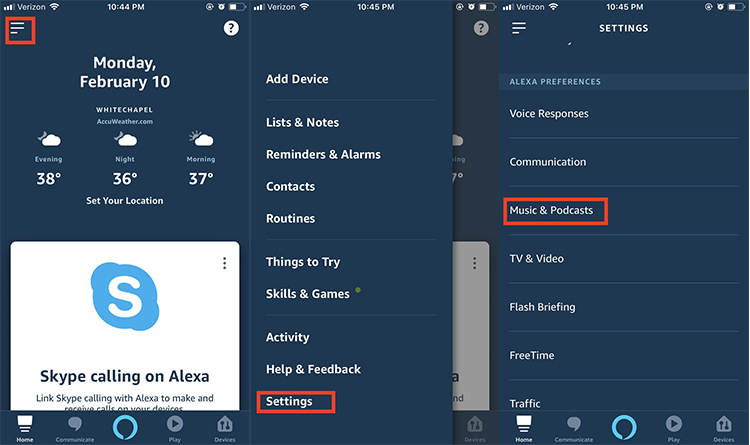
Step 1. Hit the three lines located in the upper left corner.
Step 2. Click settings on the bottom of the dropdown menu.
Step 3. Scroll down to Alexa preferences; click Music and Podcast.
Step 4. Click the link new service icon under the ‘service’ menu tab, and then select Apple Music.
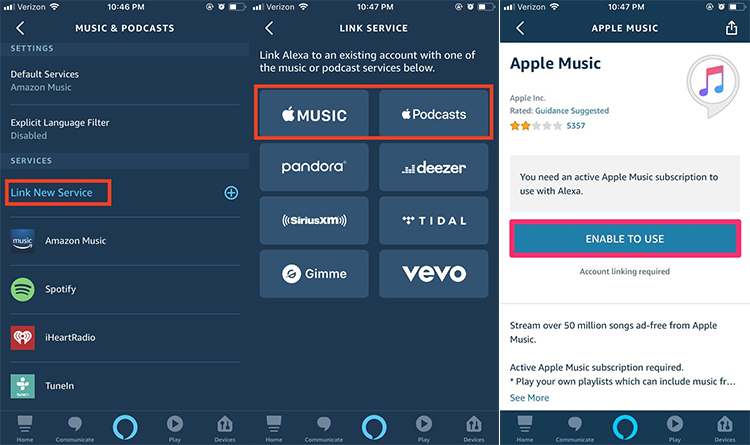
Step 5. Press the Enable to Use tab to connect your Apple Music account to your Alexa app. Log in to your Apple Music account when asked to.
1.4 Play Apple Music Using Voice Command
The voice command feature of your Echo device makes it more convenient to control and stream Apple Music songs. First, you should say the wake word like the default one “Alexa” to wake up your device. Then, you can say something like “Alexa, play some music on Apple Music,” “Alexa, play the song Seven on Apple Music,” or “Alexa, play Ariana Grande on Apple Music” to access your favorite songs, playlists, and even radios on your Amazon Echo device.
Part 2. How to Cast Apple Music to Amazon Echo via Bluetooth
Can you play Apple Music on Amazon Echo via Bluetooth? Yes, it is possible as all Amazon Echo devices come with Bluetooth connectivity or a 3.5 mm cable jack. You can use your smartphone to stream Apple Music on Amazon Echo by just pairing the Echo with Bluetooth.
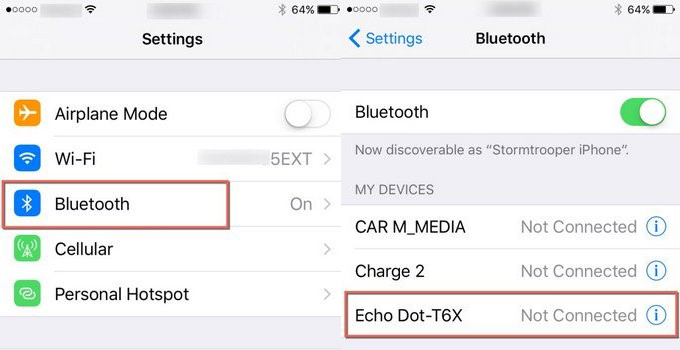
Step 1. Say Alexa pair to put your Echo device in Bluetooth pairing mode.
Step 2. Go to your smartphone settings and put on the Bluetooth.
Step 3. Scroll down to other devices then select the Echo device that appears.
Step 4. Launch the Apple Music app once you’re connected, then click on the songs you want to play.
Part 3. How to Play Apple Music on Multiple Echo Devices
If you have multiple Echo devices, you can place them in different rooms and play Apple Music on them simultaneously. You just need to create a Multi-Room Music group in the Alexa app. Here is what to.
Step 1. Open the Alexa app and go to Devices.
Step 2. Select Plus and then tap Combine Speakers.
Step 3. Tap Multi-Room Music and then follow the on-screen wizard to finish the settings.
Note: The Alexa app has a default multi-room music group named Everywhere you can choose to use.
Part 4. How to Get Apple Music on Amazon Echo with Tunelf
We all understand that uploading Apple Music songs to Amazon is not possible unless you have a third-party tool to facilitate the process. All the downloaded Apple Music files are protected to control the edit and transfer process. So to make the Apple Music songs editable and transferable Tunelf Audio Converter is highly recommended. This software can remove the protection and convert Apple Music to Amazon. That way, you can play Apple Music on Amazon Echo from Amazon Music.
Tunelf audio converter can convert Apple Music songs to MP3 or any other audio file without losing file quality. Let’s quickly learn how to convert Apple Music files to Amazon Music to stream them on Amazon Echo from Amazon Music.

Key Features of Tunelf Audio Converter
- Convert Apple Music to MP3, WAV, FLAC, AAC, and other audio formats
- Remove DRM from Apple Music, iTunes audios, and Audible audiobooks
- Preserve the converted audio with lossless audio quality and ID3 tags
- Support the conversion of audio format at a 30× faster speed in batch
Step 1 Launch Tunelf Audio Converter
First, you should download and install Tunelf Audio Converter App on your PC. Launch the program, and three icons will appear automatically on the program; click the + icon to add Apple Music to its conversion list.

Step 2 Configure the output setting
Hit the ‘Settings’ tab on the upper right and choose the Apple Music output to MP3, even though there are more options including WAV, M4A, FLAC, and AAC to choose from. Choose the output quality such as Very High, High, Medium, or Low, and don’t forget to select the output folder and how you would want your files organized. Because if you don’t change the path, your output audio files will be saved under the default folder.

Step 3 Remove the Apple Music DRM protection
To have this done, click the ‘Covert’ tab on the lower right corner to begin the conversion process. Once complete, go to history, click the ‘Converted’ tab, and browse all the converted Apple Music files.

Step 4 Stream Apple Music to Amazon Echo
Now upload all the converted Apple Music files to Amazon Music. Once this process is finished, you can ask Alexa to play Apple Music on Amazon Echo and control playback with a simple voice command. You’re free to play Apple Music on Amazon Echo from the Amazon Music streaming service.
Bottomline
From the best ways to play Apple Music on Amazon Echo, it is understood that music streaming has been made easy and enjoyable. Especially with the presence of Tunelf Audio Converter software, which resolves the incompatibility issues and further converts iTunes DRM-ed music to universal audio formats like MP3 with lossless quality. In short, everything is simplified start to stream Apple Music to Amazon Echo without fear!
Get the product now:
Get the product now:






