You just installed Apple Music on your Android device and are all excited to listen to top-class music on the world-famous music streaming site. But to your utter dismay, the audios and songs are not functioning properly on your smartphone. Although the Apple Music app is available for Android users, the app is not adequately compatible with Android devices making the users irritated.
In order to fix the problem, the best way is to play Apple Music on a great music player that is perfect for Android users. Thus, Poweramp is, without doubt, the most suitable option. As long as you download a good trendy song from Apple Music and remove its DRM protection, you are able to enjoy it on Poweramp without any disturbance. But here comes the question – is it possible to remove the DRM protection from Apple Music with ease? We have a simple, quick way that can help you transfer Apple Music to Poweramp and have all iTunes on your Android device in the blink of an eye.
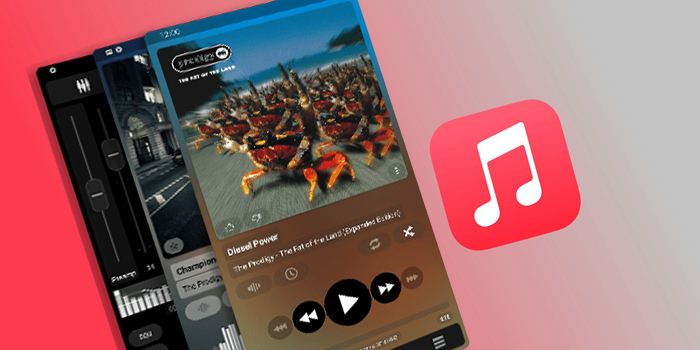
Part 1. Poweramp Music Player: What You Need to Know
Poweramp is known as the oldest yet most powerful music player available on Google Play Store. The app is not only ideal for saving songs and audio for offline listening but also has multiple features one demands in a music player. Android users can transfer Apple Music to Poweramp to enjoy the highest quality sound in formats like MP3, M4P, M4A, AAC, FLAC, WAV, ALAC, OGG, APE, AV, TTA, OPUS, WMA, DSD, MKA, MPGA, AIFF, TAK, FLV, and MPC. This way, you can listen to all the locally saved music on your Android phone.
Apart from this, Poweramp has quite distinctive features such as listening to music in the background, automatic music player resume when the headset is plugged in, skipping songs using the volume key, dual themes, and constant updates, making this app a good choice for transferring Apple Music Library on Poweramp.
Part 2. Best Tool to Play Apple Music on Poweramp
To open Apple Music with Poweramp, you first need to download the iTunes and songs on the app as locally saved files. As we all know, Apple Music is DRM protected, making it impossible to download it and keep it on an Android device. However, things will become different with Tunelf Audio Converter. You can utilize it to remove the DRM protection easily and quickly. Adopting an advanced decryption technology, Tunelf Audio Converter allows you to download Apple Music songs and convert them into an unprotected file format, adjust output bit rate, sample rate, codec, and then listen to it on Poweramp.

Key Features of Tunelf Audio Converter
- Convert Apple Music to MP3, WAV, FLAC, AAC, and other audio formats
- Remove DRM from Apple Music, iTunes audios, and Audible audiobooks
- Preserve the converted audio with lossless audio quality and ID3 tags
- Support the conversion of audio format at a 30× faster speed in batch
Part 3. How to Transfer Apple Music to Poweramp
To play Apple music with Poweramp, you should first remove the DRM protection from files using the Tunelf Audio Converter. Go through the following steps and enjoy good quality Apple Music without losing its high standards.
Step 1 Add Apple Music Songs to Convert
Download Tunelf Audio Converter to your Windows or Mac device. Launch the Tunelf Audio Converter and then follow the setup wizard to initiate the converter on your computer. Use the “+” icon at the top bar or use the drag and drop option to load songs and tracks from Apple Music into the converter. The software allows you to convert Apple Music in bulk.

Step 2 Configure the Output Parameters
In the following pop-up menu, choose any format of your choice. Make sure it is compatible with Poweramp so that it can be played smoothly. Then, select a single format and press “OK.” In this menu, you can also set other adjustments, including codec, bitrate, and channel.

Step 3 Convert Apple Music to MP3
After adjusting all the settings and uploading all your favorite tracks into the converter, click on the Convert button to start converting Apple Music into a simple file format that can be listened to on multiple devices with ease.

Step 4 Transfer Apple Music to Poweramp
Now, you have all your tracks from Apple Music downloaded as local files on your Windows or Mac device. To transfer these songs, audio, and podcasts to Poweramp, connect your smartphone to your device using a USB cable. Once the connection is secured, transfer the downloaded songs to your smartphone and enjoy them offline.
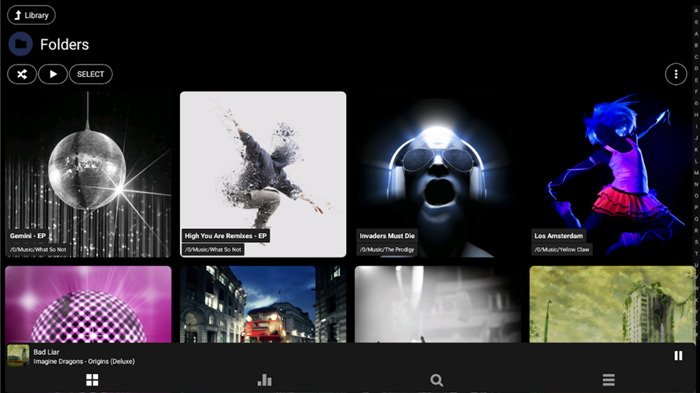
Part 4. How to Use Poweramp Equalizer with Apple Music
Apart from playing music, Poweramp has a great built-in feature – Equalizer. You can make use of it to tune or mix the track you like and get the best music version made by yourself. Poweramp Equalizer offers various choices and multiple settings for you to change. Next, we present a guide to use it with Apple Music, and you can take it as a reference.
Step 1. Open the Poweramp app on your smartphone and enter the main screen.
Step 2. Tap the second icon at the bottom to enter the Equalizer section.
Step 3. Hit the three dots icon at the right. Then, choose Import to add the downloaded Apple Music song to Equalizer.
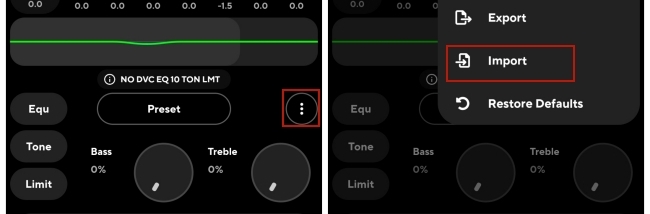
Step 4. Next, you can adjust different settings to change the audio effect according to your wish.
Part 5. Conclusion
Apple Music is no doubt a sophisticated app that gives you access to music from all around the world. From thousands of genres to limitless songs, you have access to music releases from all your favorite artists. But with its DRM protection in place, you can’t play these tracks on your Android smartphones. This is why users transfer Apple Music to Poweramp. To help you ease the transfer and remove DRM protection, Tunelf Audio Converter is an ideal and super effective tool.
Get the product now:
Get the product now:






