As a strong competitor among Smart TVs, VIZIO TV offers compelling features which have attracted so many users. Current VIZIO TVs don’t have an app store, and there’s no way to add additional apps. But VIZIO TVs run the SmartCast platform, which enables VIZIO TV to receive apps that are cast from your smart device. It has provided many popular services for us to choose from, such as Amazon Prime Video, Netflix, Disney+, etc., and is equipped with 4K picture quality and superior Dolby Vision HDR clarity. So, you may wonder how to get Apple Music on VIZIO TV. Now let me introduce some methods about how to play Apple Music on VIZIO TV.
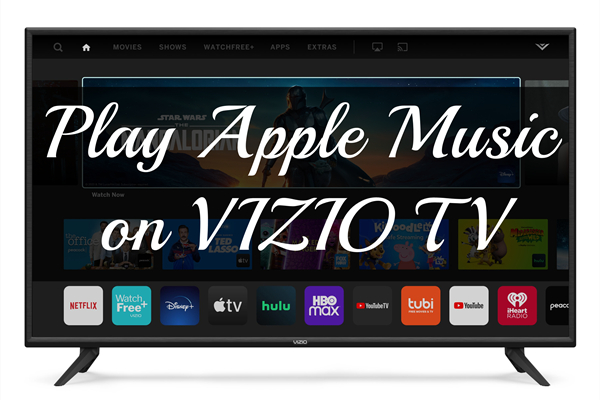
Part 1. Can you Play Apple Music on VIZIO Smart TV?
If you’re likely to use Apple Music on your Smart TVs, game console, or streaming device, you must have to install the Apple Music app on your devices and have a premium account of Apple Music. However, you can’t directly download Apple Music to VIZIO TV because it doesn’t offer it. Luckily, we can use some alternative methods to get Apple Music on VIZIO smart TV. On the one hand, you can utilize the cast feature of VIZIO TV to cast the Apple Music songs you like. On the other hand, you can try a third-party tool to download and convert your favorite songs from Apple Music to your device. Then, you are able to import the downloads to your VIZIO smart TV and enjoy them offline.
Part 2. How to Get Apple Music on VIZIO Smart TV by Casting
Since the VIZIO TV is not compatible with the Apple Music app, casting tracks is the most straightforward and easiest way to enjoy Apple Music on your VIZIO smart TV. You can cast Apple Music from your iPhone, Android device, or even the Apple Music web player to your VIZIO TV.
2.1 Via AirPlay
For Apple users, the AirPlay function equipped on your iPhone or Mac allows you to cast Apple Music to a smart TV with ease. Before casting, you’d better check the list below to make sure that your VIZIO TV is AirPlay-enabled.
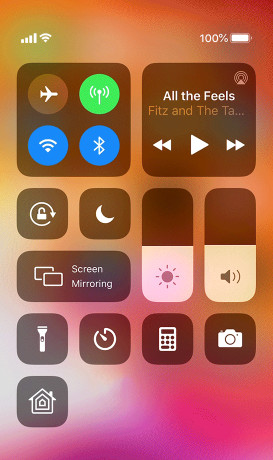
The VIZIO TVs that can use AirPlay include:
Note
VIZIO D-Series (2018, 2019, 2020)
VIZIO E-Series (2016, 2017, 2018 UHD models)
VIZIO M-Series (2016, 2017, 2018, 2019, 2020, 2021, 2022, 2023)
VIZIO M-Series Quantum (2019, 2020, 2021, 2022, 2023)
VIZIO OLED (2020, 2021, 2022)
VIZIO P-Series (2016, 2017, 2018, 2019, 2020, 2021, 2022)
VIZIO P-Series Quantum (2018, 2019, 2020, 2021)
VIZIO P-Series Quantum X (2019, 2020, 2021, 2022)
VIZIO V-Series (2018, 2019, 2020, 2021, 2022, 2023)
▪ Cast Apple Music from iPhone
1. Fire up your VIZIO smart TV and make sure it is connected to the same WiFi as your iPhone.
2. Press the Home button on the remote control. Then, choose Extra at the top toolbar of your TV screen.
3. Scroll down to choose Apple AirPlay > On to enable the AirPlay feature on your VIZIO TV.
4. Next, go to the Apple Music app on your iPhone and play something you like. Then, tap the AirPlay icon shown on your iPhone screen.
5. From the drop-down list, you need to choose your VIZIO TV from all the available options.
▪ Cast Apple Music from Mac
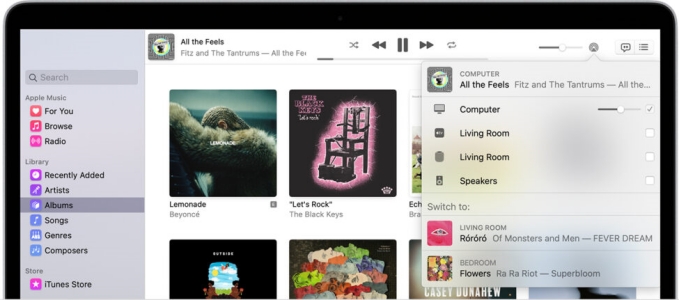
1. Make sure that your Mac computer and smart TV are connected to the same WiFi network.
2. Set the AirPlay feature on your VIZIO TV by choosing Home > Extra > Apple AirPlay.
3. Then, you can open your Mac computer and go to the Apple Music app to play the music you like.
4. Click the AirPlay icon on the right of the volume slider, and now choose VIZIO TV to play Apple Music on your VIZIO device.
2.2 Via Chromecast
The AirPlay function is convenient but only belongs to Apple users. Android and Windows computer users cannot adopt the method. But don’t worry. VIZIO smart TV comes with a built-in Chromecast functionality, allowing you to stream Apple Music from your personal device to the TV.
▪ Cast Apple Music from Android device
1. Open Apple Music on your device.
2. Log into your Apple Music subscription account.
3. Select the song or music track you prefer to listen to and play it.
4. Click on the Cast icon on your screen.
5. Select the VIZIO TV to play the target song.
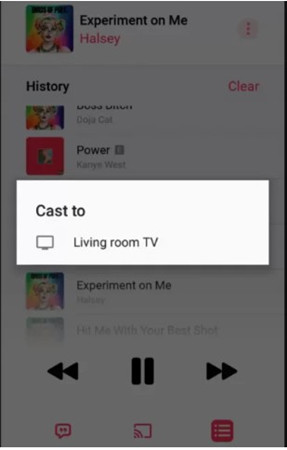
▪ Cast Apple Music from Web Browser
1. Open the Chrome browser on your computer or laptop and go to visit the Apple Music Website.
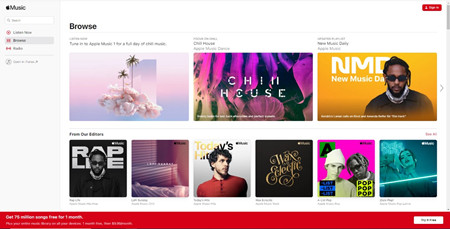
2. Sign in to your Apple ID.
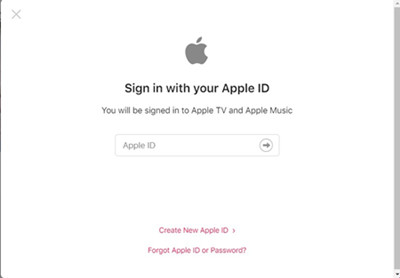
3. After signing in, you can right-click on the page and choose the Cast option. In the lists, you can select VIZIO TV to play.
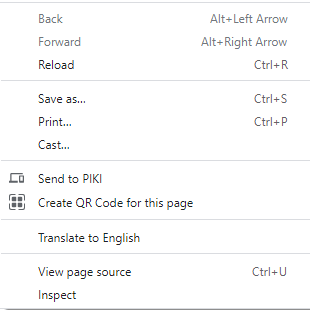
Note
If you find that Apple Music can not be cast to your VIZIO TV successfully, you should make sure that both your device and the TV are connected to the same WiFi. Then, you can restart your device and the smart TV to fix this not working issue.
Part 3. How to Play Apple Music on VIZIO Smart TV Offline
The disadvantage of the above two methods is that the displaying process is not stable and the audio quality may be lost. Also, for those who don’t have a subscription account, it can be difficult to play Apple Music. Don’t worry. There is an alternative way to listen to Apple Music on VIZIO TV – download Apple Music and convert it to MP3 files. Due to the protected format, you need to download and convert Apple Music to MP3 files, otherwise, it cannot be played on VIZIO TV. To do that, you need Tunelf Audio Converter.
Tunelf Audio Converter is designed to convert Apple Music and iTunes songs to many popular audio formats so as to play these songs or tracks on any other device. Tunelf supports converting to M4A, M4B, WAV, FLAC, MP3, and AAC audio formats with original high-quality retained. With the built-in editing system, you can manage your music library by archiving and editing the title, genre, album, artist, and more. For some larger audio files, Tunelf can split the audio files into pieces according to time, chapter, or segment. The whole converting process can be done at a very fast 30× speed. As an audio converter, Tunelf can not only convert Apple Music or iTunes tracks but also Audible audiobooks, which can better meet your needs. You can follow the guide below to start your conversion now.

Key Features of Tunelf Audio Converter
- Convert Apple Music to MP3, WAV, FLAC, AAC, and other audio formats
- Remove DRM from Apple Music, iTunes audios, and Audible audiobooks
- Preserve the converted audio with lossless audio quality and ID3 tags
- Support the conversion of audio format at a 30× faster speed in batch
3.1 Convert Apple Music Songs Locally
Tunelf Audio Converter is easy to access whether you have an active Apple Music subscription or not. You can click the download button above to install this useful tool on your desktop. But you should pay attention to the version you get and make sure it is compatible with the operating system of your computer.
Step 1 Add Apple Songs to Tunelf
Before adding music to Tunelf, please make sure you have both the Tunelf and iTunes app installed on your device. If you’re using the trial version now, you must purchase and get registered to unlock more features for the following steps. When you launch Tunelf, the iTunes app will work at the same time. You can click the add icon on the top of the interface and browse in your music library, then select the song you want to play to load the files. You can also drag and drop the music tracks to add files to the program.

Step 2 Select the Output Audio Format
Just click the Format button on the bottom left of the screen, you can set the output format and parameters there. In the top-right menu, click that menu icon, go to Preference > Convert to manage your archives, and set the output storage folder. Tunelf can also help you deal with those bigger audio files or audiobooks, you can click the edit icon when you hover over the loaded files, and then you can split audio files via time, chapter, or segment. Here I suggest you set the format to MP3 which is the most popular among many platforms.

Step 3 Convert Apple Music to VIZIO TV
Once you’ve set the output formats and archives, click the Convert button, and then the Tunelf will start the conversion automatically. It will only take a while to convert because of its super-fast conversion speed. You can locate the audio files from the folder you’ve set before or just click the Converted icon on the top interface to check.

3.2 Play Downloaded Apple Music Songs on VIZIO TV
Congratulations! You now already have the local files of your favorite Apple Music songs. You can now import them to your VIZIO smart TV and start to enjoy them offline. Here you have 2 available options. You can either use the built-in media player on VIZIO TV or set the Plex app as the transfer station.
Option 1. VIZIO Media Player
To import the downloaded Apple Music files to your VIZIO media player for offline listening, you will need the help of a USB drive. It’s better for you to prepare a USB drive that has sufficient storage space.
1. Connect the USB drive to your computer.
2. Locate the downloaded Apple Music songs and move them to the USB folder by dragging and dropping them.
3. Next, plug the USB drive into the USB port on the side of your VIZIO TV. Press the Arrow buttons on your remote control to choose your USB device > OK.
4. Then, you are able to choose the Apple Music downloads and play them offline in the VIZIO built-in media player.
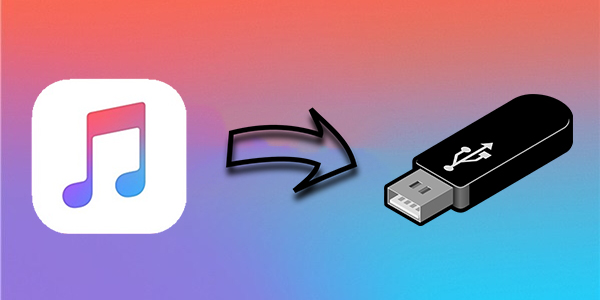
Can one transfer Apple Music to USB? Many users would like to do just that and the good news is that one can copy Apple Music songs to USB.
Option 2. Plex App
If you own a SmartCast VIZIO model TV, you can also choose Plex as the transfer station. Upload the downloaded Apple Music songs to your Plex account, then enjoy them on your TV with the Plex application. The Plex app is available on the VIZIO TV models released in 2018 and later typically.
1. Download the Plex Media Server app on your computer. Then, launch it to log in to your Plex account.
2. In the upper right corner of the interface, click the Settings option.
3. After that, find the Manage section and select Libraries > Add Library.
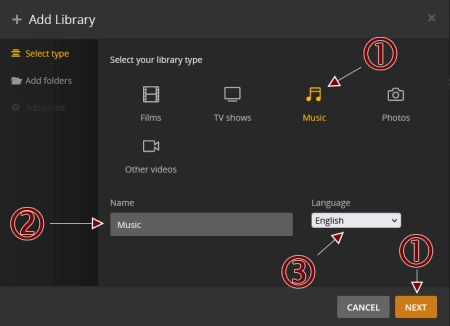
4. Click Music and then you can create a new library and rename it. Next, you need to upload the downloaded Apple Music files by hitting Browse from Media Folder.

5. Open your VIZIO smart TV and head to the application store to get Plex Media Server.
6. Once done, you can sign in to your Plex account and enjoy the downloaded Apple Music songs on your VIZIO TV through the Plex library.
Part 4. Conclusion
In the above discussion, I’ve explained several ways to play Apple Music on VIZIO TV from iPhone, Mac, Android, and windows. Apple users can use AirPlay, but Android and Windows users should turn to Chromecast for help. However, these two methods cannot guarantee the audio quality and need a premium account must. Therefore, I’d like to recommend you Tunelf Audio Converter. This all-in-one software can help you download and convert Apple Music to MP3 or other types of formats. Then you are able to play Apple Music on any other devices including VIZIO TV, without getting a premium account. I hope this post can be helpful for your problem.
Get the product now:
Get the product now:






