You bought the new popular streaming device to have unlimited access to amazing platforms like Netflix, Spotify, DirecTV, Hulu, and 45,000+ channels. Where Roku offers major streaming services for playing audio, video, and even images on TV. When it comes to enjoy music on Roku TV, many users will choose Apple Music due to its vast music library and outstanding service. You can get more than 100 million songs available on Apple Music that come with terrific features to stream offline, enjoy lyrics, and Airplay.
So, is it possible to play Apple Music on Roku? How can you do that? To answer your questions and clear your mind of all worries, this post prepared 4 tried and tested methods to enjoy your favorite tracks on Roku from Apple Music using your Android, iOS, and Windows devices. Keep your eyes in the following parts and you will find the comprehensive guides and detailed steps.

Part 1. Does Roku have Apple Music?
The good news is that Apple Music released its app version specially for Roku in 2022, which is a sign that you can access Apple Music directly on Roku TV via its official app. After adding the Apple Music channel to your Roku TV, it’s easy for you to unlock Apple’s robust music library and radio live-streaming service. But it is noticed that this app requires a subscription so that you can use it normally.
Apart from that, you can use the AirPlay or screen mirror feature on your iOS devices to cast Apple Music to Roku TV. If you are looking for an unlimited method that can play your favorite Apple Music songs on Roku TV offline, there is a powerful third-party tool that can do you this favor. Depending on your personal situation, you can find the method that suits you the best. All you need is to follow the guide step by step.
Part 2. How to Stream Apple Music on Roku Online via App
Roku Channel Store is the application store on your Roku TV. It allows you to access multiple online streaming services by installing its app. The Apple Music app also can be found and installed. Try the following steps to get it on your Roku TV and enjoy Apple Music with cinematic sound and an amazing streaming experience.
Step 1. Fire up your Roku TV and press the Home button on the remote control. Then, press the left button to open the menu.
Step 2. Scroll down and choose Streaming Channels.
Step 3. Type Apple Music in its search box to find the app. Once you find it, select the app and choose the Add channel option.
Step 4. Wait until the installation is finished. After that, you can go to the home screen and open Apple Music.
Step 5. There are 2 options for you to sign in to your account. You can either scan the QR code shown on the screen by using Apple Music on your iPhone or use the remote to enter your Apple ID and passwords manually.
Step 6. When you log in successfully, you can start to stream the music you like on Roku. If it’s your first time to sign in on Roku, you need to authorize this device. Just follow the on-screen instructions and you are done.
Step 7. The Apple Music subscription is indispensable for you to access Apple Music content on Roku. If you don’t have one, you can start a free trial first.
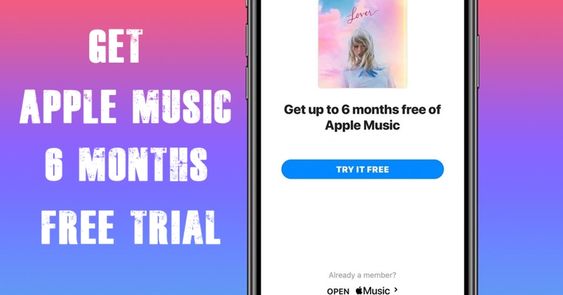
If you haven’t jumped onto the subscription of Apple Music, this might be the best time to join it. Here we’ll introduce how to get Apple Music 6 months free trial.
Part 3. How to Play Apple Music on Roku Offline without Limits
With the Apple Music app on Roku TV, you can easily stream the music you like. But if you want to get an uninterrupted music experience offline, you may need to find an alternative method. Because Apple does not allow streaming music out of its app. Even if you already downloaded the songs, you can only get the encrypted files, which can not be streamed and recognized. Here we recommend you to use a third-party tool to download Apple Music songs and then play them on your Roku TV via a USB. Since Roku is a powerful platform that supports audio files in MP3, WAV, FLAC, WMA, and AAC format, converting Apple Music to MP3 is advised.
You will need Tunelf Audio Converter. It is a handy software to solve all your audio problems including Apple Music in a snap. It works the best on Mac and Windows as well. The platform lets you convert Apple Music to your desired format without any complicated procedures.
With the help of Tunelf Audio Converter, you can easily download and convert Apple Music into MP3 and other widely-supported audio formats. Then you can move Apple Music to USB drives or upload Apple Music into Plex Media Server and stream Apple Music to Roku devices anytime. So, how can you get Apple Music on Roku using Tunelf Audio Converter? The answer lies below:

Key Features of Tunelf Audio Converter
- Convert Apple Music to MP3, WAV, FLAC, AAC, and other audio formats
- Remove DRM from Apple Music, iTunes audios, and Audible audiobooks
- Preserve the converted audio with lossless audio quality and ID3 tags
- Support the conversion of audio format at a 30× faster speed in batch
3.1 Convert Apple Music to MP3 via Tunelf program
Step 1 Select Apple Music songs to play on Roku
After installing the Tunelf Audio Converter on your Mac or PC, then open the software and iTunes will launch simultaneously. Select the Apple Music songs you want to convert and add them to the converter. Or you can drag and drop Apple Music songs directly into the converter.

Step 2 Set the output audio format for Apple Music
Click on the Format panel to open the settings window. In the pop-up window, you can choose the desired format such as MP3, and set other parameters like bit rate, sample rate, and channel in your case. Also, you can click the Edit button to adjust the Apple Music song.

Step 3 Download and convert Apple Music to MP3
Click on the Convert button on the bottom right corner of the converter. Then the conversion will be handled by the converter automatically. After conversion, you can check out the converted Apple Music songs in the history list by clicking the Converted icon at the top of the screen.

3.2 Play Apple Music on Roku through USB Drives
Now you can transfer Apple Music songs to your USB drives for playing on your Roku device. It would be easy to get Apple Music on Roku through the USB drive now.
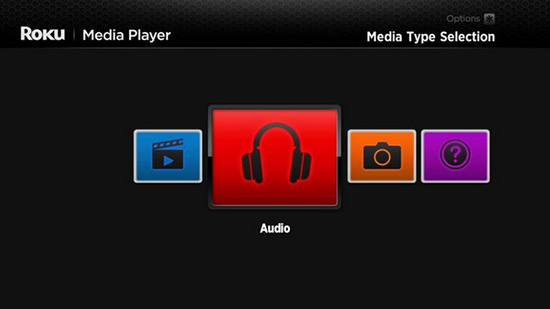
Step 1. Find the USB port on the Roku device and insert the USB drive into the port.
Step 2. Launch the Roku media player then you’ll find the USB drive icon.
Step 3. Select your USB drive from the Roku device.
Step 4. Start playing Apple Music songs stored in the drive.
3.3 Stream Apple Music on Roku from Plex Media Server
Plex Media Server is another available option to play Apple Music on your Roku devices. You can find the Plex media server as it was preinstalled on the Roku device. Simply upload Apple Music into Plex media server then play Apple Music songs on Roku devices.
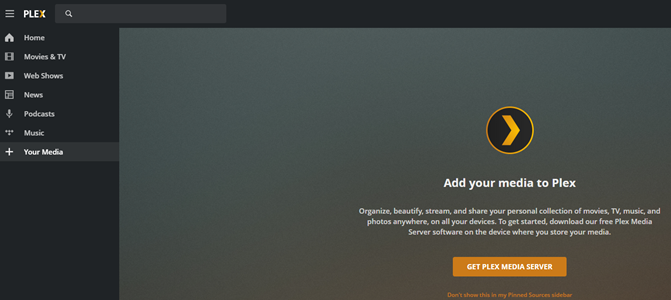
Step 1. Open the Plex media server on your Roku device and log into your Plex account.
Step 2. Go to browse your library in Plex and find the Apple Music songs you’ve uploaded.
Step 3. Start streaming Apple Music from Plex to your Roku device.
Part 4. How to Get Apple Music on Roku via AirPlay
AirPlay is a great feature to stream media including music, podcasts, and other audio on Apple compatible devices from iPhone, iPad, iPod, and Mac. This means you can use this feature to play your media through a Roku device as well. AirPlay allows you to play content to Roku from the apps on your Apple devices. For further details, check the steps below.
For iPhone, iPad, and iPod
Step 1. Make sure both your iOS device and Roku TV are connected with the same Wi-Fi and support AirPlay.
Step 2. Open the Apple Music song on your Apple device you wish to listen to through Roku.
Step 3. Then tap on the AirPlay logo beside the song and select your Roku device on the list.
Step 4. Start enjoying your Apple Music song on Roku TV and then deselect the player once done.
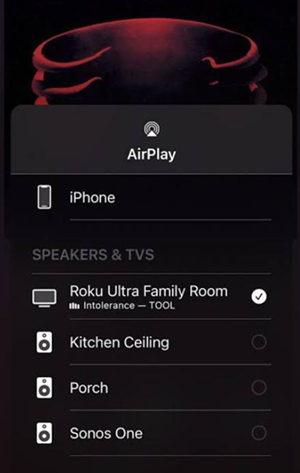
For Mac
Step 1. Make sure your Mac and Roku devices are on the same Wi-Fi or Ethernet network.
Step 2. Launch Apple Music on Mac and select any music, album, or playlist to play.
Step 3. To the right of the volume slider in Apple Music, click AirPlay.
Step 4. Select your Roku device from the list to play the current audio on.
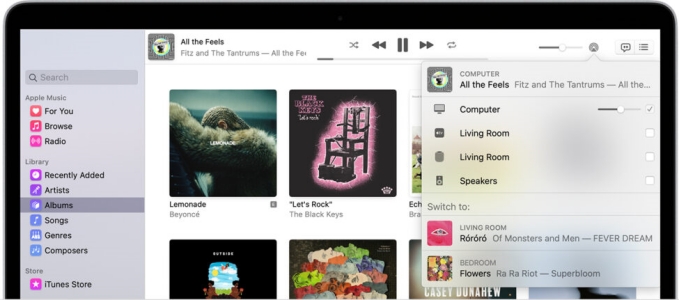
Part 5. How to Get Apple Music on Roku via Screen Mirror
Another simplest method to stream Apple Music on Roku is using the Screen Mirror option available in the Control Center of your iPhone, iPad, and iPod. Also, you can screen mirror from Android devices and PC to your Roku TV. Follow the steps for further assistance.
Screen Mirroring from iPhone, iPad, and iPod
Step 1. Access the Control Center on your device by swiping the upper corner of the Home Screen. If you are using an older iPhone device, you will get the Control Center by swiping from the bottom of the screen.
Step 2. Here you’ll find the Screen Mirroring option and select it then wait for the pop-up.
Step 3. Choose your Roku device in the pop-up window and enter the passcode if on your Roku screen a pop-up appears asking for the code.
Step 4. Now your device screen will start to play on your Roku device and enjoy your Apple Music without any hurdles.
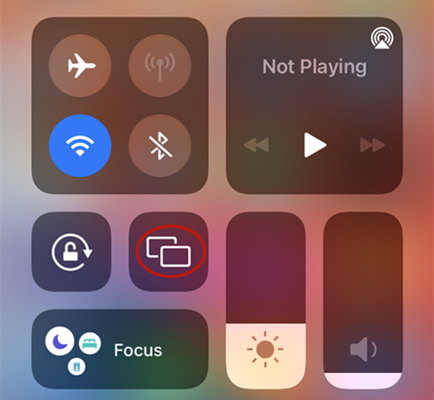
Screen Mirroring from Android
Step 1. Launch Apple Music on your Android device and start playing your favorite tunes.
Step 2. Search for and find the Cast option in the Settings menu and tap on it.
Step 3. Select to screen mirror your screen to your Roku device.
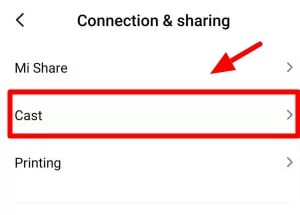
Screen Mirroring from PC
Step 1. Navigate to the Apple Music web player and sign in to Apple Music with your Apple ID.
Step 2. Start to play music, albums, playlists, or artists from the web player on your PC.
Step 3. Press the Windows + P key on your PC or laptop keyboard.
Step 4. Select Connect to a wireless display and then find and choose your Roku device from the connect tab.
Step 5. Now you can listen to Apple Music on Roku TV playing from your PC.
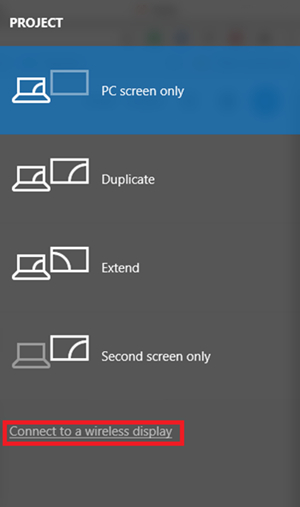
Part 6. FAQs about Apple Music on Roku
Q1: Are there any other music channels on Roku?
A: Roku is a powerful platform for streaming online content. You can access many music streaming services on it with ease, including Spotify, Pandora, iHeartRadio, Amazon Music, Tidal, TuneIn, and so on.
Q2: Is Apple Music free on Roku TV?
A: Unfortunately, no. Apple Music is a subscription-based music service. You will need a subscription to access it on Roku TV. In most cases, it costs $9.99 per month.
Q3: How to fix Apple Music not working on Roku?
A: There are many users complaining about the Apple Music app not working on Roku issue. If you are also facing this problem, you can try to remove the Apple Music channel, then restart your Roku device and add it back. If it still exists, asking the Apple Support team for help is also a good idea. Or, you can directly use the Tunelf program to get the songs you like as local files, and then play them on Roku via USB.
Conclusion
Roku has made the streaming experience incredibly awesome. Apple Music converter like Tunelf Audio Converter has made it convenient for music lovers to enjoy their favorite songs without any limitations. How to play Apple Music on Roku is no longer a major concern for music enthusiasts. It’s fast and easy, and most importantly, the music files are long-lasting.
Get the product now:
Get the product now:






