The Huawei Watch GT series is the most preferred watch now. The slim, strong, and beautiful watch has all the features you will love to find in a smartwatch, like an Accelerometer, built-in GPS, and a Heart Rate Monitor. Besides, the smartwatch has a Qualcomm Snapdragon processor, which is powerful enough to make your entertainment on it more colorful and abundant. As a music lover, you may want to enjoy Apple Music on Huawei Watch GT 2. Then you are very lucky to step into this post since we will bring you a comprehensive guide on how to reach it. Read on and find out the trick.

Part 1. Can Huawei Watch GT Play Music?
Like other smartwatches, the Huawei Watch GT 2 entitles you to listen to music on it. With its long battery life, you will even play your music on the go. However, we feel sad to tell you that it’s hard to access and stream songs from online music streaming platforms, like Apple Music, Spotify, and more. In other words, you are not able to stream Apple Music songs on Huawei Watch GT 2 directly. But don’t worry. We found a great alternative method that you can take into consideration – download your preferred Apple Music songs locally and then import them to your Huawei Watch as local files.
This is a great method, and after downloading you can keep the songs forever. You will need a robust utility to help you break the DRM obstruction. The best and ideal tool for you is Tunelf Audio Converter.
This powerful tool can remove DRM protection in the Apple music audios and convert your music to other audio formats like MP3, WAV, AAC, FLAC, M4B, and M4A. Thus, you can convert the Apple Music song to the formats supported by the Huawei Watch GT 2, which are MP3 and AAC. Tunelf Audio Converter can convert an unlimited number of songs while maintaining the songs’ quality during the process. Here are the key features of the Tunelf tool that allows you to play Apple Music on the Huawei Watch GT 2.

Key Features of Tunelf Audio Converter
- Convert Apple Music to MP3, WAV, FLAC, AAC, and other audio formats
- Remove DRM from Apple Music, iTunes audios, and Audible audiobooks
- Preserve the converted audio with lossless audio quality and ID3 tags
- Support the conversion of audio format at a 30× faster speed in batch
Part 2. How to Download Apple Music for Huawei Watch
On your computer, launch your browser and search for ‘Tunelf Audio Converter’. From the official website, click on the Tunelf app you wish to download, depending on the platform your device is running. After the download, install and run the application on your computer. Follow these simple steps to play Apple Music on your Huawei Watch GT 2.
Step 1 Select Apple songs you want to convert
Click the desktop icon to launch the Tunelf app, and the iTunes app will automatically open as well. You can drag and drop your favorite Apple Music songs from iTunes or Apple Music app to the window of the program. Besides, you can also add your preferred songs by clicking on the ‘iTunes Library‘ icon at the top of the app’s interface.

Step 2 Create your output settings
Since Tunelf is a powerful tool with many audio output settings to choose from, you should have MP3 as your main output. Once your Apple Music tracks have been added, click on the ‘Format’ tab. Then a window will launch with many output settings to choose from. Some of the audio settings available for you are bit rate, channel, code, and audio sample rate. When done with the settings, click the ‘OK’ button to close the settings window.

Step 3 Convert Apple Music for Huawei Watch GT 2
On the final step in using Tunelf audio converter tools, click on the ‘Convert’ button, and your conversion process begins. After the process is complete, click on the ‘Converted’ button, and you will see your files ready for sync to the Huawei Watch.

Get the product now:
Get the product now:
Part 3. How to Sync Apple Music to Huawei Watch
Since you have converted your Apple Music tracks, now all that is left is to transfer the songs to your mobile phone and sync your songs on your smartwatch. Next are 2 different methods and you can choose the one that is more convenient for you.
Way 1. Via the Huawei Health App
To begin with, you should move the converted Apple songs from your computer to your phone. Just connect your phone to your computer with a USB drive and transfer the folder where you saved the converted tracks to your phone. After that, you can sync Apple Music to Huawei Watch via the Huawei Health app on your mobile phone.
Step 1. Open the Huawei Health App on your smartphone.
Step 2. Go to the Devices screen and tap your connected watch to proceed.
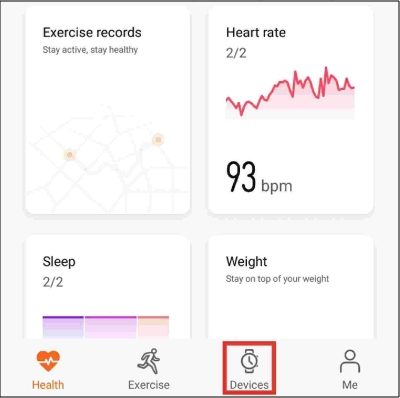
Step 3. Tap Music > Manage Music > Add songs.
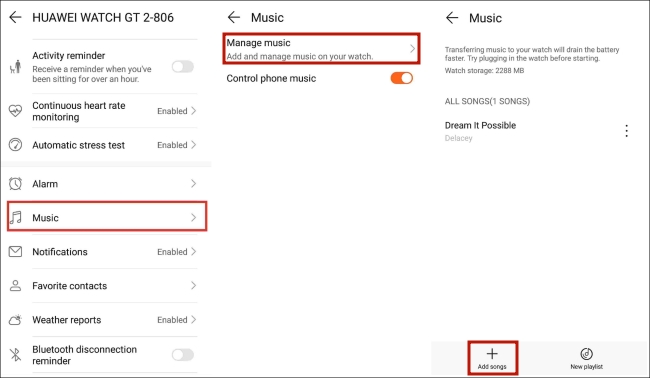
Step 4. There are 2 options for you. Add music from Device or Music. You should tap Device.
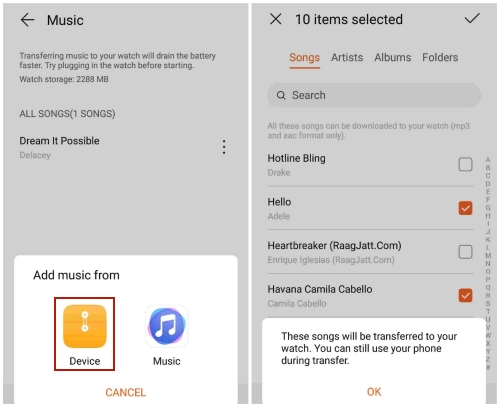
Step 5. Select the converted Apple songs from the displayed list and mark √ them in the upper-right corner.
Way 2. Via YouTube Music
YouTube Music is a music streaming service that is preinstalled on your Huawei Watch. You can import the downloaded Apple Music songs to your YouTube Music library and then access them via the YouTube Music app on your Huawei Watch.
Step 1. Go to YouTube Music on any browser on your desktop and log in.
Step 2. Click the profile icon at the top right corner, then choose Upload music.
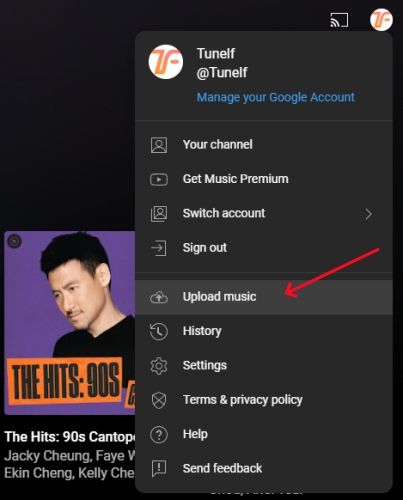
Step 3. Find and select your converted Apple Music files. Next, click Open and you can upload it to your YouTube Music library.
Step 4. Find and open the YouTube Music app on your Huawei Watch GT 2. Then, you can find the Apple Music files you uploaded. Enjoy with pleasure!
Conclusion
Tunelf Audio Converter app may not only be a handful in converting your songs to play Apple Music on Huawei Watch GT 2. But you will have your converted Apple Music songs with you forever, and you can transfer them to several devices. What’s more, you will have the option to listen to your Apple Music even when offline.
Get the product now:
Get the product now:






