Bluesound is a well-known and popular wireless hi-res multi-room system that allows users to stream high-quality music audio files at home. With BluOS, Bluesound’s proprietary multi-room wireless streaming platform, users can enjoy a smooth experience of controlling their music playback through their mobile phones, tablets, and desktop. For audiophiles, it can’t be greater to listen to HIFi quality music songs on a Bluesound speaker. And also, a question was issued at the same time: Does Bluesound support Apple Music? How to listen to Apple Music on Bluesound Speaker with the fantastic sound quality?
Look no further! This article just shows you the information you want to know about Bluesound Apple Music integration and shares 2 useful methods to enable both two services to work together. Now let’s get started!

Part 1 Does Bluesound Support Apple Music
Before discussing the method, we need to figure out one thing, which is being doubted by many people. Is there Apple Music Bluesound integration available? Let me solve your puzzles. Unfortunately, there is no direct way to reach your expectation. But certain BluOS players now support AirPlay 2, which you can make use of. But make sure you have an iPhone or iPad at hand. Here’s a list of BluOS devices that support Apple AirPlay 2:
NODE 2i, NODE (N130); POWERNODE 2i, POWERNODE EDGE, POWERNODE (N330); VAULT 2i; PULSE 2i; PULSE M; PULSE MINI 2i; PULSE FLEX 2i; PULSE SOUNDBAR 2i, PULSE SOUNDBAR+.
If your Bluesound is included in the list, then go ahead and follow the instructions in Part 2 to proceed. If not, we still have alternatives! In this case, please check Part 3.
Part 2 How to Stream Apple Music on Bluesound Speaker via AirPlay
Bluesound Speakers that are compatible with Apple AirPlay can do audio transmit with up to 16-bit/44.1kHZ. If your BluOS players are available for AirPlay 2, you can easily connect Bluesound from your iOS device and control the music playback as well. You can even play the song you want by making commands to Siri. Next, we’ll show you how to link Apple Music to the Bluesound speaker from your Apple device.
Note: AirPlay is available on iOS devices and MacBook, MacPro, and iMac. Keep your Bluesound speaker discoverable in the connecting process.
Step 1. On your iOS device, swipe from the top or the bottom to open Control Center.
Step 2. Press and hold the audio card from your phone screen and tap the AirPlay icon.
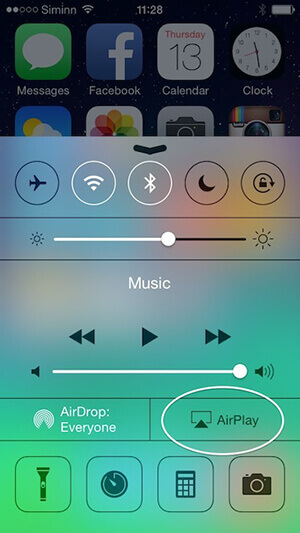
Step 3. From all available AirPlay Speakers, select Bluesound to connect.
Step 4. Open the Apple Music app on your iOS device.
Step 5. Select the song/playlist you want to play.
Step 6. Touch on the AirPlay icon to choose Bluesound device to stream Apple Music.
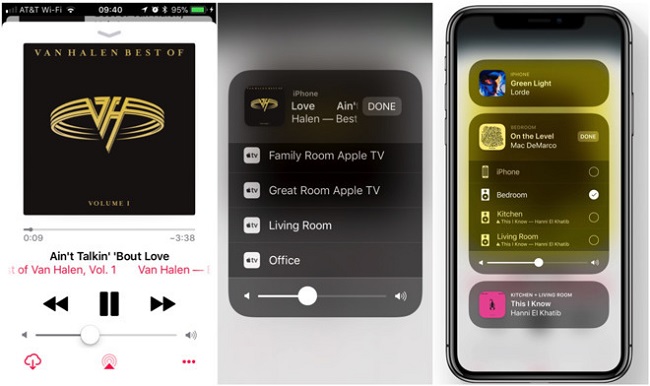
Congratulates! You can now enjoy Apple Music on Bluesound Speaker with high-quality. It’s quite easy, isn’t it? While what about those players which do not support AirPlay 2? How to enable Apple Music to play on these unsupported devices, too? It’s just a piece of cake! This is exactly what I’m going to illustrate in the next part.
Part 3 Best Tool to Play Apple Music on All Bluesound Speakers
Does your Bluesound speaker support AirPlay 2? If not, is it impossible to listen to Apple Music on all Bluesound models? How to connect Bluesound and Apple Music in this case? Don’t worry, we offer you the best alternative way that assists you in every aspect you worry about. As all Bluesound speakers allow users to import their local files, we can simply download Apple Music as local offline files and upload them to your speakers. Then it’ll be an easy task to get Apple songs on all Bluesound models.
To download Apple Music as offline files, the first thing we should consider is the audio formats. As Apple songs are copyright-protected, due to DRM agreements, the audio is highly restricted to only be playable in the Apple Music app and other authorized devices. Therefore, to make Apple songs playable on your Bluesound model, we need to convert Apple files to popular common audio formats. Tunelf Apple Music Converter is the tool you want.
Tunelf Audio Converter, also known as Tunelf Apple Music Converter, is a mighty audio converter for people’s convenience. In general, it can deal with three major protected content from Apple Music, iTunes, and Audible. With the Tunelf program, it’s easy to keep Apple songs as local files and convert them to MP3 or other mainstream formats. In addition to that, the original lossless quality as well as ID3 tags are precisely retained with the faster 30x conversion speed. Simple, but powerful, this is what this software can bring you. The tutorial is shown below.

Key Features of Tunelf Audio Converter
- Convert Apple Music to MP3, WAV, FLAC, AAC, and other audio formats
- Remove DRM from Apple Music, iTunes audios, and Audible audiobooks
- Preserve the converted audio with lossless audio quality and ID3 tags
- Support the conversion of audio format at a 30× faster speed in batch
Part 4 How to Listen to Apple Music on Bluesound All Models
Tunelf Audio Converter is an easy-to-use yet powerful software. Now you only need 4 simple steps to convert Apple Music to your Bluesound speaker.
Step 1 Select Apple Music Songs to Import

Before conversion, you’re supposed to sign up for Tunelf Audio Converter first. Then don’t forget to download and install the iTunes app on your device. When you launch Tunelf, the iTunes app will run simultaneously. You can browse your music library and choose a song to import to the program by clicking the Add Files icon.
Step 2 Adjust the Output Audio Formats

Once loaded in, click the Format panel at the left bottom to choose your target audio format. The MP3 format is the default output format and you can also change it to other 5 audio formats. Here, you can also customize the sample rate, bit rate, channels as well as output archive for your personal needs.
Step 3 Download Apple Files Locally For Bluesound

After all your settings are done, you can now click the “Convert” button and Tunelf Audio Converter will begin to convert the imported audio to MP3 or other audio formats you want. Wait for a while until the process completes. You can then locate all your converted audio files by clicking the “Converted” button and transfer them to any device for enjoying offline.
Step 4 Add Converted Apple Songs to Bluesound

Now you can move the converted Apple Music files to a USB drive from your computer. Then open the ‘BluOS app’ and plug this USB into the USB port on the back of your Bluesound player. Once connected, the LED will show white, which means that your Bluesound is indexing the external USB music library. When the LED reverts to blue, the indexing process is complete. You can see the ‘USB’ option appear on the BluOS app. You can then tap on it and choose Apple Music files for offline listening.
Wrap Up
Until now, there is no official Apple Music Bluesound integration for you to download yet. Still, certain BluOS players support AirPlay 2, making it possible to get Apple Music on Bluesound Speaker. But there are more people whose BluOS players are not included in the available list. For them, the best alternative way to get their favorite songs on their BluOS players is to download Apple Music to common audio files via Tunelf Apple Music Converter. After then, you are able to upload the converted DRM-free Apple Music to your Bluesound models for streaming without hassle.
Get the product now:
Get the product now:






