Modern technology makes smart TV come not only for watching all kinds of TV shows but also for listening to your favorite tunes from various music streaming services. The Amazon Fire TV has become the first option for most people as it provides a reliable, fast, easy-to-use streaming player, plus a good Alex-enabled remote.
The Amazon Fire TV works with almost every streaming service out there. You can choose to watch TV shows and movies or enjoy your liked songs using apps like Netflix, Disney Plus, Hulu, Spotify, Amazon Music, and more. Is it possible to listen to Apple Music on Amazon Fire TV? Sure! Here we will show how to play Apple Music on Amazon Fire TV.
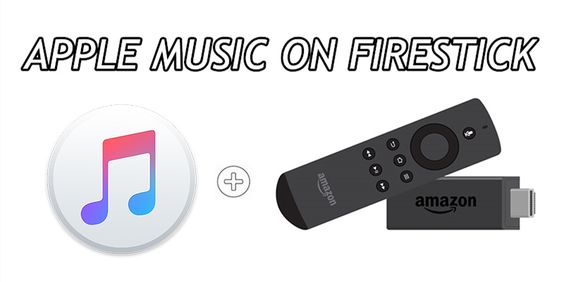
Part 1. Can I Play Apple Music on Fire TV?
The Amazon Fire TV enables you to watch movies, TV shows, and more videos from a series of streaming video services, such as Amazon Prime Video, HBO Max, TikTok, Disney Plus, and more. As well, it supports playing music, podcasts, and audiobooks. You can access those audio resources from Spotify, Amazon Music, iHeartRadio, and Pandora Music.
Some users would ask can I play Apple Music on Fire TV? In fact, you can listen to Apple Music on Fire TV. However, you cannot directly install Apple Music app on Fire TV as Apple Music doesn’t offer its streaming services to Amazon Fire TV. So, you are not able to straightly install Apple Music on Fire TV for playing your liked songs.
Part 2. How to Get Apple Music on Amazon Fire TV via Alexa App
Apple Music isn’t now supported to play music on Amazon Fire TV but it is available on other Amazon devices like Amazon Echo. So, with a subscription to Apple Music, you can listen to your favorite songs from Apple Music on Amazon Fire TV by using the Alexa app. If you are looking to play Apple Music on Amazon Fire TV, you’ll need to perform the following steps to start the playback of Apple Music on Amazon Fire TV.
Step 1. Open the Alexa app on your phone or tablet, or you can go to the Apple Music Alexa Skill in a browser.
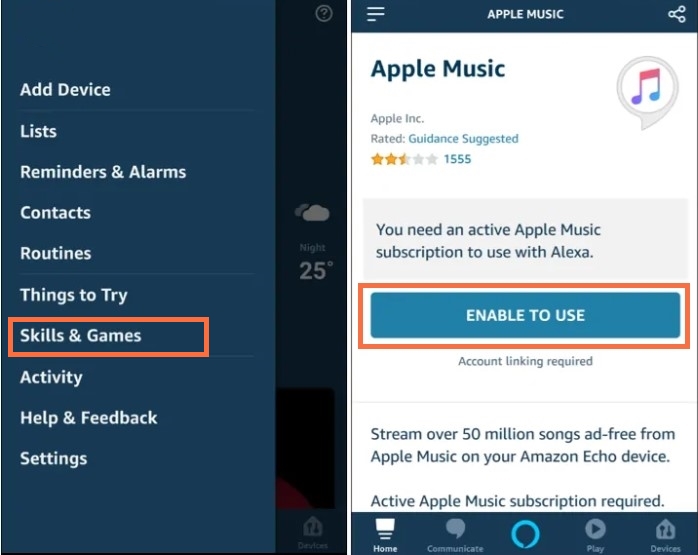
Step 2. Tap the Settings menu and select Skills & Games then search for Apple Music.
Step 3. After tapping Enable to Use, you’ll need to enter your Apple ID and allow you to connect your Apple account to Alexa by tapping Allow.
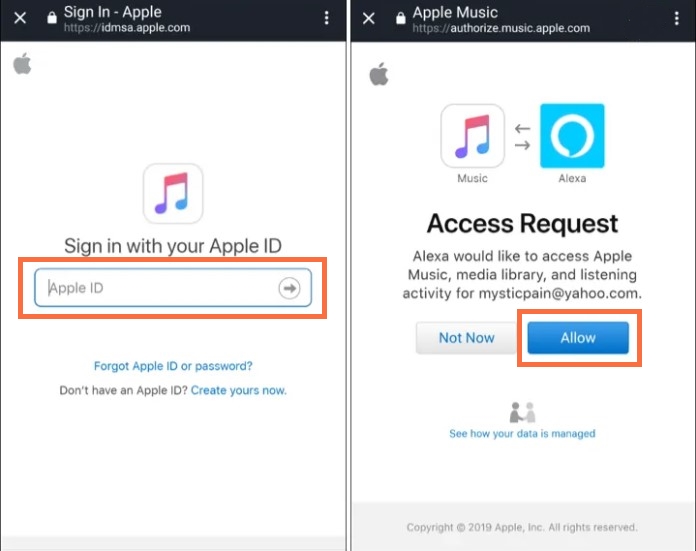
Step 4. Grab your Fire TV remote and ask your Fire TV to play Apple Music by using Alexa. And you can also use the remote to pause, play, or skip to the next song.
Note: This method only works in limited regions. If you want to have a universal way, go to the second method.
Part 3. How to Get Apple Music on Fire TV via Mirroring
As there is no Apple Music app for Amazon Fire TV, you are not able to directly set up Apple Music on Amazon Fire TV for streaming. However, only with a smartphone, you can cast Apple Music to the Fire TV no matter whether you are using an Android device or iPhone. If you can’t relate to this method, just perform the below steps.
3.1 Mirror Apple Music from Android to Amazon Fire TV
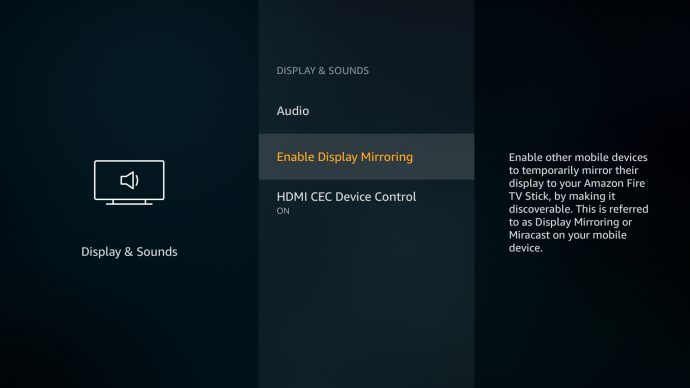
Before starting, make sure that both your Amazon Fire TV and Android device are connected to the same Wi-Fi network. Now go to proceed with the below steps.
Step 1. Go to enable display mirroring on your Fire TV by tapping Settings > Display & Sounds > Display and then select Enable Display Mirroring.
Step 2. Power on your Android device and launch the Settings app then select Cast Screen under Display.
Step 3. Then tap Menu and select the Enable Wireless Display option to turn the feature on.
Step 4. From the top of the screen, pull down the screen and choose Screen Mirroring.
Step 5. In the list of available devices, select your Amazon Fire TV and then open the Apple Music app.
Step 6. Browse your music library and select any album or playlist you want to cast on the Fire TV.
3.2 Mirror Apple Music from iPhone to Amazon Fire TV
Also, with an iPhone, you can stream Apple Music to the Fire TV. You can find the Screen Mirroring function on your iPhone and then use it for casting. Here’s how to.
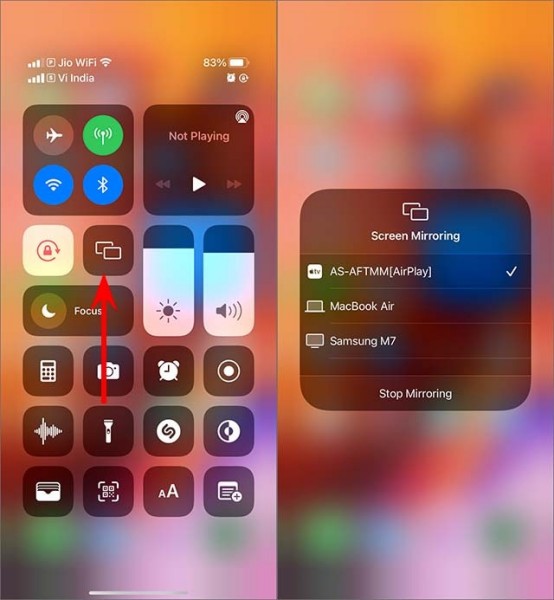
Step 1. Open the Apple Music on your iPhone and choose to play songs saved in your music library.
Step 2. Go back to the home of your iPhone and swipe down the Quick Menu from the top of the screen.
Step 3. Tap Screen Mirroring and select your Fire TV then the songs from Apple Music will be cast to the Fire TV.
Part 4. Best Method to Play Apple Music on Firestick Without Alexa
Although you are able to stream Apple Music to Amazon Fire TV by using Alexa or mirroring, this streaming service is available now in the U.S. only. So, those users in other places don’t have the ability to play Apple Music on Amazon Fire TV. For those users, you’ll need to seek another method to help you get Apple Music running on your Amazon Fire TV.
4.1 Best Tool for Enjoying Apple Music on Fire TV
Most people would know that all songs from Apple Music are streaming content coming with DRM protection. Therefore, you’re not allowed to listen to Apple Music on those devices not supported by Apple Music. For making your Apple Music songs playable on the Fire TV, you just need to remove DRM protection and convert Apple Music songs to MP3.
There is a third-party tool to complete this special task, and that tool is Tunelf Audio Converter. It is an easy-to-use and professional audio converting tool for not only removing DRM protection but also handling the conversion of Apple Music. Also, it supports converting iTunes songs, Audible books, and other common audios to several popular audio formats.

Key Features of Tunelf Audio Converter
- Convert Apple Music to MP3, WAV, FLAC, AAC, and other audio formats
- Remove DRM from Apple Music, iTunes audios, and Audible audiobooks
- Preserve the converted audio with lossless audio quality and ID3 tags
- Support the conversion of audio format at a 30× faster speed in batch
4.2 How to Download Apple Music for Fire TV
First, you can use Tunelf Audio Converter to convert Apple Music to MP3. Then, you can save the converted Apple Music songs to your USB drive and play Apple Music songs on the Fire TV through the USB drive. Just follow the below steps to get it done.
Step 1 Add Apple Music Tracks to the Converter

Just launch Tunelf Audio Converter on your computer and then it will load Music or iTunes on the computer. To add songs you want to convert, there are three methods for you to choose from. You can directly drag and drop your songs to the interface. Or you can click the Load iTunes Library button to browse your songs or locate the folder where you save songs by clicking the Add Files button.
Step 2 Set the Audio Parameters of Apple Music

Next, go to select the audio format and set the output parameters by clicking the Format panel. In this window, you can select MP3 from the list of audio formats. From there, you can also set the bit rate, sample rate, codec, and channel for getting better audio quality. Once you’re satisfied with the settings, click the OK button to save all the settings, and then go back to the interface of Tunelf software.
Step 3 Start to Convert Apple Music Songs to MP3

Click the Convert button on the bottom right corner to initiate the conversion of Apple Music songs. When the conversion process is finished, your files will be saved to your default converted folder. By clicking on the Converted icon, you’ll navigate to browse the converted Apple Music songs in the history list. Now you can prepare to transfer Apple Music songs to a USB drive with ease.
Step 4 Play Apple Music on Fire TV
Once your Apple Music songs are converted to a playable format, you can easily copy them to your USB drive for playing on Amazon Fire TV. So, it’s time to proceed with the playback of Apple Music on Amazon Fire TV. Then follow the below steps to start the playback.
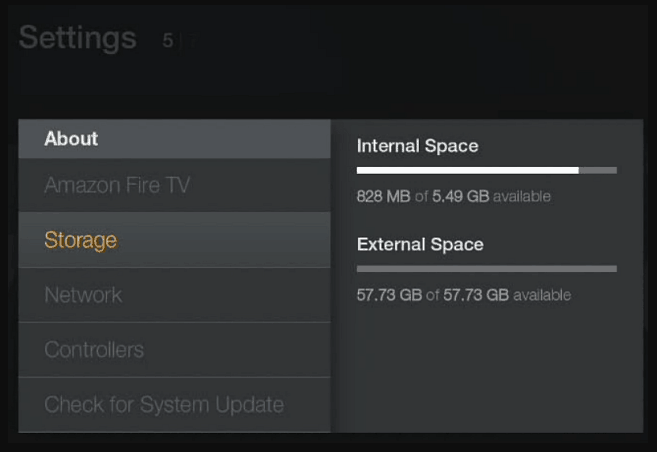
1) Insert your USB flash drive into your computer and then copy your converted Apple Music songs to your USB flash drive.
2) Then connect your USB flash drive to the Amazon Fire TV and choose to play your Apple Music songs.
3) Now launch a player on the Amazon Fire TV and start to preview which songs you want to play.
4) Select your preferred songs to play and you can use your remote to control the playback of your songs.
Conclusion
Apple Music doesn’t open its service to those users who own an Amazon Fire TV. And you can follow the above methods to set up Amazon Music for playing on the Fire TV. Meanwhile, if you’re not located in the U.S., you could try using a USB flash drive to play Apple Music on Amazon Fire TV. With the help of Tunelf Audio Converter, it’s also easy to listen to Apple Music on Amazon Fire TV.
Get the product now:
Get the product now:






