Not satisfied with the volume of Apple Music while listening to songs? Want to make Apple Music louder? That’s it! You’ve come to the right place. So, you must experience a case like this: when streaming music on Apple Music, the sound is too low. The reason why is Apple Music not loud enough is clear to some certain degree, the key to fixing this issue is either on your device’s audio settings or the Apple Music app’s settings.
So, how to make your music louder on Apple Music? No worries! Next, we will explore the reason why is Apple Music not loud enough and walk you through the feasible methods to make Apple Music louder on your device. Also, you’ll find a one-stop solution to make Apple Music louder.

Part 1. Why Is Apple Music So Quiet?
If you find that Apple Music sounds quieter than other music streaming services, here are some possible reasons that you can take as a reference:
1. Wrong equalizer settings. Generally speaking, the low volume of Apple Music indicates that there is something wrong with your equalizer settings. You can change different equalizer settings to see if you can boost the volume.
2. Initial settings of the song. Sometimes, a single song on Apple Music may be a bit lower than other songs. This is set by the original artists, causing a complete album may have many songs of different intensities in volume.
3. Excessive sound quality. High-fidelity music like Dolby Atmos tracks are often mastered at a lower volume level to preserve dynamic range. This can make them sound quieter than normal stereo tracks.
4. Headphone settings. When you are using headphones, its volume settings and other noise cancellation features might affect the volume.
5. Device volume settings. You need to make sure that your device’s volume is turned up and at a reasonable level.
Part 2. How to Make Apple Music Louder on iPhone/Mac
Is there a way to make your music louder on Apple Music? I feel like the music isn’t loud enough and I wanted to know if theres a setting.
— User from RedditMany users have complained about the issue of Apple Music not loud enough. After a detailed study through the internet and learning from other’s experiences, we’ve made a list of the following efficient solutions for making Apple Music louder. If you are one of the users who have trouble with how to make your Apple Music louder, you can try the methods below.
Method 1. Adjust Volume Settings
The first and most efficient way is to directly adjust the main volume settings on your device. This sounds basic, but you’d be surprised how many overlook this.
▪ Use the volume buttons
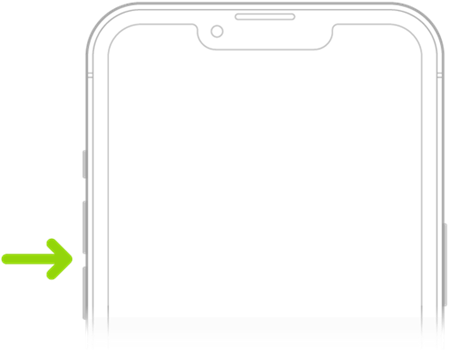
Ensure that both the device and app volumes are turned up to the max. On the iPhone, you can find the Volume Control button on the side. Press the volume up button and you can turn the volume up directly and easily. In addition, if Siri has been activated, only say “Siri, turn the volume up.” For users who are using a Mac, it’s necessary to check if volume adjustments works properly within the Apple Music app and your system.
▪ Disable volume limit
The Volume Limit on iPhone is the feature that reduces loud sounds on your device. You can check whether your iPhone has this feature. If yes, turning it off can make your Apple Music louder.
1. Open the Settings app on your iPhone.
2. Scroll down to the Music section.
3. Find Playback > Volume Limit and turn it off.
▪ Turn off headphone safety
On the old iOS system, there is a feature called headphone safety which notifies you that the volume of your headphones is too high and lower it back down autonomously. Therefore, you can turn off this feature to bring back the normal volume of your Apple Music.
1. Tap Settings on your iPhone.
2. Select Sounds & Haptics > Headphone Safety.

3. Turn off the Reduce Loud Sounds option.
Method 2. Change the Sound Quality
Once you join Apple Music, you have the right to adjust the audio quality. Many users select higher sound quality for a better listening experience. However, you should notice that higher quality like Dolby Atmos tracks are at a lower volume than other songs mastered in stereo. You can adjust the audio quality to boost the volume on Apple Music.
On iPhone/iPad:
1. Go to Settings on your iPhone.
2. Then, select Apps > Music > Audio Quality.
3. Disable Lossless Quality and Dolby Atmos.

On Mac:

1. Launch the Apple Music app on your Mac desktop.
2. Choose Music > Preferences in the menu bar.
3. Switch to the Playback tab.
4. Uncheck Lossless audio under the Audio Quality section.
5. After that, set Dolby Atmos off. You can then click OK to save your changes.
Method 3. Turn off Sound Check
Sound Check in Apple Music works to even out the loudness between different songs to play at the same volume. Here you can turn Sound Check off on your iPhone or Mac, then it can help you make your music louder.
On iPhone/iPad:

1. Go to Settings > Music.
2. Find the Sound Check option and turn it off.
On Mac:
1. Launch the Apple Music app on your Mac computer.
2. In the menu bar, you need to click Music > Preferences or Music > Settings.
3. Then, click the Playback tab.
4. Deselect Sound Check.

Method 4. Utilize the Built-in Equalizer
The settings of the equalizer in Apple Music enable you to alter the effect of music audio. There are many equalizer presets like Acoustic, Bass Booster, Classical, Dance, and more. Thus, you’re able to make your music louder through this function. For example, there is a mode called Late Night that can make Apple Music louder on your device. Check the details below to set it up.
On iPhone/iPad:
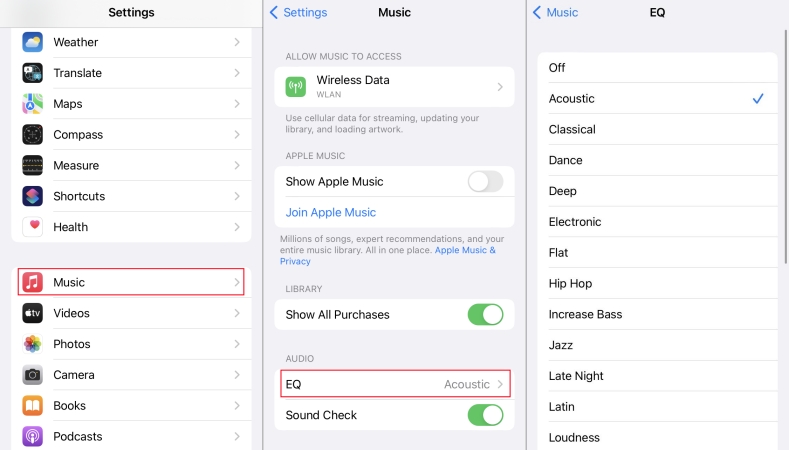
1. Open the Settings app on your iPhone, then scroll to tap Music.
2. Under Music, tap EQ and select Late Night from the list of presets.
On Mac:
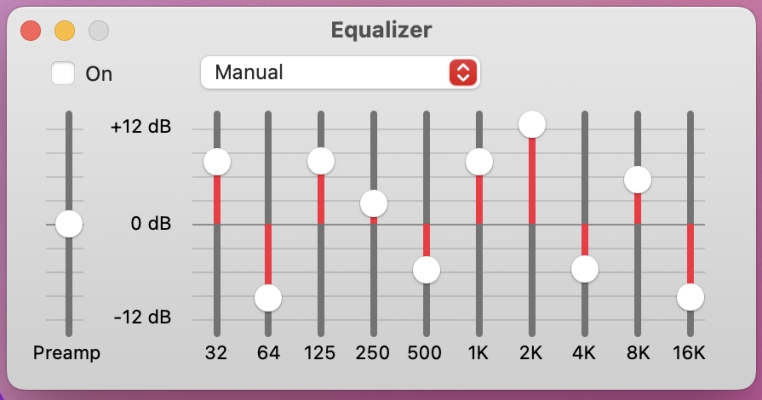
1. On Mac, open the Music app, then navigate to Windows > Equalizer.
2. In the pop-up window, choose Bass Booster.
Method 5. Connect to a Speaker
After finishing all the settings above, if you still think Apple Music is not louder enough, maybe you can consider connecting to a speaker. Using a speaker, especially a Bluetooth or Wi-Fi speaker with robust sound output, can significantly increase the volume and audio clarity of your music.
Before connecting, you need to make sure that your device’s Bluetooth is enabled. Then, you can pair your device with the speaker from the available device list in Settings > Bluetooth. Connecting to a speaker not only amplifies the sound but also enhances the overall listening experience. Popular options include Sonos, Google Home, Amazon Echo, and so on.
Part 3. Best Method: Use Third-party Boosting Apps [Works 100%]
From the discussion above, you’ll find several feasible methods to make Apple Music louder on your devices. To save your efforts, here we introduce a one-stop solution to help you adjust the sound volume of Apple Music songs – using Tunelf Apple Music Converter. With the help of Tunelf Audio Converter, you can adjust the sound volume, pitch, and playback speed of Apple Music. And you don’t have to worry about the sound quality of the output Apple Music songs as Tunelf program will preserve the original ID3 tags as well.
As a professional and trustworthy audio converter, Tunelf Audio Converter has occupied a marketplace among audio converters. It can deal with some special audio files from Apple Music, iTunes, and Audible and convert them into MP3, FLAC, AAC, WAV, and more with lossless audio quality kept. In the process of converting Apple Music, the Tunelf program can help you make Apple Music louder than before. Furthermore, you can play those converted Apple Music songs on any device without restrictions.

Key Features of Tunelf Audio Converter
- Convert Apple Music to MP3, WAV, FLAC, AAC, and other audio formats
- Remove DRM from Apple Music, iTunes audios, and Audible audiobooks
- Preserve the converted audio with lossless audio quality and ID3 tags
- Support the conversion of audio format at a 30× faster speed in batch
Step 1 Add Apple Music to Tunelf Program
Launch Tunelf Audio Converter, and wait until it loads the iTunes app on a Windows PC or the Music app on a Mac. In the converter, click the Load iTunes Library button to browse Apple Music songs you’ve downloaded and add them to the conversion list. Or you can directly drag and drop your downloaded Apple Music songs to the interface of the converter.

Step 2 Change the Volume of Apple Music
Once loaded in, you can find two icons at the rear of each audio file, respectively Effect and Edit. To make Apple Music sound louder, you can click the Effect icon to adjust the sound pitch and volume here. Here you can pull the bar of the volume to change the original sound until the volume meets your requirement. Or you can directly change the number of the volume.
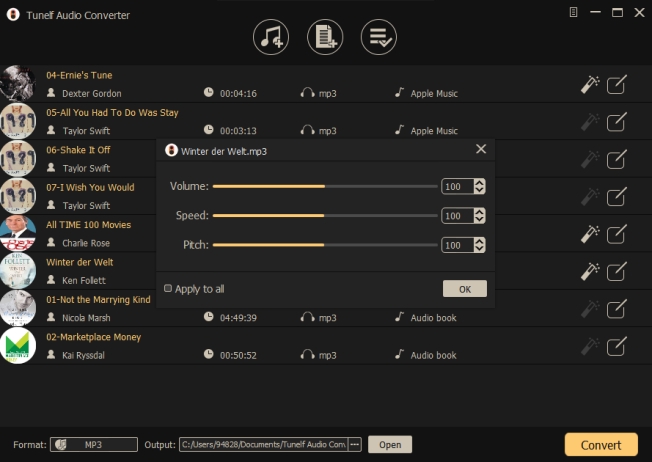
Step 3 Configure the Output Audio Parameters
After that, you have to reset the output audio parameters according to your demand. Simply click the Format button at the bottom left corner, and then you can select MP3 or other formats from the list. Also, you can set other audio parameters like the bit rate, sample rate, codec, and channel to get better audio quality. Remember to click the OK button to save the settings.

Step 4 Start to Make Apple Music Louder
Now you have set those parameters and let Tunelf start the conversion immediately by clicking the Convert button. Once it’s done, you can locate the converted audio files in the history folder converted folder at the bottom and then share them to any device or platform for playback. If you are not satisfied, you can import the downloaded tracks to other booster apps and adjust the volume again. Of course, the sound volume can be louder and better.

Part 4. How to Make Your Apple Music Louder [Xbox/Car]
Besides the low sound problem on your phone and computer, have you ever experienced a similar situation when playing Apple Music somewhere else? Well, you are not alone. When your iPhone is paired with your car or other devices, the sound is lower than expected, but you don’t know how to adjust it. In this case, you should check the sound volume first. If not solved, try the simple fixes here.
How to Make Apple Music Louder in Car
▪ Connect to any other Bluetooth accessory to test if the volume is normal.
• Check if you’ve missed some important software updates.
▪ Increase the volume while connecting to the car.
When using Apple CarPlay to play Apple Music in the car, you may consider this way. The sound settings of Apple CarPlay go with the default settings in your car. To set the volume you prefer and hear Siri at the same time, you need to use the car’s audio adjustment system to change the volume of the music and voice assistant. Now follow the steps below:
1. First play some music and adjust the volume accordingly.
2. Ask Siri something which she will respond verbally such as “Hey Siri, what’s the weather?”.
3. If you don’t hear Siri respond then try again and turn the volume up while you should hear Siri.
If you turn the volume down while Siri is talking the music will resume at the same volume it was previously.
How to Make Apple Music Louder on Xbox
All users are allowed to play music in the background while you use other apps and games on your Xbox. With Apple Music, you can choose what music to listen to while in a gaming session. Also, you can change the volume of Apple Music on your Xbox.
1. Press the Xbox button to open the guide, then select Profile & System > Settings.
2. Go to General > Volume & Audio Output > Advanced.
3. Customize your audio experience of Apple Music on your Xbox.

In this post, there are 4 useful ways to play Apple Music on Xbox. Whether you use Xbox One, Series X, or Y, you can reach it easily.
Part 5. Conclusion
In order to make Apple Music louder on your iPhone, Mac, or somewhere else, you can try the methods listed above. But a great tool you shouldn’t miss is Tunelf Apple Music Converter. This tool lets you directly adjust the volume while not downgrading the original sound quality. With this tool, you can convert Apple Music with lossless quality and your required sound volume. What’s more, you can play your converted Apple Music songs anywhere and anytime you want.
Get the product now:
Get the product now:






