InShot is an all-in-one editing app that allows you to create videos, create pictures collage, or edit images. You can use your creative skills to edit your daily life pictures and make them professional. It is available for both Android or iOS users. In this entire process of video editing, background music is an essential part. However, if you are looking to add Apple Music to InShot, then it can’t be done directly.

As we all know that Apple Music has protected audio files that are not available to use in any app. First of all, you need to convert the Apple Music using Tunelf Audio Converter. It is the best converter to convert and download Apple Music on your device and use it for background music using InShot. This app provides lossless quality audio files so that you can import them to your library in InShot Video Editor.
Part 1. A Brief Introduction About InShot Apple Music
In order to get your job done quickly and save your efforts, here we provide you some useful information with Q&As so that you can have a basic understanding of Apple Music and InShot.
Q1. Why Can’t I Add Apple Music to InShot Directly?
As I said in the beginning, it can’t be done to import Apple Music to InShot directly. Why? it is because Apple company deploys a special technology to protect their audio files’ copyright safety that disallows any illegal access to these tracks. Simply saying, due to the DRM technology – the encryption format Apple Music is encoded by, Apple has cut off access to use these songs for other popular uses, such as mixing with DJ software, importing to video for editing or as background, things like that. The songs you downloaded are only playable within the official Apple Music app and iTunes app. Well, it does not mean we can not add Apple Music songs to InShot, move to the next part to check the answer.
Q2. How to Import Apple Music to InShot?
The good news is that InShot Video Editor allows users to upload files from their local drives. To add Apple Music tracks to InShot Video Editor, we need to convert these audio tracks to commonly-used audio files first. Since the original Apple songs are encoded with DRM-restriction format, this kind of format is not compatible with InShot Video Editor. That’s why you need a professional tool called Tunelf Apple Music Converter to remove DRM from Apple Music. So what audio format should we convert to? Keep reading the next.
Q3. What Music Files Does InShot Support?
According to official support, InShot supports several images, video, and audio formats. You can check out the supported audio formats in the table below. As long as you convert Apple songs to these supported formats, you can add them to InShot Video Editor without a problem.
| Supported Audio Formats | MP3, WAV, M4A, AAC |
| Supported Video Formats | MP4, MOV, 3GP |
| Supported Image Formats | PNG, WebP, JPEG, BMP, GIF (with still images) |
Part 2. Method to Use Apple Music on InShot
Apple Music offers a lot of great features, but the limitation to use out of the platform as they are protected. If you want to add music to InShot from Apple Music, convert them with the help of the Tunelf Audio Converter. It allows you to convert Apple Music songs in lossless quality. Tunelf Audio Converter is available for both Windows and Mac users to transform Apple Music in any output format.
Due to its high technology, Tunelf Audio Converter supports many output formats such as MP3, AAC, FLAC, WAV, M4A, or M4B by keeping 100% original sound quality. It converts the music files at a super-fast speed, which will be helpful when you want to do batch conversion. Its single click will give you converted songs to play on any device without any usage limit. It makes it possible to listen to your favorite Apple Music anywhere offline.
You can also manage the output and edit the ID3 tags like title, album, artist, genre, composer, or year. It is totally up to you to edit your output. It permits you to merge or split the audio tracks with its built-in splitter. Follow our next part, in which we will explain how to add Apple Music to InShot.

Key Features of Tunelf Audio Converter
- Convert Apple Music to MP3, WAV, FLAC, AAC, and other audio formats
- Remove DRM from Apple Music, iTunes audios, and Audible audiobooks
- Preserve the converted audio with lossless audio quality and ID3 tags
- Support the conversion of audio format at a 30× faster speed in batch
Part 3. How to Add Apple Music to Video in InShot
3.1 Video Tutorial: How to Use Tunelf Audio Converter
3.2 Convert Apple Music to MP3 with Tunelf
Step 1 Download, install, and launch Tunelf

Download Tunelf Audio Converter on Windows or Mac from your browser. Follow the on-screen instructions to install the converter. When you have done the installation, click on the converter’s icon to launch it. You can see Apple Music will be launched in the meantime. Now you can add the target music tracks from Apple Music. Click the + button to import them. You can also drag and drop the desired audio files to the converter window. It also allows converting several files at a time.
Step 2 Edit the output audio parameters

Once you have added the music files, you are able to edit them. Just click the Edit option and edit the parameters like title, album, artist, year, genre, and more. It also allows to split or merge the audio. Choose the Format tab and select the output format from MP3, AAC, WAV, and FLAC according to your desires. Here you can also edit the other output parameters such as bit rate, sample rate, channel, or codec.
Step 3 Download music for InShot

Now you can start the conversion process by clicking the Convert option. Tunelf Audio Converter will start the conversion of imported audios in the selected output format. After the process, locate the converted music tracks by choosing the Converted button. You can transfer and use them on any offline device. You can now add music to InShot to edit the videos professionally.
3.3 How to Add Music to InShot from Apple Music
After the conversion of Apple Music, you can transfer them to your iPhone or Android phone. Follow the below steps to add Apple Music to InShot.
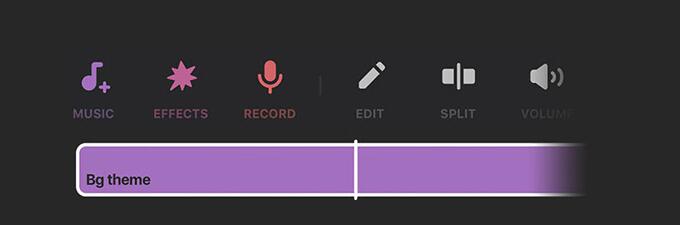
Step 1: To make a video with background music, choose the Video tile from the home screen of the app. Now click on the tick mark bubble at the bottom right corner.
Step 2: You will see a lot of editing functions after the appearance of the native video editor screen. Click on the Music tab.
Step 3: Then choose the Track button on the next screen. You will see choices to add audio under the sections of Effects, My Music, and Features.
Step 4: Select My Music begin to load the Apple Music files that are available in your library.
Step 5: Now choose the song and tap the Use option to add it to your video.
Step 6: The selected song will now show up on the Editor screen, from where you can set the start and end times for your song to be played in the video.
Conclusion
This article concludes with the solution to add Apple Music to InShot. You can simply get the Apple Music files by converting them with Tunelf in lossless quality and use them in your videos for editing. It only removes the protection from soundtracks and ready them to be used as your perfect background music.
Get the product now:
Get the product now:






