Are you looking for a way to create a perfect mix to begin an ideal party? There are many DJ software you can make use of, like djay Pro, Traktor DJ, Serato DJ, Virtual DJ, and DJUCED. Among them, the most comprehensive one is DJUCED. It is a full-featured and intuitive final solution for people who are looking forward to entering the world of DJing. What’s more, you can combine it with music streaming services like Apple Music to get over 100 million ad-free songs as your resource. If you want to have a try, this post provides you the detailed guidance on how to add Apple Music to DJUCED. Scroll down to read and get more information.

Part 1. Does Apple Music Work on DJUCED?
DJUCED app is now one of the most popular DJ programs and is quite easy to use for mixing music. Even greenhands can get familiar with this DJing program easily and create great mixes with it. Since a lot of people are using Apple Music or iTunes and want to use its music library as the DJ resources, questions like if it would be possible to get the DJUCED Apple Music integration sprung up.
Sadly, Apple Music is not available nor supported on DJUCED. What makes it worse is that the music on Apple Music and iTunes are all encrypted by digital rights management, which means it is only compatible with the Apple Music app or iTunes app. That is to say, you can not import the downloaded track from Apple Music to DJUCED. Although there is no official way to add Apple Music to DJUCED, we find the best alternative solution for you. Just one program is needed and you can see more details in the following content.
Part 2. How to Use Apple Music in DJUCED
2.1 Required Tool to Use Apple Music in DJUCED
From the above discussion, we got to know that there seems no official method to use Apple Music on DJUCED. But don’t worry. Here, it would be best to involve a third-party tool in breaking all the DRM restrictions, and Tunelf Audio Converter is the best tool for this. Tunelf Audio Converter is a powerful, professional tool that can eliminate all the DRM restrictions and allow you to play DJ with Apple Music with ease.
As an easy-to-use yet efficient audio handler, Tunelf Audio Converter can tackle the conversion of three popular audio files, including audio files from Apple Music, iTunes, and Audible. Tunelf program can download and convert them to 6 popular common audio files so that they won’t be restricted by the special codes anymore. It makes it possible and easy to stream Apple songs on multiple devices as you want.

Key Features of Tunelf Audio Converter
- Convert Apple Music to MP3, WAV, FLAC, AAC, and other audio formats
- Remove DRM from Apple Music, iTunes audios, and Audible audiobooks
- Preserve the converted audio with lossless audio quality and ID3 tags
- Support the conversion of audio format at a 30× faster speed in batch
2.2 Formats Supported by DJUCED
In order to make the process of editing and mixing Apple Music smooth, you should know the audio formats supported by DJUCED. Find the details below and choose one suitable format according to your needs.
| Apple Music Format | ALAC or AAC |
| DJUCED Supported Formats | AIFF, M4A, WAV, MP3, FLAC, AAC, OGG |
| Tunelf Audio Converter Output Formats | MP3, FLAC, AAC, WAV, M4A, M4B |
2.3 How to Add Music to DJUCED
You’ll first have to download your music from Apple Music or iTunes before converting it to remove the DRM restriction. Here is the stepwise method you can employ in converting your audio files into MP3 format and playing DJ with Apple Music.
Step 1 Add Apple Music songs to the converter

Download Tunelf Audio Converter on your Mac or Windows device and allow it to run after launching it. Apple Music will automatically open. You have to import the audio files you want to convert to Tunelf Audio Converter. Here you click on the + button or you can drag and drop them.
Step 2 Configure the output audio parameters

To play DJ with Apple Music, you have to change your audio files’ output format. Click on the Format icon and select MP3 since we want to use Apple Music in DJUCED. There are also customizable settings like the codec, sample rate, bitrate, and channel.
Step 3 Start the conversion process of Apple Music

To effect the conversion process, click on the Convert button. Here, Tunelf Audio Converter will begin converting your imported audio files to an MP3 format. To locate your converted audio files, click on the Converted button, and you will find them.
Part 3. How to Import Apple Music to DJUCED
Now that you have converted all your audio files to MP3 format, it’s that time when you enjoy playing DJ with Apple Music. The operations are pretty easy. You just need to import the downloaded music files to iTunes, then they will appear in your DJUCED library. Here is the stepwise method of importing Apple Music to your DJ software using iTunes.
1) Open iTunes on your computer. At the top menu bar, click File – Add File to Library.
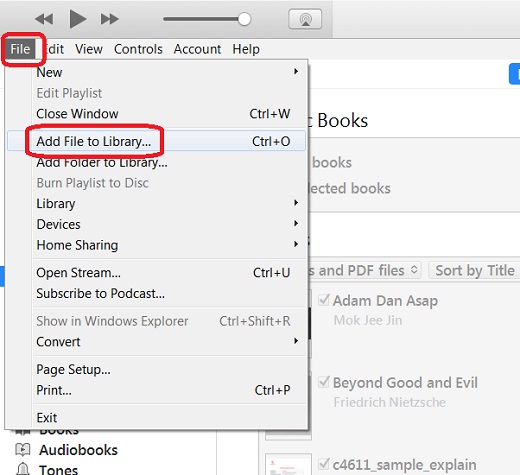
2) Then, navigate to the downloaded Tidal music file and hit it. So, you can add it to the iTunes app.
3) Go back to the menu bar, hit Edit, and then select Preferences.
4) There will pop up a new window, and you should hit the Advanced button.
5) Enable the Share iTunes Library SML with other application options.
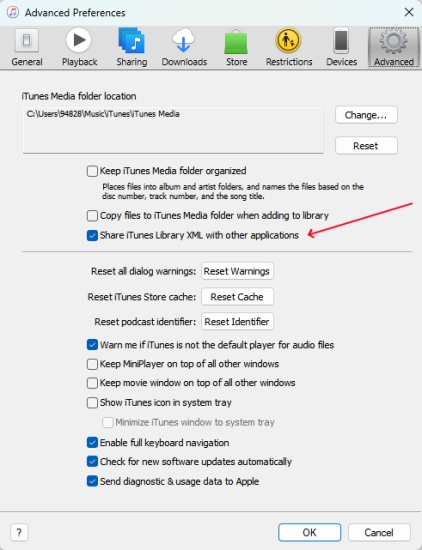
6) Head to the DJUCED app on your computer. Click the gear icon at the top right corner.
7) Select the BROWSER option on the left. Next, click and turn on the SHOW APPLE MUSIC button.

8) Hit OK to make a confirmation. Then, go back to the main window, and click Apple Music at the left bar. Thus, you can see the downloads appear.

Bottomline
And that’s it. Here you’ve got every reason to enjoy playing DJ with Apple Music. With all kinds of features such as audio track mix, PAD, remix, scratch, performance, and music recording, you can create compelling audio mixes. You can play DJ with Apple Music for parties such as weddings, weddings, and receptions, among others. Indeed, mixing is essentially a matter of feeling and sensitivity.
Get the product now:
Get the product now:






