‘An SSL error has occurred and a secure connection to the server cannot be made.’ This issue has occurred all of a sudden over the past few days. Up until then, I have never had a problem with Apple Music. This affects Apple music across all my devices – iPhone and iPad.”
— From community.apple.comThere are some Apple Music users who received a message like the above. Everyone who gets the message while listening to music from Apple Music will feel frustrated. If you are getting a message like this, you don’t need to panic about this situation. Thankfully, this post will tell you what SSL Error means on Apple Music and how to fix it.

Part 1. SSL Error in Apple Music: Meaning & Reasons
What Does SSL Error Mean on Apple Music?
The full name of the SSL error is Secure Socket Layer Error. It usually occurs when there is a problem with the security certificate of Apple Music. Briefly speaking, SSL helps your device maintain a secure connection with Apple Music’s servers. When an SSL error appears on your device, it means your device’s SSL certificate doesn’t match Apple Music’s servers.
Why Does My Apple Music Say SSL Error?
There are some reasons leading to this situation like network connectivity issues, outdated operating systems, and more.
1. Network issues
A big reason for the issue of SSL error is a network issue. You can solve this problem by following the steps below in this post to adjust for network issues.
2. Outdated Version of System
The outdated version also may cause the SSL error on Apple Music. Then, you should check for your version and update the older version.
3. Device issue:
Sometimes, the issue with Apple Music may be because the background running app is too much. Or because some other device settings are preventing the network from Apple Music.
4. Apple’s System Status
In addition to the above reasons, Apple’s system status may lead to some issues with Apple Music. You need to visit Apple’s System Status to check if there are any issues with Apple Music.
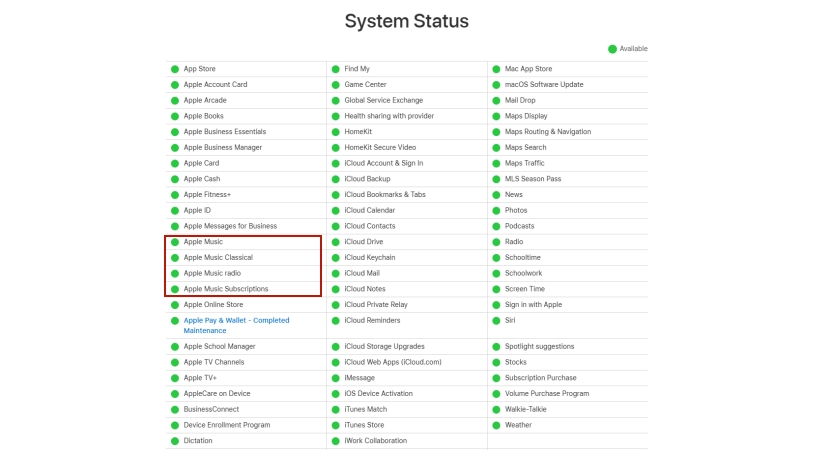
Part 2. How to Fix an SSL Error on Apple Music
Now that you know what an SSL error is and why it happens. No matter what are the reasons, you can follow the below methods to fix this issue when you encounter it. Let’s look at how to solve it.
Settings for iPhone/iPad
Method 1. Restart Your Device
The simple thing you can do at first is restart your device. Restarting the device is one of the effective ways to solve this kind of problem. This operation also can restart all the background running services of your device. Therefore, try this way at first to see if you can solve the issue.
1) Long press the Power button.
2) Drag the Slider to the right.
3) After the screen blacks out, press the power button again to restart your device.
Now, check whether your Apple Music is working or not. If not, read on to try another method.
Method 2. Toggle the VPN off
You can try disabling on-guard VPNs that may interfere with your network connection. Just take this operation as below.

1) Head to Settings of your device.
2) Find the VPN button and toggle it off.
Method 3. Reset your Network Settings
This operation is also a solution to solve some issues related to the network. You can also use this method to fix the network trouble.

1) Open Settings on your device.
2) Find General and tap Transfer or Reset iPhone.
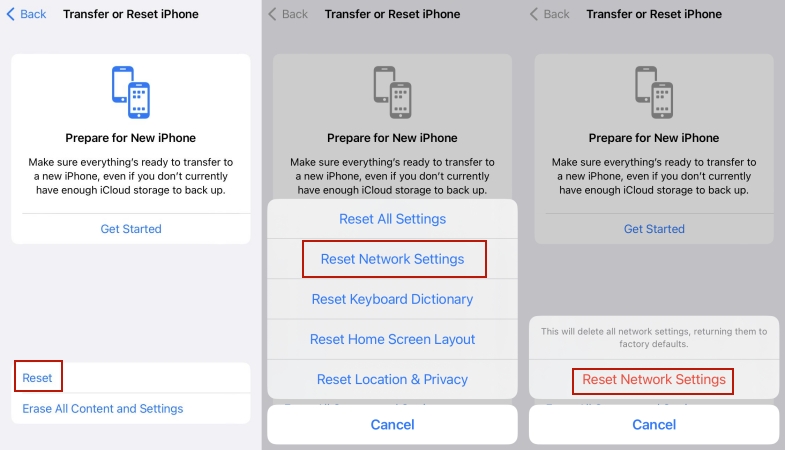
3) Choose Reset, then select Reset Network Settings on the following pop-up window.
4) Confirm Reset Network Settings.
Method 4. Switch the Network Back On and Off
Every time you encounter some trouble with your Apple device, you can check your network connection. An unstable and poor connection may prevent Apple Music from accessing the internet. Thus, you can consider switching the network back and off.

1) Locate Settings on your device.
2) Find your WLAN connection and switch it back on and off.
Method 5. Set Date & Time to Automatically
Many apps like Apple Music might show an SSL error message if they detect a discrepancy between the actual time and the time set on the device. Here is how to set the date and time automatically on your device.
1) Head to Settings on your device.
2) Locate General and choose Date & Time.

3) Toggle the Set Automatically button on.
Method 6. Update the System to the Latest Version
If all the above methods are not effective. Then, you can check if a newer version is available to fix the SSL error on Apple Music. The following are the simple steps that you can follow.

1) Open Settings on your device.
2) Select General and tap the Software Update button.
3) Then locate and tap Download and Install if available.
Method 7. Configure the DNS of Your Device
You can also configure the DNS of your device to check whether network-related issue or not.

1) Head to Settings and find the WLAN connection.
2) Tap the “i” icon next to the WLAN icon.

3) Scroll down to find the Configure DNS button.
4) Switch Automatic to Manual.
Settings for the Apple Music App
Method 1. Reinstall the Apple Music App
It cannot be ruled out that the issue is due to Apple Music itself, so it is necessary to try to reinstall the Apple Music app. Additionally, this operation is the only way to help you clear the Apple Music cache on your device. Thus, this method has a high chance to fix the issue.
1) Locate Apple Music on your Home screen, then tap and hold on to it.
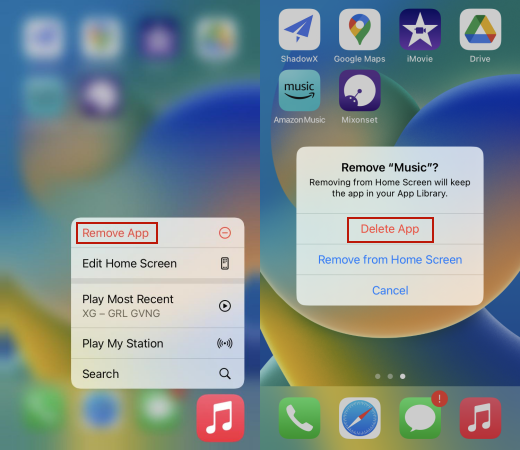
2) Choose Remove App on the pop-up list.
3) Tap Delete App and Delete to confirm your selection.
4) Then, go to the App Store to search for Apple Music and install the app again.
Method 2. Adjust the Wireless Data of Apple Music
Perhaps you can also try some network settings for the Apple Music app like wireless data adjustment.

1) Open the Settings of your device and scroll down to find Music.
2) Tap Wireless Data.
3) Select WLAN & Cellular Data.
Part 3. How to Listen to Apple Music without SSL Error
Do you want to listen to Apple Music without an SSL error? How about keeping your favorite Apple Music songs offline forever? There is a converter named Tunelf Audio Converter that can help you to achieve these. What’s more, you can listen to converted Apple Music with your own devices like iPod, Galaxy Watch, Sony Walkman, PS5, and more.
Tunelf Audio Converter has the function of converting and downloading DRM-protected Apple Music songs on your device forever. This tool allows you to convert Apple Music, iTunes Music, podcasts, and audible audiobooks to six file formats according to your needs. Then you can transfer these converted files to your iPhone or other devices and you can listen to the files without the Apple Music app.
Besides, Tunelf Audio Converter can help you keep the original quality and ID3 tags of Apple Music in the process. You can import a batch of Apple Music to convert at 30× speed. Don’t hesitate to try it, then you will get converted music files to play offline forever. Meanwhile, you will listen to Apple Music without the app so that you can avoid many issues. You can take easy steps as below.

Key Features of Tunelf Audio Converter
- Convert Apple Music to MP3, WAV, FLAC, AAC, and other audio formats
- Remove DRM from Apple Music, iTunes audios, and Audible audiobooks
- Preserve the converted audio with lossless audio quality and ID3 tags
- Support the conversion of audio format at a 30× faster speed in batch
Step 1 Upload Apple Music to Tunelf

Install and click open Tunelf Audio Converter, then iTunes or Apple Music on your device will launch at the same time. You can click the Add button to add your Apple Music songs. Or you can drag and drop your Apple Music files into the interface of the converter.
Step 2 Choose the Output Formats and Parameters

Now you can click the Format button on the bottom left corner. Choose the file format you want and adjust the codec, channel, sample rate, and bit rate on the same page. Finally, click the OK button.
Step 3 Download Apple Music on Your Device Forever

Then, just click the Convert button. Tunelf will convert your Apple Music songs for several seconds. The converted files will be stored on your device automatically. You can also browse them in the history. After converting, you can enjoy the converted music files by transferring them to other devices.
Final Thoughts
There are many methods for fixing SSL error on Apple Music. Hopefully, all the methods can help you. Or you can take the easiest method to consider using Tunelf to avoid the issue of SSL error forever. When you own Tunelf Audio Converter to convert Apple Music to MP3 or other files on your device, then you will never be tired of Apple Music’s issues.
Get the product now:
Get the product now:










