I have a fully updated iPhone 12 (16.3.1) and I am a new subscriber to Apple Music. Try as I may I cannot get any song to play in Apple Sing mode. I can get the lyrics but I do not have the mic controller. I have reinstalled Apple Music and rebooted my phone multiple times. I really want to try this service as it will help me decide if I will keep subscribing to Apple Music.”
— From Apple CommunityApple Music, one of the leading music streaming services in the world, has developed a feature named Apple Music Sing gives users the control to adjust the vocal volume on millions of songs and sing along with the lyrics. This feature is splendid for many Apple Music users, especially for singing enthusiasts. Of course, it’s inevitable that you may encounter Apple Music Sing not working, and you get a terrible experience. However, you’ll be able to find some solutions that help you solve the problem, and maybe you will get some unexpected gains in this post.
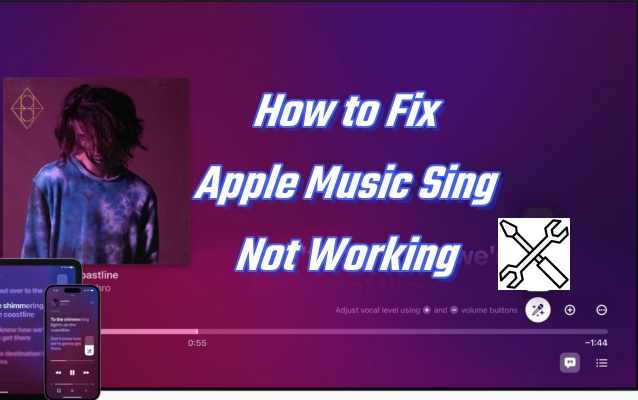
Part 1 Apple Music Sing: Everything You Should Know
1.1 What Is Apple Music Sing
Apple Music Sing is an exciting new feature that users can sing along to their favorite songs with adjustable vocals and real-time lyrics on available devices. You can enjoy Apple Music Sing on iPhone, iPad, and the new Apple TV 4K. However, you need to be aware of the model and system of the device. Below are the devices and models that can use this feature, and you can refer to check whether your device supports this feature.

iPhone: iPhone 11 and later and iPhone SE (3rd generation)
iPad: iPad Pro 11-inch (3rd gen. and later), iPad Air (4th gen. and later), iPad Mini (6th gen.), and iPad (9th gen. and later)
Apple TV: Apple TV 4K (3rd gen.)
With compatible devices, you can enjoy Apple Music Sing with a few taps. To start this feature, simply tap the Now Playing bar at the bottom of the screen on your Apple Music app. After that, tap the lyric icon to turn the lyrics on, and then you can tap the mic icon and use the slider to adjust the volume. Then, it’s your time to sing along with the song.
1.2 Why Does Apple Music Sing Not Work
However, some users complain that Apple Music Sing is not working or is patchy on their devices. If you have also come across such issues, then there could be the following reasons.
For example, in terms of device, it may be because your device is not compatible with Apple Music Sing, your device is not updated to the latest version of the Apple system, the low power mode is enabled, or your device running in the background generates too many cached files that need to reboot.
It is also possible that the problem lies in the Apple Music app itself, such as the song you want to sing along with doesn’t support the Apple Music Sing or the app itself needs to be restarted or reinstalled.
Part 2 Solutions to Apple Music Sing Not Working
This section focuses on the steps to fix Apple Music Sing not working. The solutions will be shown to you separately from both the device and the Apple Music app, so hurry up and use these methods to try to resolve your issue.
2.1 Solutions on Your Device
Check If Your Device Compatible with Apple Music Sing
As mentioned earlier, Apple Music Sings is available on some devices and models. You should first check if your device is compatible with this feature. You can refer to the devices that are compatible with the Apple Music Sing mentioned above to confirm whether you can enjoy this feature or not.
Update Your Apple System Version
Another reason for this is the device version issue which was also mentioned earlier. Apple Music Sing only supports iOS 16.2, iPadOS 16.2, and tvOS 16.2 or later. If you check that your system version is lower than 16.2, you can try to upgrade your system according to the following simple steps to see if the problem can be solved.
1) Head to the Settings of your device.
2) Scroll to find the General button and tap it.
3) Tap Software Update, then tap Download and install if available.
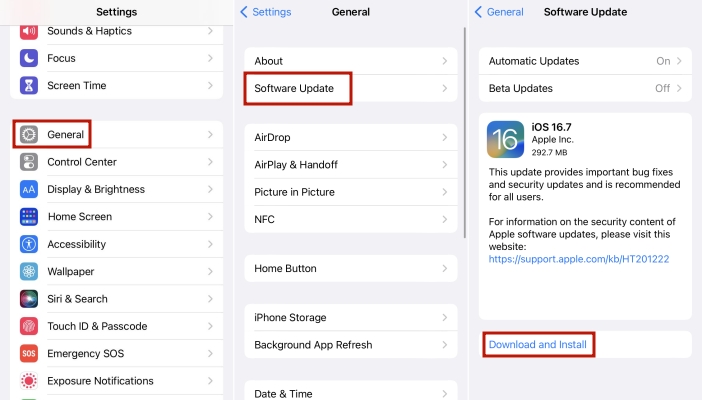
Note
On iPad and Apple TV devices, it’s the same operation Settings > General, then Update.
Disable the Low Power Mode
The low power mode may interfere with the use of many features including Apple Music Sing to some extent. Therefore, to be able to rule out this cause, you’d better turn off the low power mode if available and then check if the features work properly.
1) Open the Settings app on your device.
2) Scroll down until the Battery is shown, then tap it.
3) Toggle off the Low Power Mode button.

Restart Your Device
If the above solutions to the device’s problems still don’t make your Apple Music Sing work properly, then you can also use the most common solution, which is to reboot your device. This action usually solves a lot of problems, so the problem may be solved if you try it.
For Apple mobile devices and iPads you just need to long press the Power button, wait until the screen goes off, and then after a few minutes press the Power button again to restart.

For Apple TV, the procedure is just as simple, look at the steps below.
1) Press and hold on the Back and TV buttons on your TV remote until the Apple TV status light blinks rapidly. (Press on the menu and TV buttons if you use the first-generation remote.)
2) Unplug the Apple TV from the power cord.
3) Reinsert the power cord after 5 seconds.
4) Open Settings on Apple TV, then go to System and choose Restart.
2.2 Solutions on Your Apple Music App
Check If the Songs Support for Apple Music Sing
The number of songs supported by the Apple Music Sing is limited, so if you can’t use this feature there’s a chance that the song you’ve selected isn’t supported. Then, you can go to the Now Playing screen of your desired song, and choose the lyric icon for the lyrics screen. Check if there is a Karaoke icon on the side of the interface, if not it means that the song does not support this feature.

Force Stop and Restart Your Apple Music App
Since it could be an issue with the Apple Music app itself, you can also try to force-stop the Apple Music app from running and then restart it. Generally speaking, restarting the app is also an effective way to solve the problem.
1) Swipe up from the bottom left corner of your phone’s home screen to open the App Switch. (Doble-press the Home button to open it on iPhone SE 3rd generation.)
2) Swipe up on the Apple Music app to force stop it.

3) Back to the main screen to locate the Apple Music app, then restart it.
Reinstall the Apple Music App
The last solution is to reinstall the Apple Music app. You just need to long-press the icon of Apple Music on your home screen, and then select Remove App>Delete App> Confirm. After that, search for Apple Music in the Apple Store to re-download and install it. Then, you can see whether the Apple Music Sing feature works properly or not.

Bonus Tips: Download Apple Music to MP3 for Sing Along
If the issues of Apple Music Sing always happen and are hard to solve, it’s also a good choice to try to download Apple Music to MP3 format and then transfer it to other devices to play and sing along. Moreover, it will not affect you to play the downloaded music files offline on multiple devices even if your Apple Music subscription expires.
Tunelf Audio Converter is a powerful tool that can download Apple Music, iTunes audios, and Audible books to MP3, WAV, AAC, FLAC, M4B, and M4A easily. In addition to the diversity of output format choices, retaining 100% original audio quality and ID3 tags are also splendid advantages. And the 30x download speed also allows you to batch-convert your favorite songs in a short time.

Key Features of Tunelf Audio Converter
- Convert Apple Music to MP3, WAV, FLAC, AAC, and other audio formats
- Remove DRM from Apple Music, iTunes audios, and Audible audiobooks
- Preserve the converted audio with lossless audio quality and ID3 tags
- Support the conversion of audio format at a 30× faster speed in batch
Step 1 Import Apple Music to Tunelf Software
Launch the Tunelf software after installing it, then your Apple Music will be opened at the same time. Click the Add File icon on the main interface, then choose and add the Apple Music songs you want to download to the converter. Alternatively, drag and drop target Apple Music songs into the converter directly.

Step 2 Tweak the Output Format and Parameters
Now you can click the Format button at the bottom left corner to adjust the output format and audio parameters according to your demand. There are six formats, codec, channel, sample rate, and bit rate provided for you to choose from. After completing these settings, click the OK buttons to save them.

Step 3 Start to Download Apple Music to MP3
Once the settings are finished, you can initiate the conversion by clicking the Convert button. Then, the Apple Music songs will be downloaded to local MP3 files on your device. You can also browse the converted MP3 files by clicking the Converted button.

Summary
Now you may know how to fix Apple Music Sing not working. It would be great if the content of this post could help you. However, if the solutions listed above still don’t help you, using Tunelf Audio Converter to download Apple Music to files for permanent preservation would be a bonus for you as well.
Get the product now:
Get the product now:






