Listening to music is becoming our daily lives. For people who love music, iTunes is an excellent place for getting new music. iTunes is a comprehensive streaming service, you can access music, podcasts, movies, audiobooks, and so on from it. The comprehensive nature of iTunes is unmatched by any other streaming software.
So how can we get great content from iTunes? The answer is to subscribe to iTunes. As a premium user of iTunes, you can access all iTunes content without hassle. Among all content, the Music section is the most popular one. Therefore, today we will show you how to download music from iTunes in three methods.
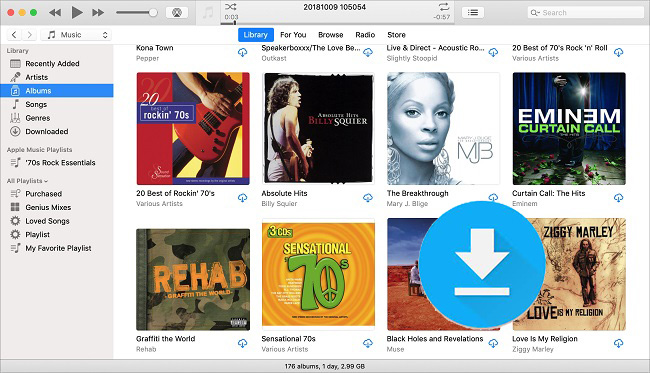
Part 1. How to Download Music from iTunes with The iTunes App
iTunes supports premium accounts to download music for offline playing. If you have a premium account, you can download music from iTunes directly. You can follow the guide below to download music from iTunes.
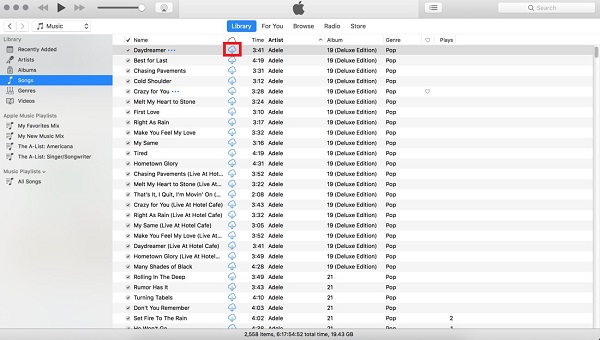
Step 1. Launch the Music or iTunes software on your computer.
Step 2. Login to your premium iTunes account.
Step 3. Locate the music you wish to listen to offline and add it to your library by clicking the Add button.
Step 4. Click the Download symbol next to the music to download and store it for offline listening on iTunes.
Wait for minutes, you can find the downloaded music in your library. Now you can play the downloaded music without a network.
Noticed that you can only offline play the music during the subscription period. When your subscription expired, you may not be capable of playing the downloaded iTunes audio. So, is it possible to play the downloaded music when the subscription is over? Luckily, with an iTunes M4P converter, you can download music from iTunes on the computer and save the iTunes in MP3 files. We will show more in Part 3.
Part 2. How to Download Purchased Music from iTunes via iTunes App
Apple Music is a subscription-based music streaming service, as long as you have a premium account for Apple Music, you can freely enjoy these music tracks and download them for listening offline. While on iTunes, you should purchase before downloading as some songs are sold. Once purchased, you can choose to add them to your presentation for work or add them to other platforms as you like. And the purchased content can be easily accessed on another new computer once you signed into your iTunes account. Here shows you how to download music from iTunes after purchase.
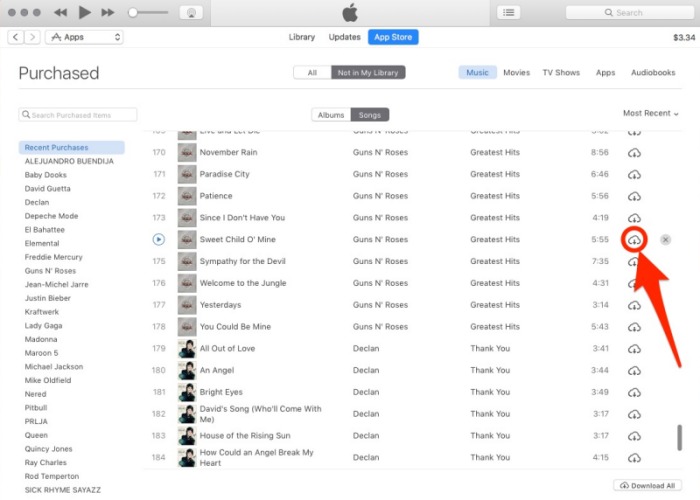
Step 1. Run the iTunes app on your computer and navigate to the Account from the top menubar and select Authorization followed by Authorize This Computer.
Step 2. In the next popup window, enter your Apple ID and the password, then click Authorize to finish.
Step 3. Open Purchased from the Account menu on the left side of iTunes and the songs you purchased from iTunes Store will be shown in your sight.
Note: Here you can select the options to view All or Not In My Library to see what songs you’ve purchased are not in your iTunes library.
Step 4. Select the download arrow to the right side of the Download All button at the lower-right corner of iTunes.
Step 5. Or you can simply select one song to download by clicking the Cloud icon with a downward arrow.
Now you can download a single song or all purchased content to iTunes on PC/Mac computer.
Part 3. How to Download Music from iTunes with Tunelf Audio converter
You may find out the downloaded music from iTunes can only be played during the subscription period. Once your iTunes subscription is over, you are not allowed to play the downloaded music. In this part, we will show you a good way to permanently download music from iTunes to save it on your computer.
All you need is Tunelf Audio Converter which is aim in downloading and converting M4P iTunes audio to a plain format, such as MP3, WAV, AAC, FLAC, M4A, and M4B. This tool can keep the lossless quality after the conversion to promise a high listening experience. If you want to save the information of the iTunes audio, this tool not only can save the ID3 tags of the audio but also supports editing the tags. You can organize the output audio depending on your preference. Another important key feature is the 30× faster conversion speed. Moreover, this converter also supports converting Apple Music and Audible audiobooks.

Key Features of Tunelf Audio Converter
- Convert Apple Music to MP3, WAV, FLAC, AAC, and other audio formats
- Remove DRM from Apple Music, iTunes audios, and Audible audiobooks
- Preserve the converted audio with lossless audio quality and ID3 tags
- Support the conversion of audio format at a 30× faster speed in batch
Steps to Download Music from iTunes with Tunelf Audio Converter
The following guide will show how to download music from iTunes on computer using Tunelf Audio Converter. The iTunes app is needed in the conversion, so you need to install the iTunes app on your computer first. Now just click the download link above to download Tunelf on your Windows or Mac computer.
Step 1 Transfer the Necessary iTunes Music to The Converter
When you launch Tunelf, the iTunes app will also launch. You may input your iTunes collection by clicking the Add icon at the top of the main screen. Simply browse and choose the music you wish to load. Alternatively, you may drag the music track into the converter.

Step 2 Configure Output Format and Parameters
You may now modify the files to make them work with your device. It offers a variety of output formats for converting an audio file. Select MP3 as the output format from the Format menu. Other audio parameters, such as codec, bit rate, sample rate, and channel, can be altered. Finally, click the OK button to confirm all of the adjustments.

Step 3 Begin by Converting M4P iTunes Music to MP3
After you’ve chosen your output formats and set the parameters, click the Convert button to begin the conversion. Because the default speed is 30×, the conversion will be completed quickly. When done, you may find the converted files in the local folder you specified before, or you can check your converted history by clicking the Converted icon.

When the download is over, you can find the downloaded MP3 iTunes files on your computer’s hard drive. with this converter, you can also download music from iTunes to MP3 player or any other device you like.
Summary
In this article, we have told you three methods to download music from iTunes. If you are a premium user of iTunes, you can download the music from its app or download the purchased music through iTunes as well. But the downloaded iTunes music is in encrypted format which can’t be played in other places. No worries. Tunelf Audio Converter can help you remove the playing limit and convert iTunes music to MP3. After the conversion, you will get iTunes music in MP3 files with the original quality. You can click the button below to know more about Tunelf Audio Converter.
Get the product now:
Get the product now:






