Talking about music streaming services, which one will pop up in your mind? I believe many people will say Apple Music. As one of the most popular music streaming platforms, Apple Music provides millions of lossless tracks, elaborate playlists, and even radio content for its users. Even though you don’t use any Apple product, you have the accessibility of Apple Music on your PC. If you want to use Apple Music on PC offline, you are in the right place. This post will teach you how to download Apple Music to PC in 3 useful ways. Let’s scroll down and check how to do that.

Part 1. Can I Download Apple Music to My PC?
As we all know, Apple Music is a subscription-based service. You need to pay for the subscription monthly in order to get the music accessibility. Like other music streaming services, Apple Music also offers the offline mode to its users. As long as you have a subscription, you can download Apple Music songs as you want. But you should notice that all the songs you downloaded can only be recognized and played within the Apple Music or iTunes app. Because they are all protected by digital rights management, which is used to prevent unauthorized access. If you possess an Apple Music subscription, you can pay your attention to the next content and get 3 ways to download music from Apple Music to PC. According to your PC’s model and your actual needs, you can choose the method that is suitable for you.
Part 2. How to Download Apple Music on PC via Apple Music Preview
In 2022, Apple released the Apple Preview app for Windows 11 users to use. Although it is the beta version, you can use most functions of Apple Music on it. Downloading songs is included.
Step 1. Open the Microsoft Store on your PC and search for Apple Music Preview. Then, install and launch it on your desktop.
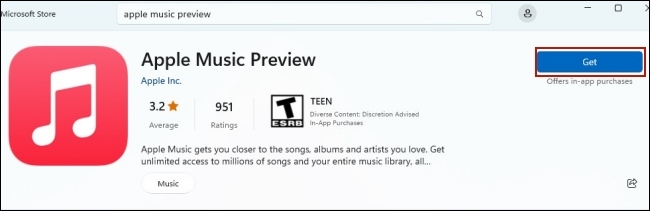
Step 2. Click Sign In at the lower left corner. Now you can use your Apple ID to log in. If you don’t have one, you can click the Create New Apple ID to register.
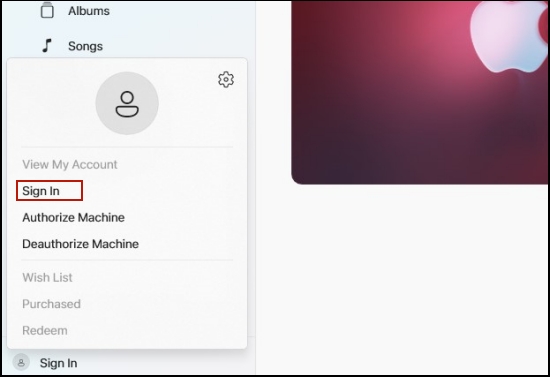
Step 3. Browse and find the song you want to download on your PC. When you find it, click the three dots icon next to it and choose Add to Library.
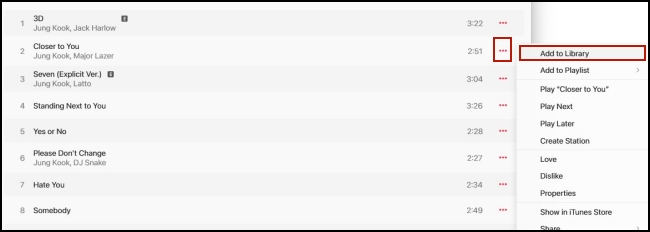
Step 4. After it is added to your library successfully, you can hover your cursor over it. You will be able to see the download icon. Just click it and wait for a while, then you can see it in your library with a little gray arrow icon, which means you can listen to it offline.
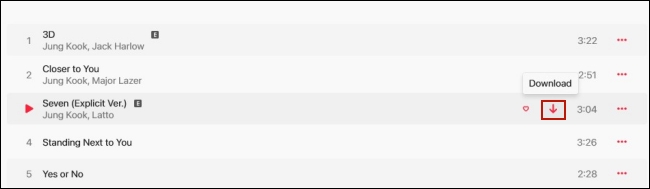
Part 3. How to Download Apple Music on PC via iTunes
If you can’t download the Apple Music Preview app due to the Windows version, you can choose the iTunes app instead. It is a viable option for Windows users to download music from iTunes to PC.
Step 1. Download and open iTunes on your PC. Use your Apple ID to log in.
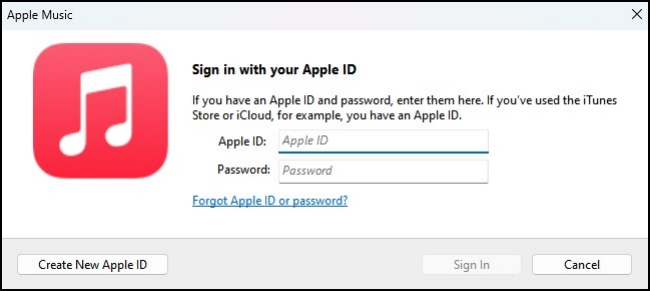
Step 2. Choose Music from the top left menu. Then click Browse.
Step 3. Now you can choose the song you like, or you can search for one specific song at the search bar.
Step 4. When you finish the decision, click the three dots icon next to the song and choose Add to Library.
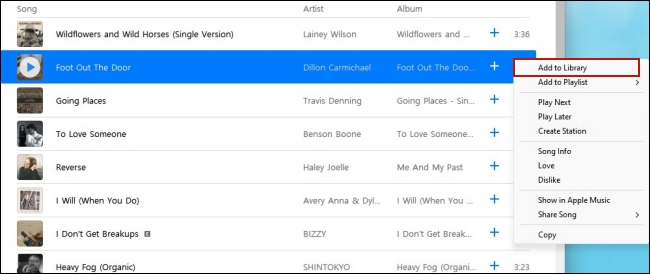
Step 5. Go back to your Library, and you can find it. Click the Download icon next to it.
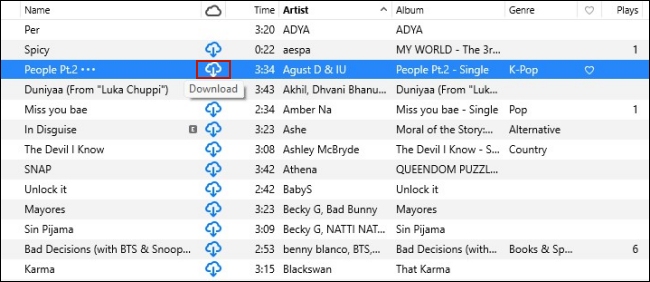
Part 4. How to Download Apple Music on PC via Tunelf Software
Just like we showed you above, the manipulation of downloading music from Apple Music Preview and iTunes is pretty simple and straightforward. But these 2 methods both require an Apple Music subscription. If your subscription expires, you are not allowed to play the music anymore even though you already downloaded it. So, how can you shed this restriction and save your downloaded Apple Music on your PC forever? The answer is that you need to remove the DRM protection while you downloading Apple Music on a PC. If you think it’s pretty difficult, you are wrong. Actually, with the right tool, you can achieve your goal without much effort. All you want, Tunelf Audio Converter does for you.
It is designed to download Apple Music songs on PC as local files and smoothly remove this annoying copyright limitation at the same time. Plus, it helps meet your need for making full use of Apple Music songs after converting them into plain formats. You have the ability to decide the formats to MP3, WAV, or FLAC. The best thing is that the Tunelf program will keep the original high-quality and ID3 tags to ensure your music experience.

Key Features of Tunelf Audio Converter
- Convert Apple Music to MP3, WAV, FLAC, AAC, and other audio formats
- Remove DRM from Apple Music, iTunes audios, and Audible audiobooks
- Preserve the converted audio with lossless audio quality and ID3 tags
- Support the conversion of audio format at a 30× faster speed in batch
Step 1 Select Apple Music songs to download on PC

To make a full preparation, you’d better download the Tunelf Audio Converter on your PC ahead of time. When you launch it, then the iTunes will open at the same time. Click the Load iTunes Library button and choose the tracks you want to download on your PC. To load it into the program, you should hit the Add button.
Step 2 Preset the output settings

Locate your cursor at the lower left corner and hit the Format panel. In the pop-up window, you can choose one format according to your needs. Other parameters like codec, channel, sample rate, and bit rate are all changeable. You can customize them to improve your music experience.
Step 3 Download Apple Music song on PC

When you are ready, click the Convert button to let the Tunelf program start the process of downloading and converting. Wait for a while, you can find the converted songs in the history list by hitting the Converted icon.
Part 5. FAQs about Downloading Apple Music
Q1: How to download Apple Music on Mac?
A:
Step 1. Run the Music app on your Mac.
Step 2. Click Songs in the sidebar so that you can browse all the songs in your library.
Step 3. Decide the track you want to download on your Mac, and then click the Download button.
Q2: How to find the downloaded Apple Music songs on PC?
A: If you download songs directly from the Apple Music Preview or iTunes, you can find them by following the trace: This PC > Users > Your user name > Music > iTunes > iTunes Media. For those songs that are downloaded via Tunelf Audio Converter, you can click the Converted icon. Then hit the search icon next to each song to find it on your PC.
Q3: Can Apple Music songs be saved in MP3 format on PC?
A: Basically, the songs from Apple Music are encoded AAC files. If you want to save them as MP3 files, you will need the help of Tunelf Audio Converter. Using it you can convert the songs to MP3 and remove the DRM protection. Thus, you can get their offline privilege on any device.
Conclusion
If you want to download Apple Music to PC, there are 3 feasible ways. For users who have an Apple Music subscription, the Apple Music preview app, and the iTunes app both allow you to download songs directly. But if you want to play the songs offline anywhere you want, you will need a professional converter – Tunelf Audio Converter. It is your best helper to download and convert Apple Music.
Get the product now:
Get the product now:






