If you’re familiar with the M4P file format, you may know it is a popular audio format used by Apple company in iTunes. All songs downloaded from iTunes Store are encoded using the MPEG-4 format and AAC-protected files by the Apple company. You’re also probably quite familiar with the format’s limitations.
Although M4P files are compatible with all Apple devices, it is still a bit difficult to play downloaded M4P files from iTunes on music players. As a result, you may prefer to convert your M4P files into a more versatile and more widely-supported format like MP3. Here’s how to convert M4P to MP3, thus playing your music using a wider variety of devices.
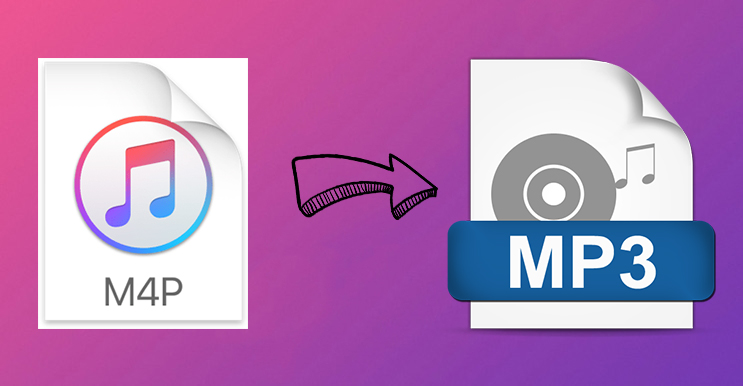
Part 1. Convert M4P to MP3: What You Want to Know
To begin with, this part will share some basic learning about these two audio formats in case some of you didn’t know about it. After reading, you’ll have a clear image of what are they and they are working to your audio tunes.
What Is an M4P File?
M4P is the acronym for MPED-V AVC. Files with the M4P file extensions are all iTunes audio files or are so-called iTunes Music Store audio files. iTunes audio files with M4P formats are all copyright-protected AAC files, which use the DRM technology by Apple. When you download music from the iTunes Store, you’ll see the M4P file. Another similar file is M4A, which looks the same but is not exactly the same as the M4A files that are not copy-protected. While M4P files save audio data, please don’t be confused with MP4 files which save video data.
Why Does Apple Use M4P Format?
Apple primarily used the M4P format for its iTunes Store purchases to protect its digital rights and revenue. By using a proprietary format with Digital Rights Management, Apple Music can prevent unauthorized copying and distribution.
How to Open M4P Files?
M4P files are primarily designed to be played on Apple devices and through iTunes. You can import your M4P files to the iTunes app on your device and play them directly. If you are using iTunes on your computer, don’t forget to authorize it first. Simply head to iTunes and click Account > Authorization > Authorize This Computer. Therefore, your computer can play the M4P files smoothly.
What Are the Differences Between M4P and MP3?
MP3 is one of the most common audio files used today. MP3 takes advantage of lossy data compression to encode data using inexact approximations and partial discarding of the data. Compared with uncompressed audio, this can greatly reduce the file size.
When it comes to the differences between M4P and MP3 files, M4P files have greater sound quality and smaller file size, however, due to the encryption technology, you can only play M4P files via iTunes. As for MP3, it is one of the most popular audio formats nowadays, which is compatible with almost all media or music players like Windows Media Player.
Why Do We Need to Convert M4P to MP3 Format?
As you can see from the above analysis, MP3 files are more popular-used since there is no DRM protection format on them and you can stream MP3 files to almost all platforms or devices. This would be of great help for people to use these audio files from iTunes to other places for personal differentiated needs. Besides, there are still a large group of people who use iPod or MP3 players for streaming whilst exercising or doing something else. As M4P files will restrict the audio files from playing on other players or devices, you can only listen to them within iTunes, converting to MP3 format is going to bring a brand-new listening experience and benefits your lives. You’ll feel easy to listen to iTunes files in many different places as you want.
Is It Legal to Convert Apple Music M4P to MP3?
Generally, converting DRM-protected M4P files to MP3 on unauthorized devices is considered a violation of Apple Music’s terms of service. But if you do so only for personal use, it should be legal.
Can You Convert Apple Music on Mobile Devices?
Yes, some apps support mobile conversion, but desktop tools generally offer superior performance. If you are looking for a stable and smooth conversion, we strongly recommend you use the Tunelf Apple Music Converter. After converting, you can transfer the converted MP3 files to your mobile phone easily.
Part 2. How to Convert DRM Protected M4P to MP3 [Unlimited]
There are a number of online M4P to MP3 converters claiming to help you handle the conversion, but a few can complete the conversion of M4P to MP3. This is because all music from iTunes is protected by Digital Rights Management. Therefore, you need to remove DRM from iTunes first, then you can convert your iTunes files to MP3. One of the most ideal tools to help you do so is the Tunelf Apple Music Converter.
Tunelf Apple Music Converter is a professional and powerful audio converter that is capable of tackling the conversion of audio from iTunes, Apple Music, Audible, and common audio. With its help, you can completely remove DRM protection from iTunes and effortlessly convert M4P to MP3. It also supports other audio formats, such as WAV, AAC, FLAC, M4B, and M4A. You can select the format you need and finish the converting process easily. What’s better, the Tunelf software allows you to set the audio output settings. That is to say, you can get a personalized listening experience as you wish. The Tunelf software also ensures the audio quality to provide the best Apple Music enjoyment for you. This tool is pretty easy to use. All you need is to follow the 3 easy steps below.

Key Features of Tunelf Audio Converter
- Convert Apple Music to MP3, WAV, FLAC, AAC, and other audio formats
- Remove DRM from Apple Music, iTunes audios, and Audible audiobooks
- Preserve the converted audio with lossless audio quality and ID3 tags
- Support the conversion of audio format at a 30× faster speed in batch
Step 1 Add Apple Music M4P files to Tunelf

Launch Tunelf Apple Music Converter on your computer, and meantime iTunes app or Apple Music app will load automatically. Then you can click the Add icon to import Apple Music M4P files you want to convert to the program. Or you can simply drag and drop your target audio files from Apple Music or iTunes to the Tunelf interface.
Step 2 Configure the output audio parameters

Once your Apple Music M4P files are loaded into Tunelf app, click the Format panel at the bottom left-hand corner. A window of format setting will appear where you can set the output audio parameter per your need. You can set the output format as MP3. For retaining the original audio quality, you need to set the bit rate, sample rate, and channel.
Step 3 Begin to convert Apple Music M4P to MP3

After all your settings are done, you can now click the Convert button and Tunelf Apple Music Converter will automatically convert Apple Music M4P to MP3 or other audio formats you set. You can then locate all your converted Apple Music M4P files by clicking the Converted button and begin to transfer them to your device for listening anytime.
Part 3. How to Convert M4P to MP3 via iTunes [Purchased Files]
If you purchased iTunes songs in 2003 – 2009, there’s a high chance that your purchased songs are in M4P format. For these purchased files, you can easily convert them to MP3 via the iTunes app on your device. Here we’d introduce two available methods respectively converting M4P to MP3 via iTunes Match or via a burned CD.
3.1 Via iTunes Match
iTunes Match is a cloud-based music service that allows you to access your entire music library on all your Apple devices. You can find your past purchases in it and re-download them into unprotected audio. You must have an iTunes Match subscription to convert your purchased M4P music.
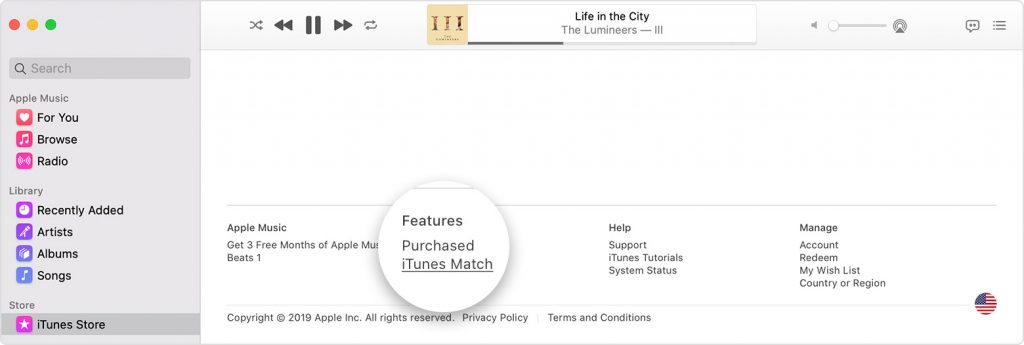
Step 1. Open iTunes on your computer and click Sign In to enter your Apple ID and password.
Step 2. Find the M4P files purchased from Apple Music that you want to convert.
Step 3. Select the music that you want to delete, then click File and click Delete from Library there.
Step 4. Click Store to open the iTunes Store tab and click the Purchase link.
Step 5. Choose Not in My Library and look for the songs or albums that you deleted.
Step 6. Finally, click the Download icon and go to File > Convert > Create MP3 Version to convert the unprotected M4P files to MP3.
3.2 By Burning CD
Another feasible method to convert M4P files to MP3 is to burn them to a CD. Then, you can move the files from the CD back to your computer in MP3 format. This method requires your computer to have a CD reader and you have a blank audio CD.
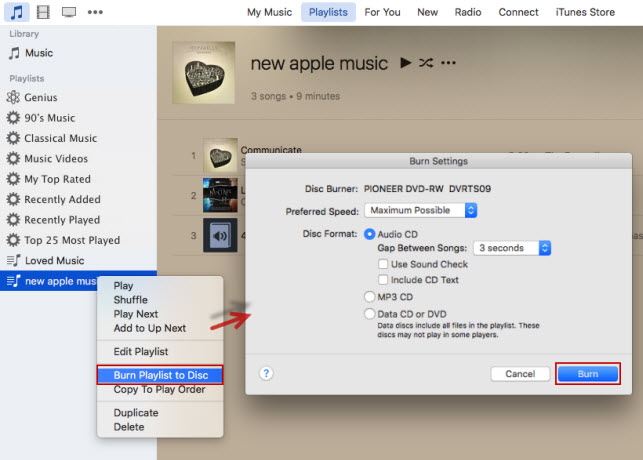
Step 1. Launch iTunes on your computer and insert a blank CD into your disc drive.
Step 2. Click File > New > Playlist to create a new playlist for saving your protected M4P files.
Step 3. Go to File > Burn Playlist to Disc, and a window called Burn Settings will pop up where you can adjust the burning settings.
Step 4. Once you’re satisfied with your settings, select the Burn button to proceed with the burning.
Step 5. After you’ve created the CD, you can save the contents of the CD to your computer by clicking File > Convert > Create MP3 Version.
Step 6. Finally, start to rip those iTunes songs from CD to your computer by going to Edit > Preferences > General on iTunes and clicking the Import Settings button to get them. Now your M4P files are converted to MP3 format, and you can see your converted music on your computer.
Part 4. Helpful M4P to MP3 Converter Online [DRM-free Files]
Online M4P to MP3 converters play a vital role in the process of converting M4P to MP3. And there are the top 3 online M4P to MP3 converters for you to choose from. There is no need for any download process, and you can upload your desired M4P files to the platform. Then you can initiate your conversion of M4P to MP3 on your computer.
No. 1 FreeConvert.com
FreeConvert.com is an M4P to MP3 converter online that can handle the conversion of M4P to MP3 without installing any software. With an uninterrupted network connection, you can use it to trigger the conversion of M4P to MP3 effortlessly on any web browser.
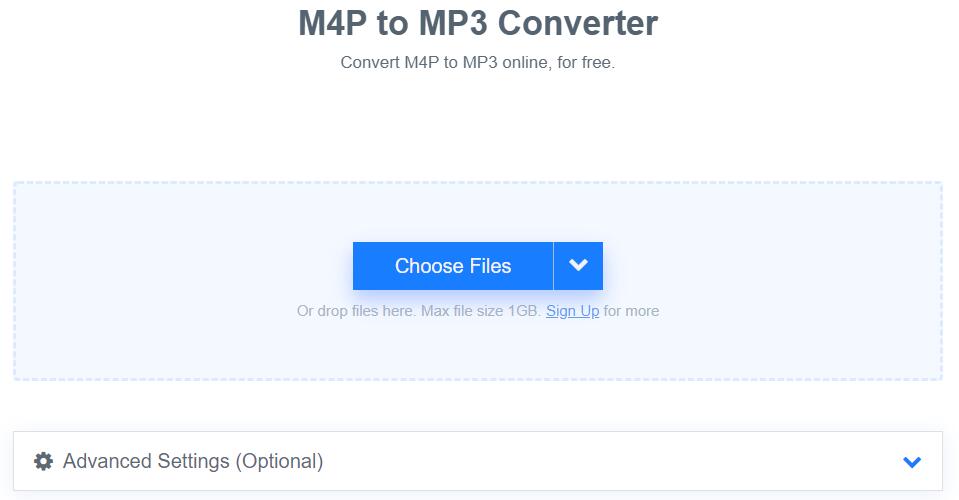
1. Click the Choose Files button to select your M4P files.
2. Click the Convert to MP3 button to start the conversion.
3. When the status change to Done, click the Download MP3 button.
No. 2 MP3Cutter.com
MP3Cutter.com is a web-based M4P to MP3 converter that works on all major browsers including mobile browsers. It is easy to convert your M4P files in batch with a few clicks, but you can only upload no more than 20MB files.
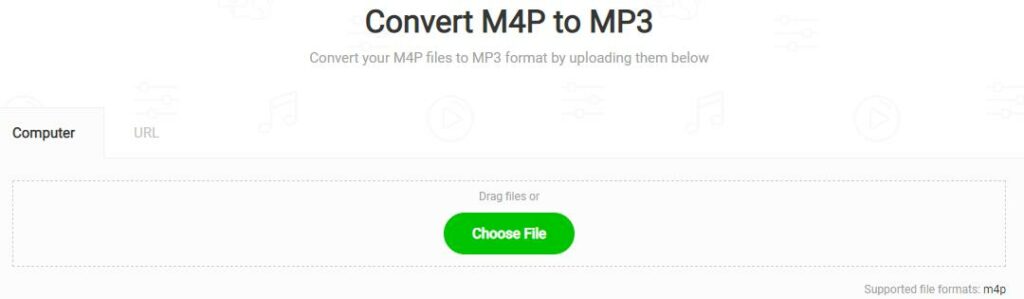
1. Click the Choose File button to add your M4P files.
2. On the editor page, adjust the properties of your MP3 file.
3. Click the Convert button to start the conversion.
No. 3 FileZigZag
FileZigZag.com is a free online converter that supports a wide range of formats including audio, video, image, document, eBook, and archive. It uses a sophisticated conversion engine to deliver high-quality conversion.
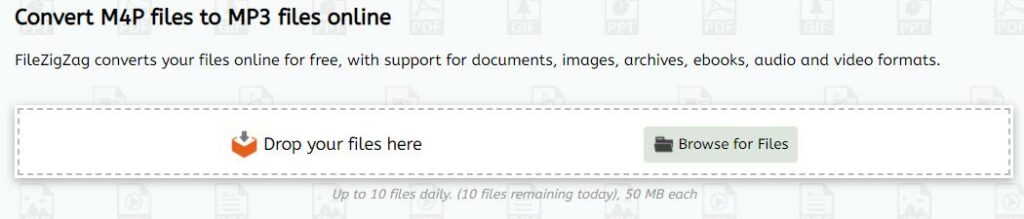
1. Drag and drop your M4P files or click the Browse for Files to add them to the conversion.
2. Click Convert to initiate the conversion.
Part 5. Conclusion
If you have protected iTunes or Apple Music M4P files, you can use iTunes to convert M4P to MP3. However, sometimes, it fails to convert protected M4P files into MP3 format due to the restricted DRM protection. Then you can take Tunelf Apple Music Converter or online M4P to MP3 converter into consideration. If you are looking for a secure and smooth converting process, the Tunelf Apple Music Converter is your best choice.
Get the product now:
Get the product now:







2 replies on “How to Convert M4P to MP3 on Windows/Mac 2025 [6 Methods Work 100%]”
I have approx 1300 songs in M4P protected format. They all live on an external HD. With Tunelf can I convert these to mp3 without an iTunes account? The info above seems to suggest one needs to interact with iTunes to complete the conversion process? But maybe I’m reading it wrong?
Ya, you need to make sure that your music can be played with iTunes. Then you can import your music to iTunes for conversion. Have a try, and you can find it out. 🙂