Today, most people consider AAC files a popular format, but it’s more convenient to use MP3 files. Unfortunately, you might have an extensive collection of AAC files on your computer since you are a user of iTunes music or a subscriber to Apple Music. If your device is compatible with the format of MP3, it is better to convert iTunes library to MP3 first, then your can play your music from iTunes library on your device.
When it comes to MP3, almost everyone is familiar with this format. MP3 is a standard format for digital audio, holding the ability to play on various devices. If you are listening to songs from iTunes, you’re probably aware that the music you download doesn’t work on those devices without iTunes or Apple Music. But you can convert iTunes library to MP3, either by using iTunes or through a third-party tool. Keep on reading this post.
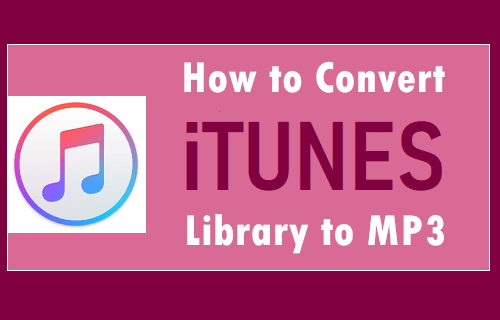
Part 1. How to Convert iTunes Library to MP3 in iTunes
For those common audio files in the iTunes library, it is easy to use iTunes for Windows or Apple Music for Mac to export iTunes library to MP3. But what you should notice is that you can only convert unprotected audio files to MP3 in iTunes or Apple Music. Follow the steps below for your device if your audios in iTunes are unprotected.
How to Export iTunes library to MP3 on Windows
1) Launch iTunes on your PC and choose Edit > Preferences in the menu bar.
2) Click the General tab, then click Import Settings.
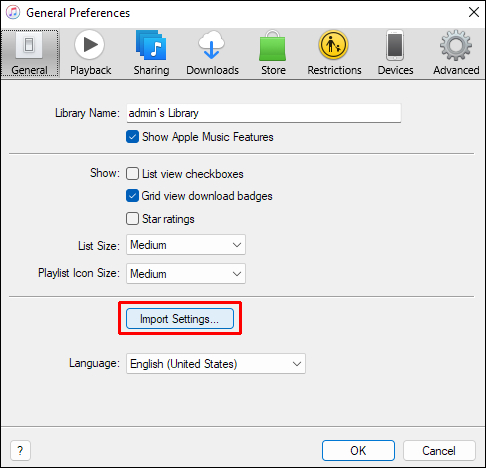
3) In the Import Using pop-up menu, choose MP3, then click OK to save the settings.
4) Select the songs in your library that you want to convert.
5) Choose File > Convert, then select Create MP3 Version.
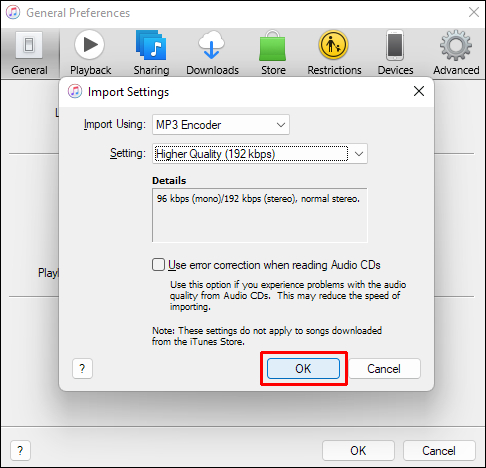
How to Export iTunes library to MP3 on Mac
1) Open Apple Music on your Mac and choose Music > Preferences in the menu bar.
2) Click the Files tab, then click Import Settings.
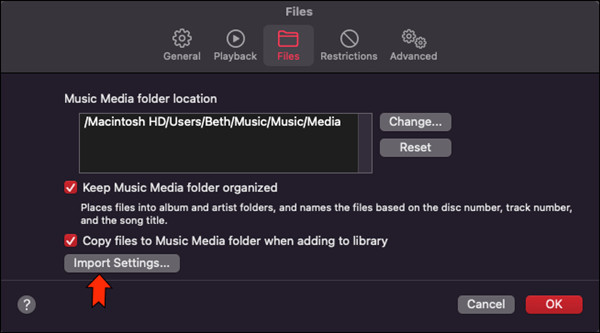
3) Click the menu next to Import Using, then choose MP3 and click OK.
4) Select the songs in your library that you want to convert.
5) Choose File > Convert, then select Create MP3 Version.
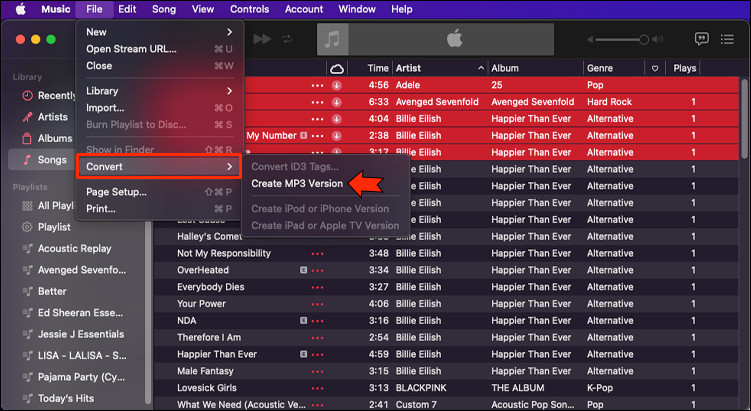
Part 2. Better Way to Convert iTunes Library to MP3 Format
While you may be able to convert iTunes to MP3 files, streaming services like Apple protect their files through sophisticated technology called Digital Rights Management. So, if your songs in the iTunes library are added from Apple Music, you cannot export them from iTunes to MP3 directly due to DRM protection.
Without a doubt, you are not able to directly export iTunes library to MP3 using the tool built into iTunes or Apple Music. To convert iTunes library to MP3, you first need to remove DRM from iTunes and then convert iTunes music to MP3 or other audio files. Tunelf Audio Converter is our go-to choice for iTunes library to MP3.
Review of Tunelf iTunes Library to MP3 Converter
Tunelf Audio Converter, an excellent audio converter, is designed to handle a wide range of file formats with little to no hassle. Given the special audio from iTunes, Apple Music, and Audible, Tunelf uses advanced decryption technology to crack the restricted protection from Apple and then convert iTunes audio to MP3 and other universal formats.
With Tunelf Audio Converter, you can convert those audios like M4P, M4R, and others to six popular audio formats at a faster conversion, as well as, Apple Music, iTunes, and Audible audiobooks. Its built-in tools support splitting your audio into smaller segments.
1. Sound Quality: 192kbps, 256kbps, 320kbps
2. Input Audios: Apple Music, iTunes audios, Audible audiobooks, and other common audios
3. Audio Format: M4A, M4B, MP3, FLAC, WAV, AAC
4. Conversion Speed: 30× or 1×
5. Audio Parameters: bit rate, channel, sample rate, codec, speed, pitch, and volume

Key Features of Tunelf Audio Converter
- Convert Apple Music to MP3, WAV, FLAC, AAC, and other audio formats
- Remove DRM from Apple Music, iTunes audios, and Audible audiobooks
- Preserve the converted audio with lossless audio quality and ID3 tags
- Support the conversion of audio format at a 30× faster speed in batch
Tutorial: Convert Entire iTunes Library to MP3 via Tunelf
Step 1 Select your iTunes music files
Launch Tunelf Audio Converter on your computer, and meantime iTunes app or Apple Music app will load automatically. Then you can click the Add icon to import the iTunes music files you want to convert to the program. Or you can simply drag and drop your target audio files from Apple Music to the Tunelf interface.

Step 2 Customize your output settings
Once your iTunes music files are loaded into the Tunelf app, click the Format icon at the bottom left-hand corner. A window of format setting will appear where you can set the output format, codec, channel, sample rate, and bit rate. The Keynote can play several audio file formats including MP3, AAC, M4A, and WAV. You can set the output format as MP3 or AAC.

Step 3 Start to convert iTunes music files
After all your settings are done, you can now click the Convert button and Tunelf Audio Converter will automatically convert iTunes library to MP3 or other audio formats you want. You can then locate all your converted Apple Music files by clicking the Converted button and then your iTunes library in the format of MP3 can be viewed.

Now you can play all your songs from iTunes library on any device or media player you want without any hassle. Transferring those converted iTunes audio files to other places for playing could be easy now.
Part 3. FAQs about iTunes Library to MP3 for Playing
This walk-through has taught you how to convert iTunes library to MP3 in 2 methods. But for the process, you would have some problems with iTunes library to MP3. Here we’ll answer those frequently asked questions.
Q1. How to transfer iTunes library to MP3 player?
A: Just connect your MP3 player to your computer using a USB cable. Then transfer every song in your iTunes library to your MP3 player by selecting Sync To Library. But if you want to play those protected iTunes or Apple Music songs on your MP3 player, you should convert them to unprotected audio files first.
Q2. Can you add MP3 to iTunes library for playing?
A: Sure, if you have audio files in the format of MP3 on your computer, you can directly import them into iTunes so they appear in your iTunes library. Just choose File > Add File to Library or Add Folder to Library in the iTunes app. Then add your MP3 files to iTunes.
Q3. Is it possible to convert Apple Music to MP3?
A: In fact, it is impossible to convert Apple Music to MP3. But if you have an Apple Music Converter like Tunelf Audio Converter, you can easily convert those streaming songs from Apple Music to MP3.
Q4. How to transfer music from iTunes to Android?
A: To transfer music from iTunes to Android, there are lots of methods available for you. You could drag your files from iTunes to the folder on your Android phone. Or you can use Apple Music to sync your music library from iTunes to Android.
Conclusion
And voila, this article uncovers how to export iTunes library to MP3 in 2 methods. For those unprotected audio in iTunes, iTunes can enable you to convert them to MP3 directly. But to convert those protected iTunes or Apple Music songs, you should seek a professional audio converter like Tunelf Audio Converter.
Get the product now:
Get the product now:






