Apple Music is a household name in the music streaming service, offering over 100 millions of music tracks, playlists, albums, podcasts, and more audio content. With an active subscription, it is easy for you to access Apple Music’s service and content on your mobile phones and computers. However, once you stop subscribing to Apple Music, you are not able to listen to songs from Apple Music anymore even though you’ve downloaded them to your device. That is because its DRM protection prevents you from listening to songs without a subscription. Here we’ll share several ways to help you convert Apple Music to MP3 for keeping and listening your favorite songs on multiple devices forever. Whether you want to enjoy your favorite tunes offline without limits or listen on other platforms and devices, converting its songs to MP3 is the way to go. Let’s dive into the following parts for more detailed information.
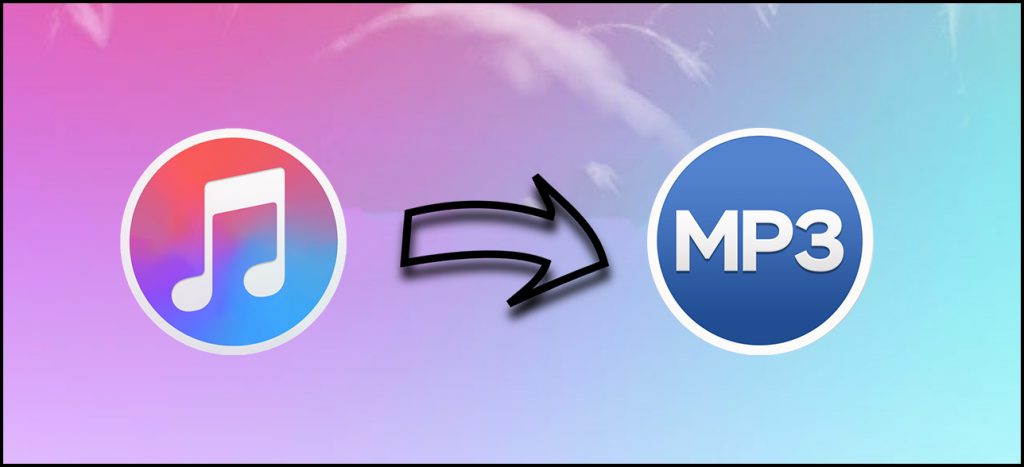
Method 1. Convert Apple Music to MP3 via iTunes [Purchased]
Apple Music not only provides you the music streaming service but also offers you the option to purchase and download digital music in iTunes Store. All songs purchased from iTunes are in the unprotected format of M4P or AAC. You can convert them with ease on the iTunes or Apple Music app on your devices. It can be the most straightforward and easy method to get an MP3 file of your favorite song.
Note
Note: Those older purchased songs are encoded in a Protected AAC format that prevents them from being converted. You will need a professional iTunes M4P to MP3 converter like Tunelf Apple Music Converter to handle them. Check more information on Part 2.
On Windows:
Step 1. Open iTunes for Windows on your computer then choose Edit > Preferences in the menu bar.
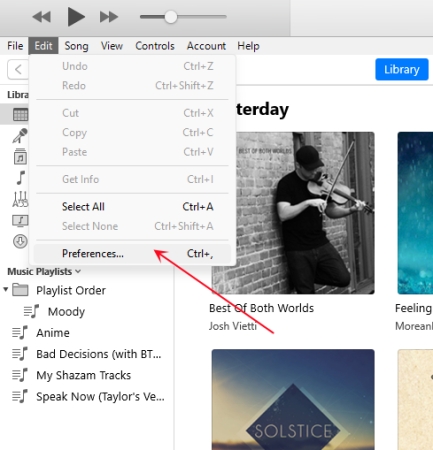
Step 2. Click the General tab, then click the Import Settings button.
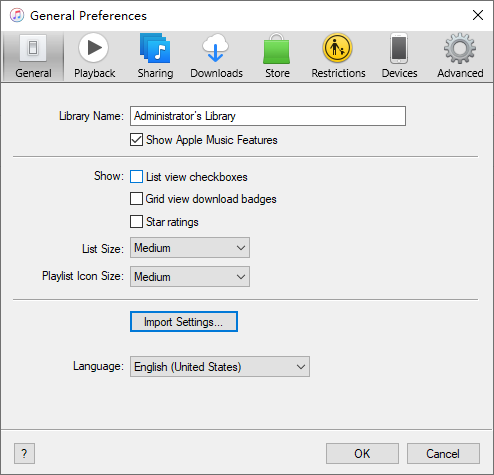
Step 3. Click the menu next to Import Using, then set the MP3 format as the output format.
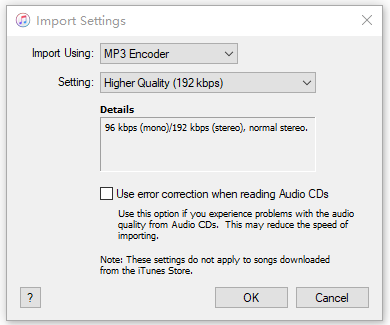
Step 4. Click OK and then select the songs in your library that you want to convert.
Step 5. Choose File > Convert, then Create MP3 version. New song files would appear in your library next to the original files.

On Mac:
Step 1. Launch the Apple Music app on your computer then click Music > Preferences in the menu bar.
Step 2. Click the Files tab, then click Import Settings.
Step 3. Click the menu next to Import Using, then choose the MP3 format that you want to convert a song to.
Step 4. Click OK and select the song you want to convert in your music library.
Step 5. Choose File > Convert > Create MP3 Version. After that, the new MP3 file will appear next to the original files.
Method 2. Use the Best Apple Music to MP3 Converter: Tunelf Software
All songs from Apple Music exist in the format of AAC files. As Apple Music songs are protected by a special kind of digital rights management, you are not able to play Apple Music on any device. Beyond that, you can only keep those songs downloaded from Apple Music during the subscription. Most importantly, once you cancel your subscription to Apple Music, you cannot stream your liked songs anymore.
Therefore, if you want to continue to listen to your favorite songs after stopping your subscription or playing them on other devices, the only way is to break DRM protection and convert songs to MP3. To do so, you may need the help of an third-party converter. Here we do recommend Tunelf Apple Music Converter to you.
Tool Required: Tunelf Apple Music Converter
Tunelf Apple Music Converter is a professional-grade and uber-popular audio converter that provides convenience for the conversion of audio files. With the help of Tunelf Audio Converter, you can not only convert Apple Music and iTunes songs to several popular audio formats but also remove DRM protection from iTunes and Audible audiobooks. If you have the need for the conversion of common audio files, it also could give help. The best thing is that the Tunelf software allows you to reset the audio settings as you wish. Also, it ensures your music experience by keeping the original sound quality and all ID3 tags.
There are two versions of Tunelf Apple Music Converter available, and you can download it according to your operating system. If you are a Windows user, you could install the Windows version on your computer; if not, just choose the macOS version. Then you can follow the below steps to achieve your goal.

Key Features of Tunelf Audio Converter
- Convert Apple Music to MP3, WAV, FLAC, AAC, and other audio formats
- Remove DRM from Apple Music, iTunes audios, and Audible audiobooks
- Preserve the converted audio with lossless audio quality and ID3 tags
- Support the conversion of audio format at a 30× faster speed in batch
Step 1 Select your Apple Music files

Firstly, fire up Tunelf Apple Music Converter on your computer and then click the Load iTunes Library button at the top of the interface. Then you can browse your songs from Apple Music and add them you wish to convert to Tunelf interface. Or, you can directly add Apple Music files from the local folder to Tunelf interface.
Step 2 Customize your output settings

Next, click the Format panel. In this option, you can set the output audio format and adjust the bit rate, sample rate, code, and channel according to your personal demands. You could select MP3 format from among several audio formats as the output audio format and then click the OK button to close the window.
Step 3 Convert Apple Music playlist to MP3

Finally, after all the parameters are set well, you can click the Convert button at the lower right corner to start to rip Apple Music to MP3. When the conversion process finishes, your files have been saved in your default folder. Then click the Converted button to browse all the converted Apple Music in the converted list and then play Apple Music on any device.
Video Demo: How to Convert Apple Music Files to MP3
If you still don’t know how to use Tunelf Apple Music Converter, then you can watch this video. In the video, we’ll show you how to convert Apple Music songs to MP3 by using Tunelf Apple Music Converter step by step.
Method 3. Convert Apple Music to MP3 Free Online
Converting Apple Music files to MP3 is not an easy thing. The best solution is to use the professional Tunelf Apple Music Converter, which can help you to remove the DRM protection on Apple Music songs with ease. If you don’t want to download an extra app, there is also a free way – use an Apple Music to MP3 converter online. We’ve found several online free Apple Music to MP3 converters. Take a look at them, and have a try.
| KeepVid Apple Music to MP3 Downloader | AAPL Music Converter | APLMate Apple Music Downloader | |
| Supported OS | Windows, Mac, Android, iOS | Windows, Mac, Android, iOS | Windows, Mac, Android, iOS |
| Output Formats | MP3 | MP3 | MP3 |
| Conversion Speed | Medium | Fast | Medium |
| ID3 Tags | ✔ | ✔ | ✔ |
| Set audio quality | ✘ | ✘ | ✘ |
| Rating | ⭐⭐⭐ | ⭐⭐⭐⭐ | ⭐⭐⭐ |
Option 1. KeepVid Apple Music to MP3 Downloader
KeepVid is a multipurpose platform that allows users to download music from various online platforms, such as Apple Music, Spotify, Amazon Music, YouTube, TikTok, Twitter, and Facebook. Not specifically a music downloader, KeepVid is also known as a video downloader and converter. Among all the services of KeepVid, you can choose the service of downloading Apple Music to MP3.
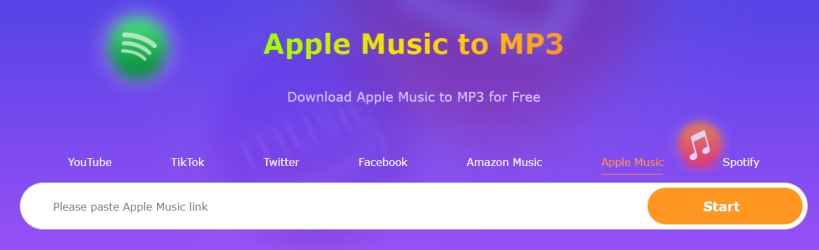
Step 1. In the Apple Music app or Apple Music Web Player, find an album or a playlist to download.
Step 2. To get the link to your selected Apple Music songs, click … > Share > Copy Link.
Step 3. Go to KeepVid and select Apple Music, then paste the copied music link into the search bar.
Step 4. Click the Start button to load songs, and you’ll find the music information.
Step 5. Start downloading and saving Apple Music to MP3 files by clicking the MP3 button.
Option 2. AAPL Music Converter
AAPL Music Converter is a useful online third-party tool designed to help users to convert their favorite songs, playlists, or albums to MP3 formats. You don’t need to install an extra app and can use it on almost any browser for free. One of its best advantages is its fast conversion speeds. Compared to other online converter tools, AAPL Music Converter is more stable. In addition, it is also easy to use. All you need is the URL link of the Apple Music track you want to download.
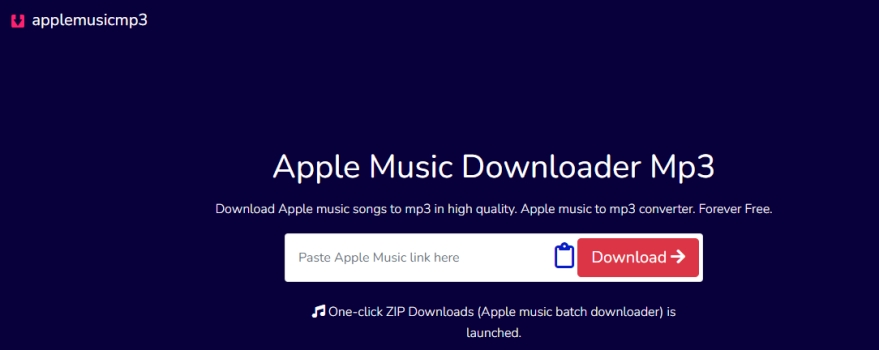
Step 1. Head to the Apple Music app or its web player on your device. Then, find the music track you need to download to MP3.
Step 2. Select … > Share > Copy Link to get its URL link.
Step 3. Then, you can open your browser app and visit the official website of AAPL Music Converter.
Step 4. Paste the link into the top box and click Download.
Step 5. Once the song is loaded successfully, you can click the Generate Download Link option to save its MP3 file.
Option 3. APLMate Apple Music Downloader
APLMate Apple Music Downloader is a third-party software designed to help users download and convert Apple Music songs into common audio formats like MP3. With APLMate, users can remove DRM protection from Apple Music tracks and enjoy them offline on any device. It also allows you to download multiple songs, albums, or entire playlists in one go, saving time and making the process more efficient. Open any of your browser and you can easily visit its website for using.

Step 1. Visit the Apple Music app or its website and sign in to your Apple ID.
Step 2. Locate the music track you want to save its MP3 file, and then click the three dots icon next to it. After that, select Share > Copy Link.
Step 3. Head to the APLMate Apple Music Downloader website and paste the URL link to the top box.
Step 4. Click the Download button and wait for the APLMate to process.
Step 5. Next, you can select the Download MP3 button and you are done.

Method 4. Record and Download Apple Music to MP3
Audio recording tools could also give you some help. Here we’ll introduce several great audio recorders that enable you to record and save MP3 from Apple Music without the format protection. As all audio recorders can only record music in real-time, you need to spend some time completing the recording of Apple Music. Go to take a look at them, and use one to record Apple Music to MP3 files.
| Audacity | Apowersoft Free Online Audio Recorder | |
| Supported OS | Windows, Mac, and Linux | Any browser |
| Output Formats | MP3, WAV, FLAC, AIFF, AU, Ogg | MP3 only |
| Conversion Speed | Real-time | Real-time |
| ID3 Tags | ✔ | ✔ |
| Set audio quality | ✘ | ✘ |
| Price | Free | Free |
| Rating | ⭐⭐⭐ | ⭐⭐⭐ |
Option 1. Audacity
If you’re interested in a free method of converting Apple Music to MP3, you can’t go wrong with Audacity. Audacity is free, easy to use, and contains a host of advanced features. With this recording software, you can record Apple Music songs to MP3. Once you’ve downloaded Audacity on your computer, here’s how to record Apple Music to MP3 with it.

Step 1. Launch Audacity on your computer and choose Windows WASAPI in the dropdown menu under Audio Host.
Step 2. In the recording device drop-down, choose your computer’s default speakers or headphones.
Step 3. Pick the option labeled Loopback depending on your setup or what sort of sound card your computer has.
Step 4. Click the Record button to begin recording and then start playing the Apple Music songs you want to record.
Step 5. Click the Stop button to end the process of recording and save the recorded Apple Music songs to your computer as MP3.
Option 2. Apowersoft Free Online Audio Recorder
Apowersoft provides a free online audio recorder that enables you to record high-quality audio from a computer sound card and microphone. With this online audio recorder, you can record audio from Apple Music and convert Apple Music to MP3 free online.
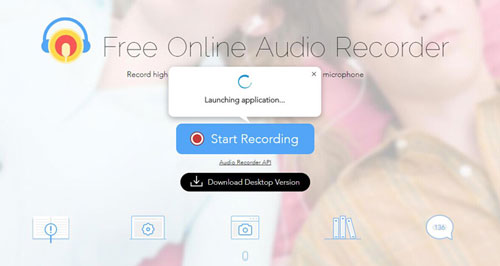
Step 1. Head to the homepage of Apowersoft Free Online Audio Recorder and click Start Recording.
Step 2. Select System Sound from the homepage and then download and install a launcher.
Step 3. Go to play the Apple Music you want to convert and go back to the homepage then click Start.
Step 4. Click the Stop button to stop recording audio and locate the recorded file in the output directory by clicking Show in Folder.
FAQs about Apple Music to MP3
Q1: How to convert Apple Music to MP3 on iPhone?
A: Converting Apple Music to MP3 directly on an iPhone is not possible due to Apple’s DRM. However, all the free online MP3 converters mentioned above can be used on your iPhone. Also, you can use the recorder app on your iPhone to record any Apple Music song you like. However, the best way is to convert Apple Music songs to MP3 via the Tunelf Apple Music Converter tool on your desktop first. Then, it’s easy for you to sync the downloaded MP3 files to your iPhone via iTunes.
Q2: How to add MP3 to Apple Music on Mac?
A: In the Apple Music app, click File > Add to Library or File > Import. Locate the folder where you store MP3 files, then choose to add the files to Apple Music by clicking the Open button. You can also drag and drop an MP3 file or folder from the Finder to the Music window to import it.
Q3: How do I convert my entire iTunes library to MP3?
A: There are many Apple Music converter tools free and online that can help you download Apple Music music in MP3 format. But most of them don’t support downloading songs in batches. If you want to convert your entire iTunes library to MP3, you should use the Tunelf Apple Music Converter, which allows you to download multiple songs at once.
Q4: Is it legal to convert Apple Music to MP3?
A: Converting Apple Music to MP3 is generally not legal due to DRM protection. But if you only convert Apple Music to MP3 for personal use instead of unauthorized copying and redistribution, you should be fine.
Q5: How to convert Apple Music to MP3 without quality loss?
A: You should know that MP3 is a lossy compression format, meaning it reduces the size of audio files. If you want to have the best MP3 quality of Apple Music’s songs, the Tunelf Apple Music Converters is your best choice. It allows you to set the bit rate as 320 kbps. If you want to listen to your Apple Music songs with a better quality, WAV and FLAC can be better options.
Final Words
We all know that all songs from Apple Music are streaming content, and you are only allowed to listen to them during the subscription. To convert Apple Music to MP3, you can not only keep them for listening forever but also play them on any of your devices without a limit. If you’re looking for an easy method to convert Apple Music to MP3, Tunelf Apple Music Converter could be a great option.
Get the product now:
Get the product now:







5 replies on “How to Convert Apple Music to MP3: Best 4 Methods in 2025”
Have hit another button or two and got to the option to convert and found the free limit of only 1/3 content for each file.
Well I am happy to pay BUT I can only see one song has come over from iTunes and its not worth it if I can’t get more than one file!
How do I ensure the entire library is there to access?
How can I do all these steps outlined to convert lemusic to mp3 for android users like me
Also, are there no free version for those softwares
Thank you
I downloaded the free download onto my windows computer.
One song has come up from the iTunes library and then nothing else.
I clicked the one song and tried to hit convert but it was greyed out and wouldn’t let me.
How do I make it work !
Thank you
Katherine
Hello
I am a very non techy person. I have an Ipod that has died and want to get a MP3 player but as I’ve bought a lot of songs on Itunes over the years I want to transfer them over. I’m thinking of getting a Sony MP3 player.
So your website came up. I looked at the product on YouTube and it seemed like it might not be too difficult even for someone like me. However if I had difficulties can I telephone someone for help? If not, how do I access help?
Thank you
Katherine
Hi! If you want to put your iTunes songs on your iPod, then you can use Tunelf Audio Converter to get unprotected iTunes songs first. For more details, you can go to https://www.tunelf.com/apple-music/apple-music-to-ipod.html.