Nowadays, there is no doubt that a variety of music streaming platforms have permeated people’s daily lives. In the fierce competition among music platforms, Apple Music stands out with the support and love from young people. That may be one of the reasons why Apple Music launched the student plan. So, you can get an Apple Music subscription at a lower cost. What is the student plan? How to get Apple Music student discount? This post covers all the information you want to know. You can follow the complete tutorial to get the student discount.

Part 1. Basic Information about Apple Music Student Plan
Apple Music student plan is one of Apple Music’s subscription plans. It is designed for students who are in a full-time education. With this student plan, you can get 40% off a monthly subscription to Apple Music. That is to say, you only need to spend $6 every month so you can get an Apple Music membership and enjoy all the services. What makes it better is that if you have this student subscription, you can also get Apple TV Plus for a limited time.
Since it is a great deal worth grabbing, who is eligible for it? Well, according to Apple Music officials, if you want to qualify for the student subscription, you must be:
• Studying a bachelor’s degree, post-graduate degree, or equivalent Higher Education course.
• You can verify your enrollment status.
However, the discount pricing can be different in different countries. Today, Apple Music has expanded the student discounts to 82 regions and countries, including the US, the UK, Germany, Ireland, Denmark, Australia, New Zealand, Belgium, Brazil, Canada, Chile, Colombia, India, Indonesia, Italy, Japan, Mexico, Netherlands, Norway, Russia, Switzerland, Singapore, Spain, Sweden, etc.
Part 2. How to Get Student Discount on Apple
According to what is mentioned above, if you meet the requirements, you can follow the guide to subscribe to the Apple Music student plan on your device. The next content focuses on the detailed steps to get it.
• On iOS device
Step 1. Open Apple Music on your iOS device. Head to Listen Now/For You and tap the trial offer.
Step 2. Choose the Student option, then tap Verify Eligibility.
Step 3. Then you will be led to the UNiDAYS website. Following the on-screen instructions to verify the qualification.
Step 4. When the verification is finished, you can go back to the Apple Music app and sign in to your Apple ID.
Step 5. Make a confirmation about your information and add a payment method. Next, tap Join and you can enjoy Apple Music with your student subscription.
• On computer
Step 1. Run iTunes on your computer. Click For You under the Music section.

Step 2. Click Try It Now and select the University Student option. Then, hit the Verify Eligibility button.
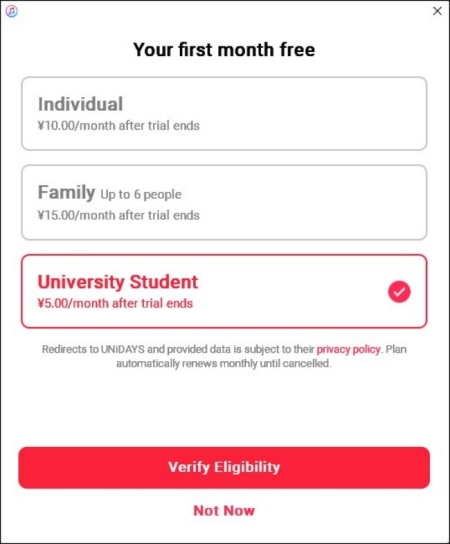
Step 3. On the new pop-up window, enter your email address and university. Then follow the onscreen prompts to verify the enrollment.
Step 4. Once finished, go back to iTunes and enjoy your music now.
Part 3. Bonus: How to Save Music after Graduation
The student plan of Apple Music can help you save a lot of money. But this discount is time-limited and the verification process can be complicated. Thus, you may need a third-party tool to help you save your favorite Apple Music tracks and playlists forever. To reach it, we would like to recommend Tunelf Audio Converter. With the help of its advanced DRM protection removal technology, you are able to download any track or playlist you like from Apple Music and save them as local files on your computer. What’s better, the whole process of downloading is lossless. Moreover, this program can be used to handle the conversion issue. You can utilize it to convert Apple Music to MP3, FLAC, AAC, WAV, M4A, and M4B. As a result, the music files can be transferred freely to other devices.

Key Features of Tunelf Audio Converter
- Convert Apple Music to MP3, WAV, FLAC, AAC, and other audio formats
- Remove DRM from Apple Music, iTunes audios, and Audible audiobooks
- Preserve the converted audio with lossless audio quality and ID3 tags
- Support the conversion of audio format at a 30× faster speed in batch
Step 1 Import Apple Music tracks to the program
Install and launch the Tunelf Audio Converter on your computer. At the same time, iTunes will open itself. You can click the Load iTunes Library button to browse and decide the tracks you want to download. Then, click the Add button so that they will be loaded into the conversion list on the program.

Step 2 Decide the output format
At the bottom of the left corner, you can click the Format panel to select one output format depending on your need. You can also change other parameters like bit rate, sample rate, and channel. To save your settings, you should click the OK button.

Step 3 Convert Apple Music for saving forever
Once you finish the settings, you can click the Convert button to start the process of downloading and converting. Just wait for a while, and when the conversion is done, you can click the Converted button to see the converted tracks in the history list.

After conversion, you will get the unprotected Apple Music files on your computer. Now you can import them to other devices for offline playback.
Part 4. FAQs about Apple Music Student Plan
Q1: How to get free Apple Music?
A: Apple Music is a subscription-based music service. It allows its users access to over 100 million songs without any limits or ads. But you have to pay for that. If you want to get it free, several methods can let you achieve Apple Music 6 months free trial.
Q2: How to change/cancel an Apple Music student subscription?
A: If you want to change or cancel your Apple Music subscription, you can do it on the iTunes app on your computer.
1. Open the iTunes app and log in. Then click Account at the top left.
2. Choose View My Account, and scroll down to find Settings.
3. Under the settings section, click Manage next to Subscriptions.
4. Then you can choose a new plan to make a change, or you can click Cancel Subscription to call off your students’ plan.
Q3: How to reverify your student status?
A: If you subscribed to the Apple Music student plan, you will receive a message that asks you to verify your student status every 12 months. You can do it in the Apple Music app or iTunes.
When you receive the reverify message, follow the steps below to finish it.
1. Tap/Click Verify Eligibility – Go to Website.
2. Then you can use your account to sign in.
3. After that, you will be led back to the Apple Music app and see a screen that contains the confirmation information.
Q4: Can I keep using the student subscription after graduation?
A: If you are no longer a student, you can still use your Apple Music student subscription until the renewal date arrives. But after it expires, you can’t use it anymore. And it will automatically become an individual subscription. At this time, you can cancel it and utilize Tunelf Audio Converter instead to get Apple Music locally.
Part 5. Final Thoughts
It is not difficult to get the Apple Music student discount. If you are eligible for it and want to save some money, you can check this post to get full guidance about how to subscribe to it on your device. This post also offers an alternative method for you in case you lose accessibility after you graduate. Using Tunelf Audio Converter is helpful. You can get Apple Music files offline with ease.
Get the product now:
Get the product now:






