Songs in Apple Music stop at 00:15 seconds. I have Apple Music and I am facing a problem for over a week sometimes when I open the app and select to hear my downloaded song they start playing and every single time they stop at the first 00:15 seconds and I have to turn off the app each time if that doesn’t change anything I have to turn off my phone what can I do plz contact with me
— User from the Apple CommunityRecently, many users have reported a frustrating issue with Apple Music songs stop at 15 seconds abruptly. This glitch disrupts the seamless music enjoyment that listeners expect, causing annoyance and inconvenience. Fortunately, we have found some workable solutions for you. When you encounter this issue, you can first try some common fixes. If none of them work, we also provide various advanced solutions and the ultimate way to ensure your uninterrupted music enjoyment. Without ado, let’s explore them together.

Part 1. Why Do My Apple Music Songs Stop at 15 Seconds?
It’s common for users to encounter all kinds of glitches while using the Apple Music app on iPhone or Mac devices. Knowing the reason behind can help you fix the issue quickly. The reason why Apple Music stops playing music at 15 seconds can be complicated. Here we listed some possible causes and you can check them according to your personal situation.
1. Poor Internet Connection. Apple Music is an online music streaming platform that requires a stable and high-speed internet connection for optimal performance. If your internet connection is unstable or slow, it can lead to interruptions in music streaming. Therefore, it’s essential to ensure that your internet connection is both stable and fast
2. Incompatibility between the Apple Music App and Your Device System. Using an outdated version of the Apple Music app or an older iOS system can lead to incompatibility issues. These incompatibilities may cause your Apple Music songs to stop unexpectedly. To avoid this problem, ensure that both your app and your device’s operating system are up to date.
3. Glitches or bugs in Apple Music/Your Device. Another possible culprit is glitches or bugs in the Apple Music app or your device. These technical issues can cause various problems while you’re listening to Apple Music, including sudden interruptions in playback.
Part 2. Common Fixes to Solve Apple Music Songs Stop at 15 Seconds
When you find that all the songs in your Apple Music library will stop at 15 seconds, it is recommended to attempt common troubleshooting solutions as a first step. In most cases, this issue is attributed to Internet connectivity issues or device bugs. Thus, some simple remedies such as changing networks or rebooting the device may effectively resolve this issue. All the solutions are available and you can try them one by one whether you know the exact cause or not.
Fix 1. Use Cellular Data Instead
As we mentioned above, Apple Music requires a stable and fast network connection to stream music properly. If you experience songs stopping at 15 seconds, the first thing you should check is the WiFi connection. According to users from the Apple Community, switching the WiFi network to your iPhone’s cellular can resume music playing. Therefore, you can go to Settings on your device and try different networks to resolve the issue of music playback interruption.
Fix 2. Force Restart Apple Music and Your iPhone
Sometimes, glitches and errors may arise on the Apple Music app or your device, leading to issues such as music stopping. The most efficient method to resolve these bugs and errors is to restart the app and your device. Once you do so, your device will be prompted to refresh the data and reload the music. You should first force stop the Apple Music app and ensure it is not running in the background. Then, you can press and hold the power button of your mobile device to restart it. After that, just reopen Apple Music again to check if the issue is fixed or not.
Fix 3. Update the iOS System
The outdated operating system is another reason why Apple Music songs don’t play smoothly. It’s necessary to make your operating system up to date so that you can get a better user experience. An updated operating system not only ensures compatibility with the Apple Music software but also protects your device from diverse bugs. You can update the iOS system by going to Settings > General > Software Update.
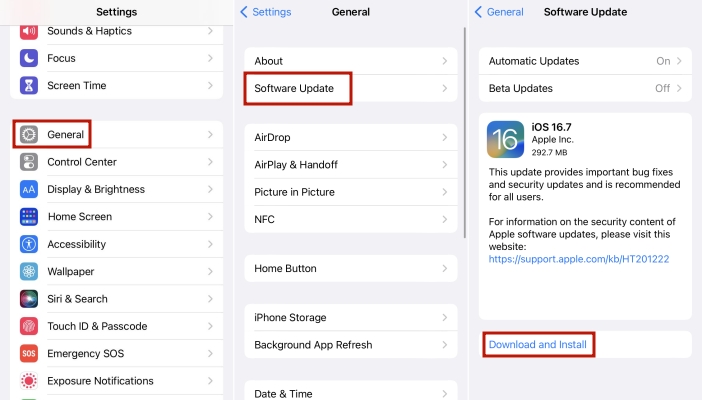
Fix 4. Delete and Re-download Apple Music
Apart from the online music, many users have reported that their downloaded music stops after 15 seconds as well. In such cases, the likely reason is a problem during the downloading process. To resolve this issue, it is recommended to delete the affected tracks and re-download them. This can help ensure that the files are properly downloaded and played without interruption.
Part 3. Advanced Fixes to Apple Music Songs Stopping at 15 Seconds
All the aforementioned solutions are viable and capable of resolving your issue in the majority of cases. But if you already have tried them and the Apple Music songs stopping issue still persists, here are some advanced remedies for you to utilize.
Solution 1. Close Sync Library and Re-open It
Sync Library is one Apple Music feature that allows you to stream your favorite music on any device that’s signed in to the Apple Music app with your Apple ID. If the syncing process encounters an error, it may result in Apple Music songs not playing properly. To resolve this, toggling the feature off and then on again can be helpful.
• On iPhone
Step 1. Close the Apple Music app completely.
Step 2. Go to Settings on your iPhone.
Step 3. Select Music > Sync Library to turn it off. Then, wait for a while and you can enable it again.
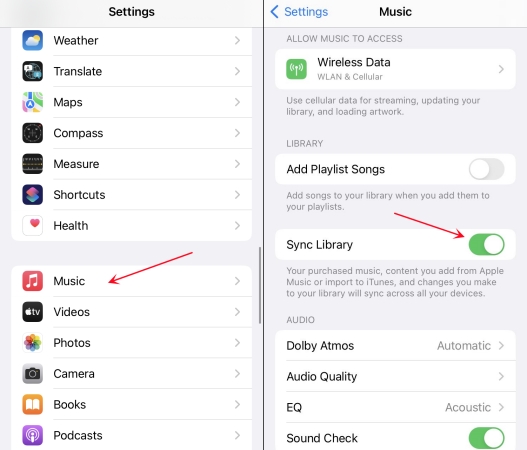
Step 4. Re-open the Apple Music app and try to play tracks again.
• On Mac
Step 1. Open your Mac computer and launch the Apple Music app.
Step 2. Click Music > Settings, and then switch to the General tab.
Step 3. Unselect Sync Library to disable it. Then, you can reboot Apple Music and open this feature again.
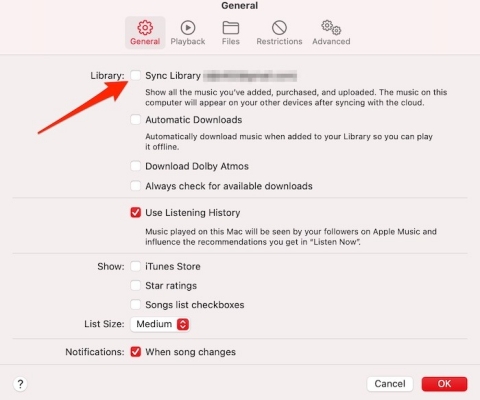
Solution 2. Disable Lossless Audio and Dolby Atmos
This is a problem that needs to be solved by Apple. According to the staff in the Apple Community, Dolby Atmos and Apple Music lossless audio playback may unexpectedly stop. Therefore, you need to disable lossless audio and Dolby Atmos to ensure consistent music playback.
Step 1. Go to your Apple Music library and remove all the downloaded lossless audio music and Dolby Atmos music.
Step 2. Open the Settings app on your iPhone.
Step 3. Select Music > Dolby Atmos > Off to disable Apple Music Dolby Atmos.
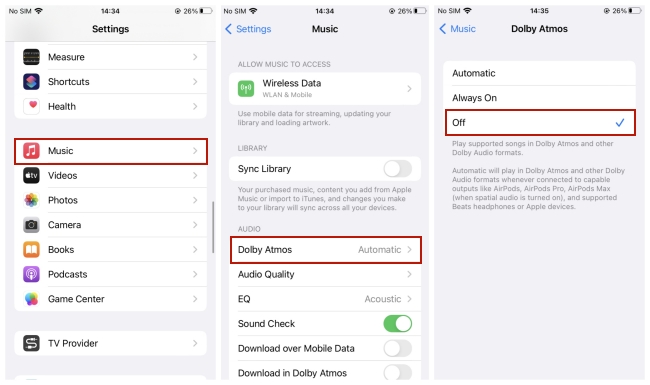
Step 4. Then, go to Music > Audio Quality to toggle Lossless Audio off.
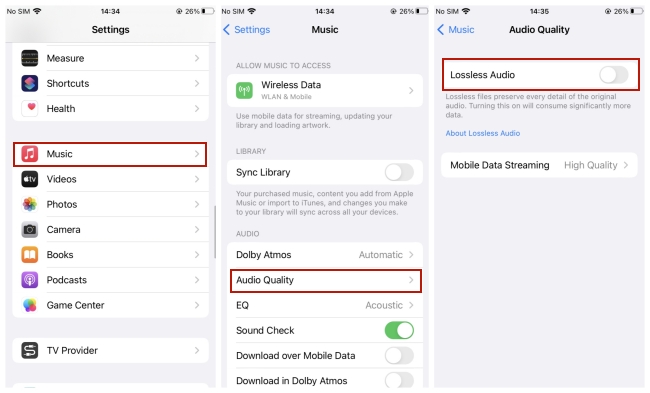
Solution 3. Sign out and Sign Back in to Apple ID
This solution is recommended by a specialist on the Apple Community forums. Signing out of your Apple ID in Apple Music and then signing back in can prompt Apple Music to reload your account information and refresh your music library. This process can keep your account and library data up to date and correctly synced, ensuring your seamless Apple Music enjoyment.
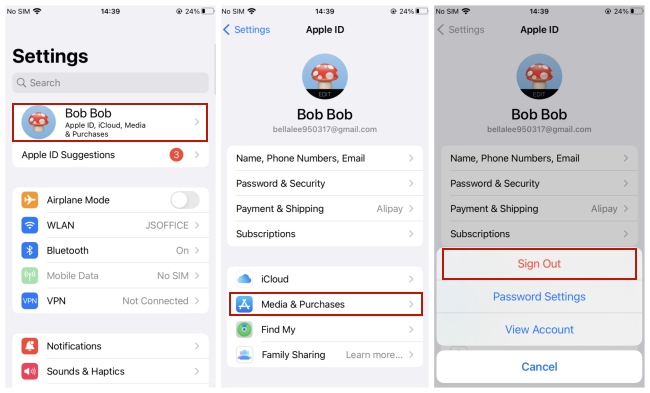
Step 1. Fire up your iPhone and go to Settings.
Step 2. Tap your Apple ID at the top. Then, scroll down to choose Media & Purchases > Sign Out.
Step 3. After that, you can log back in.
Part 4. Ultimate Way to Enjoy Apple Music without Errors
It is inevitable to encounter many different problems and bugs on the Apple Music app while listening to music. But with the above feasible solutions, I believe that the Apple Music stopping at 15 seconds issue will be resolved. If none of them can fix your problem, don’t worry. Here we will introduce an ultimate way that works 100% to ensure your uninterrupted listening experience. What’s more, this method can help you get rid of all the bugs and errors on the Apple Music app.
That is to use a professional third-party downloader to download all your favorite Apple Music songs, and then play them on your local player instead of the Apple Music player. The ideal tool for this purpose is the Tunelf Audio Converter.
We all know that it’s impossible to really get Apple Music songs locally due to the DRM protection, which limits the downloads to be played only on Apple Music. Thus, you need Tunelf Audio Converter to help you remove the DRM protection and download your favorite songs from Apple Music to your computer. It can also convert the music file to many other audio formats, such as MP3, AAC, FLAC, and more. Once done, you can freely transfer the downloaded music files to other players like Windows Media Player, or even other devices for offline listening. The best thing is that the Tunelf program can maintain the original sound quality and ID3 tags so that you can enjoy the exact same music just as online.

Key Features of Tunelf Audio Converter
- Convert Apple Music to MP3, WAV, FLAC, AAC, and other audio formats
- Remove DRM from Apple Music, iTunes audios, and Audible audiobooks
- Preserve the converted audio with lossless audio quality and ID3 tags
- Support the conversion of audio format at a 30× faster speed in batch
Step 1 Add Apple Music songs to the Tunelf program

According to the operating system of your computer, you can choose to download the Tunelf Audio Converter Windows version or Mac version. When it is finished, you can launch the Tunelf program. At the same time, the iTunes app on your desktop will be opened automatically. You can click the Load iTunes Library icon at the interface, then choose the track you want to download.
Step 2 Set output parameters depending on your needs

After that, you should click the Format panel which is located at the left bottom of Tunelf’s interface. Here you need to decide on the output format of the track you want to download. Also, you can change other parameters according to your needs. Codec, channel, sample rate, and bit rate are all changeable. Click the OK option and you can save your changes.
Step 3 Initiate the downloading process

Now you are fully prepared. Just click the Convert button to begin downloading and converting the Apple Music song you choose. Wait for a while and you can find the downloaded music file by hitting the Converted icon at the top toolbar.
Part 5. Final Thoughts
Apple Music songs stop at 15 seconds? Don’t need to worry about it anymore. This post offers diverse common solutions and even advanced fixes to help you resolve this issue and ensure your music experience. But if you want to stay away from this issue or even all bugs on the Apple Music app, Tunelf Audio Converter is definitely your best choice. Through its advanced technology, it’s easy for you to remove the DRM protection and download your favorite songs locally on your computer. Then, you can play them offline on other players and devices as you wish.
Get the product now:
Get the product now:










