Music has become one of the most significant parts of our daily life. Before the advent of digital music, people listened to music mainly through physical media such as tapes, CDs, vinyl, and radio. Since the advent of the Internet, digital music has allowed people to listen to their favorite music at will. JetAudio Player is one of the oldest media players which was launched in 1997. The multiple supported audio formats still attract many users. With the development of music streaming services in recent years, more and more people are choosing to subscribe to streaming services to listen to music, such as Apple Music. Is it possible to play Apple Music on JetAudio Player? We will talk about how in this article.
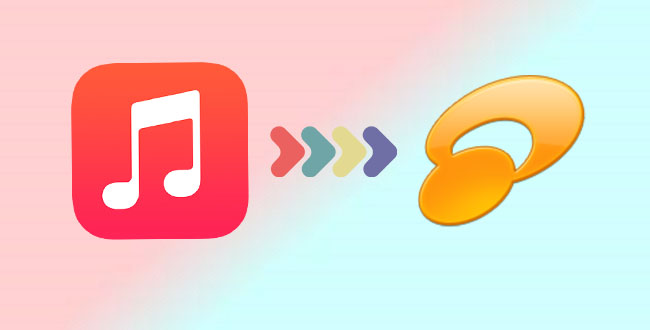
Part 1. Apple Music and JetAudio Player
JetAudio is a media player program for Windows and Android that provides extensive playback options for a variety of multimedia file types. It is one of the earliest media players still in use on the Windows platform. Apple Music is a music streaming service. But you cannot play Apple Music on JetAudio Player due to its encrypted nature. It is only available through the Apple Music app. JetAudio Player-supported audio formats include MP3, AAC, FLAC, Ogg Vorbis, and more. To add Apple Music songs to JetAudio, you have to convert Apple tracks to be compatible with JetAudio. Here you will need a professional Apple Music converter such as Tunelf Audio Converter.
Part 2. How to Convert Apple Music for JetAudio Player
To convert Apple Music to MP3, Tuelf Audio Converter is a nice pick. Tunelf is a top-notch tool to download and convert Apple Music at a faster speed. It can convert Apple Music from any Apple Music plan, including student, individual, and family plans. The Tunelf Audio Converter app can convert Apple Music to MP3, M4A, AAC, FLAC, WAV, or M4B based on your needs.
Tunelf utilizes cutting-edge technologies to boost conversion speed by 30X. Furthermore, it will save the Apple Music metadata like as title, year, genre, artists, and so on. You can quickly manage your collection since the built-in editing tool allows you to change the information of the songs. To match JetAudio, we recommend setting MP3 as the output format. You may also listen to Apple Music on the other Android media players.

Key Features of Tunelf Audio Converter
- Convert Apple Music to MP3, WAV, FLAC, AAC, and other audio formats
- Remove DRM from Apple Music, iTunes audios, and Audible audiobooks
- Preserve the converted audio with lossless audio quality and ID3 tags
- Support the conversion of audio format at a 30× faster speed in batch
Tutorial: How to Convert Apple Music Songs to JetAudio
Let’s see how to convert Apple Music to MP3 with Tunelf as the guide below.
Step 1 Install and Register the Converter
Go to the official website, choose to download the Mac or Windows trial version of Tunelf Audio Converter based on your device. After the installation, launch Tunelf. Then, tap the Menu bar > Register, enter your licensed email and code to activate the full version.

Step 2 Upload Apple Music for Conversion
Click the Add Files button or click the Load in Library icon to import Apple Music to Tunelf Audio Converter. You can also simply drag and drop the Apple Music to Tunelf directly.

Step 3 Adjust Output Format and Modify Parameters
When the Apple Music is imported to the conversion list. You can use the built-in edit function by clicking the Edit icon to rename the info of the song, like title, collection, specialists, etc. Then, under the Format panel, make some necessary adjustments to customize the output quality. (Here you can set MP3 as the output format to be compatible with JetAudio) You can modify the parameters like codec, channel, bit rate. Finally, tap the OK on the right side to save the settings.

Step 4 Crack the Protection from Apple Music Songs
Finally, when you import the Apple Music songs and save all settings, click the Convert button on the bottom right. Tunelf will convert the songs to MP3 or other formats you need in a few minutes. The audios will be saved to the default folder on your device once they have been downloaded and you can check the converted Apple Music songs by clicking the Converted icon.

Part 3. How to Add Apple Music to JetAudio Player
Now you have the converted Apple Music, then you can transfer them to JetAudio easily.
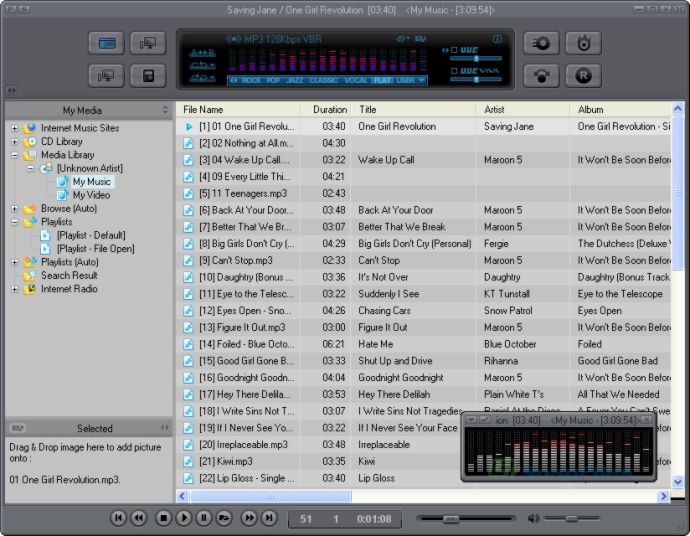
Step 1. Open JetAudio player on your computer.
Step 2. Start a media scan by going to the Media Manager. You may see all of the digital files.
Step 3. Make a new folder to save the converted Apple Music files from your PC.
After that, you now successfully play Apple Music on JetAudio player. You can also play them on other devices, like speakers.
Wrap Up
Listening to Apple Music on JetAudio is not that hard, right? You can choose Tunelf Audio Converter to download Apple Music to MP3 without much effort. If you are curious about adding Apple tracks to JetAudio, go to the official website of Tunelf and give it a shot.






