The Forerunner music series is one of the most popular smartwatches of Garmin. With this series of smartwatches, you can monitor your heart rate and trace your daily activity. In addition to Garmin Forerunner Watch, all models of Garmin Music watches allow you to play music from Spotify, Deezer, and Amazon Music with a premium subscription when you are running or working out. How about playing Apple Music on Garmin Watch? Luckily, in this post, we’ll introduce an effective way to help you listen to Apple Music on Garmin Watch.

Part 1. Can Garmin Watch Play Apple Music?
At present, Garmin Music watches support three kinds of streaming music services, including Spotify, Deezer, and Amazon Music. With a premium subscription to these music services, you can pick and choose your favorite songs, as well as, playlists. And you can download songs and playlists on your music-compatible Garmin watch for listening in offline mode.
Apple Music is a subscription service similar to Spotify and Amazon Music, but it’s not supported on Garmin Music watches as Apple Music doesn’t extend its streaming service to all Garmin Music models. However, any songs you’ve purchased from the iTunes Store can still be played on Garmin watches. Syncing your iTunes library to your Garmin watch is straightforward, allowing you to enjoy your purchased tracks. For songs from the Apple Music catalog, you’ll first need to remove their FairPlay DRM protection and save them as local files before transferring them to your Garmin watch. The precise steps of the 2 methods are listed below. Keep reading to explore them.
Part 2. How to Play Purchased Apple Music Songs on Garmin Watch
Apple Music provides the service of purchasing digital music and downloading them in MP3 or other formats. You can easily transfer your purchased songs to Garmin watch but please pay attention to the compatibility issue. Here are the audio formats that are compatible with Garmin watch devices: AAC, ADTS, M3U, M3U8, M4A, M4B, MP3, PLS, WAV, WPL, and ZPL. Make sure you download the song you purchased in either of these formats and then you can listen to it on your Garmin watch according to the following guide.
How to get Garmin Express download
To finish the syncing process, you will need the help of the Garmin Express software. It is designed to manage your Garmin device. It is only available on Windows and Mac computers.
1. Visit the Garmin Express website. Scroll down to click the Download for Windows or Download for Mac button.
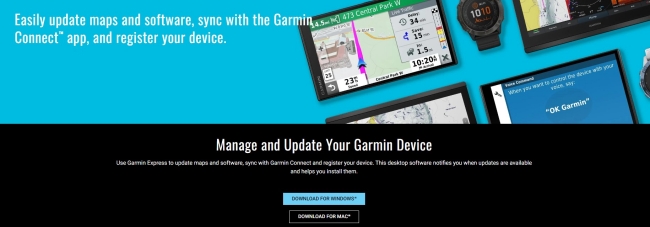
2. Once downloaded, run the GarminExpress.exe or GarminExpress.dmg file.
3. Then, click Install and authorize this software on your desktop to finish the installation process.
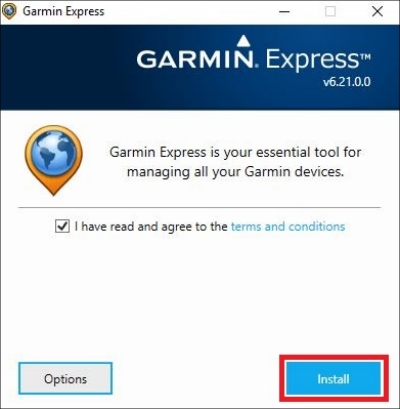
4. Then, launch it and select Add a Device. The Garmin Express software will search and recognize your device automatically.
5. When your device is found, select Add Device and follow the on-screen instructions to add your Garmin device to Garmin Express.
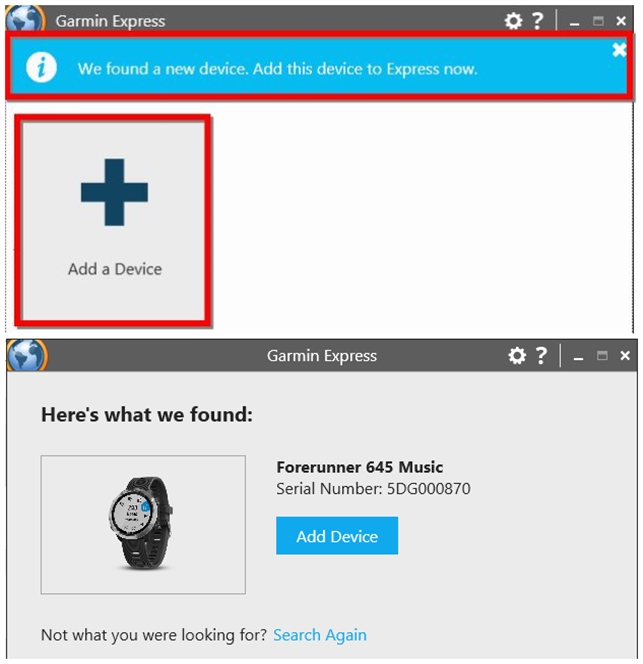
How to add purchased Apple Music songs to Garmin watch
After setting up your Garmin device, you can now start to sync your purchased Apple Music songs. Follow the steps below.
1. Launch iTunes on your computer, then go to click Edit > Preferences.
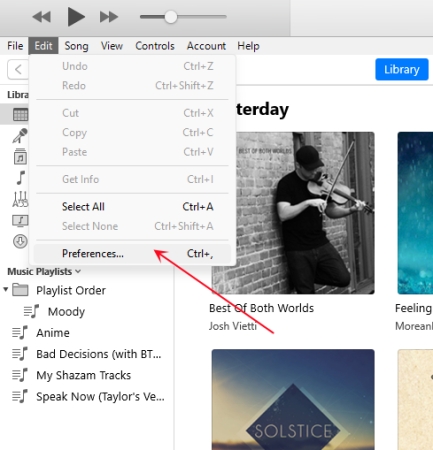
2. Click the Advanced tab and check the box next to Share iTunes Library XML with other applications. Don’t forget to click the OK button to save your changes.
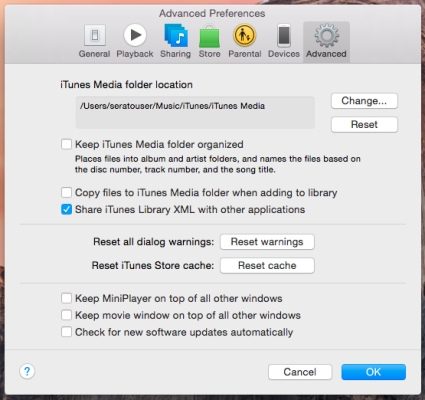
3. After that, connect your Garmin watch to your computer via a compatible USB cable and launch the Garmin Express software.
4. Choose your Garmin watch, and then click Music > iTunes.
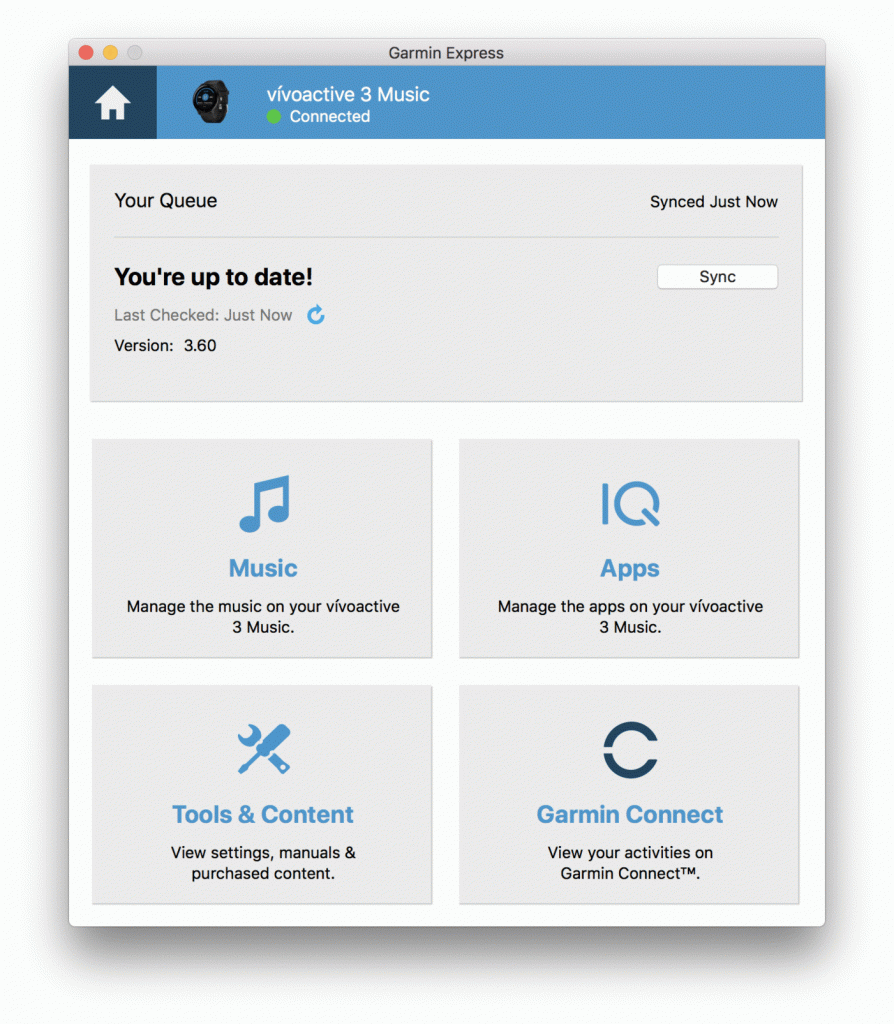
5. Here you can see all the music files. Choose the tracks, playlists, or albums you want to listen to on your watch and click Send to Device.
Part 3. How to Get Apple Music on Garmin Watch Without Limits
As the statement aforementioned, music tracks on the Apple Music catalog are protected by DRM and can not be played on Garmin watch. To make them available on your Garmin device, there are 2 things that need to be done: one is to remove DRM from Apple Music; the other is to convert Apple Music to Garmin-supported formats. Then you can upload unprotected Apple Music files to Garmin watches for listening with your headphones. The ideal tool for doing these 2 things is the Tunelf Apple Music Converter.
As a professional audio converter, Tunelf Apple Music Converter can enable you to convert Apple Music, iTunes audios, and Audible audiobooks, as well as, common audio files to several popular audio formats. What’s more, this tool can keep the specific metadata and lossless audio quality after conversion. Then you can properly manage and categorize Apple Music on your Garmin watch. Let’s know about the main features of Tunelf Apple Music Converter from the below introduction.

Key Features of Tunelf Audio Converter
- Convert Apple Music to MP3, WAV, FLAC, AAC, and other audio formats
- Remove DRM from Apple Music, iTunes audios, and Audible audiobooks
- Preserve the converted audio with lossless audio quality and ID3 tags
- Support the conversion of audio format at a 30× faster speed in batch
3.1 Convert Apple Music Tracks for Garmin Watch
Before starting to convert Apple Music to a playable audio format like MP3, you have to download the Tunelf Apple Music Converter and then follow on-screen prompts to install it to your computer. Later, you can convert Apple Music to MP3 or AAC by doing the below steps.
Step 1 Select your Apple Music files

Launch Tunelf Apple Music Converter on your computer, and meantime iTunes app or Apple Music app will be opened automatically. Then you can click the Add icon to import the Apple Music files you want to convert to the program. Or you can simply drag and drop your target audio files from Apple Music to the interface of Tunelf Audio Converter.
Step 2 Customize your output settings

Once your Apple Music files are loaded into Tunelf app, you can click the Format icon at the bottom left-hand corner. A window of format setting will appear where you can set the output format, codec, channel, sample rate, and bit rate. You can choose an output format from MP3, M4A, AAC, WAV, FLAC, and M4B according to your Garmin watches.
Step 3 Convert Apple Music to the playable format

After all your settings are done, you can now click the Convert button and Tunelf Audio Converter will begin to convert the imported Apple Music files to MP3 or other audio formats you want. You can locate all your converted Apple Music files by clicking the Converted button, and then transfer them to Garmin watches.
3.2 Transfer Downloads to Garmin Watch
Garmin Music watches can store up to 500 files. Then you can use the built-in media player to play Apple Music songs and listen to them through your Bluetooth headphones when walking out. Here is a tutorial on how to transfer Apple Music to Garmin watches on a Windows or Mac computer. Let’s perform the following steps.
1. Launch iTunes on your desktop. Then, click File from the top bar.
2. Select Add File to Library and choose the downloaded Apple Music files in the file browser to add them to your iTunes library.
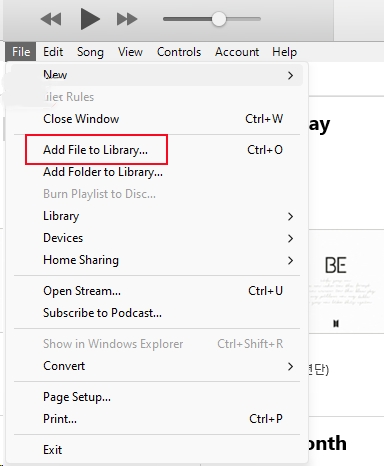
3. Then, make a connection between your watch and your computer. Launch Garmin Express and select your watch in the interface.
4. Select Music and choose the music item you want to sync to your watch. Click Send to Device and you are done.
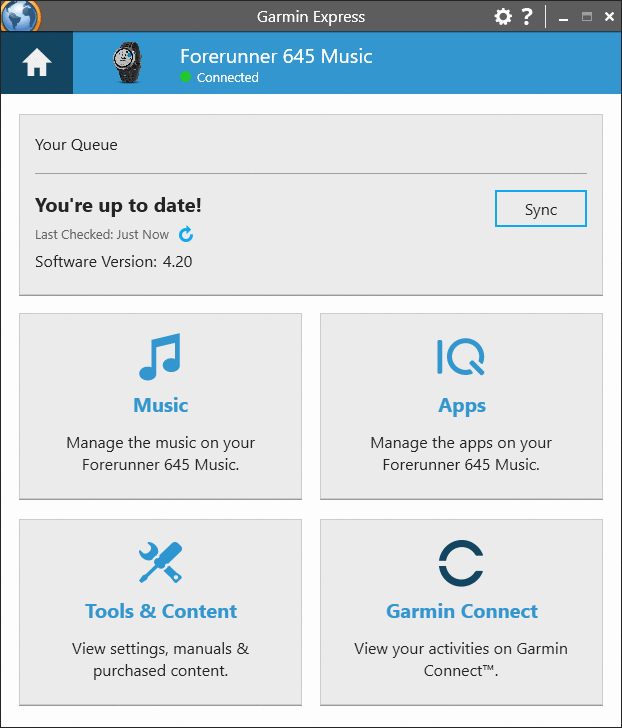
5. If you don’t see the Apple Music downloaded songs, you can click the refresh icon to refresh the library. Or, click the add icon to add the folder that contains the music files.
Part 4. Summary
Whether you need to remove DRM protection from Apple Music or convert Apple Music to several playable formats, Tunelf Apple Music Converter is an excellent choice for you. With the help of Tunelf software, you are able to move your Apple Music files to Garmin Music watches with ease and start to play Apple Music on Garmin watches with ease.
Get the product now:
Get the product now:






