Apple Music is an extraordinary music streaming service that grants you access to a large music library that contains millions of songs, curated playlists, and albums galore. With a subscription, you have the ability to download songs and enjoy them offline. But sometimes you will find that your Apple Music not downloading songs. It can be annoying if you can’t download Apple Music songs. How to fix it? This page will present you with 11 feasible solutions. Try them by following the precise steps and guidance below.

- Fix 1. Check Your Apple Music Subscription
- Fix 2. Check the Storage of Your Device
- Fix 3. Check Internet Connection
- Fix 4. Reset Apple Music Settings
- Fix 5. Clear Apple Music Cache
- Fix 6. Log out And Restart Apple Music
- Fix 7. Update Apple Music App
- Fix 8. Reboot Your Device
- Fix 9. Update System
- Fix 10. Contact Apple Support Team for Help
- Fix 11. Download Apple Music via Tunelf Software
Fix 1. Check Your Apple Music Subscription
Apple Music is a subscription-based music service. It offers you a free trial for a limited time, and after that, you need to pay for the subscription. If your free trial ends or your subscription expires, Apple Music won’t download songs. As a result, when you find Apple Music downloading not working, you should first check your account status.

Step 1. Go to Settings on your iOS device.
Step 2. Tap your Apple ID.
Step 3. Choose Subscriptions and you can see all your subscriptions. If your Apple Music subscription expires, go to get a new one.
Step 4. After activating your subscription, you can try to download songs from Apple Music again.
Fix 2. Check the Storage of Your Device
The storage capacity of your device is limited. If it is full, no more files can be downloaded. Thus, the storage can be one reason why you fail to download Apple Music songs. Follow the steps below so as to check it.
Step 1. Tap Settings on your iPhone or iPad.
Step 2. Select General – iPhone Storage. Then you can see how much memory is left on your device.
Step 3. If the storage is full, you can delete some apps, photos, or files to free up more memory.
Fix 3. Check Internet Connection
There is no doubt that a stable network is a vital factor in downloading Apple Music. If your Internet connection is unstable, try the solutions below.
1. Turn off the VPN connection.
2. Change another WiFi to connect.
3. If you use cellular data on your phone, open the airplane mode and then close it. So, your device will search for the network signal again.
4. Go to Settings on your iPhone. Scroll down and tap Music. Next, choose Wireless Data and make sure that you enabled WLAN & Cellular Data under ALLOW TO USE DATA. Thus, you can use cellular data to download Apple Music songs.

5. If you have connection issues, you can reset the network of your device. Go to Settings – General – Transfer or Reset iPhone – Reset – Reset Network Settings.
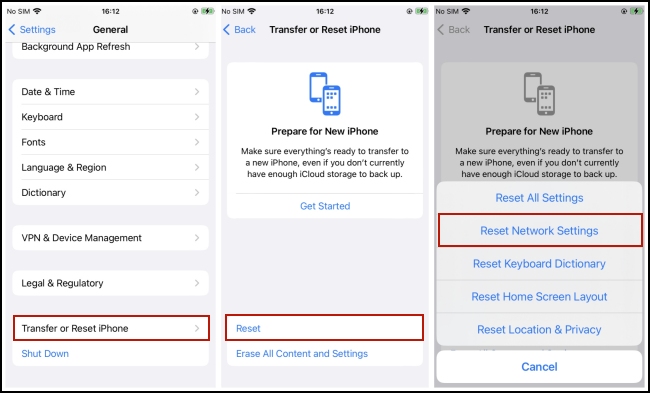
Fix 4. Reset Apple Music Settings
Some settings of Apple Music may prevent you from downloading music. You can reset them to fix the glitches and access Apple Music offline.
Step 1. Open Settings on your iPhone and select Music.
Step 2. Scroll down and enable the Automatic Downloads option. After opening it, your phone can download automatically the tracks you added to your library.

Step 3. Switch Sync Library to off and then re-enable it.
Fix 5. Clear Apple Music Cache
Overwhelming or corrupted cache files of Apple Music may lead to some errors and glitches in the app, which lets you can’t download music as normal. So, clearing Apple Music cache on your device is also a useful solution.
Fix 6. Log out And Restart Apple Music
In order to fix some temporary bugs in the Apple Music app, it’s a good idea to log out of your Apple ID and restart the app manually.
Step 1. Open Settings on your iPhone or iPad and hit your Apple ID.
Step 2. Scroll down at the bottom of this screen and choose Sign Out.
Step 3. Close your Apple Music app and make sure that it is not running in the background.
Step 4. Log in with your Apple ID on Settings and go back to Apple Music to see if the problem is fixed.
Fix 7. Update Apple Music App
If you are in the Apple Community, you will find that many users will describe their problems there. Apple support team pays attention to those problems and will fix them on the new version of the Apple Music app. You can update the app to the newest version on the App Store and then download music from the bugs-fixed Apple Music app.
Fix 8. Reboot Your Device
Still can’t download Apple Music songs? How about trying to reboot your device? If there is nothing wrong with the Apple Music app, maybe the bug is in your iPhone. To fix it, the most straightforward and simple way is to restart your device. Press and hold the power button on the side of your phone and choose restart.
Fix 9. Update System
Sometimes, if you use the old version of the iOS system, it might cause a compatibility issue with Apple Music. You can update it to the latest version.
Step 1. Run Settings on your iOS device.
Step 2. Select General – Software Update.
Step 3. If there is a new version, tap Download and Install to update it.
Fix 10. Download Apple Music via Tunelf Software
How to fix Apple Music not downloading songs when none of the above fixes works? Well, if nothing changes after you tried all the fixes above, there is one alternative method left. That is to download Apple Music via a third-party tool. For this purpose, Tunelf Audio Converter is definitely what you want. It is equipped with a slew of fantastic features, making it a top choice for music lovers.
As you know, users are not allowed to enjoy Apple Music songs on non-Apple devices even with the downloaded music files due to its FairPlay DRM protection. The good news is that now you can use Tunelf software to remove the DRM protection. Therefore, it is possible to save all the tracks and playlists you like from Apple Music to your computer. This method completely avoids the bugs of Apple Music, and you can enjoy your favorite music offline without much effort. You just need to install Tunelf software on your Windows or Mac computer in advance and then read the following tutorial.

Key Features of Tunelf Audio Converter
- Convert Apple Music to MP3, WAV, FLAC, AAC, and other audio formats
- Remove DRM from Apple Music, iTunes audios, and Audible audiobooks
- Preserve the converted audio with lossless audio quality and ID3 tags
- Support the conversion of audio format at a 30× faster speed in batch
Step 1 Add the songs you want to down to the software
Fire up the Tunelf Audio Converter on your desktop and your Apple Music or iTunes app will automatically open. Click the Load iTunes Library button at the top center of the main window. Then, browse all Apple Music songs in your library and add the one you want to download to the software by hitting the Add button next to it.

Step 2 Personalize output parameters
To improve your music enjoyment, Tunelf software entitles you to reset the output settings. Just click the Format panel and you can enter the settings window. Choose one output format you wish, and change other parameters like codec, channel, sample rate, and bit rate on the basis of your demands. To make a confirmation, you need to hit the OK button.

Step 3 Download Apple Music as local files
Click the Convert button and you can initiate the downloading and conversion process.The Tunelf software will download at a super-fast 30X speed. When it is finished, you can see all the converted songs on the history list which can be opened by hitting the Converted button.

Fix 11. Contact the Apple Support Team for Help
The ultimate method to fix Apple Music not downloading problem is to ask the Apple Team for help. According to the different situations you are facing, they can come up with better, more targeted solutions.
Conclusion
In conclusion, what presented above are the methods that we have collected and you can utilize them to fix Apple Music not downloading songs. Hope they are helpful and can help you download the music you want. You can try them one by one and find the most suitable way for you. If you are looking for a way to download Apple Music safely and save it perpetually, you can give Tunelf Audio Converter a chance. I’m pretty sure that you won’t regret it.
Get the product now:
Get the product now:






