With its powerful tools and dazzling effects, Keynote makes it easy to create stunning and memorable presentations, and comes included with most Apple devices. As a powerful presentation software application by Apple, Keynote sets the stage for an impressive presentation. However, to present your story better, you can set your presentation with background music. This post will uncover how to add Apple Music to Keynote on Mac or iPad.
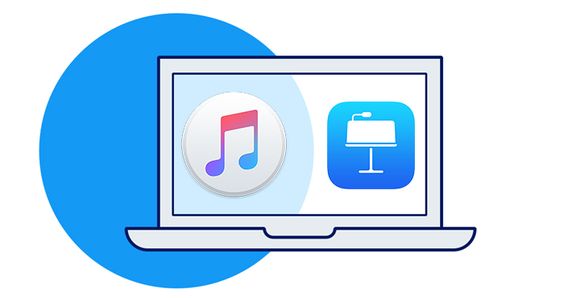
Part 1. Can We Add Apple Music to Keynote Directly?
Keynote is an awesome app for creating great presentations, and adding music tracks to presentations is indeed a popular and good way to enrich your content. Of course, you can import local audio to your Keynote as background music. Then a question comes up: Is it possible to use Apple Music or iTunes tracks to Keynote as background music? I guess this is what Apple Music subscribers who expected for. But all you can get is a negative answer that you can’t use iTunes tracks as you want.
For all users using Keynote, finding free music for Keynote is more difficult than adding music to Keynote. Apple Music is a music streaming service that allows all users to select music to stream to their device on-demand. Although with a host of advantages, Apple Music doesn’t give you the ability to use Apple Music elsewhere except within the Apple Music app. It is because all songs from Apple Music come with copyright protection. All the Apple music songs are protected by DRM-encryption codes which had encoded the tracks wit special formats, so that to make them only accessible and playable on Apple-authorized apps. But, it doesn’t mean that you can’t do this. There is a good alternative way to help you make it. See the detailed method below.
Part 2. Method to Convert Apple Music to MP3
So here comes the question: how to add Apple Music to Keynote? To get it done, you need to break the encryption from Apple Music and convert Apple Music songs to a format compatible with Keynote. Tunelf Audio Converter can be a good helper to remove DRM protection from Apple Music and convert Apple Music to MP3.

Key Features of Tunelf Audio Converter
- Convert Apple Music to MP3, WAV, FLAC, AAC, and other audio formats
- Remove DRM from Apple Music, iTunes audios, and Audible audiobooks
- Preserve the converted audio with lossless audio quality and ID3 tags
- Support the conversion of audio format at a 30× faster speed in batch
Step 1 Select your Apple Music files

Launch Tunelf Audio Converter on your computer, and meantime iTunes app or Apple Music app will load automatically. Then you can click the Add icon to import Apple Music files you want to convert to the program. Or you can simply drag and drop your target audio files from Apple Music to the Tunelf interface.
Step 2 Customize your output settings

Once your Apple Music files are loaded into Tunelf app, click the Format icon at the bottom left-hand corner. A window of format setting will appear where you can set the output format, codec, channel, sample rate, and bit rate. The Keynote can play several audio file formats including MP3, AAC, M4A, and WAV. You can set the output format like MP3 or AAC.
Step 3 Start to convert Apple Music files

After all your settings are done, you can now click the Convert button and Tunelf Audio Converter will automatically convert Apple Music songs to MP3 or other audio formats you want. You can then locate all your converted Apple Music files by clicking the Converted button and begin to use Apple Music in Keynote.
Part 3. How to Add Music to Keynote Presentations
With that out of the way, let’s get back to the most important point. Now it’s easy to add background music or a soundtrack in Keynote. You can directly add Apple Music to Keynote on your Mac computer. To add it to Keynote on your iPad or iPhone, you need to transfer Apple Music files to your iPad or iPhone first. Let’s get started.
3.1 Add Music to Keynote on Mac
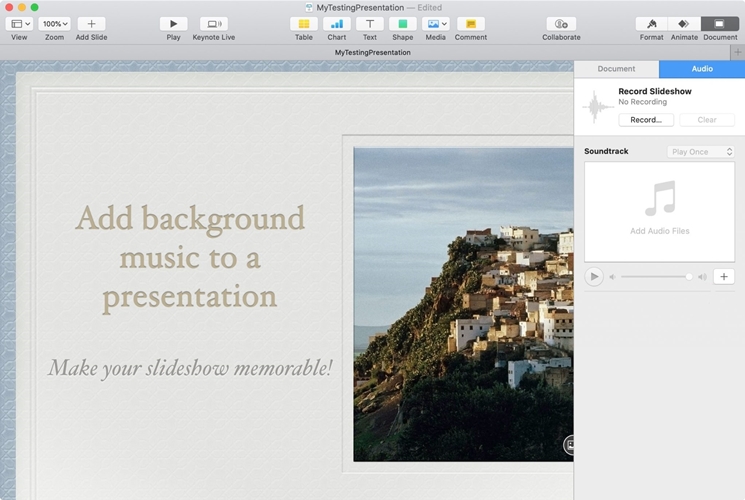
1) Click the Document button on the top right of the Keynote window.
2) Choose the Audio option then click the +(Plus) button below Soundtrack.
3) Go to browse or search for the Apple Music audio file that you want to use.
4) Select an Apple Music track and it will pop into the Soundtrack area in the sidebar.
3.2 Add Music to Keynote on iPad or iPhone
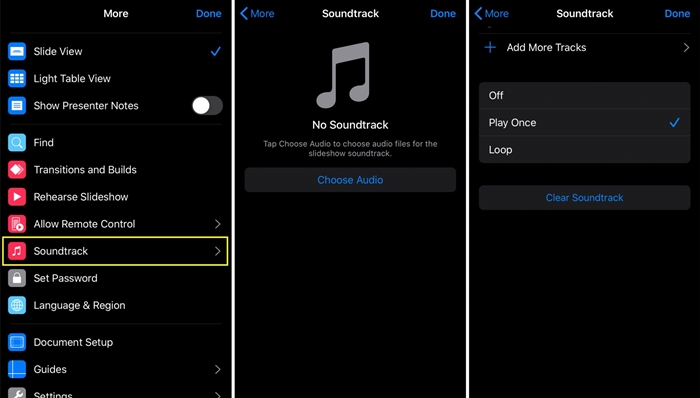
1) Launch your presentation and tap the More button on the top of the screen.
2) Select Soundtrack then tap Choose Audio to add background music to your presentation.
3) Choose an Apple Music track you want and then pick Off, Play Once, or Loop.
4) Tap Done to confirm the settings and then you’ll hear that musical background you selected while playing your slideshow.
Final Words
It’s easy to add music to your presentation in Keynote. Meaningful music can really enhance your slideshow and make a statement memorable. If you’re going to add music to Keynote from Apple Music, you will know how it works out with the help of Tunelf Audio converter.
Get the product now:
Get the product now:







2 replies on “How to Add Apple Music to Keynote with Ease [Updated]”
This is the error message I am getting. Any suggestions would be appreciated.
“Tunelf Audio Converter” can’t be opened because Apple cannot check it for malicious software.
This software needs to be updated. Contact the developer for more information.
To change these settings on your Mac, choose Apple menu > System Settings, then click Privacy & Security in the sidebar. Then you can allow your Mac to open this tool.