I just downloaded my first album and just joined Amazon Music. However I can’t find the album on my Samsung phone. I mean how hard can it be.. but honestly it’s nowhere to be found. Is there any advice?
– User from RedditIf you are in the habit of listening to music, you should know about Amazon Music. Amazon Music is a comprehensive digital music sales platform. You can listen to the latest and hottest songs on Amazon Music. Its excellent music-selling service has won millions of users all over the world. Premium users of Amazon Music can download songs for offline playback. But many people don’t know how to find downloaded Amazon Music files on their smartphones. Don’t worry, today we will tell you where does Amazon Music downloads to Android.
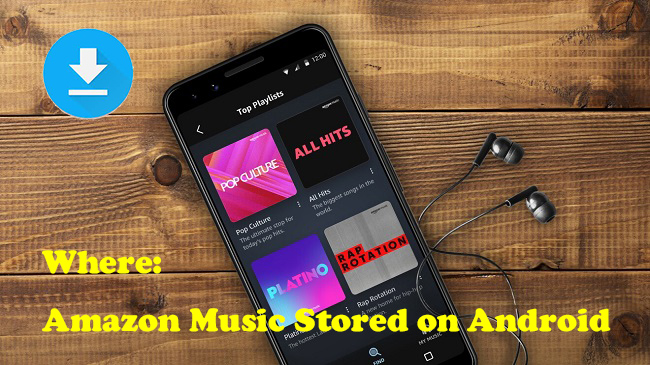
Part 1. Where Is Amazon Music Download on the App
Amazon Music is a subscription-based online streaming service. You just need to subscribe to one Amazon Music plan so that you can download the songs or playlists you like. If you have a Prime subscription, you can download music from All-access Playlists. For downloading all tracks from Amazon Music freely, a Unlimited plan is necessary. Once the downloading process is done, you can try the steps below to find your downloaded songs on your Android phone.
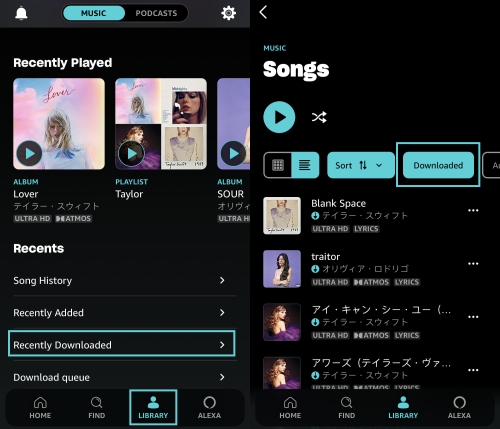
1. Launch the Amazon Music app on your Android phone and sign in to your account.
2. Then, head to your Library > Music.
3. Next, you can choose the Songs section and the Downloaded filter.
4. Here you can see all your downloaded tracks.
Part 2. Where Does Amazon Music Download to Android
Because the downloaded Amazon Music is in DRM protection, so though you can find them on your device, you can’t copy or play these Amazon files on other devices. Sometimes you may even find the files because they’re in a hidden directory.
If you want to find the DRM-protected Amazon Music downloads, you may need to navigate to the default File Manager on your Android device. The File Manager is where you keep all of your stuff, such as audio, images, and so on. Generally, your Amazon Music will be saved in internal storage or external storage like an SD card. You can follow the path below to have a try:
Internal Storage:
/storage/emulated/0/Android/data/com.Amazon.mp3/files/music
External Storage (SD card):
mnt/extSdCard/Android/data/com.Amazon.mp3/files/Music
Part 3. How to Change the Download Location of Amazon Music
Amazon Music provides 2 options for you to store downloaded music on Android – your Android device and an SD card. When your Android phone does not have sufficient space, you can change the download location to an external SD card. Here’s how to:
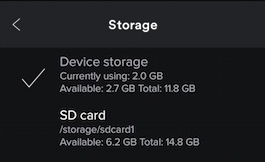
1. Prepare a valid SD card and insert it into your Android phone.
2. Go to the Amazon Music app on your Android phone and select My Music at the bottom of the main screen.
3. Head to Settings > Storage > Save to. Then, select SD card instead of Device storage.
4. Now you can go back to your Amazon Music library and download the tracks you like. They will be saved to your SD card automatically.
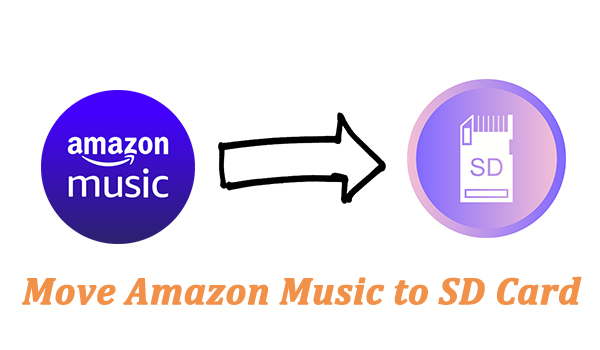
Are you frustrated to transfer Amazon Music to SD card? This article will show you the best 2 ways and guide you in detail.
Part 4. How to Download Amazon Prime/Unlimited Music as Local File
As mentioned above, the downloaded Amazon Music files can’t be played without Amazon Music due to the DRM. So, you will need a powerful audio converter to crack the restriction to play Amazon Music on other devices.
Tunelf Amazon Music Converter is the go-to tool for converting Amazon Music songs into open files. Tunelf support converting Amazon Music to MP3, WAV, FLAC, M4A, and other universal formats. It can also maintain the original audio quality after the conversion. Users can use this converter to convert Amazon Music in batch at a 5× faster speed. The built-in Edit feature offers to tune the parameters of the output audio, like channel, codec, sample rate, bit rate, speed, and so on.

Key Features of Tunelf Amazon Music Converter
- Download songs from Amazon Music Prime, Music Unlimited, and HD Music
- Convert Amazon Music songs to MP3, AAC, FLAC, WAV, M4A, and M4B
- Handle the audio conversion of Amazon Music at a faster speed of 5×
- Ensure the output audio quality while retaining ID3 tags and metadata
Step 1 Choose Amazon Music You Want to Convert

Once Tunelf Amazon Music Converter has been installed on your computer, the first step is to add Amazon Music tracks to the conversion list. Navigate to the Amazon Music app and choose the music you want to listen to. After you’ve opened the playlist or album, copy the music URL and paste it into the search box to load it.
Step 2 Set Parameters for the Amazon Music

Return to the converter and make any required adjustments to the output audio settings. To access the Convert window, select Preferences from the menu bar in the upper right corner. Here, you may alter the audio format, channel, sample rate, bit rate, and output path. By clicking the Edit icon, you may also rewrite Amazon Music’s ID3 tags.
Step 3 Click to Free Amazon Music

Confirm the conversion list once again, and then click the Convert button in the bottom right corner. The application will start the converting procedure at once. Wait a few moments for the conversion to finish, and then browse through all of the converted music in the converted list. Open the list by clicking the Converted icon.
Part 5. Summary
After reading this post, you may figure out where does Amazon Prime Music downloads to Android and the restrictions of Amazon Music. But don’t worry, now we have Tunelf Amazon Music Converter which is the best helper to free Amazon Music. When the conversion is completed, you can play the converted Amazon audio to any device you like.
Get the product now:
Get the product now:








