Of all the tablets out there, Amazon’s Fire Tablets are some of the only high-profile and quite affordable ones. What makes them so compelling is that they are cheap, yet fully functional and powerful. Thanks to entertainment and music apps for Amazon Music Fire Tablet, you’re available to stream music, watch movies, and read books. While many of you are kind of confused about how to play Amazon Music on Fire Tablet, in this article, we’re going to explore two possible ways of streaming Amazon Music on Fire Tablet.
By the way, if you are haunted by the Amazon Music not working on Fire Tablet issue, Part 3 will reassure you.

Part 1. Official Way to Stream Amazon Music on Fire Tablet
Amazon Fire Tablets come with Amazon Music. With no need to install the Amazon Music app, you can directly access titles included with Amazon Music Prime, Unlimited, and other purchased digital songs by just tapping Music from the home screen. So can you download music on Amazon Fire Tablet? Surely, with an Amazon Music membership, you can get Amazon Music offline playback. Now, let’s see how to play Music on Amazon Fire Tablet.
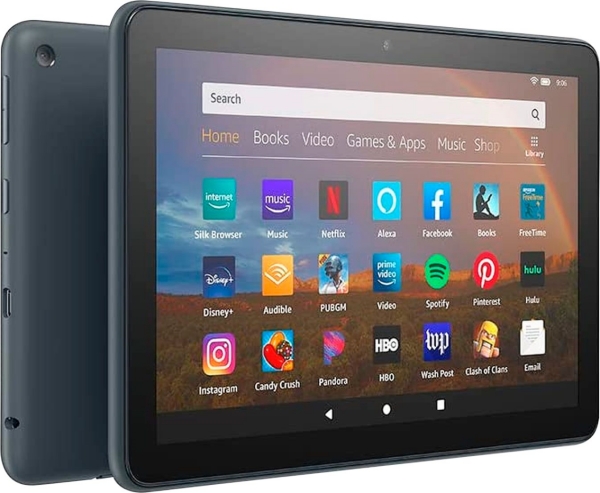
Note
On Fire Tablet, Amazon Prime subscribers don’t have a full music catalog or ad-free podcasts available.
Step 1. On your Home screen, open the Music app with your Amazon account signed in.
Step 2. Here, you can access My Music (Library), Stations, Playlists, Songs, or Albums.
Step 3. Just navigate to one section to enjoy your wanted Amazon Music on Fire Tablet with ease.
Step 4. To download music, just press and hold the track, album, playlist, etc. you want to download, and then tap Download from the menu.
Please note that Prime offline listening is only available for All-Access Playlists and the downloaded songs are only accessible during the subscription period within the Amazon Music app. Even if downloaded, titles cannot be exported for use on other players or devices. Whether you’re a Prime user who wants to download the full music catalog or a Unlimited subscriber looking for a way to keep Amazon Music downloads, the next part won’t let you down!
Part 2. Best Way to Play Amazon Music on Fire Tablet Offline
Once your Amazon Prime membership is inactive, then the downloaded songs will become inaccessible on your Fire Tablet, as well as other eligible devices. The same goes for Music Unlimited. In other words, you’ll need a constant subscription to Amazon to keep the offline playback of your downloaded Amazon Music songs.
To help you keep your downloaded Amazon songs forever, all you’ll need is just a powerful Amazon Music downloader. Thankfully, Tunelf Amazon Music Converter is a professional converting tool for Amazon Music. It is well-designed to help you break the DRM protection from Amazon Music by converting your preferred Amazon Music to MP3, AAC, FLAC, M4A, M4B, and WAV. You can download as many songs as you need while maintaining a lossless audio quality and the ID3 tags. Most surprisingly for Amazon Prime members, it enables them to download the entire Amazon Music library.

Key Features of Tunelf Amazon Music Converter
- Download songs from Amazon Music Prime, Music Unlimited, and HD Music
- Convert Amazon Music songs to MP3, AAC, FLAC, WAV, M4A, and M4B
- Handle the audio conversion of Amazon Music at a faster speed of 5×
- Ensure the output audio quality while retaining ID3 tags and metadata
To some extent, Tunelf is the manna from heaven you’re seeking for. Now, install Tunelf Amatune Music Converter to download Amazon Music for saving forever or playing on Fire Tablets and other devices.
Step 1 Select Amazon Music songs or playlists to convert
Launch the Tunelf program on your PC, and the Amazon Music app will work simultaneously. Next, browse your music library and select the songs you want to download. All you need is to copy the share link of a song or playlist, then paste it to the search bar. After clicking the Add + icon, all the songs on the playlist will be exported to the conversion list.

Step 2 Customize the settings of Amazon Music songs
Once successfully imported Amazon Music, click the top three horizontal lines, and select the first option Preferences. Then switch to the Convert window to adjust formats, sample rate, bit rate, and so on. To listen to Amazon Music on Fire Tablet, the MP3 format is enough.

Step 3 Start to convert Amazon Music songs
Now confirm your output audio settings and then tap the Convert button. The conversion speed is 5x as default, just have a cup of tea and then it will be finished. After that, you can locate where they are by clicking the Converted icon at the bottom. Now you’re available to play them with ease, and you can easily locate the file folder on your computer.

Step 4 Transfer Amazon Music to Fire Tablet for listening
After exporting Amazon songs to your computer, you can easily transfer music to Amazon Fire Tablet. Just follow the steps below to add the converted Amazon songs to your Fire Tablet.
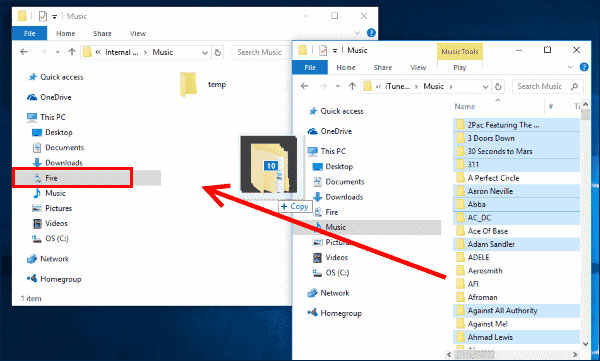
- Connect your Fire Tablet to the computer via a USB cable.
- Once successfully connected, locate the Fire Drive on your computer.
- Find the folder of the converted Amazon songs, then drag and drop the files into the Music folder of the Fire Drive.
- Then the transferred Amazon songs will be available on your Fire Tablet in the Device library within the Music app.
Now you can play Amazon Music on Fire Tablet offline with ease.
Part 3. How to Fix Amazon Music Not Working on Fire Tablet
If you’re encountering Amazon Music not working on Fire Table, it might be with the Amazon Music app freezing, crashing, or refusing to open. But don’t fret, try these tips to troubleshoot the Amazon Music app not working on Fire Tablet issue.
Fix 1. Restart your Fire tablet
Almost every temporary issue can be fixed by a reboot. The rebooting process is super easy with the following steps.
- Press and hold the power button for up to three seconds until you see a shutdown request message.
- Select OK and your device turns off.
- Press the power button for two to three seconds to turn it back on.
Fix 2. Force Stop the Music App
Most of the time, Amazon Music not working on Fire Tablet comes with app bugs and glitches. If you want to solve it thoroughly, you are suggested to close the Amazon Music app.

- Head to Fire Tablet Settings and select Apps & Games or Apps & Notifications.
- Touch All Applications and choose the Amazon Music app.
- You will see the Force Stop option.
Fix 3. Clear the Music App Cache
Overloaded caches have the ability to destroy the interface with the app. Now, it is time to delete the Amazon Music cache on your Fire Tablet.
- Open Settings > Apps & Notification > All Applications > Amazon Music.
- Select Storage and tap Clear Cache.
Fix 4. Re-register the Device
This way is shared by an affected user who has solved the Amazon Music not working on Fire Tablet issue. If the above steps are not working, this step deserves a try actually.
- On your phone or desktop, go to Manage Your Content and Devices and log in to the account that you used on your Fire Tablet.
- Select Devices to view all linked devices.
- Click your Fire Tablet and click Deregister.
- Then reopen the Music app on Fire Tablet to re-register.
Fix 5. Uninstall and reinstall the Music app.
You may be required to uninstall the problematic app in certain scenarios, such as when troubleshooting or if there is an issue with the app. Or you can check if you need to update the Amazon Music app to the latest version.
- On the Apps & Notification tab within Settings, select Library.
- Locate the Amazon Music app and select the More option.
- Select Delete from Device.
- Then open the Appstore app to search for Amazon Music.
If all this doesn’t work, just add Amazon songs to your Fire Tablet with the help of your best Tunelf assistant.
Bonus Tips about Amazon Music Fire Tablet Integration
#Play Amazon Music on Fire Tablet with Hand-free Alexa
It is obvious that either Amazon Music or Fire Tablet belongs to Amazon. And Amazon’s Alexa voice-activated personal assistant has become essential to many of you guys to simplify tasks with it. With the Alexa-enabled Fire Tablet, you can easily play music and control the playback with Alexa.

First, you have to enable the Alexa function. Swipe down from the top of the home screen and select the Alexa Hands-Free icon. After that, try these voice commands to let Alexa do something for you:
- “Alexa, play the song [title].”
- “Alexa, play more songs like this.”
- “Alexa, add this song to a new playlist named [title].”
- …
#Update the Amazon Music App on Fire Tablet
1. Go to Settings on your Fire Tablet.
2. Select Device Options > System Updates > Check Now.
3. If an update for the Music app is available, select Update.
#Best Music Player for Amazon Fire Tablet
The great thing about the Fire Tablet is that you are not limited to just using the Amazon Music app, as there are a few music apps for Amazon Fire Tablet. Here we just choose some best ones to share with you.
1. Spotify
Spotify is the pioneer among streaming services. With the Amazon Fire Tablet on your side, you can listen to over 80 million tracks, stream songs from the latest artists, save songs to your playlist, and many other great features. Since Spotify has a simple user interface, you can navigate the app with ease. If don’t know what to listen to, just choose a ready-made playlist that suits your mood or get personalized recommendations.
2. Pandora
Pandora is a magic music platform giving you a personalized listening experience. It’s possible to listen to Pandora using your various Amazon devices like Amazon Echo, Echo Dot, Fire Tablet, or other Alexa devices. You can even rate music as it plays, which helps Pandora cater custom radio stations to your personal tastes.
3. YouTube Music
Playing YouTube music on Fire Tablet can be easily achieved. YouTube Music provides an all-encompassing streaming service. Alongside the basic functions of any music streaming app, YouTube Music has the bonus of being able to play videos from its vast collection. It gives you access to 100 million impressive tracks. The YT Music web player also allows you the flexibility of bringing that experience with you anywhere you go.
Conclusion
This article mainly talked about two ways of streaming Amazon Music on Fire Tablet. With Tunelf Amatune Music Converter, you’re able to download the full music catalog even if you’re a Prime user. Once downloaded, you can then enjoy your preferred Amazon songs on a variety of devices without limits and issues. So just get one to have a try!
Get the product now:
Get the product now:







3 replies on “How to Play Amazon Music on Fire Tablet”
I consider myself pretty technically savvy. I have an amazon fire HD8, 10th generation. For over 1 year, no matter how many reports I’ve sent to amazon, my amazon music app which is the default built in app that comes with the fire tablet, does not work. No matter what I tried including resetting, clearing the cache, clearing the data, This app does not work. The only way I can get amazon music to work is through the ALEXA assistant. But that’s only playing amazon music through the assistant. It’s not playing it through the native app. Again come on the native app does not work! Out of 5-7 emails I sent to amazon, only 1 representative said that they are aware of it and they are working on that. This is something like 5 months ago that he stayed at that. Still not working.
I just want to listen to music or listen to movies too!
I want to listen to music on my tablet or Cell phone! And movie’s too!