The rise of music streaming on many devices in the industry develops faster in recent years. With so many smart devices like Google Home and live streaming platforms like Twitch, as well as DJ Programs, we’re able to stream music on many devices without being limited only to its app. Speaking of live streaming platforms, Twitch is one of the popular choices.
Twitch is a live streaming platform for us to enjoy entertainment with other people online. You can enjoy your music tracks here, open a live streaming room for chatting, or share gaming videos. Since the DMCA takedowns in 2020, then a lot of people are wondering about the possibility to stream Amazon Music on Twitch and the methods to achieve that. Luckily, you’re in the right place. Come and read this post to find out your answers!
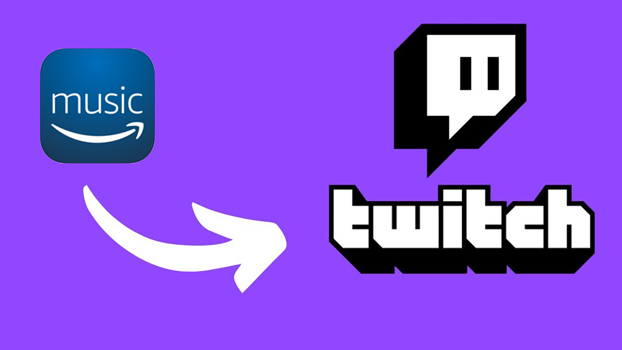
Part 1. Can I Play Amazon Music on Twitch?
The first thing you need to make clear is that you can play Amazon Music on Twitch actually. Since Amazon Music and Twitch partnered to combine live streaming with on-demand listening several years ago, there is a Twitch Amazon Music extension offered. The extension allows streamers who have subscribed to Prime members or Amazon Music Unlimited to share music tracks with other viewers who have also subscribed to both. Through this extension, you’ll become a DJ in your live streaming room and can control the music playback you want your viewers to hear.
Since the cooperation was made, you don’t need to worry about licensing problems or copyright takedowns. In addition, if your viewers sign up for Amazon Music Unlimited or Prime plan through your room or channel, you’ll gain a $3 referral fee When you enable Amazon Music or install the extension on your Twitch, then you can see it show up to display what you’re listening to while gaming. To install the Amazon Music Twitch extension, you can move to the next part.
Part 2. How to Install Amazon Music Twitch Extension
In order to stream various content on your Twitch and adds more personal music tracks to your eligible viewers, you can install the Amazon Music Twitch extension on your Twitch TV. And you can access millions of music tracks without ads or DMCA takedowns. Now do as follows:
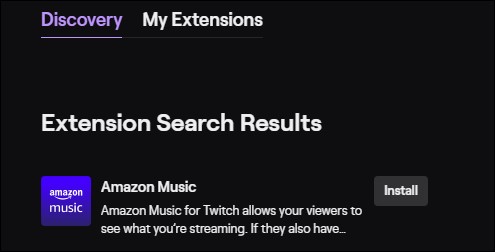
Step 1. Open Twitch TV and log into your account.
Step 2. Navigate to the Extensions tab in your dashboard.
Step 3. Search for Amazon Music and install the extension.
Step 4. You can sign up to be an Amazon Associate to earn referrals (optional).
Step 5. Go to your Live Dashboard to complete the onboarding steps via the Extensions panel.
Step 6. Now select set up as a Broadcaster/viewer/free trial by logging into different Amazon Music accounts.
Step 7. Block your browser’s audio from your stream to avoid being interrupted or force-stopped accidentally.
Step 8. Now you can stream Amazon Music via its web player.
Part 3. Listen to Amazon Music on Twitch Forever without Subscription
The above official way lets you stream your Amazon Music Unlimited tracks on Twitch as long as you have an Unlimited subscription. However, if you don’t subscribe to Amazon Music or expires, here is another alternative way for you: just try Tunelf Amatune Music Converter.
Tunelf Amatune Music Converter is a professional Amazon Music Converter. You can remove the DRM format and convert Amazon Prime/Unlimited Music to 6 kinds of common audio formats, including MP3, M4A, M4B, WAV, FLAC, and AAC. So, you can stream Amazon Music on Twitch or other devices without any hassle. Now, you can start your conversion as soon as possible with the following steps.

Key Features of Tunelf Amazon Music Converter
- Download songs from Amazon Music Prime, Music Unlimited, and HD Music
- Convert Amazon Music songs to MP3, AAC, FLAC, WAV, M4A, and M4B
- Handle the audio conversion of Amazon Music at a faster speed of 5×
- Ensure the output audio quality while retaining ID3 tags and metadata
Step 1 Add Amazon Music tracks to the program
For a better user experience, you’re supposed to purchase and enter a credential code to unlock more features of the Tunelf Amatune Music Converter. When you launch Tunelf, you will be asked to run the Amazon Music app. To import your favorite Amazon Music to Tunelf, you just need to copy the link and paste it into the search bar. And then click the Add + icon beside the search bar to add files.

Step 2 Select the output audio format
The format setting is in the menu on the top right of the interface. Under the menu, go to Preferences and click on Convert to set the output audio format. We’ve set MP3 as default because it can be played on many compatible devices. Here you’re also allowed to customize other audio parameters such as sample rate, bit rate, channel, etc.

Step 3 Download Amazon Music locally
Here you just need to click the Convert button to start the conversion. The conversion will not destroy your music quality so you can enjoy them just as on the Amazon Music app. Once finished, you can locate them from the Converted panel.

Step 4 Play Amazon Music on Twitch
Congratulations! You’ve converted Amazon Music as local files. Then you can play them on Twitch or any other devices offline at any time. Now you need to add these converted files to Streamlabs OBS and set up audio for Twitch. Here is the how-to guide:
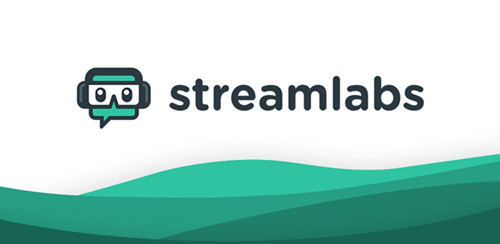
1. Launch the Streamlabs OBS.
2. Click the + button on the source page.
3. Select Media Source > Add Source and name it.
4. Choose the converted files from the folder and click Done.
Hope you enjoy a pleasant time listening to your favorite Amazon tracks on Twitch.
Final Thought
You can stream Amazon Music on Twitch by installing the Amazon Music extension for Twitch TV. But that requires you to subscribe to Amazon Music. For non-subscribers, the best alternative way is to download Amazon Music tracks offline for playing anywhere via Tunelf Amatune Music Converter.
Get the product now:
Get the product now:






