How do I turn off the Play Similar Music feature? I only want to play specific songs on my playlist, not alternative suggestions. I can find nowhere in the settings to change this.”
– From Amazon Music Forum.In the age of algorithms, some music streaming services set themselves apart. And Amazon Music is one. It is well-known for its huge music and podcast catalog, but don’t overlook Amazon Music’s personalized features. When you navigate through Amazon Music, you will get Amazon Music recommendations based on your recently played and liked. Moreover, Amazon Music adds these suggested songs to your play queue with the Autoplay feature.
However, not everyone picks this built-in feature, due to various kinds of reasons. Surely, Amazon Music makes it easy to turn Autoplay off to suit your needs. So how to stop Amazon Music from playing automatically? Look no further! We’ll walk you through the detailed steps on multiple devices and share extra help with you. Without further ado, let’s start!
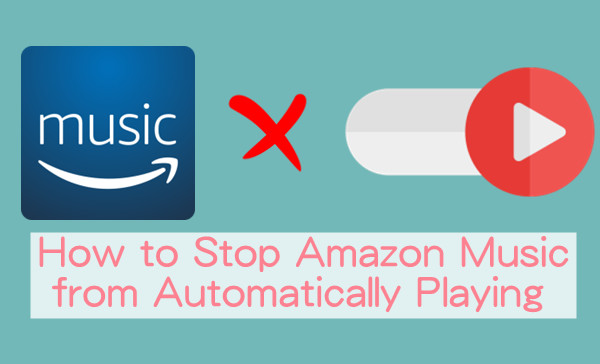
Part 1. What You Should Know About Amazon Music Autoplay
Amazon Music provides a feature called Autoplay. If you are unfamiliar with it, it can be wired when Amazon Music randomly starts playing something else that is not in your playlist. But that’s the Amazon Music Autoplay feature.
What Is Amazon Music Autoplay
When enabled, the flow can’t be interrupted as Amazon Music automatically queues up songs that are similar to the last one played. Amazon Music Car Mode also applies an Autoplay algorithm, once you are connected, it will automatically play Amazon Music in the car. In the Autoplay mode, Amazon Music autoplay similar songs that match what you played. For some users, Amazon Music Autoplay is great indeed to listen to refresh music in their personalized or similar music taste.
Are you intrigued by Amazon Music Autoplay and can’t wait to have a try? Here’s how to enable Autoplay on Amazon Music.
How to Turn on Autoplay on Amazon Music iPhone/Android

Note
This tutorial can be applied if you are looking for a way to enable Autoplay on iPad for Amazon Music.
Step 1. Fire up Amazon Music and tap on the cog icon from the top.
Step 2. Locate the Autoplay option and highlight it.
How to Turn on Autoplay on Amazon Music PC/Mac

Step 1. On the Amazon Music desktop app, hover over your Profile icon.
Step 2. Select Settings > PLAYBACK > Autoplay.
Step 3. Make sure the switcher next to Autoplay is highlighted.
Part 2. How to Stop Amazon Music from Playing Automatically Mobile/Desktop
Some users like you may feel enabled Amazon Music Autoplay ruins your playlist by adding different suggestions at the end. In this case, you can freely make Amazon Music turn off Autoplay. Here’s the how-to guide.
2.1 How to stop Amazon Music from automatically playing iPhone/Android

Step 1. On the Amazon Music app, go to Settings from the upper-right corner.
Step 2. Scroll down to the Autoplay option and switch it off.
2.2 How to stop Amazon Music from automatically playing PC/Mac

Step 1. Launch the Amazon Music desktop app.
Step 2. Click the profile icon in the top-right corner to access Settings.
Step 3. Under the Playback section, toggle off the Autoplay option.
You should now be able to listen to music without it automatically playing. If you want to turn the feature back on, simply follow the steps in Part 1 to get the playlist generation flowing.
Part 3. How to Stop Amazon Music from Playing Automatically in Car
On the road, a few drivers will enable the Car Mode where Amazon Music offers larger text, simple controls, customizable presets, and voice assistance from Alexa. However, after manually enabling Car Mode, Amazon Music will automatically launch it every time you connect to the car Bluetooth. Fortunately, it is easy to stop Amazon Music Autoplay in car and manage Amazon Music Car Mode to suit your preferences.

Step 1. Navigate to Amazon Music Settings on your smartphone.
Step 2. In the scrolling screen, tap on Car Mode.
Step 3. Check Never and then turn off the Start Car Mode Automatically switcher.
Part 4. How to Fix Amazon Music Autoplay Not Working
The Amazon Music Autoplay similar songs feature is right for someone who loves to explore new things. However, the Amazon Music Autoplay not working issue is invasive. Whatever the cause, the following troubleshooting tips deserve your attention to autoplay Amazon Music again.
1. Ensure a Stable Network
The internet connection is the root of Amazon Music Autoplay not working. Consider that when you’re using a poor network, how Amazon Music autoplay similar songs and add them to your play queue? Hence, you’d better reconnect to another stronger WiFi or turn on Cellular data to stream Amazon Music.
2. Disable the Loop Mode
When you choose to loop the song or the playlist on Amazon Music, you can also get no-stop playback but no suggested songs. So on the Now Playing screen, unhighlight the loop icon to make Amazon Music shuffle suggested songs or play similar songs in order.
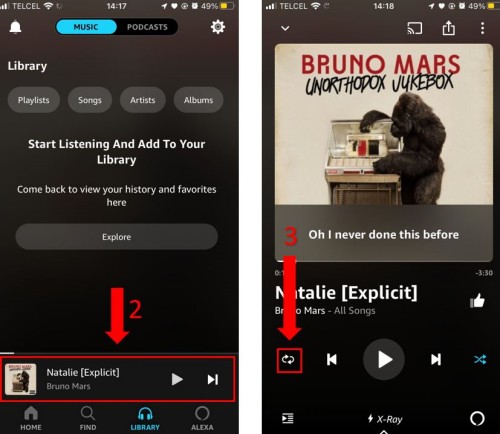
3. Clear Amazon Music Caches
Overloaded caches have the ability to interface with the playback and cause Amazon Music to malfunction. To clear Amazon Music caches on your different devices, please see our previous exploration: Clear Amazon Music Cache on iPhone/Android/PC? Solved!
4. Perform a Clean Uninstall
Whenever we run into trouble with an app and can’t think of anything else, we think about reinstalling the app. And this action works. So just remove Amazon Music from your mobile phone or desktop first. Then back to the app store to get it again.
Bonus: How to Download Amazon Music to MP3
Now you know how to stop Amazon Music from automatically playing iPhone/Android/PC/Mac/Car. So this time, we would like to share an extra method with you. As we all know, with Amazon Music Prime or Unlimited subscription, you can download Amazon Music for offline listening. However, did you notice that these music downloads are only available when your subscription is active and are only accessible within Amazon Music? Once you cancel the subscription, they won’t be playable due to DRM. What a waste getting premium. Isn’t it?
In this case, you need this great tool: Tunelf Amatune Music Converter. It is a powerful and safe Amazon Music downloader, being designed to remove Amazon Music DRM by converting Amazon Music to MP3, and other 5 popular formats. With advanced and innovative technology, you’re able to listen to Amazon Music offline on any device with lossless quality. Meanwhile, you can keep the Amazon Music downloads as local files forever.

Key Features of Tunelf Amazon Music Converter
- Download songs from Amazon Music Prime, Music Unlimited, and HD Music
- Convert Amazon Music songs to MP3, AAC, FLAC, WAV, M4A, and M4B
- Handle the audio conversion of Amazon Music at a faster speed of 5×
- Ensure the output audio quality while retaining ID3 tags and metadata
Step 1 Select Amazon Music Songs to Download
Start by opening Tunelf Amatune Music Converter on your computer then it will automatically load the Amazon Music app on your computer. Go to browse the whole music library of Amazon Music. When viewing a curated playlist or album that you’d like to download, open it and then copy the link by clicking Share > Copy Link. Then paste the copied link into the search bar on the top of the converter. Now click the + icon to load your target Amazon Music songs into the conversion list.

Step 2 Adjust the Output Audio Parameters
The next is to configure the output audio parameters. You’ll click the Menu bar and select the Preferences option. In the pop-up window, switch to the Convert tab and then you can choose the output format as MP3, AAC, WAV, FLAC, M4A, and M4B. For better download audio quality, you can also set other parameters like bit rate, sample rate, and channel.

Step 3 Convert Amazon Music to MP3 Local Files
Now click the Convert button on the bottom right corner, and Tunelf Amatune Music Converter will soon download and convert Amazon Music songs to the default folder on your computer. Once completed, the converted music tracks can be accessed from your computer. You can then listen to them on any player or device anytime. Just click the Converted button to browse all the converted songs within the converter after completing the conversion.

Bottom Line
Are you still wondering how to stop Amazon Music from automatically playing? This post will tell you how with a comprehensive guide. By the way, if you’re about to download Amazon songs offline or just want to listen to them on your MP3 player, don’t miss the best and most efficient software – Tunelf Amatune Music Converter.
Get the product now:
Get the product now:







2 replies on “How to Stop Amazon Music from Playing Automatically [2024]”
It appears to be a closely guarded secret. I’ve tried on my phone and on my laptop, and there is no option to turn autoplay on or off.
You wrote:
Stop Amazon Music Autoplay on Android
#1 Launch the Amazon Music Android app.
#2 Tap on the drop-down menu beside your name.
#3 Select the Preferences option, then Advanced.
#4 Here you can see an option that says Turn Off Autoplay, toggle it off.
My name does not appear on the app and there is no drop down menu.