Enjoying music can be an important part of our daily life, especially for entertainment. Nowadays, Amazon Music is the popular music streaming platform we use. We can access millions of songs in its music library by subscribing to premium plans. However, is there a way to share Amazon Music with family members? Sure! In this post, I’ll tell you how to share Amazon Music Unlimited and playlists with family in different ways. Now you can read the post carefully.
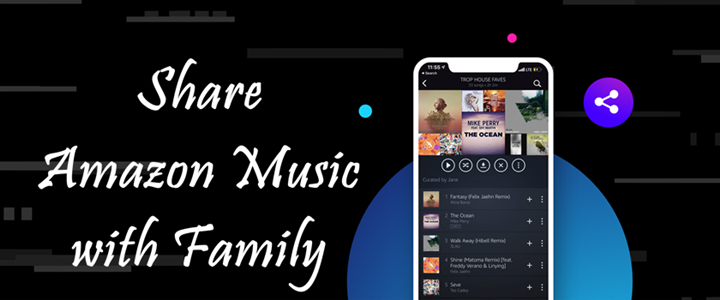
Part 1. Can You Share Amazon Music?
Most music streaming platforms support sharing music, and Amazon Music is no exception. Thus, I can answer you without hesitation, yes. With Amazon Music’s Sharing feature, you can easily share your favorite tracks, playlists, and albums with your family and friends. If you want to share Amazon Music subscription benefits with your family members, Amazon Music also offers multiple subscription plans for you to choose from. The household feature and family plan will give you a chance to share Amazon Music with family members.
Part 2. How to Share Amazon Music Playlist via Sharing Feature
With the built-in sharing feature of Amazon Music, there is nothing easier than sharing an Amazon Music playlist with others. Here are the exact steps to do so.
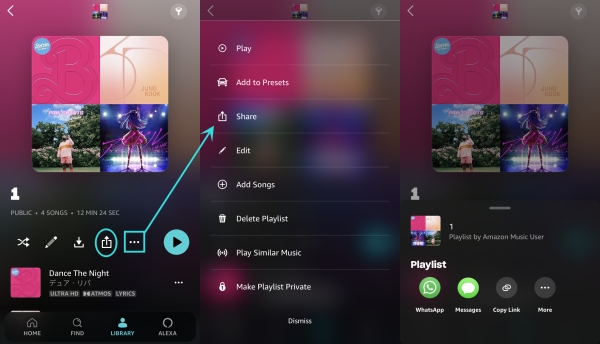
Step 1. Open the Amazon Music app or the Amazon Music web player on your device.
Step 2. Locate the playlist you wish to share with your family.
Step 3. Hit the 3 dots next to the playlist and select Share. Or you can directly tap the share button on the Amazon Music mobile app.
Step 4. Then you can choose the destination where you’d like to share.
Part 3. How to Share Amazon Prime Music via Amazon Household
The Household is an Amazon feature that allows you to connect and share Amazon Prime benefits with your whole family, helping make the most of your Prime membership. You can add 2 adults and up to 4 teens and up to 4 child profiles in a household. After adding, it’s easy to share content with each member without additional cost. What’s more, if you have an eligible Alexa device, you can also add your family’s account to it. So, they can control Amazon Music streaming with their own account.
Add members to Household on Amazon
Step 1. Go to the Household page on Amazon and log in to your Amazon Prime account.
Step 2. Click Add Adult/Add a Teen/Add a Child so that you can add an adult or child from your family to the household.

Step 3. Enter the name and email address of the person you want to add and hit Continue.

Step 4. Then you can follow the on-screen instructions to set the things you’d like to share and send the invitation.
Note
To share Prime benefits in household, both adult account holders need to authorize each other to use credit and debit cards associated with their Amazon accounts. Also, the Prime music that can be shared is limited. If you are looking for a way to share Amazon Music without limits, you can directly go to Part 5 for more information.
Add a profile on Alexa device for sharing music

Step 1. Run the Amazon Alexa app and go to More > Settings.
Step 2. Choose Your Profiles & Family.
Step 3. In the new tab, tap Add Someone Else at the top. Then you can enter the name and other credentials to create a profile.
Step 4. After you add a new profile and set Household online, you can say “Alexa, switch accounts” so that it will switch to the account of other members in Household. And your family can enjoy your Prime music.
Part 4. How to Share Amazon Music Unlimited via Family Plan
Although Amazon Household can share Amazon Prime benefits, the Amazon Prime Music can be shared is limited. The good thing is that Amazon Music brings you the convenience of sharing your Amazon Music account as long as you subscribe to the Amazon Music Unlimited Family Plan. With it, you can share Amazon Music Unlimited subscription with other 5 members who live in the same country. Now, let’s see how to share Amazon Music Unlimited via the Family plan.
Step 1. Make sure you have subscribed to the Amazon Music Unlimited Family plan. If not, please go to Your Amazon Music Settings to change your current plan to the family plan.

Step 2. After that, stay on this page and select Invite Members.
Step 3. Copy the invitation URL link to share it with your family members. You can also directly send it by email or text message.
Step 4. After the invitee receives the invitation, he or she is required to accept it with his or her Amazon Music account within 7 days. Otherwise, you have to resend the invitation link.
Step 5. Once you add your family members to this Amazon Music Unlimited Family Plan, they are able to access the benefits from Amazon Music Unlimited.
Note
The invitee younger than 13 years old is not allowed to join the Amazon Music Unlimited Family Plan.
Part 5. Best Way to Share Amazon Music without Limits
Sharing Amazon music with family is easy to operate, but if the one you shared doesn’t have an Amazon Music subscription, then he or she cannot listen to this playlist you shared. Even though all of you subscribe to Amazon Music, you can only stream Amazon Music within the app. Here we do recommend the best way to share Amazon Music files with your family members without any limitation. You only need to download Amazon Music as local files, then you can share them with anyone at any time.
Tunelf Amazon Music Converter can help you remove DRM from Amazon Music and download Amazon Music to MP3, AAC, FLAC, WAV, M4A, and M4B. As Tunelf applies advanced decryption technology, all songs from Amazon Music can be saved with lossless quality and original ID3 tags. After conversion, you can easily share Amazon Music with your family members.

Key Features of Tunelf Amazon Music Converter
- Download songs from Amazon Music Prime, Music Unlimited, and HD Music
- Convert Amazon Music songs to MP3, AAC, FLAC, WAV, M4A, and M4B
- Handle the audio conversion of Amazon Music at a faster speed of 5×
- Ensure the output audio quality while retaining ID3 tags and metadata
Step 1 Import Amazon Music Playlist to Tunelf
Tunelf software will work with the Amazon Music app at the same time, so please download and install Amazon Music in advance. To add an Amazon Music playlist to Tunelf, you can copy the link of it, and paste it into the search bar on the top interface. Then click the Add + icon to import the music files. Once loaded, you can see the music files in the program.

Step 2 Customize the Output Format and Parameters
Open the menu icon located on the top right of the main screen and select Preferences > Convert. We’ve set MP3 as the default output format and we also suggest you convert Amazon Music to MP3. You can also change the sample rate, bit rate, and channel according to your needs. After that, click OK.

Step 3 Download Amazon Music Locally for Sharing
Just click the Convert button to start the conversion and Tunelf will convert your playlist at a 5x faster speed. Just wait a while till it is finished. After that, you can locate the converted files in your local storage folders by clicking the search icon on the Converted list.

Congrats! Now, you can directly send these converted Amazon Music tracks to your family and enjoy them for free right now! There will be no limitations on time, space, or device.
Summary
To share Amazon Music with family, it is better to subscribe to the Amazon Music Unlimited Family Plan. If you just want to make Amazon Music share playlist available, utilize the built-in social feature with the Share button. But if the sharee hasn’t installed Amazon Music or hasn’t subscribed to Amazon Music, the sharing makes no sense. Therefore, whether you are going to share Amazon Music Unlimited benefits or share Amazon Music playlist, Tunelf Amatune Music Converter is the perfect option. Why not download Tunelf and have a try?
Get the product now:
Get the product now:






