Q: Can I stream Amazon Music on my Logitech Squeezebox? I will turn to get a Tidal subscription for my Squeezebox if Amazon doesn’t make it available on Squeezebox.
Squeezebox, with the first version created in 2003, is a family of network music players. At the very beginning, its main function is to play MP3 files from a media server. Then multiple devices join the big family one by one. They are Squeezebox Boom, Squeezebox Radio, Squeezebox Touch, and others. The latest version of Squeezebox enables one to play music, sports, news from anywhere on the earth without using a computer. With the assistance of WIFI and the built-in high-fidelity amplifier and speakers, Squeezebox users are able to enjoy room-filling sound in any place of their home. It also connects with tons of streaming music services including Pandora, Rhapsody, Napster, Last.fm, Tidal, and more.
However, Amazon Music users are not lucky enough since Amazon Music does not release the required API for Squeezebox to build the app. In other words, you cannot listen to them on Squeezebox now using the method to play Tidal or Pandora. Nonetheless, we recently found a solution for you to play Amazon Music on Squeezebox.

Part 1. Convert Amazon Music to Squeezebox with the Best Amazon Music Converter
Currently, Amazon Music does not offer a choice to stream Music from Amazon to Squeezebox directly. Amazon Music applies for protection on all the tracks from Amazon Music to make sure that its music can only be played on its own player. But now we need to transfer them to Squeezebox for playing. That means we have to remove the limits on Amazon Prime Music and convert them to a plain format that is acceptable for Squeezebox.
Tunelf Amatune Music Converter is one of the best Amazon Music Converter. All the audios from Amazon Prime Music or Amazon Music Unlimited can be downloaded by this music converter. You can download songs, albums, playlists, and artists from Amazon Music. And the limits will be removed from the downloaded music. And the downloaded music will be saved in common formats such as MP3, AAC, FLAC, and so on. The whole process will not influence the original quality of Amazon Music tracks or the ID3 tags. To convert Amazon Music to common audio formats, you can get the free trial version of Tunelf Amatune Music Converter and follow the guide below to start the conversion.

Key Features of Tunelf Amazon Music Converter
- Download songs from Amazon Music Prime, Music Unlimited, and HD Music
- Convert Amazon Music songs to MP3, AAC, FLAC, WAV, M4A, and M4B
- Handle the audio conversion of Amazon Music at a faster speed of 5×
- Ensure the output audio quality while retaining ID3 tags and metadata
Step 1 Select and import Amazon Music to the program
After you install Tunelf Amatune Music Converter onto your computer, launch it. And it will run the Amazon Music app simultaneously. So make sure to download and install the Amazon Music app in advance. Now you need to select the tracks or playlists from Amazon Music. Just browse the whole library and choose whatever you want. Once chosen a song, copy the link and paste it to the search bar, you will find an Add + button beside it. Click it to load the music tracks.

Step 2 Adjust the Output Audio Parameters
Make up your mind on the format you want your music to be. Then go to the Menu bar and choose the Preferences option. Turn to the Convert window and you can choose one from MP3, AAC, WAV, FLAC, M4A, and M4B. Here you’re able to adjust some other audio parameters including sample rate, bit rate, and channel as well.

Step 3 Convert Amazon Music to MP3
Click the Convert button on the right bottom corner to convert all the selected tracks to MP3. Once finished, you can check the converted files from the Converted button.

Part 2. How to Stream Amazon Prime Music to Squeezebox
You can plug into an SD card or USB device to Squeezebox and play the music or other audio from these external devices. So the first method to stream Amazon Prime Music to Squeezebox is to move Amazon Music to an SD card or USB drive and then insert them into Squeezebox to play.
Regarding Importing Amazon Music to Squeezebox, the most direct method is to import from the computer. Here we provide a guide for transferring Amazon Music to Squeezebox from the computer.
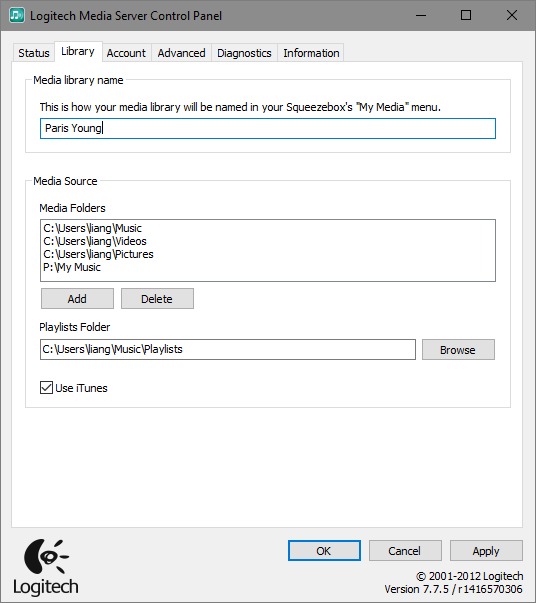
Step 1. First, you need to download and install the Squeezebox Server onto your computer. It will scan the computer and create an index of your Amazon Music songs,
Step 2. Launch the Squeezebox Server and log in to your account.
Step 3. Click the Squeezebox Server icon from your system tray and choose the Open Control Panel button. Select the Library tab to rename your music library.
Step 4. On your Squeezebox, go to My Music > Switch Library. Choose your computer.
Step 5. On your Squeezebox, go to My Music and navigate to the Amazon Music songs. Then you can stream Amazon Prime Music on Squeezebox.
Summary
To stream Amazon Music on Squeezebox, you have to remove the limitations on the music tracks and convert Amazon Music to standard formats like MP3. Then you can transfer the converted music files to Squeezebox with USB or from the computer. The key to this method is the Tunelf Amazon Music converter. You can get a free trial of this converter now. Download simply with the Download button above.
Get the product now:
Get the product now:






