Obviously, it makes sense to shop around for a new TV. If you’ve taken some TV brands into consideration, Hisense may come to your eyes due to its premium TV tech and lower price. Though Hisense is not as well-known as some of its competitors in the US, the quality and affordability of the company’s offerings have made it one of the fastest-growing TV brands. Amazon Music is one of the popular streaming music giants next to Apple Music and Spotify. It is currently accessible on a variety of platforms like Android, iOS, Amazon Fire TV, Android TV, Amazon Echo, etc. As far as Hisense TVs are concerned, most of the latest models are compatible with the Amazon Music app. If you want to play Amazon Music on Hisense TV, you’ll find 3 feasible solutions in this tutorial. Continue reading and choose the one that suits you best.

Part 1. How to Install Amazon Music on Hisense Smart TV
The Hisense falls into the budget-friendly brand as it offers sharp images, good color balance, and built-in integration for Roku, Android, and Vidaa but generally at a low price. Therefore, the installation steps will vary according to the type of TV operating system. Here, we’ll show you detailed installation instructions.
Download & Install Amazon Music on Hisense Roku TV
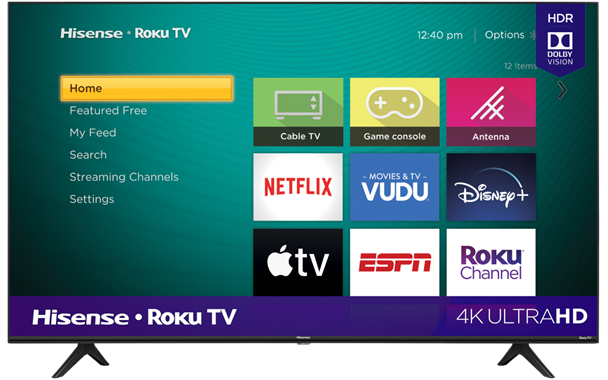
Step 1. Fire up the Hisense TV and connect it to the Internet.
Step 2. On the home screen, click on Streaming Channels.
Step 3. Type in Amazon Music and then press on Add Channel.
Step 4. After installation, launch the Amazon Music app and log in to your Amazon Music account.
Download & Install Amazon Music on Hisense Android TV
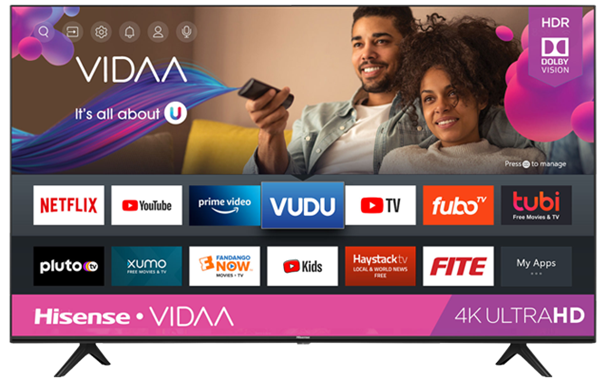
Step 1. Power on the Hisense TV. Make sure to connect it to the Internet.
Step 2. From the home screen, navigate to Google Play Store.
Step 3. Search for the Amazon Music app and choose to install it from the search results.
Step 4. Once installed, launch the app and sign in to your account to access the content.
Part 2. Play Amazon Music on Hisense TV with Amazon Music App
If your Hisense TV works well with the Amazon Music app, you can directly stream your favorite Amazon songs with your TV platform. Now you can follow the steps below to listen to Amazon Music on Hisense TV.
Step 1. Turn on your Hisense TV and connect it to the Internet.
Step 2. Launch the Amazon Music app on your TV and go to log in to your account.
Step 3. On the home screen of Amazon, you’ll see a code.
Step 4. On your phone, go to amazon.com/code and log into your amazon music account.
When finished, now you’ll be free to stream any song or playlist of Amazon with your remote. Just go back to the Amazon Music app and start your music listening journey. Be aware that you can also choose to play your favorite Amazon songs on Hisense TV via Chromecast, but it may cause the phone’s battery to drain quickly.
Part 3. Play Amazon Music on Hisense TV via Tunelf
If you have older models of Hisense TV or you just want to stream the Amazon songs offline, you can turn to Tunelf Amatune Music Converter for help. As a versatile converting tool for Amazon Music, it can help you remove the DRM protection off Amazon Music tracks and convert them into widely-supported formats like MP3, FLAC, WAV, etc.
Besides, with the advanced tech, the Tunelf program allows you to browse and download all the songs of Amazon Prime, Music Unlimited, as well as Amazon Music HD at a faster speed. Of course, additional perks include lossless audio quality and complete ID3 tag maintenance.

Key Features of Tunelf Amazon Music Converter
- Download songs from Amazon Music Prime, Music Unlimited, and HD Music
- Convert Amazon Music songs to MP3, AAC, FLAC, WAV, M4A, and M4B
- Handle the audio conversion of Amazon Music at a faster speed of 5×
- Ensure the output audio quality while retaining ID3 tags and metadata
Now you can try the free trial version and get close to the exclusive features of Tunelf. Just hit on the Download button above and start your music-downloading trip.
Step 1 Add Amazon songs to convert for Hisense
First, launch the smart Amazon Music converter on your computer and finish the registration. When you launch the Tunelf program, Amazon Music will run at the same time. Now you can browse in your Amazon Music library and select songs that you would like to convert for Hisense TV. To load in songs or playlists, copy the share link and paste it to the search bar, then click Add + icon to import.

Step 2 Adjust output formats for Hisense TV
The second step is to adjust the output audio formats. Simply click on the top menu icon, select the first option Preferences, and switch to the Convert option next. Under this part, you’ll be allowed to adjust all the output audio parameters such as bit rate, sample rate, channel, codec, and more.

Step 3 Start to download Amazon songs for Hisense
Next, check the list carefully and select the songs that you’d like to download to Hisense TV. After that, click on the Convert button below to start the conversion process. Wait for some time and have a cup of tea or coffee. When finished, browse all the songs on the Converted page as you like.

Step 4 Transfer Amazon Music to Hisense TV
At last, now all the Amazon songs are ready on your computer. You need to transfer all the converted Amazon songs to a USB drive and then connect it to your Hisense TV. Just plug it into the USB port of the Hisense and navigate to the songs via the media player.
Part 4. Conclusion
This article mainly talked about two ways on how to get Amazon Music on Hisense TV. If your Hisense TV works seamlessly with Amazon Music, you can just listen to your favorite Amazon songs with the Amazon Music app. Or, if the Amazon Music app is not supported with your Hisense TV version, Tunelf will be your best assistant to stream Amazon Music to Hisense TV. It all depends, but hoping Tunelf will do you some favor.
Get the product now:
Get the product now:






