Samsung has been known to us all for its electronics like the Samsung smartphone and Samsung TV. You may be astonished when it comes to the music-playing application, Samsung Music, which is specially optimized for the Android devices of Samsung. If you own a Samsung mobile device, you can access this wonderful app and it will give you an enjoyable music streaming experience. What counts most is that you can import music from other streaming services into it for playing if you have such demands. Thus, you may wonder if is it possible to transfer Amazon Music to Samsung Music. Keep reading this page and you can get everything you want to know and clear your mind of all worries.
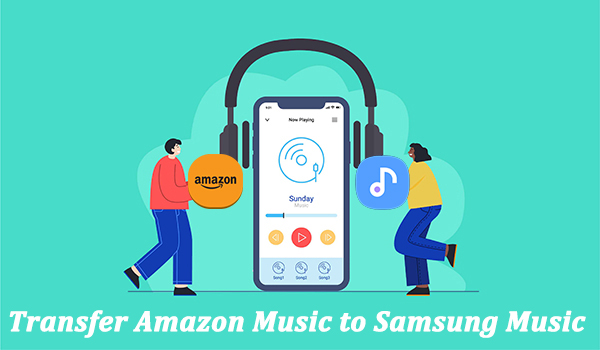
Part 1. Can I Transfer Music from Amazon to Samsung?
Samsung Music app is a perfect choice to store and organize your music. Normally, it is pre-installed on the Samsung Android mobile phone. If your device does not have one, you can go to the Google Play Store and the Galaxy Store and download the app manually. For your information, this app is compatible with Samsung mobile phone that runs Android 5.0 or higher.
Samsung Music has the ability to recognize all of the music files that are saved on your device. In addition, it partners with Spotify so that you can directly find the most popular tracks and playlists On it. Sadly, there is no official integration between Samsung Music and Amazon Music. That is to say, you can not directly play Amazon Music on Samsung Music.
Dont’t worry. Although you can not directly move Amazon playlists to Samsung, you still have the ability to import downloaded music files to Samsung Music. Thus, you’ll need to download Amazon Music songs or playlists to your computer first, and then add them to Samsung Music. Virtually, none of the popular music streaming tech giants offer direct downloads, not to mention internal conversions. Fundamentally, you need to shed the DRM protection of Amazon Music and turn the downloaded songs and playlists into general local files. Tunelf Amatune Music Converter is a great utility to do so.
With its assistance, the process of downloading songs and playlists from Amazon Prime Music and Music Unlimited will become much easier. You also have the ability to convert your preferred Amazon Music songs to widely supported audio formats, such as MP3, AAC, M4A, M4B, FLAC, etc. In addition, it can preserve the original audio quality and ID3 Tags of all the converted Amazon songs. In all, it’s the best choice for you to download your favorite Amazon songs.

Key Features of Tunelf Amazon Music Converter
- Download songs from Amazon Music Prime, Music Unlimited, and HD Music
- Convert Amazon Music songs to MP3, AAC, FLAC, WAV, M4A, and M4B
- Handle the audio conversion of Amazon Music at a faster speed of 5×
- Ensure the output audio quality while retaining ID3 tags and metadata
Part 2. How to Download Amazon Music to MP3
Now click the Download button above to get this smart tool on your computer. When finished installing, you’re able to download songs from Amazon by following the steps below.
Step 1 Add Amazon Music songs to convert
When you launch the Tunelf program on your computer, you’ll see the Amazon Music app launching as well. Next, go to browse your music library or search for some songs to import. After selecting it, click on the three-dot icon beside the songs and select Share > Copy Link. Then paste it into the search bar and click Add + to import.

Step 2 Adjust the settings of Amazon Music songs
Now it’s time to set the output audio format as you want. Click the top Menu button and then go to Preferences > Convert. There, you’re allowed to set your output preferences, including adjusting output format, channel, bitrate, sample rate, and so on. You can also change the output path for easy location.

Step 3 Start to download Amazon songs
Finally, go through the conversion list to select the Amazon songs you want to download. Then tap the Convert button in the lower right corner to export Amazon songs to your computer. Once that’s done, go to the Converted page to browse the downloaded Amazon songs, and you can just click the search button behind each song to locate them on your computer.

Part 3. How to Transfer Amazon Music to Samsung Music
After the conversion, you can easily find the location of the downloaded amazon songs. Now you’re available to transfer music from Amazon to Samsung with ease. Here’s the tutorial to upload music to Samsung Music.
Method 1. Import songs to Samsung via a USB Cable
For Android users, transferring files from a computer via a USB cable is the most common and easiest way. You can just move the converted Amazon songs to your phone with a few clicks.

Step 1. Connect your smartphone with the computer.
Step 2. If you’re prompted, tap Allow, and then select Transferring files from the USB options.
Step 3. Locate the Amazon music folder on your computer, then drag and drop files into the music folder of your Samsung device.
Method 2. Sync music to Samsung via Windows Media Player
If you have Windows Media Player on your computer, it also can be a nice option to sync music to your Samsung device. All you need is to connect your phone to your computer and then follow the steps.
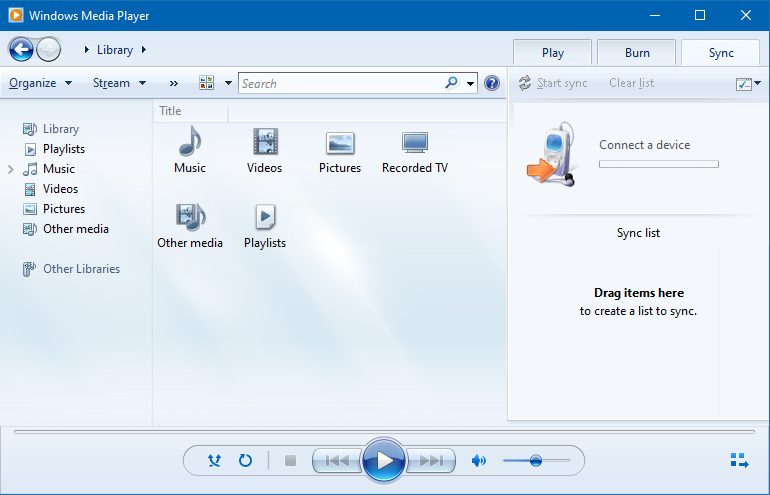
Step 1. Open Windows Media Player on the computer and go to Library to add Amazon songs to it.
Step 2. Click the Sync button in the top right corner, and select your phone from the Sync list.
Method 3. Stream Amazon Music with the Samsung Music app
Every time you open the Samsung Music app, it searches for music files saved on your phone and automatically adds them to the program. So when you transfer the converted Amazon songs to your device, playing them couldn’t be easier.
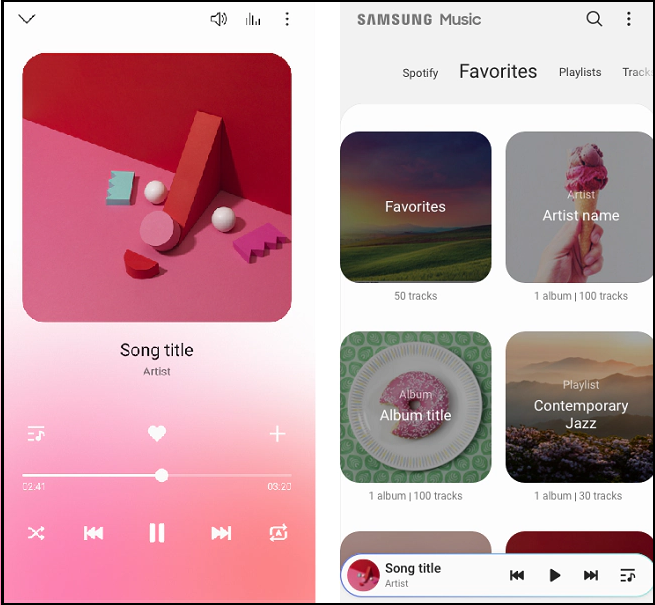
Step 1. Launch the program on your device.
Step 2. Click Agree when prompted, and then tap Start.
Step 3. Click Folders to browse the music files and select Amazon songs to play.
Part 4. Troubleshooting: Samsung Music Not Playing Amazon Music
It’s high time to enjoy the Amazon Music songs on Samsung Music. But sometimes you may find that Samsung Music can not play your downloaded Amazon Music. If you encounter this problem, here are some tips for your reference. Follow the steps and try to fix it.
1. Check the music files’ format.
The Samsung Music app does not support all audio formats. Only MP3, M4A, 3GP, OGG, OGA, AAC, and FLAC can be recognized and played in it.
2. Update the Samsung Music app
Go to the Google Play Store or the Galaxy Store and update the Samsung Music app to the newest version. Then, you can restart your device and try to play the downloaded music on it again.
3. Remove the music and add it again
Open Samsung Music and go to your music library. Find the track that can not be played normally, then tap and hold it. Next, choose the Delete button to remove it. Now you can close the app, and open it again. The app will search all the files saved to your device and automatically add them.
Part 5. Conclusion
With Tunelf Amatune Music Converter, you’re able to transfer music from Amazon to Samsung. Moreover, all the music you’ve downloaded from Amazon will be stored on your computer forever, and you can move them to any device for offline playback as you like. You really can get one to have a try.
Get the product now:
Get the product now:






