Ringtone is one of the easiest ways of personalizing your phone. It was fairly easy to set up a ringtone on your phone several years ago. But a boom in the music streaming industry has made things become a bit difficult to select any downloadable song as your ringtone. People now only have the ability to use the default ringtone on their phones instead of those liked tunes from music streaming services.
However, you would hate to hear the default ringtone every time someone calls you. Want to set your favorite tunes from music streaming providers like Amazon Music as a ringtone? Come to read this post, and here we will offer a workaround to help you set Amazon Music as ringtone. Let’s see how to make Amazon Music a ringtone on iPhone or Android phone in the following content.
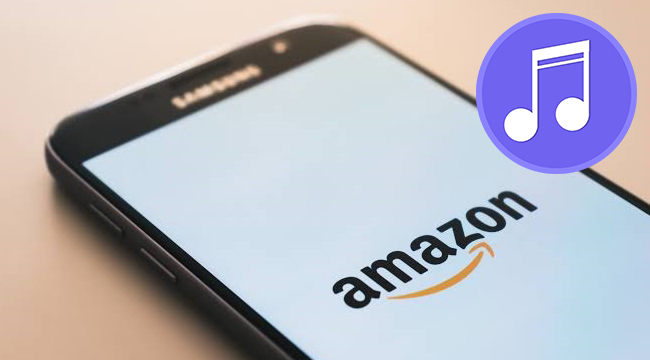
Part 1. Can I Download Ringtones from Amazon Music?
For the questions “Can I download ringtones from Amazon Music?” or “Does Amazon Music have ringtones?“, the answer is generally negative. As competition continues to saturate the streaming music marketplace, streaming services recognize the importance of exclusive content to viewers. So, all streaming providers use encryption technology to protect their streaming content like tracks and podcasts. This means that all songs from those music streaming platforms can only be accessible to the original platform and you are not allowed to set them as a ringtone due to the format incompatibility issue. The supported file format of Amazon Music and mobile phone ringtone is as follows:
| Amazon Music | iPhone Ringtone | Android Ringtone | |
| File Format | Protected AAC and FLAC | M4R | MP3, WAV, M4A, OGG |
But you don’t need to worry. There are still 2 workarounds that can assist you in achieving your goal. The first method is to purchase the Amazon Music song you like and download it as an MP3 file locally. After that, you can set it as the ringtone on your iPhone or Android device with ease. If you want to make the song from Amazon Music Prime or Unlimited as ringtones, you will need to remove the DRM protection and convert its file format. Thus, the second method is to use a professional and powerful Amazon Music converter to convert and download Amazon Music Prime/Unlimited on your local device. You can jump to Part 3 to check more detailed information about this method.
Part 2. How to Set Purchased Amazon Music as Ringtone
Thanks to the digital store on Amazon Music, you have the ability to purchase the music you like and download it locally. If you have purchased a bunch of songs from Amazon Music, then you can follow the guide in this part to download their MP3 formats on your devices. Once the downloading process is finished, you can personalize the ringtone on your phone with your local Amazon Music.
• On iPhone/Android
1. Open the Amazon Music app on your mobile phone and log in.
2. You should go to the Library and tap Purchased. Here all your purchased songs will show up.
3. Find the song you want to download and choose Download to get it locally. Once done, you can find the downloaded music file on the file manager of your mobile phone.

4. Now, you can go to Settings > Sound & Vibration > Phone ringtone > Music on device to choose the Amazon Music song as your ringtone. If you are using an iPhone, you can go to Part 5 to get the detailed steps.
• On PC/Mac
1. Fire up the Amazon Music app or its web player on your computer.
2. Then, choose Library > Music > Songs > Purchased.
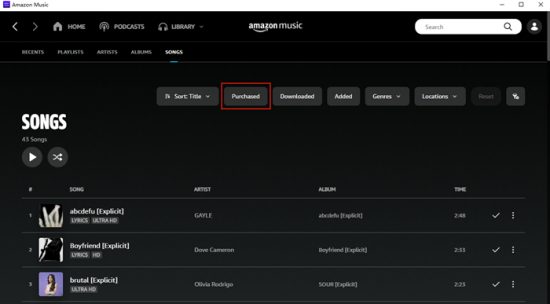
3. Find the song you like and click Download next to it to get it locally. When you are in the web player, you should click No thanks, just download music files directly if you are prompted to install the app.
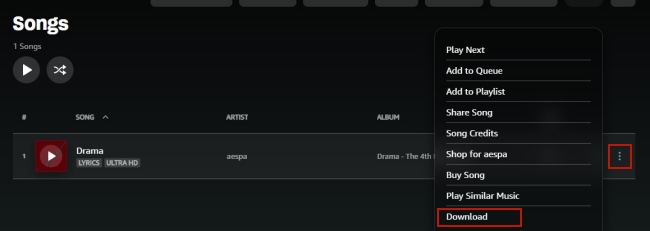
4. After that, you can find the local files in your computer’s folder. If you are not sure about the location of the downloads, you can go to Settings > Download location on the Amazon Music app to check.
5. Now you can set the download music as ringtones on your mobile phone by following the steps in Part 4 and Part 5.
Part 3. How to Download Ringtones from Amazon Music Prime/Unlimited
As stated, it is hard to get Amazon Music Prime or Unlimited music as ringtones since all songs are protected with DRM. Therefore, to download Amazon Music to ringtones for iPhone or Android devices, all you need to do is to make Amazon Music songs compatible with ringtone formats and strip DRM protection from Amazon Music. To achieve that, you have to draw support from an Amazon Music downloader.
Tunelf Amazon Music Converter is a comprehensive and professional music converter for Amazon Music users. With this tool, you are able to download any song from Amazon Music and then convert them into several playable audio formats so as to set Amazon Music ringtone. It can export Amazon Music to MP3, AAC, WAV, FLAC, M4A, and M4B. Among these, MP3 is the most common format compatible with Android ringtones, while M4A format is better for creating Amazon Music ringtones for iPhone.

Key Features of Tunelf Amazon Music Converter
- Download songs from Amazon Music Prime, Music Unlimited, and HD Music
- Convert Amazon Music songs to MP3, AAC, FLAC, WAV, M4A, and M4B
- Handle the audio conversion of Amazon Music at a faster speed of 5×
- Ensure the output audio quality while retaining ID3 tags and metadata
Here’s how to download Amazon Music for ringtones with Tunelf Amazon Music Converter. It gets easier to make Amazon Prime Music ringtones. First, download and install Tunelf Amazon Music Converter on your computer; then follow the below steps to download Amazon Music songs.
Step 1 Select Amazon Music Ringtones

First, download and install Tunelf Amazon Music Converter, and open the app once completed. Then it will load the Amazon Music app automatically and go to select songs or playlists you want to download. Browse soundtracks in the library of Amazon Music. When viewing songs or playlists, open it to copy the music link then paste it into the search bar. The program will immediately list all songs in the conversion list and then check all the tracks.
Step 2 Customize the Output Audio Parameters

Now you need to set the output audio parameters for your Amazon tunes. By clicking the menu button and selecting the Preferences option, you’ll see a pop-up window where you can set the output format and adjust the bit rate, sample rate, and channel. There are six popular audio formats available for you to choose from. Here you can set MP3 as the output audio format and save the settings then close the Settings window. iPhone users should note that you can’t directly set the entire M4A file to iPhone Tones since the duration is too long. So here we also recommend you set the MP3 format.
Step 3 Start Downloading Amazon Music Ringtones

After you’ve selected your songs, you’ll click the Convert button to start downloading and converting them to your computer. This process can take anywhere from two minutes to half an hour depending on the number of songs. When it’s done, you can click the Converted button on the top of the interface to browse all the converted tracks. Now it would be easy to set those songs as a ringtone on your device.
Part 4. How to Use Amazon Music as Ringtone on iPhone
To set Amazon Music as ringtone for iPhone, you’d need to upload the converted music files to iTunes or Apple Music first, then you can create an M4R format and set it as your new iPhone ringtone. Also, you can do the same steps on your iPad or iPod touch to set the song as a ringtone. If you think the steps are too complicated, you are allowed to use an Amazon Music ringtone maker – GarageBand to create Amazon Music as a ringtone.
Method 1. Get Amazon Music Ringtones for iPhone with iTunes
Step 1. Launch iTunes and click File > Add Files to Library to upload the converted Amazon songs to iTunes.
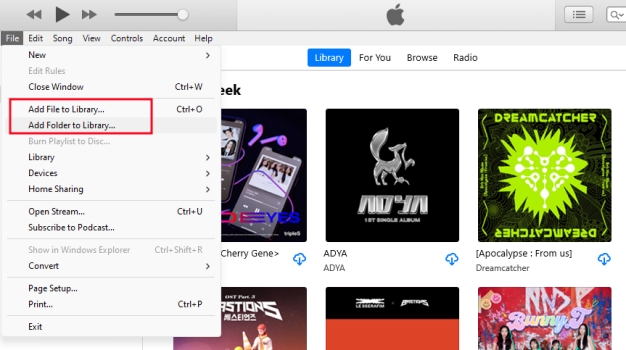
Step 2. Pick the song you’d like to use as your new iPhone ringtone and right-click the songs to select Song Info from the resulting drop-down list.
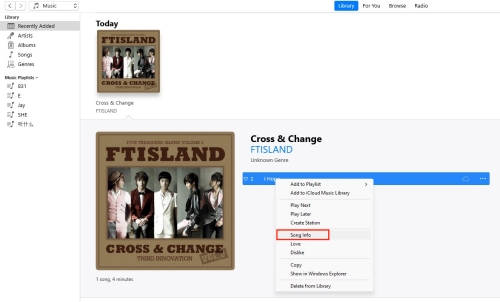
Step 3. Then click the Options tab at the top of the window and enter the times you want for Start and Stop. Otherwise, the duration is not allowed for iPhone ringtones.
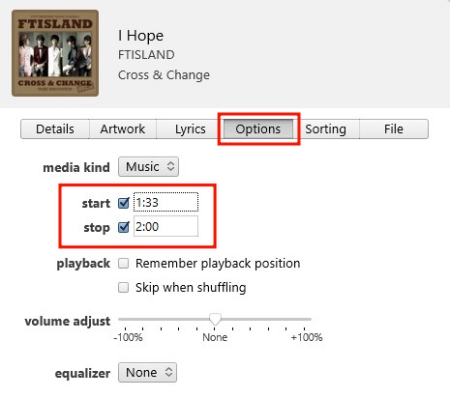
Step 4. Once done, click OK at the bottom then go to File > Convert > Convert to AAC Version.
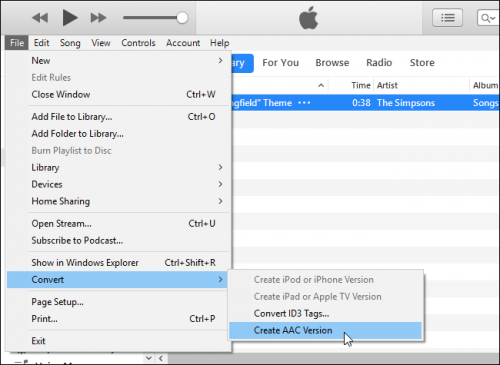
Step 5. Once created, click the AAC version of your song and drag it to the desktop. Now this should be a .m4a file.
Step 6. Rename the file extension from .m4a to .m4r.
Step 7. Connect your iPhone to your computer using a USB cable and it will prompt you to open iTunes.
Step 8. On iTunes, under your iPhone section, select Tones and drag the .m4r ringtone file here.
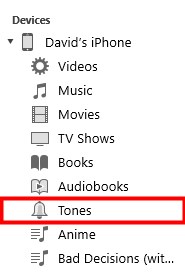
Step 9. Start your iPhone and go to Settings > Sounds & Haptics then tap on Ringtone to select your ringtone from the top of the resulting list.
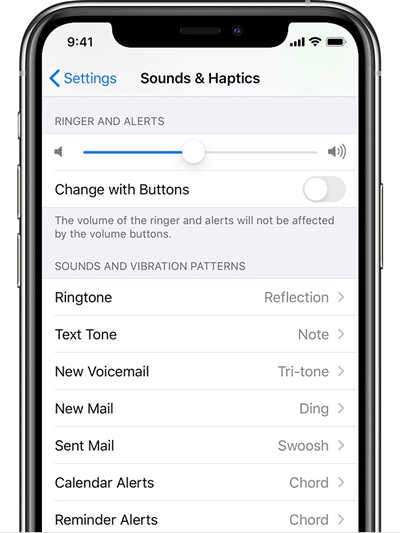
Method 2. Get Amazon Music Ringtones for iPhone with GarageBand
Step 1. Connect your iPhone to your computer and transfer Amazon Music files to your iPhone.
Step 2. Launch GarageBand on your iPhone and switch to the Tracks tab.
Step 3. Select any instrument and tap the Project icon then tap the Loop Browser button in the control bar.
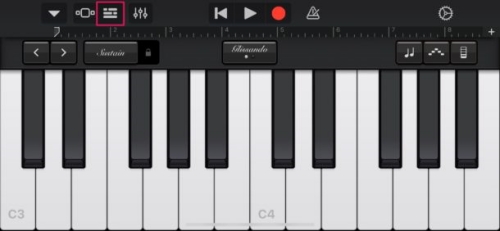
Step 4. Switch to the Files tab and touch Browse Items from the Files to find the converted Amazon Music songs.
Step 5. Long-press on the song to add it to the project and start trimming the audio according to your preferences.
Step 6. After adjusting the track, tap on the download arrow icon and select My Songs.
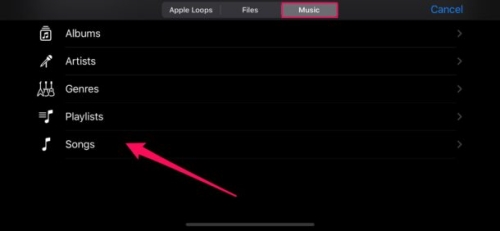
Step 7. Under GarageBand Recents, find the edited track and tap it then select Share > Ringtone.

Step 8. Once you’ve done, touch Export and select Use sound as to set this Amazon Music song as Standard Ringtone.
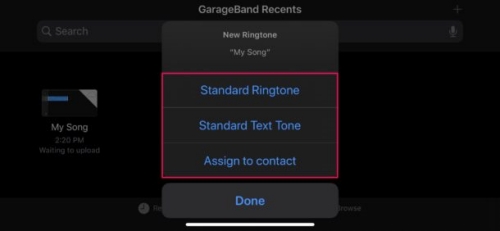
Part 5. How to Set Amazon Music as Ringtone on Android
After your selected Amazon Music songs are downloaded, you can transfer your downloaded files to your device and make Amazon Music a ringtone on your Android phone by following the below steps. Here we’ll show you how to set ringtone on Android from Amazon Music. As the tutorial is universal, we take the HUAWEI phone and Samsung phone as an example. Then you can apply it to most Android phones.
Step 1. Transfer Downloaded Amazon Music to Android Phones
1. Connect your Android phone to your computer with a USB cable.
2. Locate the folder where you store the converted Amazon Music files on your computer by clicking the search icon on the Tunelf software.
3. Create a folder on your Android phone to store your Amazon Music files.
4. Copy the Amazon Music files from your computer and paste them into the newly created folder on your Android device.
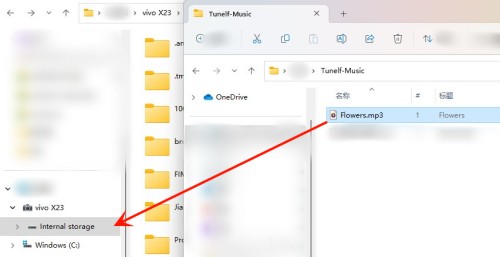
Step 2. Set Amazon Music as Ringtones on Android Phones
• On Samsung Phone
1. Go to Settings on your Samsung phone, then tap Sounds and vibration.
2. Tap Ringtone and configure the ringtone separately for SIM 1 and SIM 2.
3. All the ringtones on your device will be displayed on-screen. To use your Amazon Music song, tap Add (the plus sign).
4. Select your Amazon Music song and then tap Done to confirm your settings.
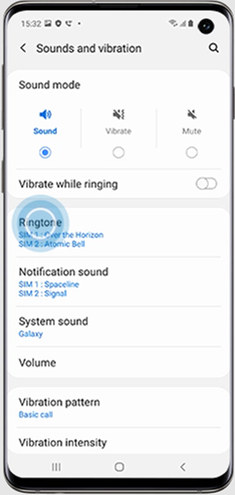
• On HUAWEI Phone
1. Open the Settings app on your HUAWEI phone, then tap Sounds & Vibration.
2. Under Sounds & Vibration, select Phone ringtone. If two SIM cards have been inserted into your phone, then choose SIM 1 or SIM 2 to set a ringtone.
3. Touch Music on device to select an Amazon Music song on your device and set it as the ringtone.
In addition to setting a ringtone for all incoming calls, you can set a different ringtone for a particular contact to distinguish more easily when that contact is calling you.
Conclusion
With the help of Tunelf Amazon Music Converter, you can download and convert any song from Amazon Music to a playable format. After conversion, you can move them to your phone and set Amazon Music as ringtone successfully. Now you don’t need to hear those typical ringtones on your phone when receiving a call and change it to your favorite tunes to feel more enjoyable.
Get the product now:
Get the product now:






