It is an accepted fact that streaming is the best choice to listen to music without downloading. To benefit from streaming, you just need to subscribe to streaming services and then you are eligible to access the huge music catalog in the library. However, all streaming tracks aren’t available for you forever due to your subscription or some licensing issues. This is why quite a few avid music lovers opt to purchase music.
Being affiliated with the online shopping giant, Amazon Music is also a great store for buying digital music. No matter what reason you choose to buy Amazon Music, this post you can’t miss.
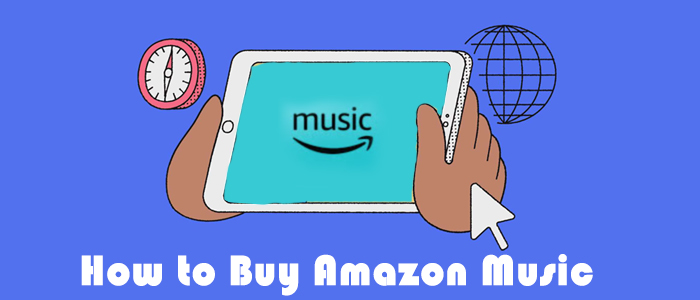
Part 1. FAQs about Amazon Digital Music
Amazon Digital Music is the service by Amazon that allows you to purchase the song or album you want and then you can own them in digital MP3 format. If you still have some doubts, this part will help you gain comprehensive learning.
Q1. Can I buy MP3 from Amazon?
A1. Yes. As stated, Amazon Music supports buying MP3 on Amazon. Once you purchased Amazon Music from Amazon digital store, all songs you owned can be downloaded in MP3s for listening.
Q2. How do I find my Amazon Music purchases?
A2. Open the Amazon Music app or go to the Amazon Music web player. Locate Library and select the Purchased button from the top. From here you can view and manage all your purchased music.
Q3. Can I buy Amazon Music as a gift?
A3. It is no longer possible to gift MP3s through Amazon. But you can download your purchased Amazon MP3 Music and then send it to others as a sharing.
Q4. How to buy Amazon Music with gift card?
A4. First, redeem the gift card to your Amazon account. When available, the gift card is the default payment method for Amazon digital songs. And the gift card balance will be deducted from the subtotal of your Amazon Music purchases.
Part 2. How to Purchase Songs on Amazon Music App/Website
Now, you’ve got a general idea of Amazon Digital Music. As we all know, with an Amazon Music membership, it is easy to download songs for offline listening. However, songs are not in MP3 formats. Hence, it makes sense to purchase Amazon Music and own the physical Amazon Music files. You can choose the following two ways to complete Amazon Music purchases. No matter which way you choose, the process will be finalized on the website.
2.1 How to Buy a Song on Amazon Music on the Website
Indeed, purchasing Amazon Music from a browser is more convenient for downloading.
1) Open a browser from your desktop or mobile device and visit Amazon Digital Music Store.
2) Here, you can browse different categories to discover Amazon digital songs or search for the song or album you’d like to buy.
3) After finding the destination song, click on it, and then you will be led to an overview page.
4) Select the Purchase Options and select MP3 Music to buy the entire album. If you just want to buy an individual song, hit on the three-dot button next to the song and choose Buy MP3 Song.
5) And then confirm your payment and purchase.
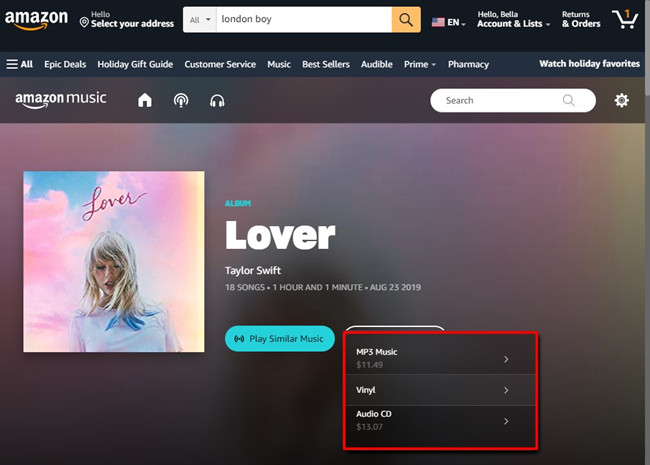
2.2 How to Buy Songs on Amazon Music App
If you preinstalled the Amazon Music app on your iPhone, Android, Windows, or Mac, then it is simple to purchase Amazon digital music.
1) Launch the Amazon Music app and locate the song or album you want to buy.
2) Hit on the More option next to the song or the album.
3) Select Buy Album or Buy Song, then it will open it with a browser.
4) Then click Buy MP3 Song or Buy MP3 Album again to continue your process.
5) Confirm your purchase to finish the process.
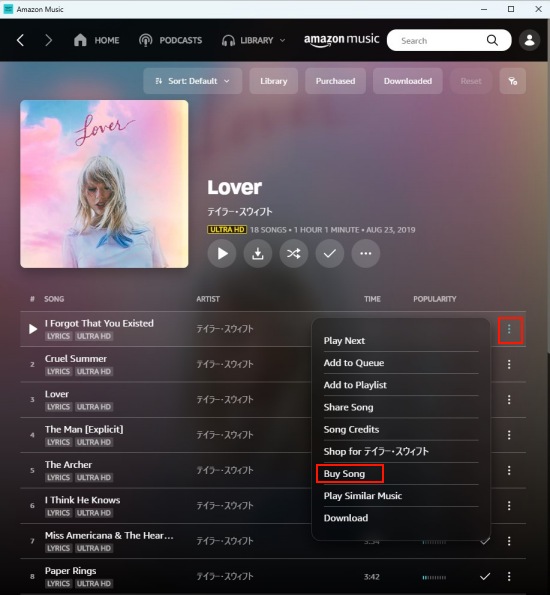
Part 3. How to Download Amazon Music Purchases
See! It is just a matter of clicking or tapping a few buttons to buy music on Amazon. Now, all your purchased songs belong to you permanently, and Amazon Music enables you to download them at any time. In this way, you don’t need to worry about the DRM restriction, platform limitation, or any other issues that Amazon Music imposes on Amazon Music Prime and Unlimited subscribers. Now, grab the steps below to download purchased Amazon Music in MP3.
1. Fire up the Amazon Music app or head to amazonmusic.com on your device.
2. Navigate to Library and use the Purchased button to view all Amazon digital music you purchased.
3. Tap the More option featuring three dots next to each song, and hit on Download.
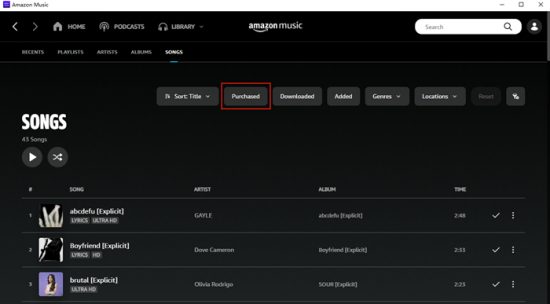
Downloaded music is saved by default to the Amazon Music folder on your mobile device. For desktop app users, typically, you need to find your Amazon Music downloads in the Music (Windows) or My Music (Mac) folder. If you choose to save Amazon digital songs using the web player, then they are stored in the Download folder.
Part 4. Alternative to Buying MP3 on Amazon Music
The ultimate aim of buying Amazon digital music is to get Amazon Music MP3. But here I will tell you another alternative way to download Amazon Music in MP3 at a less cost than the Amazon Music MP3 store. That is to use a third-party tool called Tunelf Amatune Music Converter. If you don’t shell out a fortune on buying MP3 on Amazon but still want to get Amazon MP3 Music, this is the best choice to solve your dilemma.
Tunelf Amatune Music Converter is a marvelous downloader designed for Amazon Music Prime and Unlimited users. Aiming to download and convert Amazon Music to MP3, AAC, WAV, FLAC, M4A, and M4B, the function of downloading on Tunelf Amazon Music Converter offers great flexibility with removing restrictions. With an advanced identification technology, Tunelf won’t damage any sound quality and lose any original ID3 tag info. So downloading Amazon Music with Tunelf and downloading from Amazon Music purchases is no different. The difference is that Tunelf offers extra customizable options to adjust audio parameters like bit rate, sample rate, and more.

Key Features of Tunelf Amazon Music Converter
- Download songs from Amazon Music Prime, Music Unlimited, and HD Music
- Convert Amazon Music songs to MP3, AAC, FLAC, WAV, M4A, and M4B
- Handle the audio conversion of Amazon Music at a faster speed of 5×
- Ensure the output audio quality while retaining ID3 tags and metadata
Now, let’s see how to download Amazon Music in MP3 with Tunelf Amazon Music Converter. If it exactly meets your need, click the above download button to install it.
Step 1 Add Amazon Music to Tunelf

Please make sure a pre-installed Amazon Music desktop app is available on your computer. Once Tunelf Amatune Music Converted is opened, it will also launch or relaunch the Amazon Music app for smooth conversion. On Amazon Music, select and add music to Tunelf by dragging and dropping whatever you like from Amazon. The added songs are listed on the center screen, waiting to be downloaded and converted into MP3s.
Step 2 Set the Output Format as MP3

By default, Tunelf sets the MP3 format for common uses. If you’d like to change audio parameters for better listening, click the menu icon and then Preferences. On the new window, click Convert to check all the parameters available for you, such as the bit rate, sample rate, channel, and more. Before clicking the ×, click the OK button to save the settings.
Step 3 Convert and Download Amazon MP3 Music

Notice that the music’s output format is shown as MP3 next to each song’s duration. Whenever you’re ready, click the Convert button, and the Amazon MP3 music tracks will be downloaded and converted at a 5x super faster speed. A few moments later, you should have downloaded Amazon MP3 Music successfully. You can click the Converted icon to browse all the downloaded MP3s.
Conclusion
It is as easy as pie to buy Amazon Music with a few clicks or taps, isn’t it? To get Amazon Music in MP3, you can choose the official way to buy Amazon digital songs and then save them to your device as MP3 files. Alternatively, Tunelf Amazon Music Converter is another perfect choice to save your money as well as download Amazon Music in DRM-free MP3.
Get the product now:
Get the product now:








