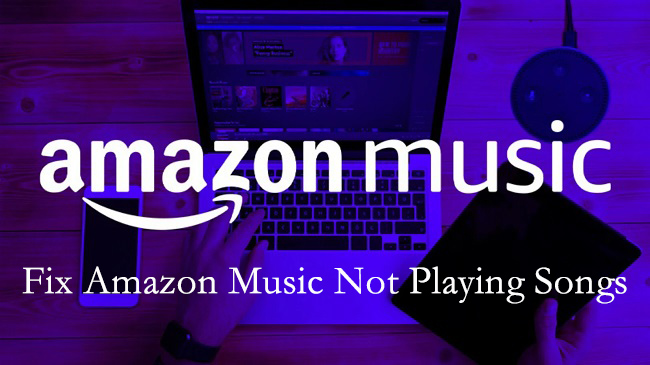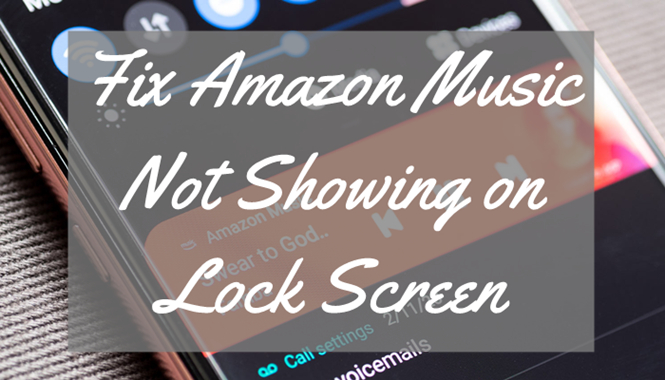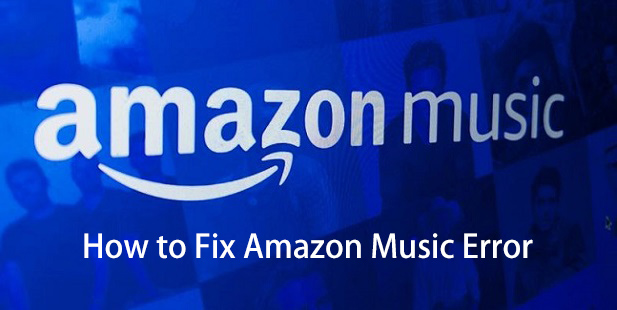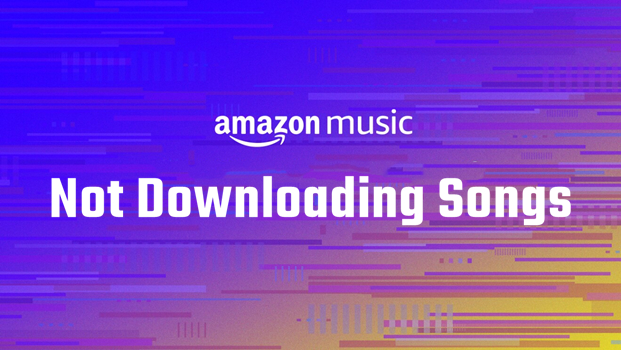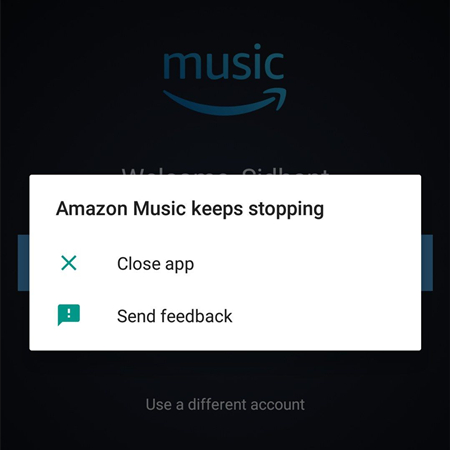Q: Amazon Music Not Loading. I’m trying to open Amazon Music and it just sits on the blue logo screen and doesn’t load the application past that. Searched online for other options and all I’ve found are other people having the same issue and not being able to fix it. Is there anything I can do?
How boring life is without music! As an audiophile, I’d like to listen to multiple types of music and discover more, because music can speak out my thoughts and opinions. I use both Spotify and Amazon Music, but Amazon Music seems to have many errors or mistakes these days. In the beginning, I just quoted the request from other subscribers on Amazon Device Forum. Amazon Music keeps loading or just getting stuck on the loading screen is exactly what I’m suffering from, too. Therefore, here I write this passage to try to figure out the reasons and explore possible effective solutions for people who have the same trouble as me.
Luckily, I really did it. So, if you’re searching for solutions or workarounds to fix the Amazon Music keeps loading or not loading issue, don’t miss the following methods!
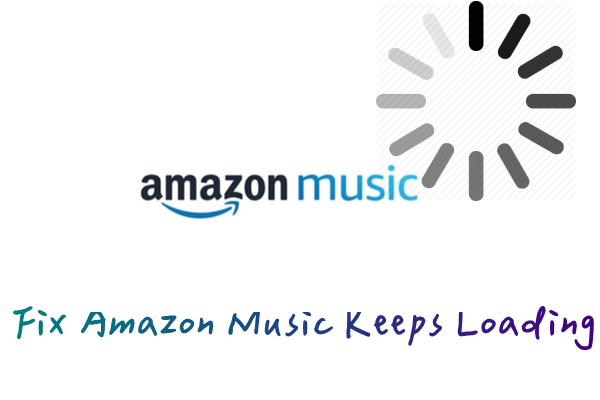
Part 1 Why Amazon Music Stuck on Loading Screen
What we expect is sure no errors when streaming on Amazon Music, but it’s impossible to avoid them. To solve the issue thoroughly, what we need to do is to analyze the reasons so as to easily find the knot. Generally, the common reasons are the following types:
#1 App Bugs or Mistakes.
Outdated Amazon Music app or corrupted cache files may lead to malfunctions or Amazon Music not loading failure.
#2 Device Issues.
Devices you’re using to stream Amazon Music are a vital part too. Sometimes, if your device is running out of storage space or the operating system of your device is too old, Amazon Music keeps loading or not loading occasionally.
#3 Other Unexpected Circumstances.
Amazon Music is a well-established app, and through much effort from the support team behind it, however, there is no exception they need time to improve their application and services. When you find that Amazon Music is stuck on the loading screen, wait and see the new version to update. In rare cases when the Amazon Music server is down, you can seek help via Amazon Music customer help.
Part 2 How to Fix Amazon Music Keeps Loading
Once read the above analysis, you can clearly locate the problematic factors or departments. Here’s a list of the powerful solutions to fix the Amazon Music not loading issue. If you still have no idea why it doesn’t matter, you can try these steps below to solve it.
Solution 1 Check Wi-Fi Connection
First of all, don’t ignore the network connection. As streaming Amazon Music online needs a fast and stable Wi-Fi network, please ensure the Wi-Fi network you’ve connected to is valid. Otherwise, you’d better switch to another internet connection or try to use mobile cellular data. If it is still not working after changing the network, you can try to reset the network on your mobile phone. From the Settings on your device, select General > Reset > Reset Network Settings to reset your network quickly.
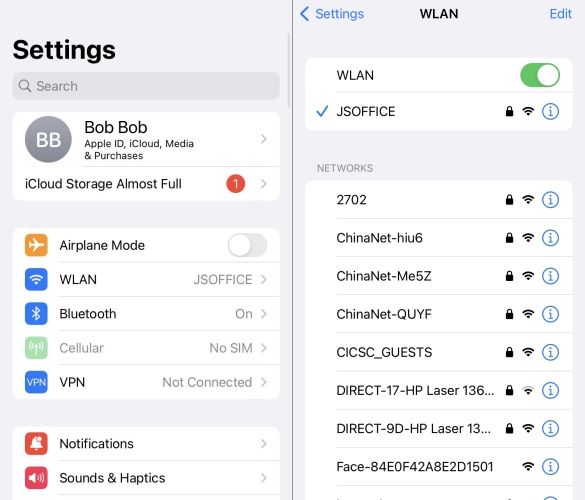
Solution 2 Restart Your Device
A simple restart can resolve 90% of small errors or glitches when an app or smart device malfunctions. Just force-stop the Amazon Music app or close it from the App Switcher. Swipe left or right to locate and swipe it up to close it. After then, you can try to restart your phone to avoid the errors. Hold both your voice down control and the Power button to wake up the menu options, then drag the appeared slider to restart your iPhone. After 30 seconds, press the Power button for a few seconds until you see the Apple logo. For Android, the process is similar.
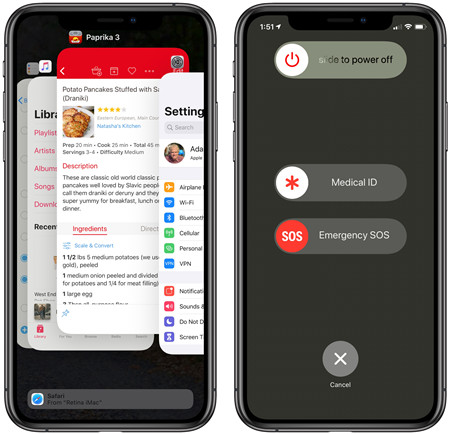
Solution 3 De-register Amazon Devices
Have you ever thought about the possibility that there is no issue on your Amazon Music app or your device? it is because other Amazon devices fail to work that Amazon Music is just affected. Especially when you’re using both Amazon Music and other Amazon smart devices, cases like this are more likely to happen. So, when your Amazon Music is stuck loading, why not try this way?
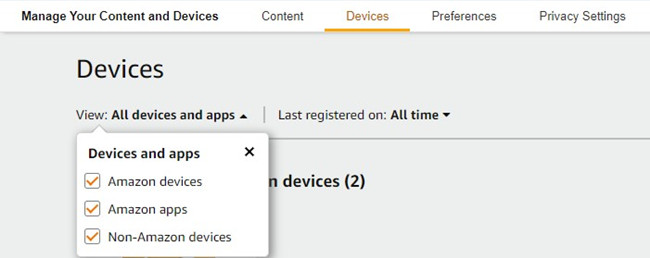
- Go to the Manage Your Content and Devices page of Amazon Music through any browser.
- Select Devices from the top menu to check all your Amazon Music devices.
- Select the impacted device. Click Deregister.
- Restart the device and reopen the Amazon Music app to log in.
After then, you may get your problem resolved.
Solution 4 Switch to Offline Mode
When you are under a poor network and you’re eager to listen to your favorite tracks from Amazon Music, the simple way you can adopt is to switch to Offline Mode. In the Offline Mode, you can open the Amazon Music app and access the cached files or downloads on Amazon Music to enjoy your soundtracks offline. Besides, you can use Offline Mode for a while and then go back to Online Mode, you will surprisingly find that Amazon Music is no longer stuck on the loading screen as before. Sounds a bit ridiculous, but trust me, it really works for me as well as some people. Give it a try if you haven’t.
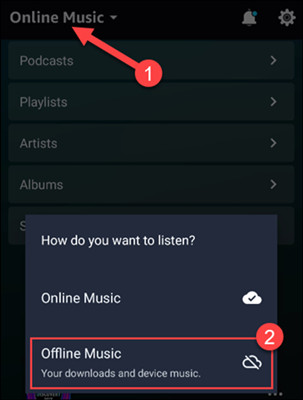
On iOS devices: Tap the three-dot icon to open Amazon Music Options, then select Offline Music Mode here. After that, toggle off the switch button to disable it.
On Android devices: Navigate to MY MUSIC from the bottom menu on your Amazon Music app, then select Online Music in the app menu to fix.
Solution 5 Update Amazon Music App
If you’re using an older version of the Amazon Music app, problems like Amazon Music keeps loading may show up. Go and check for the latest updates, then update it. Why does Amazon Music need to be updated? Actually, it is not only Amazon Music that needs updates, any other application that is eager to expand its marketplace and grow in popularity would like to make updates and amends too. They updated the app to better meet people’s needs, to offer more new excellent features, and to solve any inconvenience and problem that troubles users. Thus, you need to update it to enjoy a smoother listening experience. After then, the Amazon Music stuck loading can be resolved.
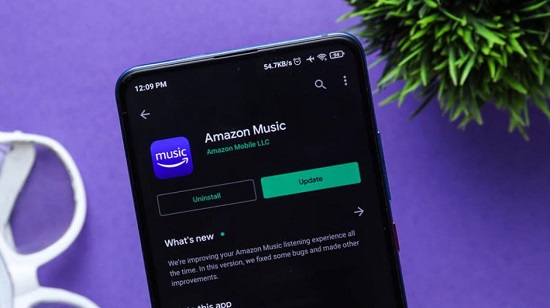
Solution 6 Uninstall & Reinstall Amazon Music
The final resort for you is to delete the app and reinstall the Amazon Music app. Please note that this setup will save only your playlists, but all your downloaded songs will go, which requires re-downloading after reinstalling. So, do this when necessary and back up your cached files or can say music downloads before reinstalling. Check out the backup method below if you don’t know.
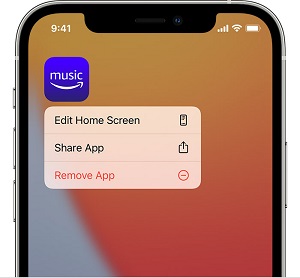
Part 3 How to Backup Amazon Music for Offline Listening
As I shared above, to fix Amazon Music keeps loading issue, you’d better store them as local files so that you can quickly access them whenever you want. Amazon Music Prime members and Unlimited subscribers are able to download Amazon songs as offline playback. But due to DRM restrictions, they are encoded with special formats and only stored as temporary caches. It is not allowed to stream Amazon Music on other unsupported devices, let alone to back up them locally. Luckily, here this method can help you out! Just try third-party tools like Amazon Music Converters.
Here we meet TunesMake Amazon Music Converter for desktop, which is a well-built powerful software to download Amazon Music offline and convert audio from encrypted formats to popular formats like MP3, WAV, FLAC, AAC, etc. Different from the cache files, the downloaded Amazon Music songs are stored in your local folder forever since we have removed the format limit by converting them to other formats. Plus, you don’t have to worry about the safety and sound quality of your soundtracks. TunesMake program will protect and keep the original high-quality sounds and ID3 tags the same as the ones on the Amazon Music app. In short, you have no reason to miss this great tool.

TunesMake Amazon Music Converter –
Best Amazon Music Downloader for Windows & Mac
- Download songs from Amazon Music Prime, Music Unlimited, and HD Music
- Convert Amazon Music songs to MP3, AIFF, FLAC, WAV, M4A, and M4B
- Support converting Amazon music at 13X speed in batch
- Keep original lossless audio quality and ID3 tags of Amazon Music
Security Verified. 100% Clean & Safe.
Step 1.
Launch TunesMake Amazon Music Converter on your computer and it will run Amazon Music simultaneously, then copy the share link of your favorite songs and paste it to the search bar to load in.

Step 2.
Set the output audio formats as MP3, etc. Here you’re also allowed to adjust some other parameters like sample rate, bit rate, and channel for a better performance.

Step 3.
Now confirm all your settings above and click on the Convert button to start your conversion. When the process is over, you can click the Converted panel to locate them on your computer’s local folders.

Final Words
Generally, Amazon Music errors like Amazon Music keeps loading are rare but unavoidable. When it is stuck on the loading screen, you can refer to the above methods to fix it. In addition to the fixes, it’s necessary to back up Amazon Music songs in case of other unexpected errors in the future. With the help of the TunesMake Amazon Music Converter, you can keep Amazon songs as local soundtracks and play them on multiple devices at any time you want.
Related Articles
- 1
- 2
- 3
- 4
- 5
- 6
- 7