Amazon Prime members can get access to free shipping and lighting deals while continuing to listen to music. The great benefit for most Amazon Prime holders is that Amazon offers a robust library with more than 100 million songs. So, if you have an Amazon Prime membership, you can listen to ad-free music from your computer, smartphone, tablet, smart TVs, smartwatches, and even some smart speakers like Amazon Echo and Sonos. Many Prime members like to use computers to play Amazon Music and want to know how to download Amazon Prime Music to computer for offline listening. If you are also looking for ways to do so, you should check our detailed guide below. Whether you’re aiming for offline access, better file management, or smoother playback, this guide walks you through everything you need to know about downloading Amazon Prime Music to your computer.
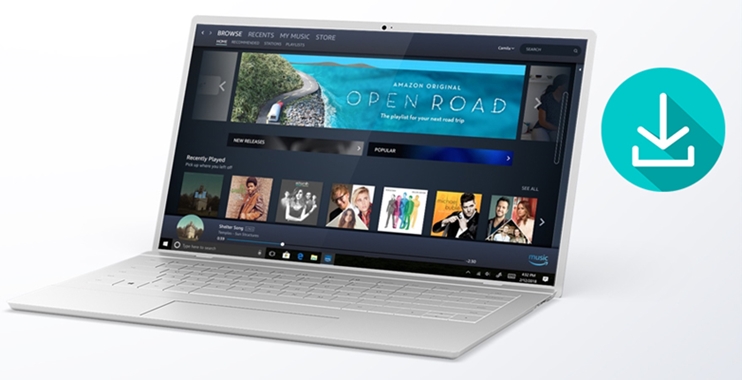
Part 1. Can I Download Music from Amazon Prime to My Computer?
Those users who are not familiar with Amazon Music, are curious about whether the Amazon Prime subscription can download music to a computer or not. Well, it is known that Amazon Music has 2 different paid subscriptions – Amazon Prime and Amazon Unlimited. Both 2 plans have the ability to download songs, playlists, and albums to the Amazon Music app for offline listening. Therefore, as long as you have a Prime subscription and the Amazon Music app on your desktop, you have the ability to enjoy the music you like offline.
But for Prime members, there are some limits while using Amazon Music. Instead of the whole Amazon Music library, you are only allowed to access and download songs from the All-Access Playlists. You should pay attention to the source of the music you want to download on your computer. In the next parts, this post will teach you how to download songs from Amazon Prime Music to a computer. Don’t worry and follow this tutorial below to achieve your goal.
A powerful and professional tool that can download all tracks, playlists, and albums from Amazon Music to your computer without limits.
Part 2. How to Download Amazon Prime Music to Computer Officially
As we mentioned above, you have the ability to download music from Amazon with your Prime subscription and the preinstalled Amazon Music app. Launch the app and log in to your Prime account. Then, you can try the following steps to get the music you want locally from Amazon to your computer.
1. Head to the Home section of the Amazon Music app and find the track or playlist you want to listen to offline on PC from the All-Access Playlists.
2. For songs, you should click the three dots icon next to it. Then, choose the Download option.
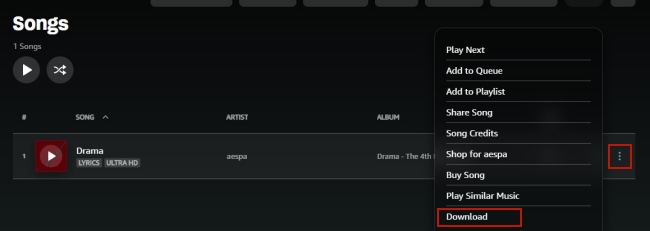
3. For playlists, you can click it so as to enter its detail screen. Then, you can find the download icon under its name. Click it and you are done.
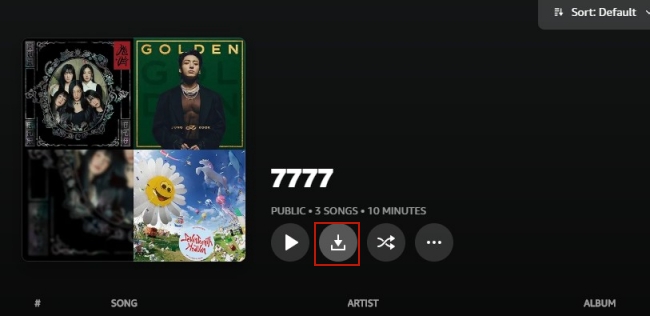
4. Once the downloading process is finished, you are able to enjoy the music offline on Library > Music > Downloaded.
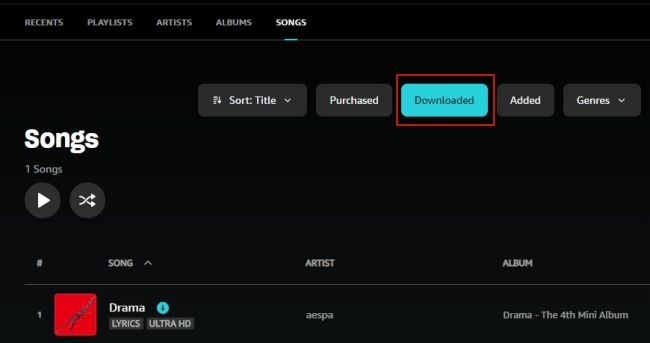
Note
No matter you have a Prime or Unlimited subscription of Amazon Music, you can only listen to the downloaded music offline on its official app on your desktop.
Part 3. Troubleshoot: Amazon Prime Music Not Downloading
With the Amazon Music app installed on your computer and your subscription plan, it’s not difficult for you to download your favorite tracks and enjoy them offline. But it is possible for you to experience issues with downloading Amazon Prime Music to your computer, which can be frustrating. If you also encounter such issues, don’t worry. Here are some helpful troubleshooting issues to help you get back to enjoying your music tunes offline.
1. Check the Internet Connection.
It is known that Amazon Music is a streaming platform, which has a high requirement for the network when downloading music tracks or playlist. You need to ensure that your device is connected to a reliable network with sufficient speed to support the downloading process.
2. View Your Amazon Music Account.
Another thing you need to ensure is that you are logged into the correct Amazon account associated with your Prime subscription. Also, make sure your subscription is still valid. After checking, you can try to refresh the app by logging out and logging back in. This step may resolve minor glitches.
3. Update the Amazon Music App.
Outdated versions of the Amazon Music app may cause compatibility issues. Check for updates in your app store or directly from Amazon’s website and get the latest version to fix the issue. More so, you’d better update the operating system of your device as well. This can avoid compatibility issue and enhance the app’s performance.
4. Clear Amazon Music Cache.
The app’s cache can sometimes accumulate corrupted data, leading to download errors. Clearing the cache or temporary files can resolve this.
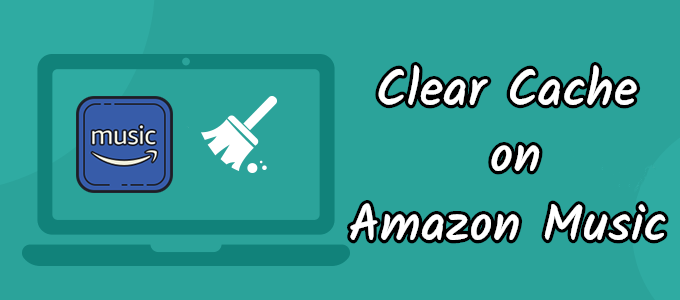
To free up space on your devices you should clear the cache. In the following guides, we’ll show you how to clear cache in Amazon Music.
5. Check Storage Space.
If you disk is full, the app may fail to complete the downloading process. Thus, you need to make sure that your computer has enough free storage to accommodate downloaded music files.
6. Download Amazon Prime Music via third-party tools.
After trying all the methods above, if the issue still exists, you can consider downloading Amazon Prime Music via an alternative method. That is to utilize a third-party downloader like Tunelf Amazon Music Converter. You can check the next part for more detailed information.
Part 4. How to Get Amazon Prime Music on Computer as Local Files
It’s easy to download music from Amazon on your smartphone and tablet if you have a subscription to Amazon Music Prime. But you will be limited to the All-Access Playlists. What’s worse, the downloads will become unavailable once your subscription expires. Whether you want to access more music without limits or want to get rid of all kinds of Amazon Music app issues, the Tunelf Amazon Music Converter is your best choice.
Tunelf Amazon Music Converter can download songs, albums, playlists, and podcasts from Amazon Prime Music and Amazon Music Unlimited to your Windows or Mac computer. In addition to downloading music, it supports converting Amazon Music to several popular audio formats, such as MP3 while the original sound quality and ID3 tags are preserved. If you want to have a personalized music experience, it also supports you setting the audio parameters depending on your demands. After converting, you can transfer the downloaded files to any any device or media player for playing. They will not expire, making sure you can listen to them anywhere and anytime.

Key Features of Tunelf Amazon Music Converter
- Download songs from Amazon Music Prime, Music Unlimited, and HD Music
- Convert Amazon Music songs to MP3, AAC, FLAC, WAV, M4A, and M4B
- Handle the audio conversion of Amazon Music at a faster speed of 5×
- Ensure the output audio quality while retaining ID3 tags and metadata
Step 1 Select your favorite tunes on Amazon Music

Launch Tunelf Amazon Music Converter and you have to wait for the opening of the Amazon Music app on your computer. Start to navigate to your music library, and when viewing a curated playlist that you’d like to download, just open it, and copy the music link. Then paste the link into the search bar and the program will list all songs immediately.
Step 2 Set up the audio parameter for Amazon Music

Then go to set the output audio parameter by clicking the menu bar > Preferences. There will pop up a window, and in the Convert window, you can choose MP3 or other five audio formats as the output format. For better audio quality, you need to continue to adjust the bit rate, sample rate, and channel. Remember to save the settings.
Step 3 Start to download songs from Amazon Prime

To download Amazon Music songs, you just need to click the Convert button and the songs will start to download. But keep in mind that it may take a little while depending on the size of the playlist and the speed of your internet connection. Once saved, the playlist will be accessible from your computer. Then you can click the Converted icon and go to browse all the converted music tracks.
Video Demo: Download Amazon Prime Music to Computer
To help you utilize this Tunelf tool better, here we prepared a video where we’ll show how to download Amazon Prime Music by using Tunelf software step by step.
Part 5. FAQs about Amazon Prime Music on Computer
Q1: Can I download Amazon Prime Music to any computer?
A: Absolutely, yes. You can download your favorite Amazon Prime tunes as long as your computer supports the Amazon Music app and you have a valid subscription.
Q2: Can Amazon Prime members download music for free?
A: Amazon Prime members can download Amazon Music songs without extra payment. But you can only download music from the All-Access Playlists. What’s worse, the downloaded music files are protected by DRM. Thus, you are only allowed to listen to them in the Amazon Music app. Once your Prime subscription expires, you will lose the accessibility of the downloads. If you want to keep the downloaded songs after your subscription expires, you need the help of the Tunelf Amazon Music Converter.
Q3: How many Amazon Music Prime songs can I download on my computer?
A: There is no limit to the number of songs you can download from Amazon Music to your computer. But storage limitations may apply.
Q4: Where are Amazon Music downloads stored on your computer?
A: Open the Amazon Music app on your desktop and go to the Settings section. Here you can find the Offline Download Location section which shows the downloaded and DRM-protected Amazon Music files.
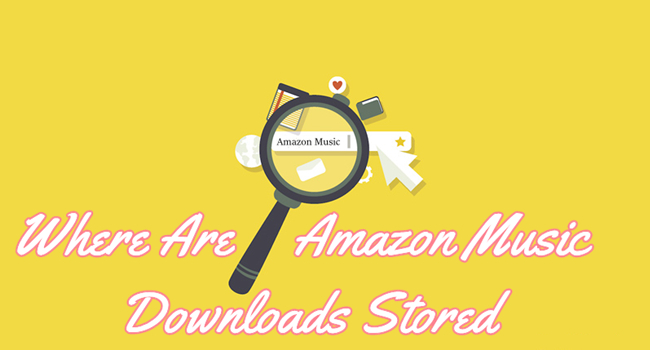
Where are Amazon Music downloads stored on my mobile phone and computer? And how to find them? Don’t worry, just check the full guide below.
Q5: How to fix Amazon Music not working on your computer?
A: Sometimes, you may find that the Amazon Music app not working, which leads to the failure of downloading Amazon Prime music. But you don’t need to worry, you can check the solutions.
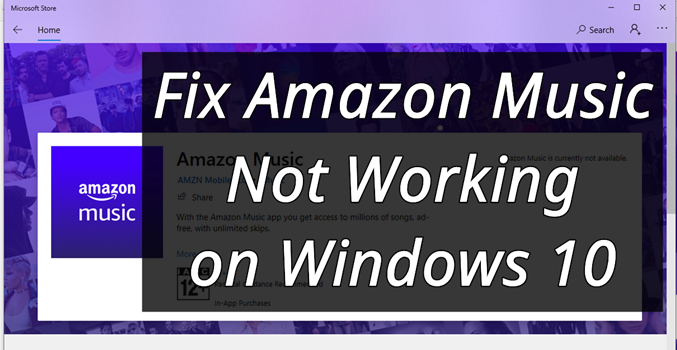
When you find your Amazon Music not working on Windows 10, don’t worry! Just read this post carefully to get your issues resolved.
Q6: Can I share downloaded Amazon Prime music with others?
A: Unfortunately, you cannot share downloaded Amazon Prime Music with others. The music files you download from Amazon Prime Music are protected by DRM. This means they can’t be played on other devices or transferred to different platforms. To share these tracks as regular audio files, you’ll need to remove the DRM protection. A tool like Tunelf Amazon Music Converter can help you do this.
Final Thoughts
Amazon Prime members are only allowed to download the music from the All-Access Playlists for listening offline. Thus, for those who want to download Amazon Prime Music to computer without limitations, the Tunelf Amazon Music Converter would be the ideal solution. With its help, you can get the Amazon Music songs as normal audio files locally. Also, you can keep those downloaded Amazon Music songs forever even though you stop using an Amazon Prime account.
Get the product now:
Get the product now:







6 replies on “Best 2 Ways to Download Amazon Prime Music to Computer [Updated]”
Downloaded this, “browser not support” by Amazon. Guess they’re on to you. 🙁
Please contact our support team through [email protected] for help. We will try to solve your problem as soon as possible.
Hi there,
Just bought this product and the downloaded app come together with Trojan:O97M/Mountsi.D!ml.
At least that was the report from Win 11 Defender. As a consequence of this I am unable to download anything.
Please advise.
Thank you,
Tudor
About your problem, you can contact our support team through [email protected] for help. We will try to solve your problem as soon as possible.
Just bought this product; and I don’t have anything close to like you are displaying above.
How can I download Amazon music and convert it to MP3?
Please advise.
Thanks,
Oleg
Sure, with this tool, you can download Amazon Music to MP3. About your problem, you can contact our support team through [email protected] for help.